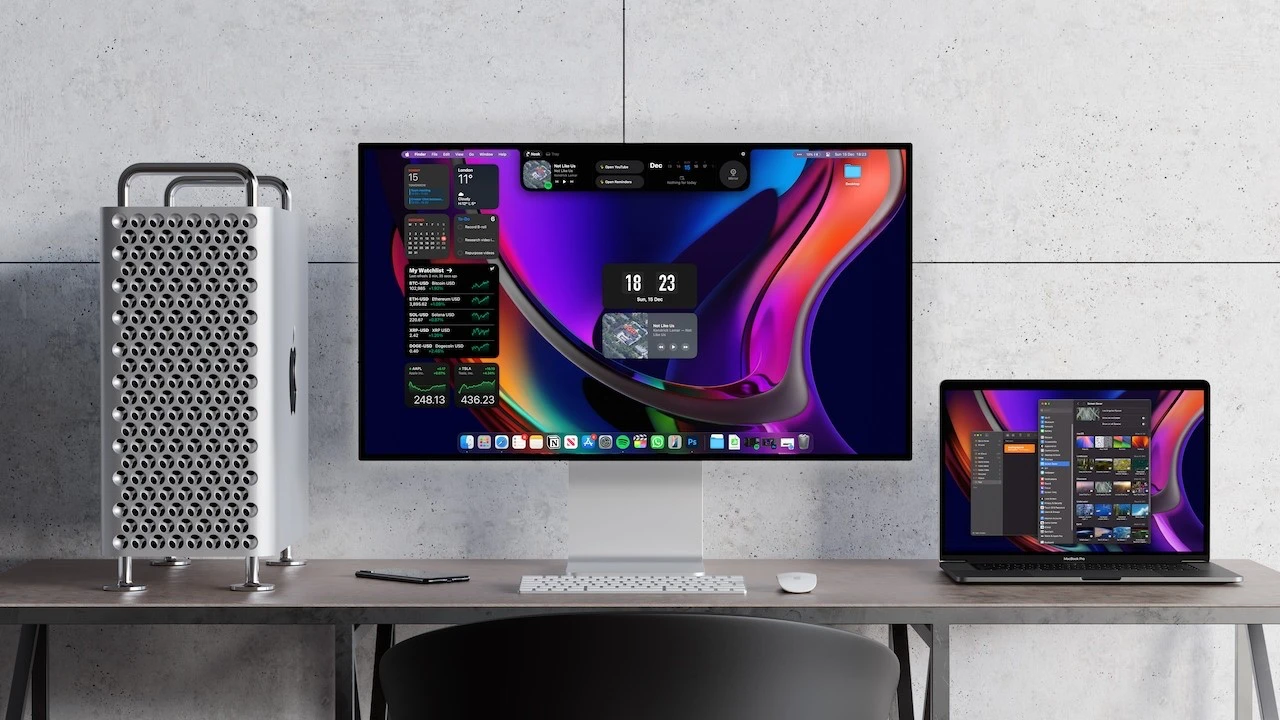Your MacBook is a powerful tool, but are you harnessing its full potential? With a few strategic tweaks and personalized optimizations, you can transform your device into a productivity powerhouse that perfectly suits your unique needs and preferences. In the video below, Shiv’s Studio explores 20 expert tips to help you customize, streamline, and enhance your MacBook experience, whether you’re a beginner or a seasoned pro.
Customize Your Dock for Efficiency and Style
The dock is the command center of your MacBook, providing quick access to your most-used apps and features. By tailoring it to your liking, you can boost both functionality and aesthetics:
- Resize the dock to save screen space or make icons easier to see
- Reposition it to the left, right, or bottom of your screen based on your workflow
- Enable magnification for easier app identification and selection
- Hide the dock when it’s not in use for a minimalist, distraction-free desktop
Elevate Your Desktop with Dynamic Wallpapers
Your wallpaper is more than just a pretty picture – it sets the tone for your entire workspace. With macOS Sonoma, you can bring your desktop to life with live wallpapers that add subtle motion and visual interest. The wallpaper shuffle feature lets you rotate images from your favorite albums, ensuring a fresh look every time you log in. For even more variety, explore third-party apps like Unsplash Wallpapers, which offer a vast library of high-quality, curated backgrounds to suit any mood or aesthetic.
Fine-Tune Appearance Settings for Comfort and Style
Your MacBook’s appearance should reflect your personal style and adapt to your environment. Take advantage of these customization options to create a look that’s uniquely you:
- Switch between light, dark, or automatic modes based on your lighting conditions and preferences
- Enable Reduce Transparency for a cleaner, more focused interface
- Choose accent colors that complement your wallpaper and personal taste
- Adjust mouse pointer size and color for better visibility and control
Streamline Multitasking with Hot Corners
Hot corners are a hidden gem in macOS, allowing you to assign quick actions to each corner of your screen. By simply moving your cursor to a designated corner, you can:
- Activate Mission Control for a bird’s-eye view of your open windows and desktops
- Open Quick Note for instant access to a floating notepad
- Start a screen saver to protect your display during breaks
- Put your display to sleep to save power and ensure privacy
This small tweak can significantly streamline your workflow and make multitasking a breeze.
Expand Functionality with Third-Party Apps
While macOS comes with a robust set of built-in tools, third-party apps can take your MacBook to the next level. Consider these powerful options:
- Bartender: Organize and declutter your menu bar for a cleaner, more focused interface
- Setapp: Access a curated suite of over 250 productivity apps, utilities, and tools
- Notch Nook: Transform the notch on your MacBook into a useful space for notifications or widgets
- Alfred: Supercharge your productivity with custom workflows, shortcuts, and automations
By leveraging these apps, you can tailor your MacBook to your specific needs and workflows.
Enhance Your Desktop with Widgets
Widgets bring essential information and tools right to your desktop, saving you time and clicks. Consider adding widgets for:
- Calendar: Keep track of upcoming events and appointments at a glance
- Weather: Stay informed about current conditions and forecasts
- Reminders: Manage your to-do list and stay on top of important tasks
- Music controls: Easily pause, skip, or adjust volume without switching apps
For even more advanced options, explore third-party widgets like Cisso, which offers enhanced media control features and customizable layouts.
Optimize Finder for Efficient File Management
Finder is your gateway to all your files and folders, so optimizing it can significantly boost your productivity. Start by allowing the file path bar, which displays the full path of your current folder, making navigation a breeze. You can also customize the Finder toolbar by adding frequently used tools like AirDrop, Quick Look, and Tags, giving you instant access to essential features without digging through menus.
Add Personality to Your Lock Screen
Your lock screen is the first thing you see when you wake up your MacBook, so why not make it uniquely yours? Use a Memoji to add a playful avatar, sprinkle in some emojis for a touch of whimsy, or set up a custom image that inspires you every time you log in. These small personal touches can make your MacBook feel more like an extension of your personality and creativity.
Speed Up Access to Frequently Used Websites
If you find yourself constantly navigating to the same websites, save time by adding them to your dock as website shortcuts. These shortcuts act like native apps, giving you one-click access to your most-used online tools and platforms, such as Google Docs, Trello, or your company’s intranet. By streamlining your access to these sites, you can shave valuable seconds off your workflow and stay focused on your tasks.
Summary
Source & Image Credit: Shiv’s Studio
Filed Under: Apple, Guides, Laptops
Latest TechMehow Deals
Disclosure: Some of our articles include affiliate links. If you buy something through one of these links, TechMehow may earn an affiliate commission. Learn about our Disclosure Policy.