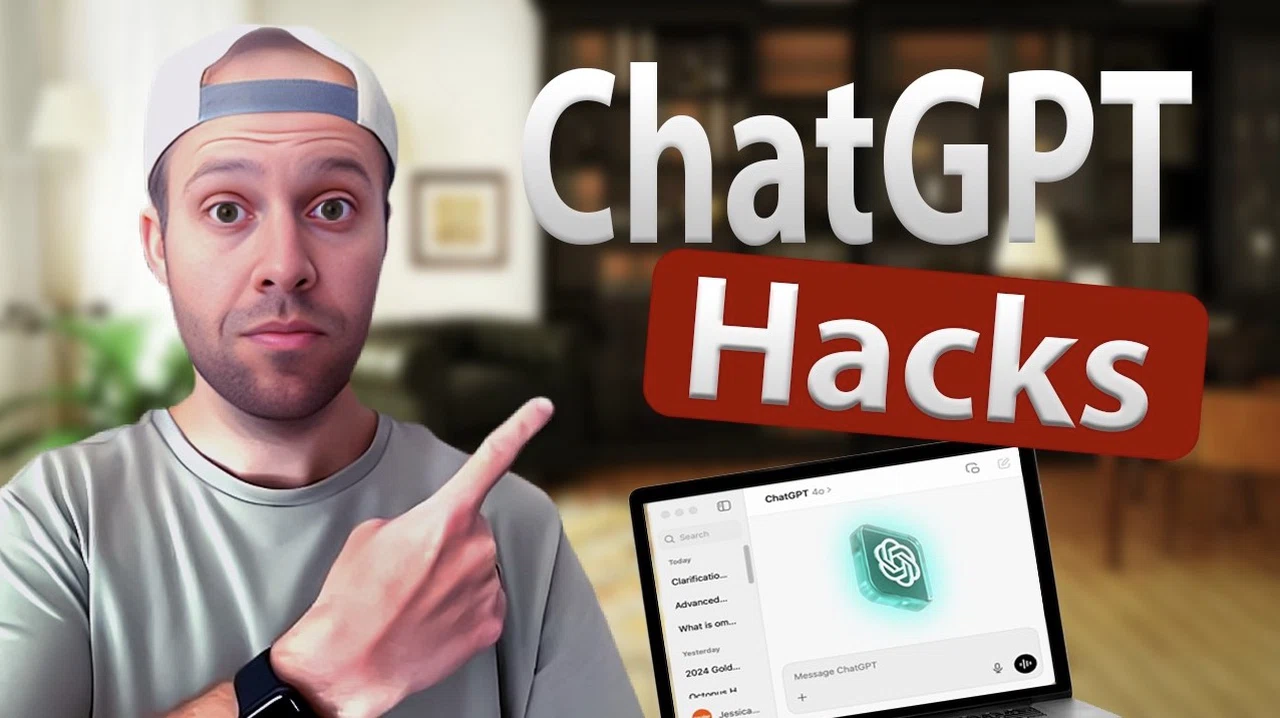Have you ever felt like you’re only scratching the surface of what ChatGPT can do? With its ever-expanding features and capabilities, it’s easy to feel overwhelmed or unsure of how to make the most of this powerful tool. Whether you’re using it to brainstorm ideas, streamline your workflow, or tackle creative projects, there’s a good chance you’re leaving some of its best features untapped. But here’s the good news: with a few simple tweaks and strategies, you can unlock a whole new level of productivity and creativity.
In this guide Ryan Doser walks you through seven innovative ChatGPT hacks that are designed to make your experience smoother, smarter, and more tailored to your needs. From crafting prompts that deliver spot-on results to personalizing your interactions and even enhancing visuals, these tips will help you take full advantage of everything ChatGPT has to offer.
ChatGPT Tips & Tricks
TL;DR Key Takeaways :
- Advanced Prompt Crafting: Well-structured prompts improve ChatGPT’s accuracy and relevance, with resources available to refine your skills.
- Temperature Settings: Adjusting temperature controls creativity, with lower settings for factual tasks and higher settings for imaginative outputs.
- Custom Instructions: Personalize ChatGPT’s tone, detail, and expertise to align with your specific needs and goals.
- Custom GPTs and Organization: Manage complex conversations by creating and tagging multiple GPTs for streamlined workflows.
- Enhanced Features: Use tools like AI image editing, voice mode, and Chrome extensions to expand ChatGPT’s functionality and productivity.
Whether you’re managing tasks, tackling creative projects, or streamlining workflows, these strategies will help you maximize the platform’s capabilities.
1. Mastering Advanced Prompt Crafting
The effectiveness of ChatGPT’s responses is directly tied to the quality of the prompts you provide. A well-crafted prompt ensures that the AI delivers more accurate, relevant, and actionable outputs. For instance, if you’re drafting a report or creating a marketing plan, include specific details such as tone, structure, or the intended audience.
To refine your prompt-writing skills, consider exploring OpenAI’s resources on prompt engineering. These guides offer practical tips for crafting detailed and effective instructions. By dedicating time to this skill, you can guide ChatGPT to produce outputs that align closely with your expectations, saving time and improving the quality of your results.
2. Fine-Tuning Creativity with Temperature Settings
The temperature setting is a powerful tool that allows you to control the creativity and focus of ChatGPT’s responses. This parameter ranges from 0 to 2, offering flexibility based on your specific needs:
- A lower temperature (e.g., 0.2) generates deterministic and predictable responses, making it ideal for tasks requiring precision, such as technical writing or data analysis.
- A higher temperature (e.g., 1.5) produces more imaginative and varied outputs, which is perfect for brainstorming, storytelling, or other creative endeavors.
Experimenting with temperature settings enables you to customize ChatGPT’s behavior, making sure it adapts to your requirements. Whether you’re solving complex problems or generating innovative ideas, this feature enhances the platform’s versatility.
ChatGPT Hacks You Need to Know!
Here are additional guides from our expansive article library that you may find useful on ChatGPT Hacks.
3. Personalizing Interactions with Custom Instructions
Custom instructions allow you to tailor ChatGPT’s responses to better suit your preferences and goals. By specifying details such as tone, level of detail, or areas of expertise, you can make the AI’s outputs more relevant and aligned with your needs.
For example, if you’re a researcher seeking in-depth analysis, you can instruct ChatGPT to prioritize technical accuracy and comprehensive explanations. Not sure where to start? You can even ask ChatGPT to assist in drafting these instructions. This feature ensures that your interactions are not only efficient but also highly personalized, making the platform a more valuable resource.
4. Organizing Conversations with Custom GPTs
Managing multiple projects or long conversations can become overwhelming, but Custom GPTs offer a solution. This feature allows you to create and manage multiple GPTs within a single session, tagging them with the “@” symbol for easy reference.
This organizational tool is particularly beneficial for professionals juggling various tasks. Whether you’re brainstorming ideas, tracking project updates, or collaborating on shared goals, Custom GPTs help you maintain clarity and streamline your workflow. By keeping your discussions organized, you can focus on achieving your objectives more efficiently.
5. Enhancing Visual Content with AI Image Tools
ChatGPT extends beyond text-based tasks by offering robust image editing capabilities. Tools like the paintbrush feature enable you to refine generated visuals by sharpening details, adjusting colors, or modifying textures.
For instance, if you’re working on a graphic design project, you can enhance images directly within the platform, eliminating the need for external software. These features make ChatGPT a versatile tool for both textual and visual content creation, expanding its utility across different creative and professional domains.
6. Adding Interactivity with Voice Mode
Voice mode introduces a dynamic layer of interactivity to ChatGPT by allowing real-time voice communication. This feature is particularly useful for practicing conversational skills, language translation, or simulating scenarios like job interviews.
For example, you can rehearse answers to common interview questions and receive instant feedback on your tone and content. Available to Plus users, voice mode transforms your interactions into a more engaging and immersive experience, making it an excellent tool for personal development and professional preparation.
7. Extending Functionality with Chrome Extensions
Chrome extensions can significantly enhance your ChatGPT experience by adding new functionalities and simplifying workflows. Here are two examples of how these tools can be used:
- AI PRM Library: Access a curated collection of prompts tailored for various use cases, such as creative writing, technical problem-solving, or project management.
- ChatGPT Exporter: Organize and export chat histories into spreadsheets for easy reference, analysis, or documentation.
These extensions provide additional resources to make your interactions with ChatGPT more efficient and productive, allowing you to achieve more in less time.
Bonus Tips for Streamlined Use
Beyond the core features, there are additional tricks to optimize your ChatGPT experience:
- Search Functionality: Use keywords to quickly locate past conversations, saving time when revisiting important discussions or retrieving specific information.
- Quick Commands: Use the forward slash (“/”) to access shortcuts for switching tasks, navigating tools, or performing actions more efficiently.
These small yet impactful tips can help you stay organized and make the most of ChatGPT’s capabilities.
Maximizing ChatGPT’s Potential
By mastering these seven techniques, you can transform ChatGPT into a highly efficient, creative, and personalized tool. From crafting precise prompts to using advanced features like voice mode and Chrome extensions, these strategies empower you to achieve your goals with greater ease. Whether you’re working on professional projects, exploring creative ideas, or managing daily tasks, ChatGPT’s flexibility and precision make it an indispensable resource for productivity and innovation.
Media Credit: Ryan Doser
Filed Under: AI, Guides
Latest TechMehow Deals
Disclosure: Some of our articles include affiliate links. If you buy something through one of these links, TechMehow may earn an affiliate commission. Learn about our Disclosure Policy.