Accessing your iCloud Mail from a web browser is a straightforward process that allows you to manage your email from any device connected to the internet. Here’s how you can easily log in to your iCloud email account through a web browser:
Accessing iCloud Mail from a Web Browser
- Open your preferred web browser.
- Go to the iCloud official website by entering www.icloud.com in the address bar.
- Enter your Apple ID and password when prompted.
- If you have two-factor authentication enabled, you will need to enter the code sent to your trusted device.
- Once logged in, click on the ‘Mail’ icon to access your iCloud Mail.
When you want to access your iCloud Mail from a web browser, the process is straightforward and user-friendly. This method allows you to check your email from any device, whether it’s a personal computer or a public terminal, providing flexibility and convenience.
To begin, open your preferred web browser and navigate to the official iCloud website. You can do this by typing www.icloud.com into your browser’s address bar. Once the page loads, you will be prompted to enter your Apple ID and password. It’s essential to ensure that you enter the correct credentials to avoid access issues.
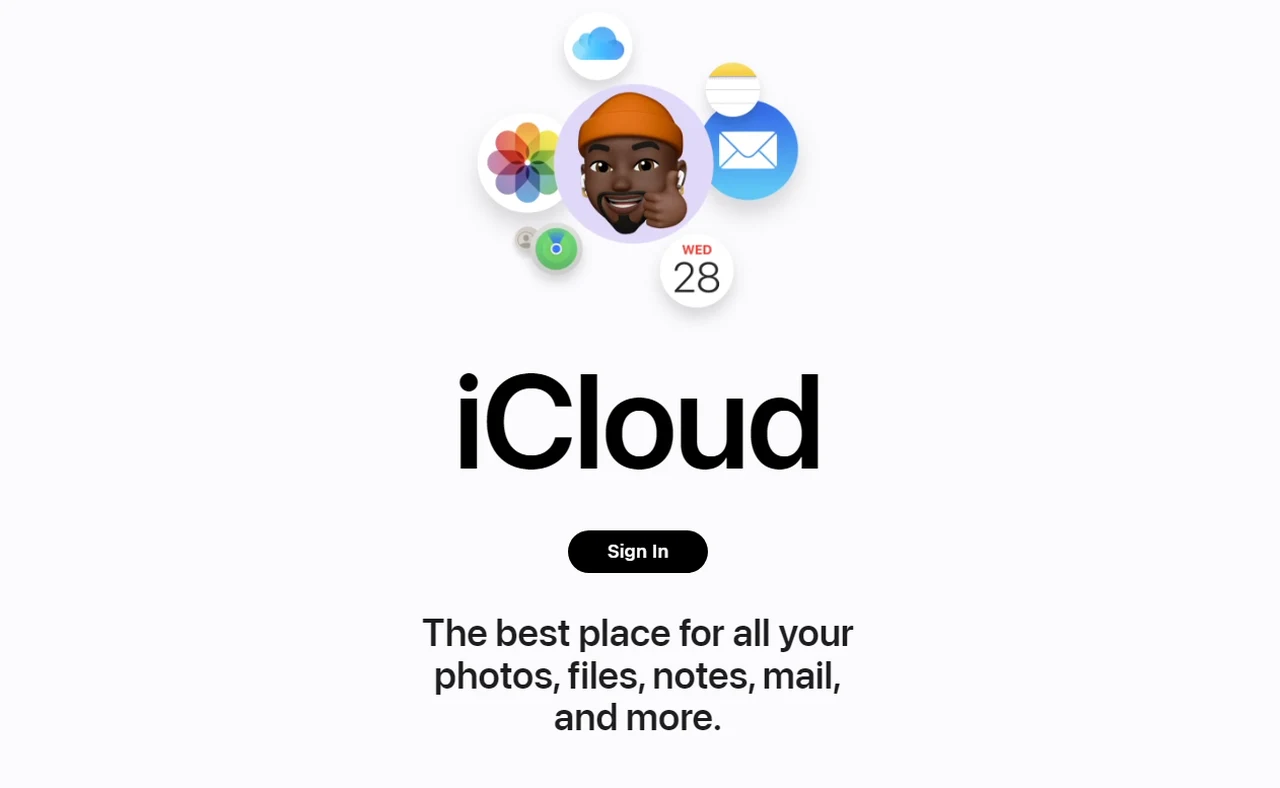
After successfully logging in, you will see the main iCloud interface, which includes several icons for different services such as Photos, Notes, and, importantly, Mail. Click on the Mail icon to open your iCloud email inbox. Here, you can read, send, and manage your emails just as you would in a standard email client.
If you encounter any issues while trying to access your mail, make sure that your internet connection is stable and that you are using a supported web browser. Apple frequently updates its services, so keeping your browser up to date can help prevent compatibility issues. Additionally, ensure that iCloud Mail is not down by checking the Apple System Status page.
Accessing your iCloud Mail through a web browser is a great way to stay connected with your contacts without the need to install additional software. This method is particularly useful if you are traveling or using a device that does not have your personal settings saved. Remember, security is paramount, so always log out from iCloud, especially when using public or shared computers.
Benefits of iCloud Mail via a Web Browser
Imagine the flexibility of accessing your emails from any device, anywhere, without the need to install additional software. This is what you get when you access iCloud Mail through a web browser. It’s not just about convenience; there are several compelling reasons why this method could be highly beneficial for you.
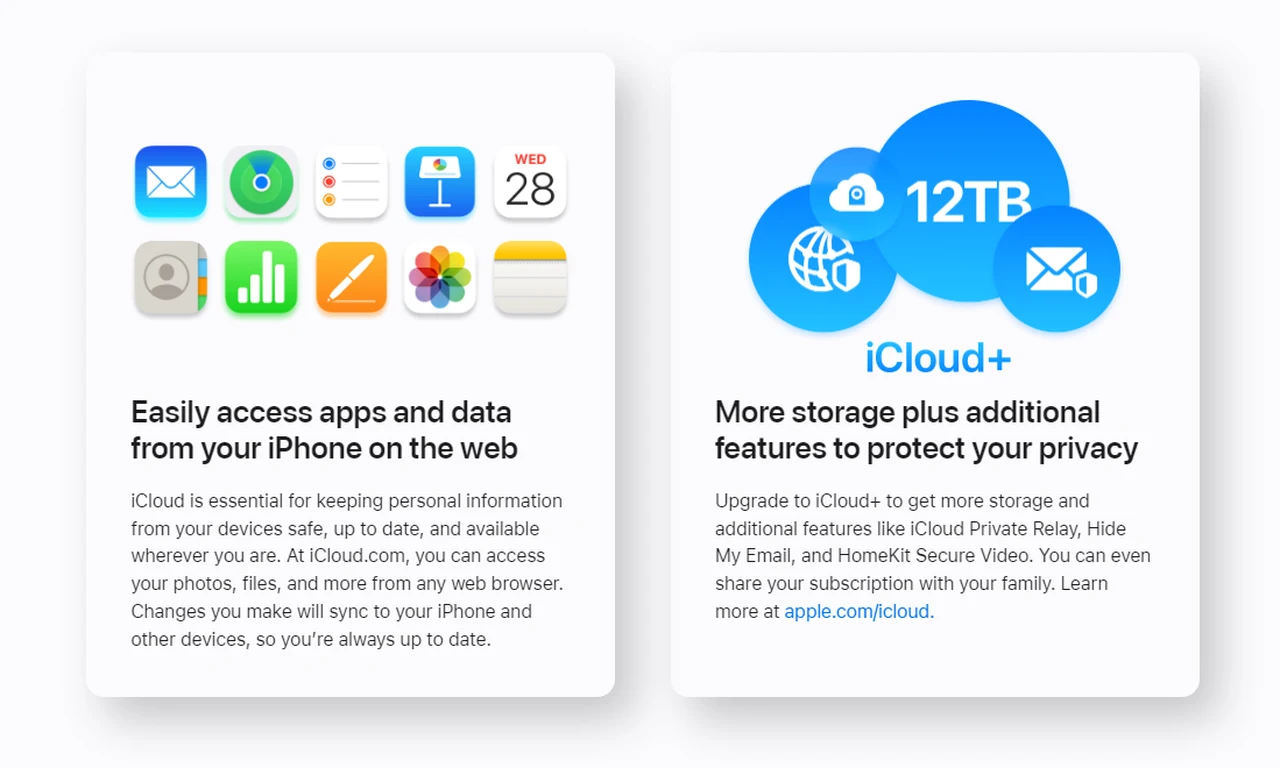
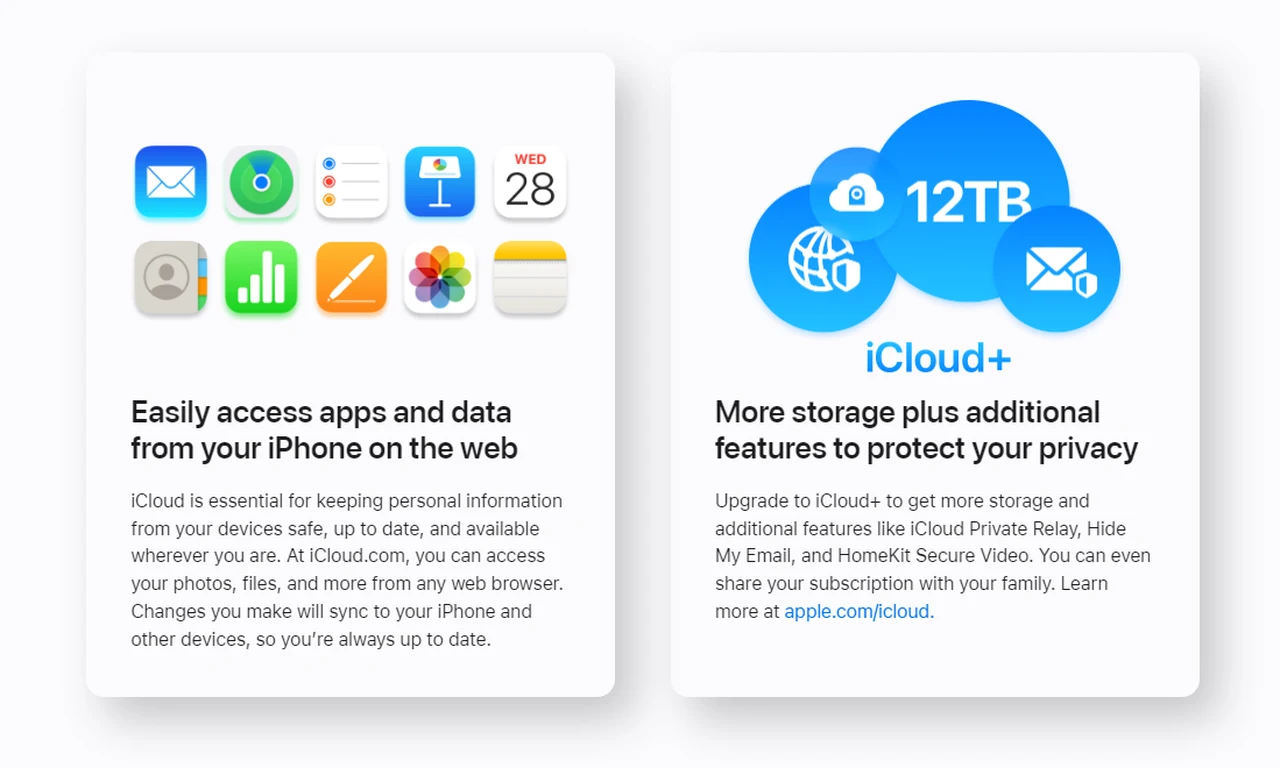
Firstly, accessing your iCloud Mail via a web browser ensures that you are always using the most updated version of the mail client. Apple updates iCloud Mail on their servers, so you automatically get all the new features and security updates without having to do anything. This means better security and enhanced features without any effort on your part.
Another significant advantage is the universal accessibility. Whether you are on a public computer, at a friend’s place, or using a mobile device that isn’t yours, you can access your iCloud Mail just by logging into the iCloud website. This is particularly useful if you travel frequently or prefer not to use multiple mail clients across different devices. When you sign in to iCloud.com on your iPad, Mac or Windows PC, you gain access to these features:
If you have iCloud+, you can also access Hide My Email and Custom Email Domain. Moreover, using iCloud Mail through a browser can be a space saver on your devices. You don’t need to download the application or store emails locally, which can take up valuable space on your device. This is especially beneficial if you use devices with limited storage capacity.
iCloud Mail Login
- Open Your Web Browser: Launch your preferred web browser on your computer or device.
- Visit the iCloud Website: Type www.icloud.com in the address bar and press Enter.
- Sign In: Enter your Apple ID and password when prompted. If you have two-factor authentication enabled, you will need to provide the additional verification code sent to your device.
- Access Mail: Once logged in, click on the ‘Mail’ icon from the main menu of iCloud apps to open your iCloud Mail.
- Navigate Your Inbox: Use the sidebar to switch between your inbox, sent mail, drafts, and other folders. You can also use the search bar to find specific emails.
- Manage Your Emails: Click on any email to read it. You can reply, forward, or delete messages using the options at the top of the email viewer.
- Log Out: When you are finished, click on your name or the profile icon at the top right corner of the page, and select ‘Sign Out’ to securely exit your iCloud Mail.
Troubleshooting iCloud Mail
When you’re trying to access your iCloud Mail from a web browser and encounter issues, it can be frustrating. Here are some steps you can take to troubleshoot and resolve these problems:
- Check Your Internet Connection: Ensure that your device has a stable internet connection. A poor or intermittent connection can prevent you from accessing iCloud Mail.
- Verify Browser Compatibility: Make sure that you are using a supported web browser. iCloud Mail works best with the latest versions of Safari, Firefox, Google Chrome, and Microsoft Edge.
- Clear Browser Cache and Cookies: Sometimes, old data stored in your browser can cause loading issues. Clearing your browser’s cache and cookies can resolve these problems.
- Disable Browser Extensions: Some browser extensions can interfere with iCloud Mail. Try disabling extensions to see if this resolves the issue.
- Check Apple’s System Status: Visit the Apple System Status page to see if there are any known issues with iCloud services. If there are issues, you may need to wait until they are resolved.
- Update Your Browser: An outdated browser can lead to compatibility issues with iCloud Mail. Ensure your browser is up-to-date.
- Try a Different Browser: If you’re still having issues, try accessing iCloud Mail using a different web browser. This can help determine if the problem is related to the browser you were originally using.
By following these steps, you should be able to resolve most issues with accessing iCloud Mail from a web browser. If problems persist, consider contacting Apple Support for further assistance. When you decide to access your iCloud Mail through a web browser, there are several tips and tricks that can enhance your experience and make your email management more efficient. Here are some key strategies to keep in mind:
- Use a Compatible Browser: Ensure that you are using a browser that supports iCloud Mail. Safari, Google Chrome, and Firefox are recommended for the best performance and compatibility.
- Enable Cookies and JavaScript: For iCloud Mail to function properly, make sure that cookies and JavaScript are enabled in your browser settings.
- Bookmark the iCloud Mail URL: To quickly access your mail, bookmark the iCloud login page. This saves time and gives you direct access to your inbox.
- Check Your Internet Connection: A stable and fast internet connection is crucial for accessing iCloud Mail smoothly without interruptions.
- Organize Your Emails with Folders: Use the folder management feature to organize your emails effectively. This helps in keeping your inbox clean and makes it easier to find specific emails.
- Use Keyboard Shortcuts: Learn and use keyboard shortcuts for common actions like composing a new email, replying, and forwarding. This can significantly speed up your email handling.
By following these tips and tricks, you can ensure a more productive and hassle-free experience with iCloud Mail through your web browser. As you’ve seen, accessing your iCloud Mail through a web browser is straightforward and efficient. Whether you’re on a public computer or just prefer the flexibility of a browser, the process is designed to be user-friendly and secure. Remember to sign in with your Apple ID, navigate through the iCloud dashboard, and manage your emails with ease. For any troubleshooting, Apple’s support page offers comprehensive guidance.
Filed Under: Apple, Guides
Latest TechMehow Deals
Disclosure: Some of our articles include affiliate links. If you buy something through one of these links, TechMehow may earn an affiliate commission. Learn about our Disclosure Policy.
