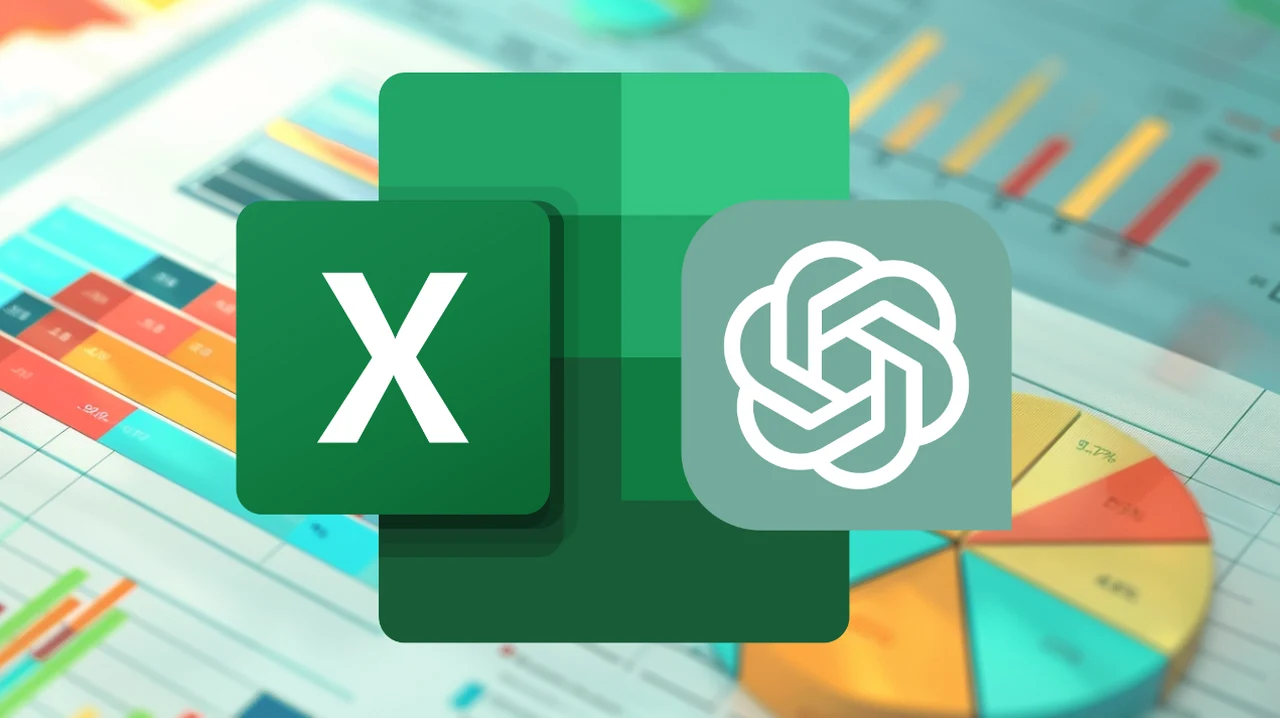While mastering Excel formulas can be challenging, ChatGPT offers a innovative approach to enhance your formula writing abilities. This guide delves into various strategies to leverage AI for learning and improving your Excel proficiency, especially when writing Microsoft Excel formulas to include in your spreadsheets.
One of the most significant advantages of ChatGPT is its ability to generate specific Excel formulas on demand, streamlining your workflow and minimizing errors. For example, if you need to calculate the average of a range of cells, simply ask ChatGPT, and it will provide the formula: =AVERAGE(A1:A10). This immediate assistance saves valuable time and ensures accuracy.
However, understanding the logic behind these formulas is crucial for effective application. ChatGPT can break down each formula in simple terms, making it easier to comprehend. If you work in a specialized field, such as finance, you can request industry-specific explanations. For instance, ChatGPT can explain a compound interest formula using financial terminology, enhancing your understanding of the concept within your professional context.
Mastering Advanced Techniques
ChatGPT offers a wealth of knowledge when it comes to advanced Excel techniques. It can provide multiple methods to solve the same problem, allowing you to explore different approaches and choose the most suitable one for your needs. For example, if you need to sum values based on a specific condition, ChatGPT might suggest using either the `SUMIF` or `SUMPRODUCT` function, detailing the advantages and disadvantages of each. This comprehensive guidance helps you grasp the nuances of various formulas and their applications.
Data inconsistency is a common challenge in Excel, and ChatGPT can assist in identifying and correcting these issues. For instance, if your dates are in various formats, ChatGPT can recommend standardizing them using a formula like `=TEXT(A1, “MM/DD/YYYY”)`. By addressing data inconsistencies, you ensure the accuracy and reliability of your Excel models.
When working with large datasets, scalable solutions are essential. ChatGPT can recommend best practices, such as using dynamic ranges with `OFFSET` or `INDEX` functions, ensuring your formulas adapt seamlessly as your data grows. By implementing these techniques, you can create robust and flexible Excel models that can handle expanding datasets efficiently.
Improve your Excel formulas creation with ChatGPT
Engaging in Interactive Learning
ChatGPT serves as an invaluable study companion for guided learning. Instead of simply asking for direct answers, you can request hints and clues to solve problems independently. For example, if you want to learn the `VLOOKUP` function, ask ChatGPT for a step-by-step guide, allowing you to understand each component of the formula gradually. This interactive approach fosters a deeper understanding of the concepts and enhances your problem-solving skills.
Testing your knowledge through AI-generated challenges is another highly effective learning strategy. ChatGPT can create custom case studies or scenarios for you to solve, reinforcing your learning and helping you apply concepts in real-world situations. By engaging in these practical exercises, you can solidify your understanding of Excel formulas and gain confidence in your abilities.
- Critiquing and Refining Formulas: Leverage ChatGPT to review and optimize your existing formulas for better performance and readability.
- Error Handling: Incorporate error handling techniques suggested by ChatGPT, such as using `IFERROR` or `ISERROR` functions, to create resilient formulas that can handle unexpected inputs gracefully.
- Performance Optimization: Seek advice from ChatGPT on optimizing formulas for large datasets, such as using array formulas or avoiding volatile functions like `INDIRECT`, to reduce calculation time and improve overall performance.
Basic Concepts
1. Understanding Cells and Ranges
- Cell: The smallest unit in Excel, identified by a column letter and row number (e.g., A1).
- Range: A selection of multiple cells, identified by the top-left and bottom-right cells in the range (e.g., A1:B2).
2. Basic Arithmetic Operations
ChatGPT can help you understand and use basic arithmetic operations in Excel:
- Addition
- Subtraction
- Multiplication
- Division
- Exponentiation
Using ChatGPT for Basic Functions
1. Starting a Formula
ChatGPT can guide you on how to start a formula in Excel, which always begins with an equal sign (=).
2. Using Basic Functions
You can ask ChatGPT how to use basic functions like SUM, AVERAGE, MIN, and MAX, which are essential for basic calculations.
Intermediate Concepts
1. Conditional Functions
ChatGPT can help you understand and implement conditional functions such as IF and nested IF. These functions perform logical tests and return different values based on the conditions.
2. Lookup and Reference Functions
You can learn from ChatGPT how to use lookup and reference functions like VLOOKUP, HLOOKUP, INDEX, and MATCH. These functions are crucial for searching and retrieving data within your spreadsheets.
3. Text Functions
ChatGPT can guide you on using text functions to manipulate and combine text strings in Excel. Functions like CONCATENATE, LEFT, RIGHT, MID, and LEN are commonly used for text operations.
4. Date and Time Functions
Understanding how to handle dates and times in Excel is vital. ChatGPT can explain how to use functions like TODAY, NOW, DATE, and DATEDIF for managing date and time data.
Tips for Writing Effective Formulas with ChatGPT
- Use Cell References: ChatGPT can explain how to use cell references instead of hard-coding values, making your formulas dynamic and adaptable.
- Absolute References: Learn from ChatGPT how to lock rows and columns using absolute references, which are useful when copying formulas across cells.
- Named Ranges: ChatGPT can show you how to assign names to ranges, making your formulas easier to read and understand.
- Error Handling: ChatGPT can teach you how to manage errors in your formulas using functions like IFERROR.
Example Scenarios
1. Creating a Budget Spreadsheet
You can ask ChatGPT to help you create formulas for calculating totals, averages, and variances in a budget spreadsheet. This includes understanding how to sum expenses, calculate average costs, and find the highest or lowest expenses.
2. Building a Sales Report
ChatGPT can guide you through creating a sales report by using lookup functions to retrieve sales data, conditional functions to highlight performance metrics, and text functions to format your report.
3. Automating Data Entry
For automating data entry, ChatGPT can explain how to use date and time functions to timestamp entries, and how to use text functions to standardize data input.
Harnessing Excel’s Built-in AI Tools
In addition to ChatGPT, Excel’s built-in AI companion, Copilot, offers further enhancements to your data analysis and task automation capabilities. Co-pilot assists with data visualization, predictive analytics, and automating repetitive tasks, streamlining your workflow and increasing efficiency. By leveraging these built-in AI tools alongside ChatGPT, you can unlock the full potential of Excel and take your skills to new heights.
Embracing ChatGPT for Excel formula writing opens up a world of possibilities for enhancing your proficiency. From instant formula assistance to advanced learning techniques, interactive learning, and exploring built-in AI tools, ChatGPT provides a comprehensive approach to mastering Excel. By integrating these methods into your workflow, you can improve your efficiency, increase accuracy, and elevate your overall Excel skills. Unlock the power of ChatGPT and transform the way you work with Excel formulas today. Here are some other articles you may find of interest on the subject of Microsoft Excel and improving your skills :
Video Credit: Source
Filed Under: Guides
Latest TechMehow Deals
Disclosure: Some of our articles include affiliate links. If you buy something through one of these links, TechMehow may earn an affiliate commission. Learn about our Disclosure Policy.