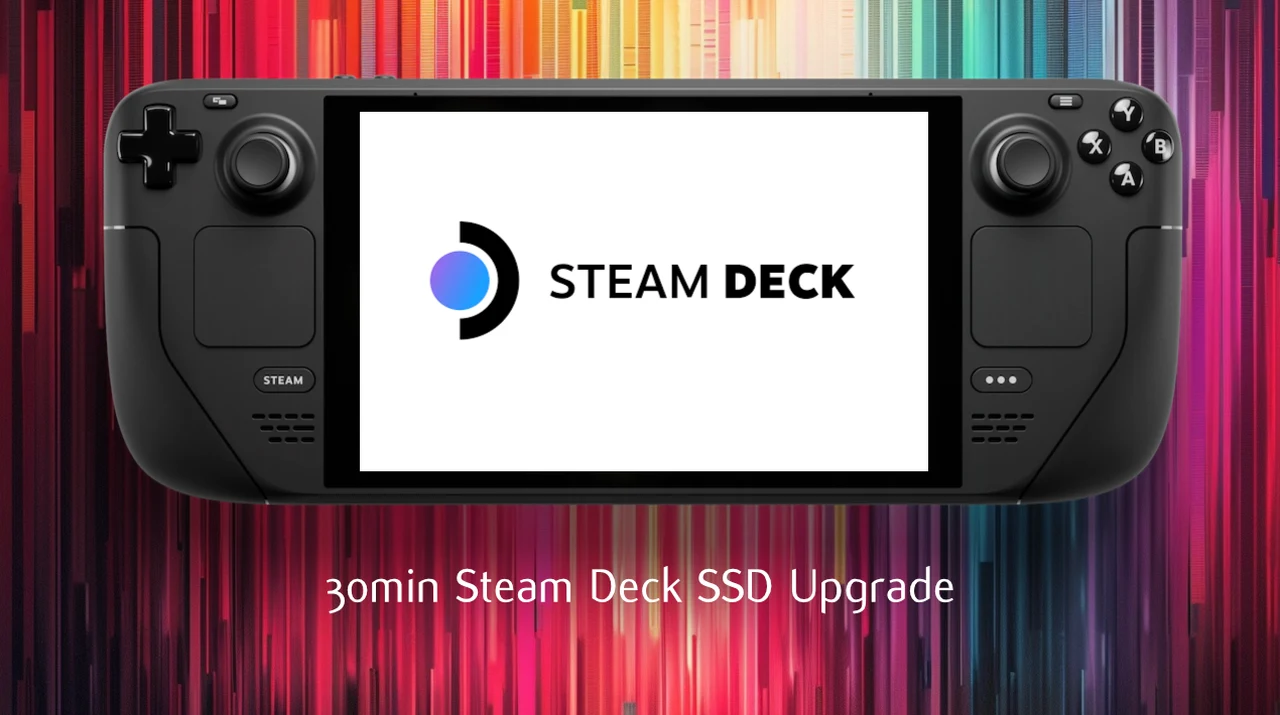Upgrading or replacing the SSD in a Steam Deck OLED is a straightforward process that can be completed in about 30 minutes with the right tools and precautions. Upgrading the SSD in your Steam Deck OLED is an effective way to significantly boost its storage capacity and performance. By following this quick guide created by iFixit, from preparation to post-upgrade steps, ensuring a smooth and successful SSD upgrade. Gather all the required tools beforehand to make sure the process is as smooth as possible :
- T6 Torx Screwdriver: This tool is essential for removing the screws that secure the back cover of your Steam Deck OLED.
- iFixit Opening Picks: These picks are designed to help you safely separate the back cover from the front shell without causing damage.
- Spudger: A spudger is a versatile tool that aids in prying open various components during the disassembly process.
- Masking Tape: You’ll need masking tape to keep cables securely in place while working on the device.
- Tweezers: Tweezers are handy for handling small parts and components with precision.
- FixMat: Although optional, a FixMat provides a convenient way to organize screws and components during the upgrade process.
- Replacement SSD: Of course, you’ll need the new SSD that you plan to install in your Steam Deck OLED.
- SSD Foil Cover: An SSD foil cover is important for protecting the new SSD from electrostatic discharge (ESD) during installation.
Steam Deck OLED SSD Upgrade
Preparation: Ensuring a Smooth Upgrade
Before diving into the upgrade process, it is essential to take some preparatory steps to ensure a smooth and risk-free experience:
1. Back Up Your Data: To prevent any potential data loss during the upgrade, make sure to back up all your important files and data from your Steam Deck OLED.
2. Discharge the Battery: Reduce the battery level of your device to below 25% to minimize any risks associated with handling the battery during the upgrade process.
3. Activate Battery Storage Mode: Activating the battery storage mode allows you to safely handle the battery while working on your Steam Deck OLED.
4. Remove the MicroSD Card: If you have a microSD card installed in your device, make sure to remove it to avoid any potential damage during the upgrade process.
Disassembling Your Steam Deck OLED
With the preparation steps completed, you can now begin the disassembly process:
1. Remove Torx Screws: Using the T6 Torx screwdriver, carefully remove the eight screws that secure the back cover of your Steam Deck OLED.
2. Separate the Back Cover: Gently insert an opening pick between the back cover and the front shell to pry them apart. Take your time and be cautious to avoid damaging any components.
3. Disconnect the Battery Cable: Carefully locate and disconnect the battery cable to prevent any electrical hazards while working on the device.
4. Tape the Interconnect Cable: Use masking tape to securely hold the interconnect cable away from the motherboard shield, ensuring it doesn’t interfere with the upgrade process.
5. Remove the Motherboard Shield: Unscrew and carefully remove the motherboard shield to gain access to the SSD.
Replacing the SSD
With the device disassembled, you can now proceed to replace the SSD:
1. Remove the SSD Screw: Using the T6 Torx screwdriver, remove the screw that secures the existing SSD in place.
2. Transfer ESD Shielding: If your new SSD doesn’t come with its own ESD shielding, carefully transfer the shielding from the old SSD to the new one.
3. Install the New SSD: Gently insert the new SSD into the M.2 board connector, ensuring it is properly aligned. Secure the SSD in place using the screw you removed earlier.
Reassembling Your Steam Deck OLED
After successfully replacing the SSD, it’s time to reassemble your Steam Deck OLED by reversing the disassembly steps:
1. Reconnect the Battery Cable: Carefully reconnect the battery cable, ensuring it is securely attached.
2. Secure the Motherboard Shield: Reattach the motherboard shield and secure it in place using the appropriate screws.
3. Reconnect the Interconnect Cable: Remove the masking tape and reconnect the interconnect cable, making sure it is properly seated.
4. Reattach the Back Cover: Align the back cover with the front shell and secure it using the eight Torx screws you removed earlier.
Post-Upgrade Steps
With the physical upgrade complete, there are a few final steps to ensure your Steam Deck OLED is ready for use:
1. Install the Operating System: Load the operating system onto the new SSD, following the appropriate installation instructions.
2. Exit Storage Mode: Plug your Steam Deck OLED into a power source to exit the battery storage mode and begin using your device with the upgraded SSD.
By carefully following this step-by-step guide and taking the necessary precautions, you can successfully upgrade the SSD in your Steam Deck OLED, unlocking enhanced storage capacity and improved performance. Enjoy the benefits of your newly upgraded device!
Video Credit: Source
Filed Under: Gaming News, Top News
Latest TechMehow Deals
Disclosure: Some of our articles include affiliate links. If you buy something through one of these links, TechMehow may earn an affiliate commission. Learn about our Disclosure Policy.