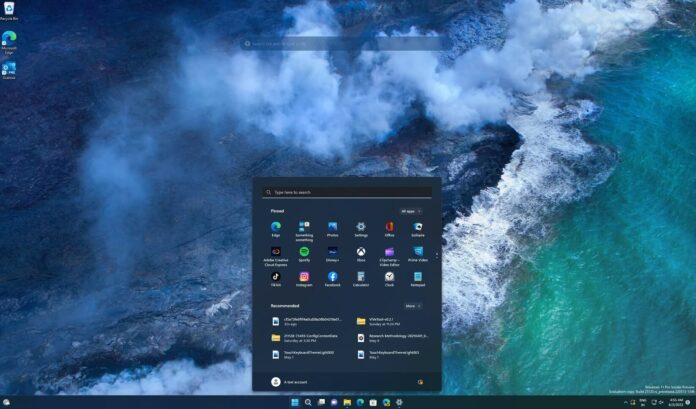KB5040529 is now available for Windows 11 24H2 PCs in the Release Preview Channel. This update will begin shipping as an optional update on Copilot+ PCs later this month or early next month, but if you have an Intel or AMD PC, you either need to wait until the fall or join the Insider Program.
Windows 11 24H2 isn’t available for everyone yet, but you can join the Insider Program’s Release Preview Channel to download the update on Intel and AMD PCs. According to our sources, the Windows 11 2024 Update is ready to begin rolling out in September or October. Ahead of the rollout, Microsoft wants to patch bugs.
KB5040529 has a lot of new stuff, but you already have most of these changes in Windows 11 23H2. Microsoft is porting Windows 11 23H2’s features to Windows 11 24H2, including the lock screen with widgets or cards. As shown in the screenshot below, widgets for sports, traffic, weather and MSN finance now appear directly on the lock screen.
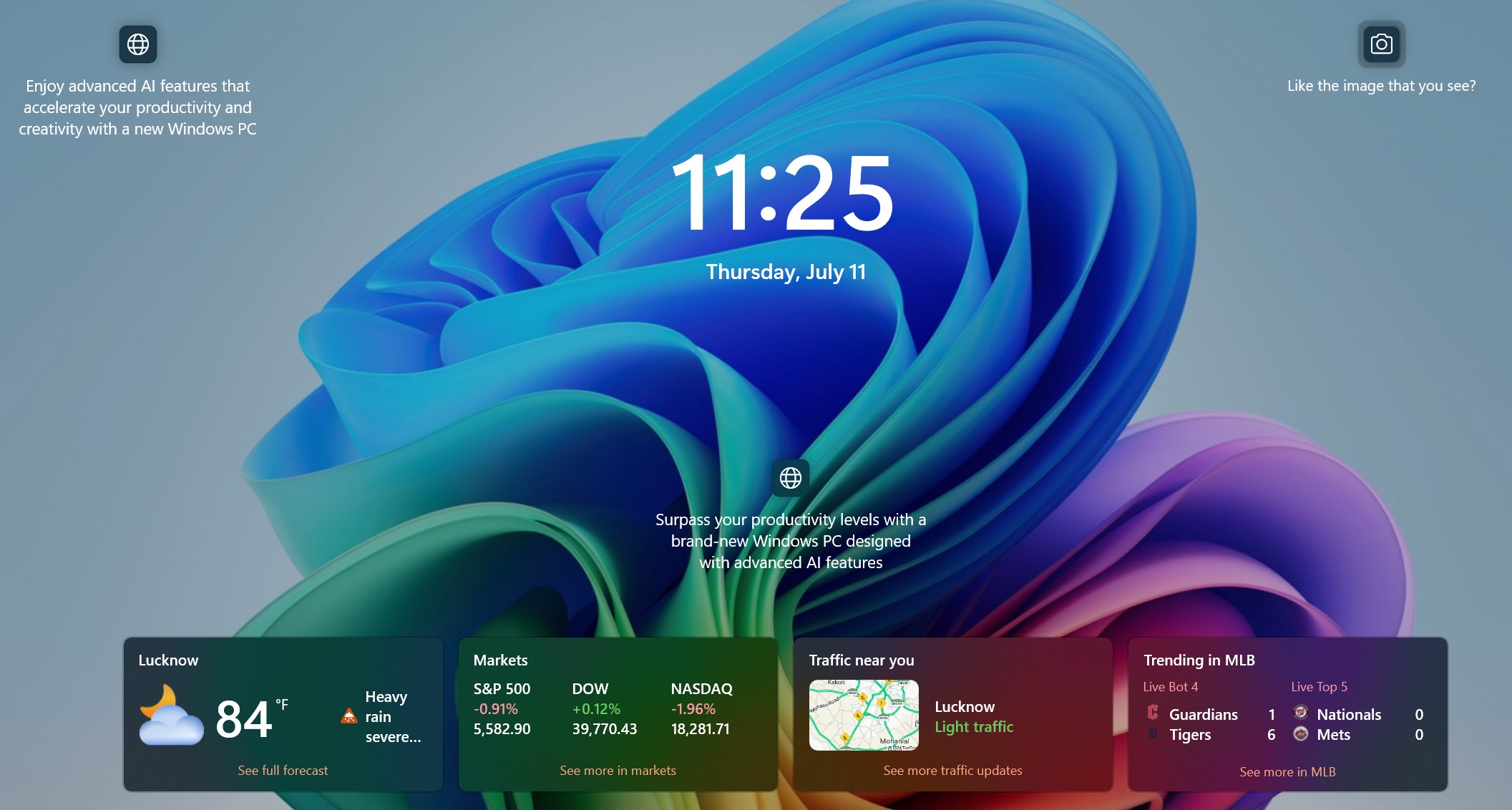
These widgets are now also colourful, matching the background colours of the lock screen wallpaper.
Microsoft says the above lock screen experience works in Windows 11 KB5040529 for version 24H2. However, some of the changes may not show up directly after installing the update.
In a blog post, Microsoft warned the new lock screen experience, Task Manager fixes, and other changes “might not be available to all users because they will roll out gradually.”
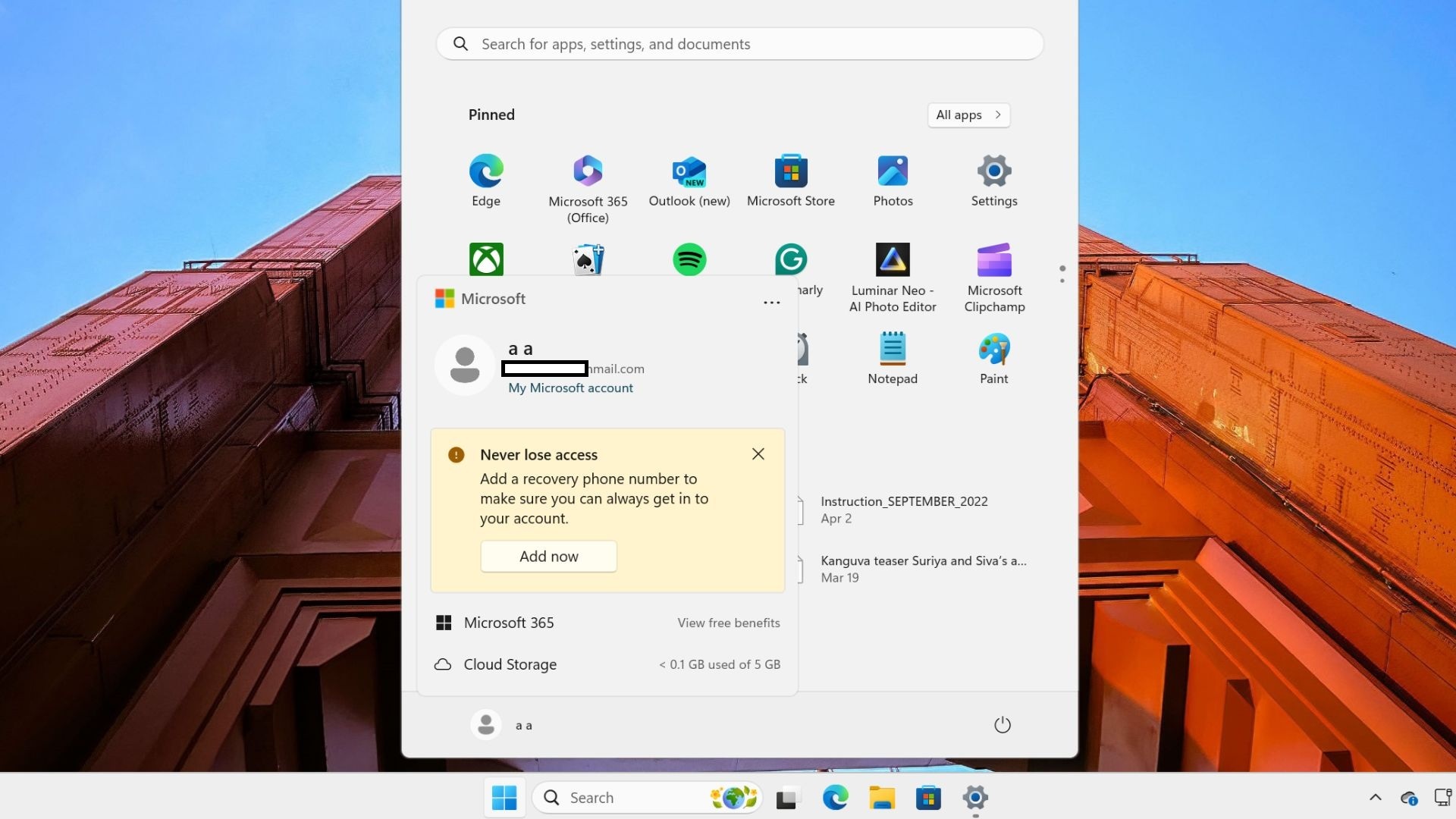
Another noteworthy feature is support for a new account manager in the Start menu, which allows you to view Microsoft 365 details, such as cloud storage, subscription features, and more.
However, it hides options like “sign out” and “switch user” under a new three-dot menu.
KB5041655 improves File Explorer with drag and drop for the address bar
Microsoft is bringing back a feature that Windows 11 23H2 killed off in 2023: support for drag and drop when working with the address bar in File Explorer.
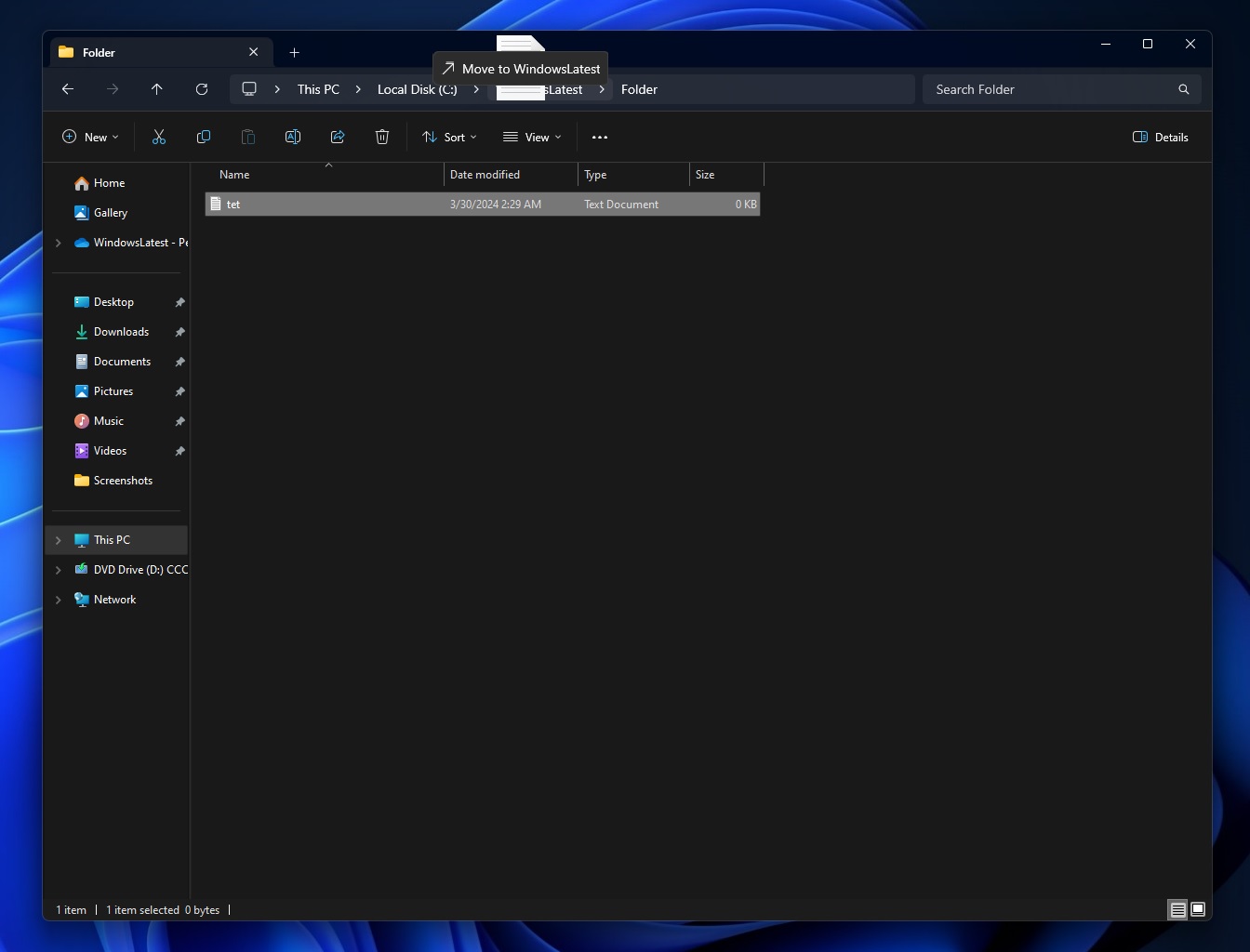
To drag and drop, you can hold a folder or file and move it towards the address bar with breadcrumbs and drop it in the directory of your choice.
For example, in an address bar with the path This PC > Windows (C:) > Program Files > Epic Game > Fortnite, you can select “Fortnite,” drag it to Program Files, and drop it in the Program Files to move it immediately.
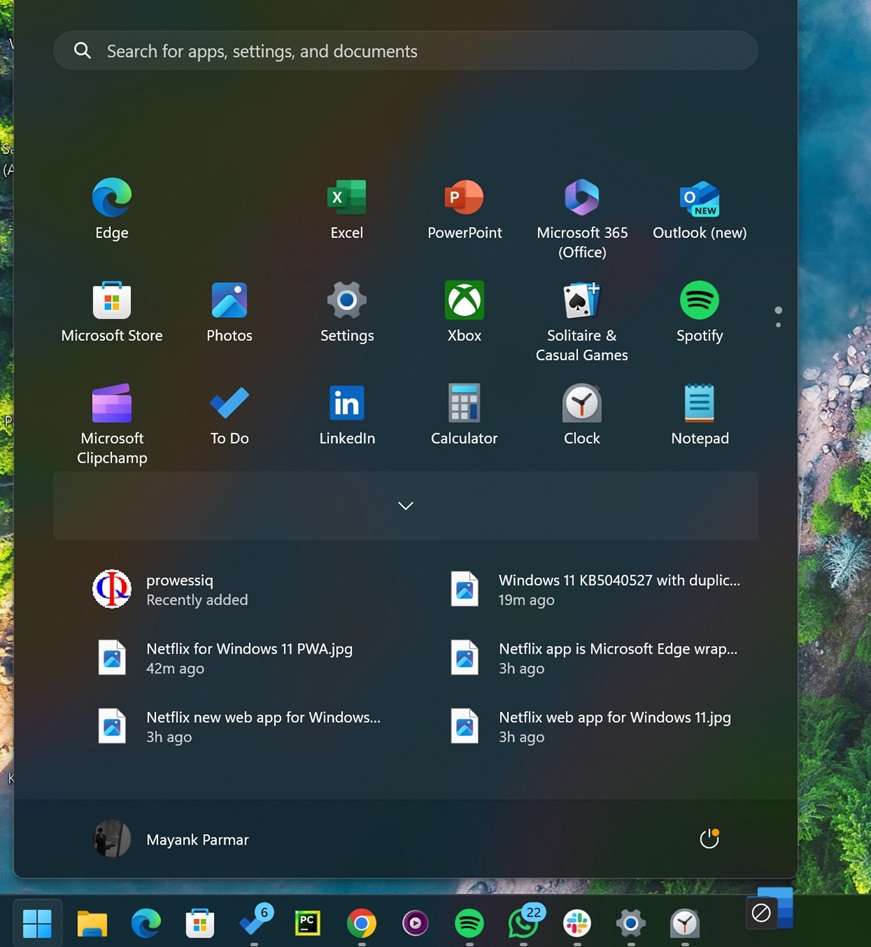
Speaking of drag and drop, it is now possible to pin apps from the Start menu to the taskbar by selecting the app and moving it to the taskbar. This will automatically pin the app to the taskbar, but it works only when you drag an already pinned app on the Start menu.
In addition to these new fancy stuff, Microsoft has fixed an issue that causes the USB devices to fail when you use the Safely Remove Hardware option.
This issue was observed when the Task Manager was open.