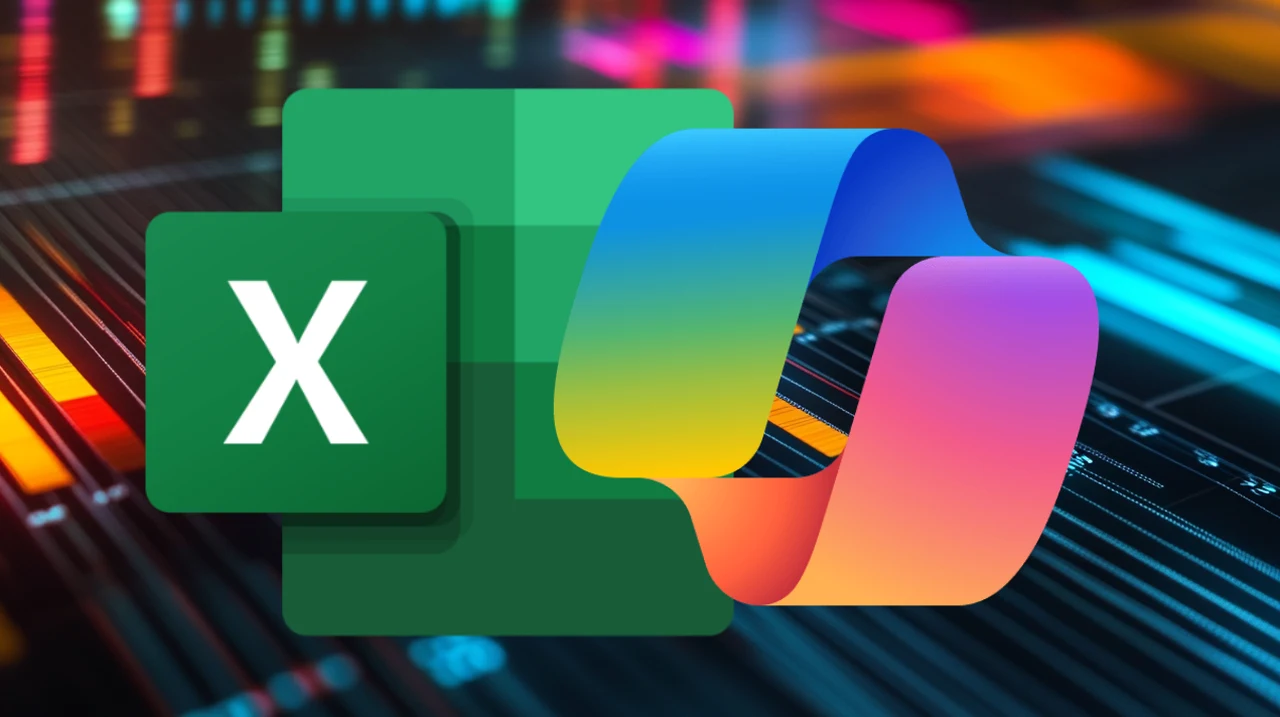Ever found yourself buried under heaps of data, wishing there was an easier way to clean, analyze, and visualize it all? Excel CoPilot, an AI assistant integrated into Microsoft Excel, is transforming the way users manage data and boost productivity. This powerful AI tool offers a wide range of features designed to streamline workflows, automate repetitive tasks, and provide intelligent suggestions. By using CoPilot’s capabilities, you can significantly enhance your efficiency and effectiveness in handling complex datasets and performing advanced analysis on a daily basis.
Excel Using AI-Powered CoPilot
TD;LR Key Takeaways :
- Excel CoPilot is an AI assistant integrated into Microsoft Excel to enhance data management and productivity.
- To use CoPilot, ensure you have the appropriate Microsoft license and save Excel files on SharePoint or OneDrive.
- CoPilot also offers functionalities in Word, PowerPoint, and Outlook, providing intelligent suggestions and automating tasks.
- CoPilot simplifies data cleaning with tools like Flash Fill and Power Query.
- It assists in writing and explaining complex formulas, making them easier to understand and apply.
- CoPilot recommends and helps modify charts based on your data.
- Practical applications include extracting specific data, filtering, highlighting, revenue forecasting, and creating pivot tables.
- Limitations include inconsistent responses, challenges with unstructured data, and potential issues in data understanding and formatting.
- Excel’s other AI features like Flash Fill and Power Query complement CoPilot, enhancing data analysis and visualization.
- Recognizing CoPilot’s limitations is essential for effective use and managing expectations.
Getting Started with CoPilot
To start using CoPilot, users must ensure they have the appropriate Microsoft license and that their IT administrator has assigned CoPilot to their account. It is also crucial to save Excel files on SharePoint or OneDrive to enable seamless integration and collaboration with the AI assistant. Once these prerequisites are met, users can begin exploring the various features and functionalities offered by CoPilot.
What is CoPilot?
CoPilot is not limited to Excel alone; it extends its capabilities to other Microsoft Office applications such as Word, PowerPoint, and Outlook. This versatile AI assistant is designed to help users solve real-world problems by providing intelligent suggestions and automating repetitive tasks. Whether drafting a document, preparing a presentation, or analyzing data, CoPilot acts as a valuable companion, offering guidance and support throughout the process.
Using CoPilot in Excel
One of the key areas where CoPilot excels is in data cleaning and understanding. With powerful tools like Flash Fill and Power Query, CoPilot simplifies the process of cleaning and preparing data for analysis. Flash Fill recognizes patterns in the data and automatically fills in the remaining information, saving users time and effort. Power Query, on the other hand, automates data cleaning processes, making it easier to handle large datasets and ensure data consistency.
CoPilot also proves invaluable when it comes to writing and explaining formulas. The AI assistant suggests formulas based on the user’s data and provides clear explanations of how they work. This feature is particularly beneficial for users who may not be well-versed in Excel formulas, as it helps them understand and apply complex calculations with ease.
Creating and modifying charts is another area where CoPilot shines. The AI assistant recommends the most appropriate chart types based on the user’s data and assists in customizing them to suit specific needs. This feature enables users to create visually appealing and informative charts quickly and effortlessly.
- CoPilot simplifies data cleaning with Flash Fill and Power Query
- The AI assistant suggests formulas and explains how they work
- CoPilot recommends the best chart types and helps modify them
How to Use Excel CoPilot
Here are a selection of other articles from our extensive library of content you may find of interest on the subject of
Practical Applications
The practical applications of CoPilot in Excel are vast and diverse. For instance, users can use the AI assistant to extract the day of the week from dates or identify weekends using specific formulas. CoPilot also simplifies the process of filtering data based on criteria or highlighting data within a specified timeframe. These features are particularly useful for tasks such as revenue forecasting and creating pivot tables, allowing users to gain valuable insights from their data.
Limitations and Considerations
While CoPilot offers numerous benefits and enhances productivity, it is important to be aware of its limitations. The AI may sometimes provide inconsistent responses or struggle with unstructured data. Additionally, CoPilot might face challenges in understanding and formatting data correctly in certain situations. By understanding these limitations, users can manage their expectations and use CoPilot more effectively, using its strengths while being mindful of its weaknesses.
Additional AI Features in Excel
In addition to CoPilot, Excel offers a range of other AI features that complement and enhance its functionality. Flash Fill is an excellent tool for pattern recognition, automatically filling in data based on identified patterns. This feature saves users time and effort when working with repetitive data entry tasks. Power Query is another invaluable tool for data cleaning and automation, streamlining workflows and allowing users to handle large datasets with ease.
Excel also provides recommended pivot tables and charts, which offer quick insights and data visualization. These features make data analysis more accessible and user-friendly, allowing users to explore and present their findings effectively.
- Flash Fill automatically fills in data based on identified patterns
- Power Query streamlines data cleaning and automation processes
- Recommended pivot tables and charts provide quick insights and data visualization
By using CoPilot and the additional AI features in Excel, users can significantly enhance their productivity and efficiency in managing and analyzing data. The AI assistant’s intelligent suggestions, automation capabilities, and user-friendly interface make it an invaluable tool for professionals across various industries. As users become more familiar with CoPilot’s functionalities and learn to navigate its limitations, they can unlock the full potential of this powerful AI-powered assistant, transforming the way they work with data in Excel.
Media Credit: Chandoo
Filed Under: AI, Guides
Latest TechMehow Deals
Disclosure: Some of our articles include affiliate links. If you buy something through one of these links, TechMehow may earn an affiliate commission. Learn about our Disclosure Policy.