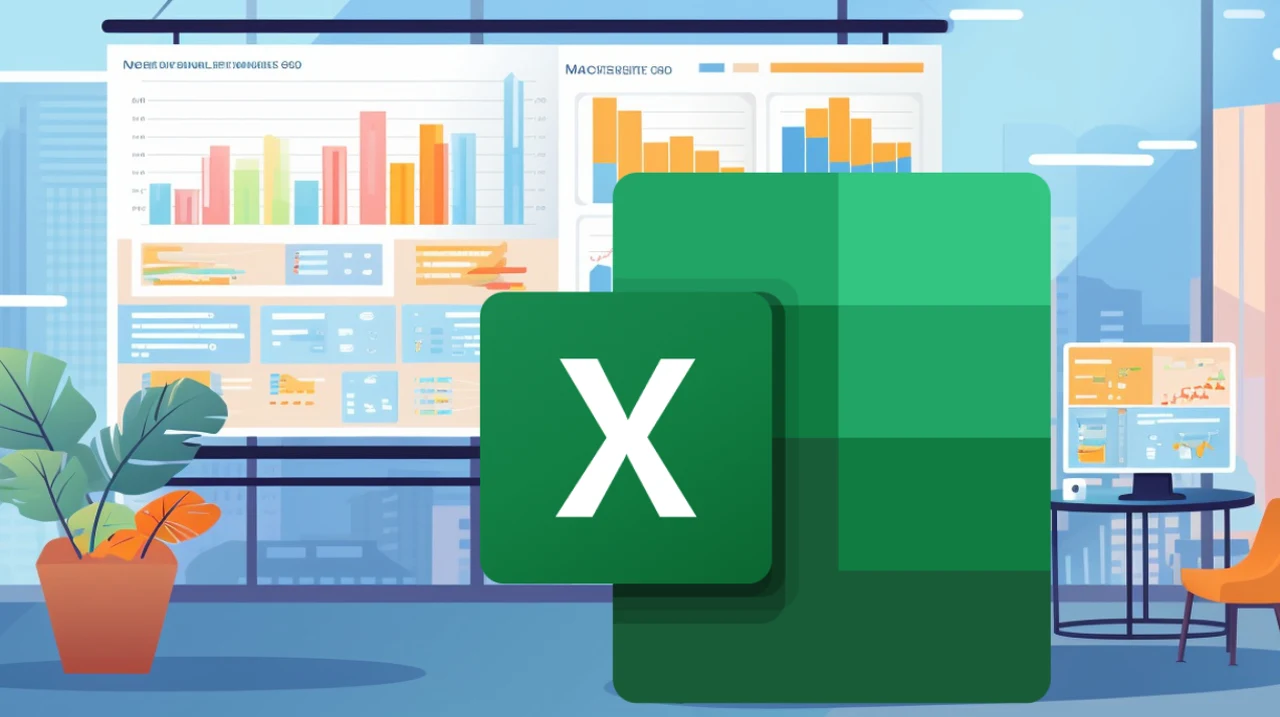If you are struggling to keep track of performance metrics and identify areas needing improvement? You will be pleased to know that you are not alone. Many people find it challenging to sift through raw data and make sense of it. The good news is that Excel Variance Charts offer a straightforward solution. This guide will take you through the process of creating and using these charts to monitor progress and track performance, making data analysis a breeze.
Excel Variance Charts
TD;LR Key Takeaways :
- Excel variance charts are essential for monitoring and tracking performance in various fields.
- These charts compare actual performance against target goals, highlighting areas needing improvement.
- To create a variance chart, select the data range and use the Alt + F1 shortcut for a basic chart.
- Customize the chart by changing it to a combo chart for better visualization of different data series.
- Enhance chart readability by adjusting line and marker settings to distinguish between actual and target scores.
- Interpret the chart by examining gaps between actual and target scores to identify underperformance or overachievement.
- A practical example involves using students’ names, test scores, and target scores to visualize performance.
- Variance charts provide real-time feedback on performance changes, aiding in informed decision-making.
- These charts are valuable tools for identifying areas for improvement and driving better performance outcomes.
Performance Monitoring and Tracking
In today’s data-driven world, effectively monitoring and tracking performance is crucial across various domains, from education to business. Excel variance charts provide a robust and visually appealing solution for comparing actual performance against target goals, allowing users to identify areas of improvement and make informed decisions. This comprehensive guide will walk you through the process of creating and using these charts to enhance your performance analysis and drive better outcomes.
The Significance of Variance Charts
Variance charts in Excel serve as a powerful tool for tracking the performance of individuals, such as students or employees, by providing a clear visual representation of the gaps between actual scores and target scores. By highlighting these discrepancies, variance charts enable users to quickly identify areas that require attention and improvement. The visual nature of these charts makes it easier to interpret data and take corrective actions, ensuring that performance remains on track.
Creating a Variance Chart: A Step-by-Step Guide
To create a variance chart in Excel, begin by selecting the data range that includes both the actual and target scores. For a quick start, use the keyboard shortcut Alt + F1 to generate a basic chart based on your selected data. This shortcut creates a default chart, which serves as a foundation for further customization.
To enhance the visual representation of your data, consider changing the chart type to a combo chart. Combo charts allow you to represent different data series in various formats, such as lines and bars, within a single chart. In the context of a variance chart, you can represent target scores as lines and actual scores as bars, making it easier to compare the two sets of data visually and identify performance gaps.
- Select the data range that includes actual and target scores
- Use the keyboard shortcut Alt + F1 to generate a basic chart
- Change the chart type to a combo chart for enhanced visualization
- Represent target scores as lines and actual scores as bars
How to use Excel Variance Charts
Here are a selection of other articles from our extensive library of content you may find of interest on the subject of improving your Microsoft Excel Spreadsheet skills :
Customizing Your Variance Chart for Optimal Readability
To ensure that your variance chart is easily readable and effectively communicates the desired information, it is essential to customize the chart elements. One key aspect of customization is adjusting the line and marker settings. By modifying the marker size and type for target scores, you can clearly distinguish them from actual scores, making the chart more visually appealing and easier to interpret.
In addition to marker settings, consider experimenting with different color schemes, fonts, and chart layouts to create a visually engaging and professional-looking variance chart. By investing time in proper formatting, you can ensure that your chart effectively highlights performance differences and communicates key insights to your audience.
Interpreting Variance Charts for Actionable Insights
Once you have created a well-designed variance chart, the next step is to analyze the data and extract meaningful insights. To interpret the chart effectively, focus on examining the differences between actual and target scores. Look for significant gaps that indicate areas of underperformance or overachievement. By identifying these variances, you can gain a deeper understanding of where improvements are needed and make data-driven decisions to enhance performance.
As you analyze your variance chart, consider the following:
- Identify significant gaps between actual and target scores
- Determine areas of underperformance or overachievement
- Adjust your strategies and interventions based on the insights gained
- Monitor the impact of your actions by updating the chart with new data
By regularly updating your data and observing how changes reflect on the chart, you can gain real-time feedback on the effectiveness of your performance improvement initiatives.
Putting Variance Charts into Practice: A Real-World Example
To illustrate the practical application of variance charts, let’s consider a real-world example involving student performance tracking. Suppose you have a dataset that includes students’ names, their actual test scores, and the target scores they were expected to achieve. By creating a variance chart using this data, you can visually represent how each student performed in relation to their individual targets.
As you update the actual test scores over time, the variance chart will dynamically reflect these changes, allowing you to monitor progress and identify trends. This real-time feedback enables you to provide targeted support to students who may be struggling and recognize those who are exceeding expectations. By using the power of variance charts, you can create a data-driven approach to performance improvement and ensure that every student receives the support they need to succeed.
Excel variance charts are a powerful and invaluable tool for performance monitoring and tracking across various domains. By following the step-by-step guide outlined in this guide, you can create visually appealing and informative variance charts that effectively highlight performance gaps and provide actionable insights. Whether you are tracking student performance, employee productivity, or any other performance metric, variance charts enable you to make data-driven decisions and drive continuous improvement.
By using the power of Excel and variance charts, you can transform raw data into visually compelling and easily interpretable representations of performance. This not only saves time and effort in data analysis but also assists effective communication of key insights to stakeholders. As you embark on your journey of performance monitoring and tracking, remember to customize your variance charts for optimal readability, regularly update your data, and use the insights gained to inform your strategies and interventions.
With Excel variance charts as your ally, you can unlock the full potential of your performance data and drive meaningful improvements in your chosen field. Embrace the power of visual data representation and take your performance monitoring and tracking to new heights.
Media Credit: Simon Sez IT
Filed Under: Guides
Latest TechMehow Deals
Disclosure: Some of our articles include affiliate links. If you buy something through one of these links, TechMehow may earn an affiliate commission. Learn about our Disclosure Policy.