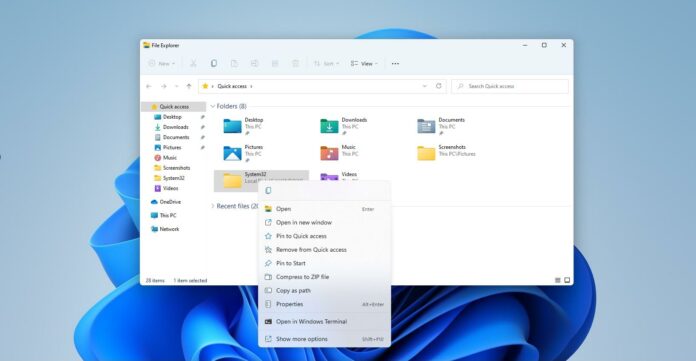The right-click menu or context menu in Windows 11 could soon become more powerful with a new ‘file actions’ menu, which offers advanced toggles for managing files, generating checksums, and copying paths, all directly from one place. This feature could be coming to PowerToys as an optional module.
The talented independent developer Aaron Junker, who is known for his contribution to the open-source community, is working on the “file actions menu” for PowerToys. According to a Github pull request first spotted by Windows Latest, the new File Actions Menu in the PowerToys adds a range of helpful options directly in the right-click menu.
For example, with Aaron Junker’s file actions menu, PowerToys could help you generate and verify Checksums. You need to select a file and then click “checksums” under the new action menu. For those unaware, the “checksums” could help you verify if a file is complete and hasn’t been modified.
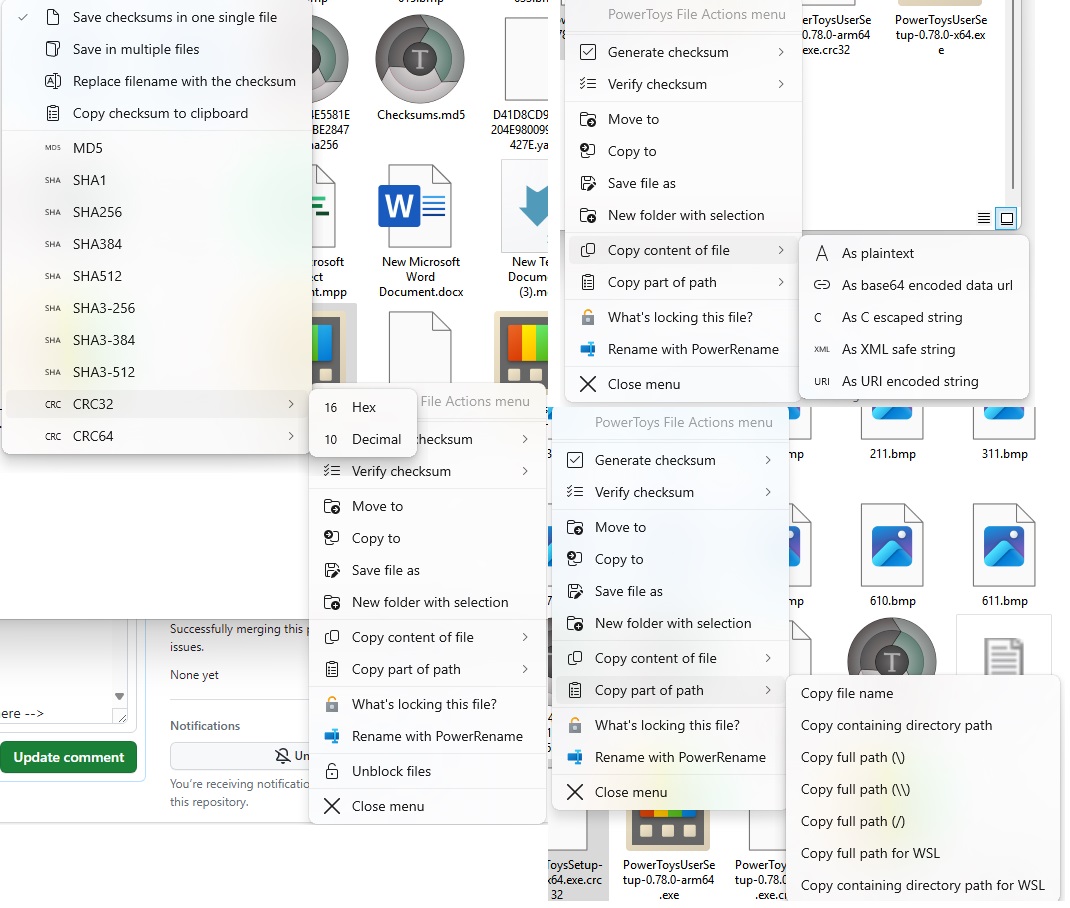
You can select two files and find out if they’re the same by comparing their checksum codes. You can compare a file with a checksum saved in another file, with the checksum of a similarly named file, or even a checksum you’ve copied to the clipboard.
As shown in the above screenshot, you can choose different types like MD5, SHA1, or CRC.
You can even choose between hexadecimal (Hex) or decimal (Dec) formats.
Another notable feature is called “copying path” which could let you copy different parts of a file’s location, like the full path, just the file name, or the path for specific use cases. This is quite similar to Linux-like environments such as WSL.
You can even copy the content of a file or convert it into formats like Base64, XML, or URL encoded strings, which could be useful for power users.
Aaron told me that the feature will be a seperate menu invokable by a shortcut, which means it will not change the existing context menu. Initially, the PowerToys file actions would be limited to Windows 11, but the integration into the Windows 10 menu could come in the future.