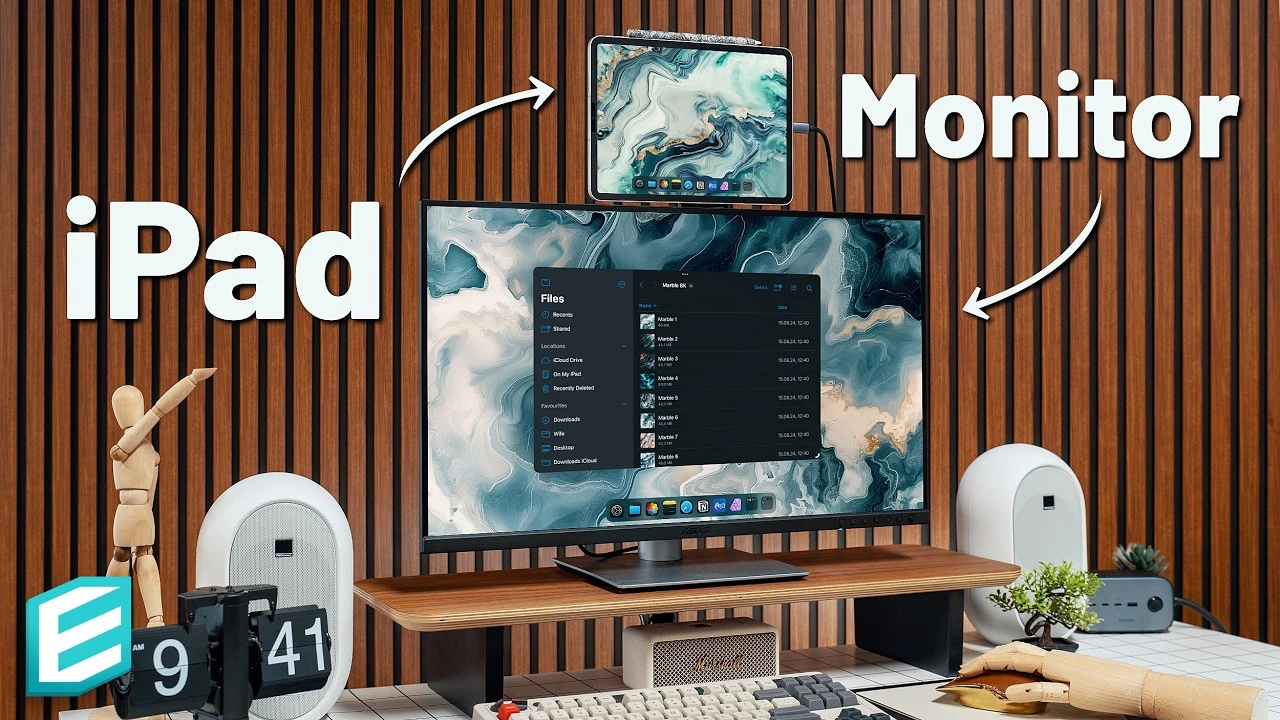With the release of iPadOS 18, Apple has taken a significant leap forward in transforming the iPad into a versatile and powerful desktop companion. The video below from ThisIsE will walk you through the process of integrating your iPad into a desktop setup, highlighting the benefits, limitations, and practical tips to help you maximize your productivity and efficiency.
Connecting Your iPad to a Monitor
The first step in creating a desktop setup with your iPad is connecting it to a monitor. Unlike laptops, the iPad cannot operate in clamshell mode, which means you’ll need to consider various monitor placement options. You can position the monitor above, below, to the left, or to the right of your iPad, depending on your preference and workspace layout. To ensure a seamless connection, make sure to use the USB-C ports on your iPad, as they provide both power and connectivity to your monitor.
Finding the Perfect iPad Placement
When setting up your iPad as part of a desktop arrangement, it’s crucial to find the optimal placement for ease of use and accessibility. If your iPad features Face ID, placing it at the bottom of your setup is highly recommended. This positioning allows for convenient unlocking and authentication without having to constantly reach for your device. To achieve the perfect placement, consider using stands or risers that can securely hold your iPad at the desired angle and height. By strategically positioning your iPad, you can maintain a clean and organized workspace while enhancing your overall user experience.
Navigating Apps with Ease
iPadOS 18 offers several ways to navigate and open apps seamlessly. You can access your favorite apps using the App Library, perform a quick search with Spotlight, or conveniently launch apps from the Dock. One of the standout features of iPadOS 18 is the Stage Manager, which transforms window management on your connected monitor. However, it’s important to be aware of certain limitations, such as restrictions on app placement and the inability to display apps in full-screen mode on the external display.
Embracing the Upgrades of iPadOS 18
With the introduction of iPadOS 18, Apple has delivered a range of upgrades that greatly enhance the desktop experience on your iPad. One notable improvement is the refined window behavior, which allows for smoother management of windows across multiple displays. The Control Center now includes dedicated webcam and mic settings, providing you with greater control over your video and audio inputs during video calls or recordings. Additionally, iPadOS 18 introduces the ability to format external drives directly from your iPad, expanding your storage options and flexibility.
Seamless Integration of Peripherals
To truly unlock the potential of your iPad as a desktop device, integrating various peripherals is essential. Fortunately, iPadOS 18 offers excellent compatibility with a wide range of accessories. Using a Thunderbolt dock simplifies the process of connecting multiple peripherals to your iPad. While most peripherals work seamlessly, you may encounter challenges with third-party accessory software controls. To ensure a smooth workflow, it’s crucial to verify that your peripherals are compatible with iPadOS 18 before making any purchases.
Elevate Your Gaming Experience
For gaming enthusiasts, iPadOS 18 brings exciting enhancements to the table. The operating system now supports third-party controllers, allowing you to enjoy your favorite games with improved precision and control. Although full-screen gaming on an external monitor may have limitations, screen mirroring serves as a viable workaround. By mirroring your iPad’s display to a larger screen, you can immerse yourself in a more expansive gaming experience.
Navigating Limitations and Comparisons
While iPadOS 18 introduces numerous improvements, it’s important to be aware of certain limitations. Screen recording and sharing functionalities may have restrictions that could impact your workflow, particularly if you rely heavily on these features. When comparing the iPad to other hybrid devices like the Surface Pro, it’s evident that each device takes a unique approach to bridging the gap between tablet and desktop functionality. Understanding the strengths and weaknesses of each platform will help you make an informed decision based on your specific needs and preferences.
By following the guidance provided in this comprehensive guide, you’ll be well-equipped to transform your iPad into a powerful and efficient desktop setup. Embrace the enhancements offered by iPadOS 18, explore the various integration options, and unlock new possibilities for productivity and creativity. With the right knowledge and setup, your iPad can truly become a versatile and indispensable tool in your desktop workflow.
- Connect your iPad to a monitor using USB-C ports for seamless integration
- Consider optimal iPad placement for ease of use and accessibility
- Navigate apps efficiently using the App Library, Spotlight, and the Dock
- Utilize the Stage Manager for enhanced window management on external displays
- Take advantage of iPadOS 18 upgrades, including improved window behavior and Control Center settings
- Integrate peripherals seamlessly using a Thunderbolt dock and ensure compatibility
- Elevate your gaming experience with support for third-party controllers and screen mirroring
- Be mindful of limitations in screen recording, sharing, and app functionality
Filed Under: Apple, Apple iPad, Guides
Latest TechMehow Deals
Disclosure: Some of our articles include affiliate links. If you buy something through one of these links, TechMehow may earn an affiliate commission. Learn about our Disclosure Policy.