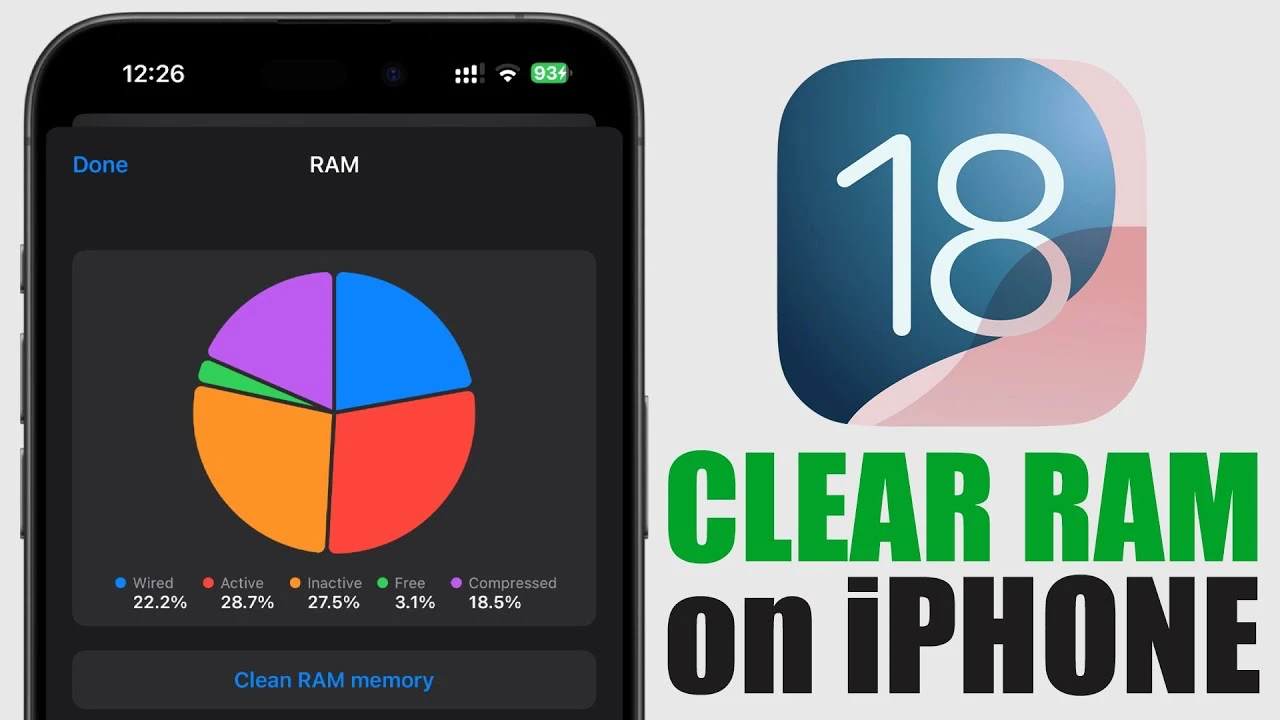Improving your iPhone’s performance is a top priority for many users, especially with the release of iOS 18. One of the most effective ways to achieve this is by properly managing and clearing your device’s RAM memory. RAM, or Random Access Memory, is a crucial component that plays a significant role in how smoothly your iPhone runs. When your RAM becomes overloaded, you may experience issues such as app crashes, device freezing, and overall sluggishness. Fortunately, iOS 18 offers several methods to clear RAM memory, including using specific apps and a simple trick involving the camera app. The video below from iReviews gives us more details on how this works.
The Significance of RAM Management on iOS 18
Efficient RAM management is essential for maintaining optimal performance on your iPhone running iOS 18. When your device’s RAM is properly managed, you can expect:
- Faster app loading times
- Smoother multitasking
- Reduced app crashes and freezing
- Improved overall system stability
By regularly monitoring and clearing your RAM, you can ensure that your iPhone is always running at its best, providing you with a seamless and enjoyable user experience.
Effective Methods to Clear RAM Memory on iOS 18
iOS 18 offers several methods to help you clear your iPhone’s RAM memory effectively. These include using the built-in camera app trick and leveraging third-party apps designed specifically for RAM management.
The Camera App Trick
One of the simplest and most accessible methods to clear RAM on your iPhone is by using the camera app trick. This method works by forcing the system to clear some background processes and free up memory when you open and close the camera app. To use this trick:
- Open the camera app on your iPhone
- Wait for the camera interface to load completely
- Close the camera app by swiping up from the bottom of the screen or double-clicking the home button, depending on your iPhone model
After closing the camera app, you should notice an improvement in your device’s performance as some of the RAM has been cleared.
Third-Party Apps for RAM Management
In addition to the camera app trick, there are several third-party apps available on the App Store that can help you monitor and manage your iPhone’s RAM. These apps provide detailed information about your device’s current RAM status and offer features to optimize and clear memory. Some popular options include:
One of the simplest and most accessible methods to clear RAM on your iPhone is by using the camera app trick. This method works by forcing the system to clear some background processes and free up memory when you open and close the camera app. To use this trick:
- Open the camera app on your iPhone
- Wait for the camera interface to load completely
- Close the camera app by swiping up from the bottom of the screen or double-clicking the home button, depending on your iPhone model
After closing the camera app, you should notice an improvement in your device’s performance as some of the RAM has been cleared.
Third-Party Apps for RAM Management
In addition to the camera app trick, there are several third-party apps available on the App Store that can help you monitor and manage your iPhone’s RAM. These apps provide detailed information about your device’s current RAM status and offer features to optimize and clear memory. Some popular options include:
1. Usage App
The Usage app is a comprehensive tool for monitoring and managing your iPhone’s RAM. It provides real-time information about your device’s RAM usage, allowing you to identify when your RAM is nearing capacity. By regularly checking the Usage app, you can take proactive steps to clear RAM and maintain optimal performance.
2. CPU X App
CPU X is another powerful app that offers in-depth monitoring of your iPhone’s various components, including RAM. In addition to displaying real-time RAM usage, CPU X also provides optimization features designed to help you free up memory and improve your device’s overall performance.
3. Device Monitor 2 App
Device Monitor 2 is a feature-rich app that presents detailed charts and statistics about your iPhone’s performance. One of its key features is the ability to clear RAM memory with just a few taps. By using Device Monitor 2 regularly, you can easily keep your iPhone’s RAM optimized for the best possible performance.
Maximizing the Benefits of RAM Clearing on iOS 18
To get the most out of clearing your iPhone’s RAM memory on iOS 18, consider the following tips:
- Make it a habit: Regularly monitor your RAM usage and clear it when necessary to maintain optimal performance.
- Close unused apps: Minimize the number of apps running in the background to reduce RAM usage.
- Keep your iPhone updated: Install the latest iOS updates to ensure your device has the most recent performance improvements and bug fixes.
- Restart your iPhone periodically: Restarting your device can help clear RAM and resolve minor software issues that may be impacting performance.
By incorporating these tips into your iPhone maintenance routine, you can ensure that your device consistently performs at its best on iOS 18.
Summary
Clearing RAM memory on your iPhone running iOS 18 is a simple yet effective way to boost your device’s performance. Whether you choose to use the built-in camera app trick or leverage third-party apps like Usage, CPU X, or Device Monitor 2, regularly managing your iPhone’s RAM can lead to a smoother, more responsive, and overall more enjoyable user experience. By making RAM management a priority, you can keep your iPhone running optimally and avoid common issues such as app crashes and device freezing.
Source & Image Credit: iReviews
Filed Under: Apple, Apple iPhone, Guides
Latest TechMehow Deals
Disclosure: Some of our articles include affiliate links. If you buy something through one of these links, TechMehow may earn an affiliate commission. Learn about our Disclosure Policy.