In an age where RGB continues to dazzle plenty of PC players, it can be easy for manufacturers and purchasers alike to find themselves unwittingly prioritising aesthetics over raw specifications. This is certainly not the case with X870E Aorus Pro, a motherboard which manages to be at once a pretty PCB and proper performant too.
With so many refreshed and new models emerging in the wake of AMD’s X870 and X870E chipset, it can be difficult to stand out from the crowd. All the more so with X670 series models likely set to decline in price. For the moment, though, the £330 Aorus Pro is a great buy for those who desire a board that will make the most out of their components and look good doing it.
Specifications
USB 4.0 isn’t new to Socket AM5 motherboards but is a standard feature of X870 and X870E chipsets, with Aorus Pro expectedly proving no exception. Round the back of the board, there are two ports sporting the new interface that each support DP Alt. Mode. Their value lies more in their 40Gbps speed than display capabilities, but peripherals capable of using all that bandwidth are few and far between for now. Still, it’s great to see Type-C inputs become more prevalent on rear I/O and the speedier the better.
There’s plenty of other connectivity to play with outside of those shiny Type-Cs. With three USB 3.2 Gen 2, four 3.2 Gen 1, and two USB 2.0 Type-A ports to plug peripherals into, few setups should struggle. Curiously, Gigabyte doesn’t make the jump to 5Gbps networking, retaining the same 2.5Gbps Ethernet port from its prior generation boards. This is still plenty fast that the majority of buyers will struggle to saturate, but it remains a relative weak point for X870E Aorus Pro given the prevalence of faster ports on competing options.
While more of a feature than a specification, it’d be remiss of me to finish discussing the motherboard’s I/O without addressing its slanted square cut-outs. This serves as ventilation for X870E Aorus Pro’s VRM, which Gigabyte claims reduces temperatures by up to 7°C. While it’s difficult to verify these claims, there does seem to be merit to this design as the findings of performance tests show.
Three PCIe x16 slots will please anyone running an array of expansion cards, though I’m more enamoured by this board’s storage credentials. X870E Aorus Pro boasts a whopping three PCIe 5.0 x4 M.2 slots, making it an ideal option for those fortunate enough to be rocking several of the best SSDs. Gigabyte includes a final PCIe 4.0 x4 slot for another drive to call home for good measure.
| X870E Aorus Pro | B650 Aorus Pro AX | |
|---|---|---|
| VRM design | 16+2+2, 80A SPS | 16+2+1, 90A SPS |
| RAM support | Capacity: Up to 256GB Speed: 8,000+MT/s |
Capacity: Up to 256GB Speed: 8,000+MT/s |
| Onboard graphics | HDMI 2.1 (x1) HDMI 1.4 (x1) USB Type-C (x2) |
HDMI 2.1 (x1) |
| PCIe expansion slots | PCIe 5.0 x16 (x1) PCIe 4.0 x16 (x1) PCIe 3.0 x16 (x1) |
PCIe 4.0 x16 (x2) PCIe 3.0 x1 (x1) |
| Audio | Realtek ALC1220 | Realtek ALC1200 |
| Storage | PCIe 5.0 x4 (x3) PCIe 4.0 x4 (x1) SATA 6Gbps (x4) |
PCIe 5.0 x4 (x1) PCIe 4.0 x4 (x2) SATA 6Gbps (x4) |
| Rear USB | USB 2.0 Type-A (x2) USB 3.2 Gen 1 Type-A (x4) USB 3.2 Gen 2 Type-A (x3) USB 4.0 Type-C (x2) |
USB 2.0 Type-A (x4) USB 3.2 Gen 1 Type-A (x4) USB 3.2 Gen 2 Type-A (x3) USB 3.2 Gen 2×2 Type-C (x1) |
| Front USB | USB 2.0 Type-A (x4) USB 3.2 Gen 1 Type-A (x4) USB 3.2 Gen 2×2 Type-C (x1) |
USB 2.0 Type-A (x4) USB 3.2 Gen 1 Type-A (x2) USB 3.2 Gen 2×2 Type-C (x1) |
| LAN | Realtek 2.5Gbps | Intel 2.5Gbps |
| Wireless | Wi-Fi 7 Bluetooth 5.3 |
Wi-Fi 6E Bluetooth 5.2 |
| Price | £329.99 | £319.99 |
Of course, driving so much power-hungry storage alongside other potentially ravenous components demands a suitably strong VRM. Thankfully, the board’s 16+2+2-phase design paired with 80A SPS is more than up to the task. It’s not as impressive as the much more expensive ASRock X870E Taichi Lite but it’s on the higher side of other motherboards you’ll find closer to £300.
Given these solid foundations, it’s odd that X870E Aorus Pro only officially supports overclocked RAM speeds up to 8,000MT/s. Intensifying this headscratcher of sorts, the board’s QVL list includes sticks running at 8,400MT/s via EXPO/XMP. Truthfully, there’s little reason to cry over 400MT/s, especially as Ryzen 7000 and 9000 processors are a better match for 6,000MT/s and 6,400MT/s kits with tight timings, respectively.

The final minor oddity of X870E Aorus Pro is its lack of Bluetooth 5.4 support, topping out at 5.3 instead. The differences between the two are admittedly minor that this is tantamount to splitting hairs, but it’s a curious omission, nonetheless. Regardless, there are no compromises to the board’s Wi-Fi 7 offering, which presents no problems communicating with my older Wi-Fi 5 home network.
Taken as a whole, I’m more than satisfised with the specifications of the board. Gigabyte has gone against the grain in some areas but this is clearly in service of providing value elsewhere, differentiating X870E Aorus Pro from the crowd. I certainly find the value of increased faster storage options to outweigh any of the very small shortcomings I’ve highlighted, and I’m confident most will feel the same.
Features
X870E Aorus Pro boasts a bevy of creature comforts that are sure to please system builders and it’s one of the few motherboards to offer alternative colour schemes. On that latter point, the dark tones of this model will appeal to many but those after a lighter build should consider X870E Aorus Pro Ice. With a white PCB and matching heatsinks, it’s a gorgeous alternative to an already smart-looking board.
Whichever colourway you choose you’ll retain specifications and feature parity. This includes the same splashes of built-in ARGB LEDs, atop the VRM and chipset heatsink. They’ll contrast best against a black board, but kudos to Gigabyte for crafting suitably flashy designs that deftly avoid feeling gaudy. If you’d prefer a stealthy route, you can of course turn out the lights in just a few clicks.

Building a system with this motherboard, I can confidently say it’s among the most convenient experiences I’ve had. For starters, it features an ‘EZ Release’ latch mechanism for the primary PCIe x16 slot. Given this will house seemingly ever-bigger graphics cards in most systems, it’s an invaluable addition to any board. A future devoid of fragile and fiddly retention clips is in sight and I welcome it with open arms.
As is becoming common among all manufacturers, Gigabyte reinforces this same slot but goes one step further by providing a surrounding rubber lining. While not a frequent occurrence, you only need hear a PCIe interface scrape against plastic or metal to have the sound burned in your brain out of fear of it happening again. Seasoned builders like me have learned the hard way, but any attempt to safeguard against repeated mistakes or protect first-time builders is a win in my book.

Populating the M.2 slots of X870E Aorus Pro couldn’t be easier, as installation is toolless regardless of which slot you fancy using. Such a widely applied application of this feature is typical of more premium boards, so credit to Gigabyte for making such conveniences more affordable. Do note, the bottom three SSDs on the board will share the same heatsink so be sure to plan accordingly with your drives.
I’d also like to briefly say that the company’s EZ-Latch design is my favourite of those I’ve tested thus far. Sliding heatsinks in and out of their holsters feels immediately intuitive, and the click of the board’s switches is satisfying.

Adjacent to its debug code display and LEDs, there are physical power and reset buttons. Combined with the board’s BIOS-flashing function, we have a near-complete suite of troubleshooting tools. The only thing missing from the troop is a ‘Clear CMOS’ button. X870E Aorus Pro does actually have a header for this, but it feels like an oddly antiquated solution given the modern touches elsewhere.
Bolstering the usefulness of the reset button, it’s capable of providing other functions via some tinkering in the motherboard’s firmware. It can serve as an RGB kill switch, a means of directly accessing BIOS without a keyboard, among other uses. This will most benefit open-air systems with easy access to this feature, but points for versatility.

For those with internal displays inside their systems, X870E Aorus Pro has you covered with an internal HDMI 1.4 header. A minor bonus but a thoughtful touch. I imagine Gigabyte will swap to USB Type-C in future iterations of this motherboard… but time will tell.
Last but not least, let’s talk WiFi EZ Plug. No fasteners necessary, the antenna included with X870E Aorus Pro plugs right into the board with no hassle. The compact dongle also has a magnetic base, making it easy to mount to a case or metal standing desk like my own.
Firmware
A slick and responsive interface, presented in 1080p, makes interacting with X870E Aorus Pro’s BIOS a breeze. Far as I can tell, this is the same design and layout as seen on previous generation boards, with the ‘Ice’ model featuring a white backdrop instead of the black I have here.
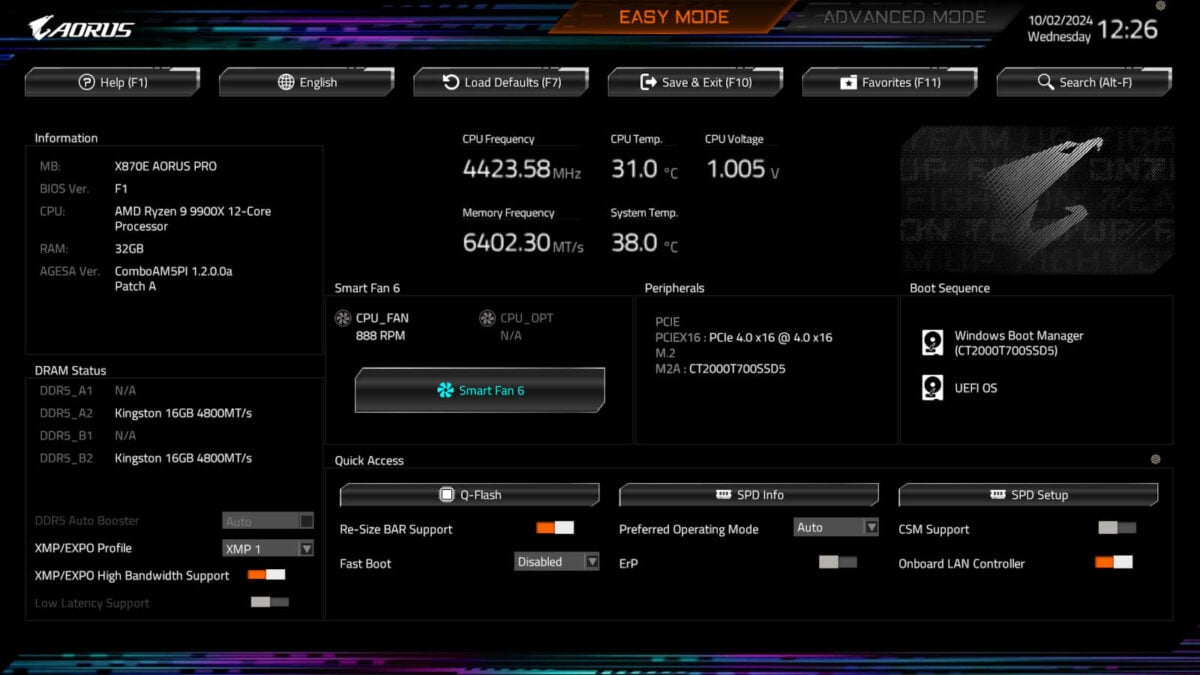
Booting into ‘Easy Mode’ by default, you have all the information you could want about your system at a glance. From this screen, you’re also able to toggle XMP/EXPO profiles and quickly access the likes of Q-Flash and fan configuration.
What’s here is solid but I would like to see Gigabyte include tooltips where possible to provide useful context to options. There’s also room to include more information or functions if the company did away with the vanity panel in the top right.
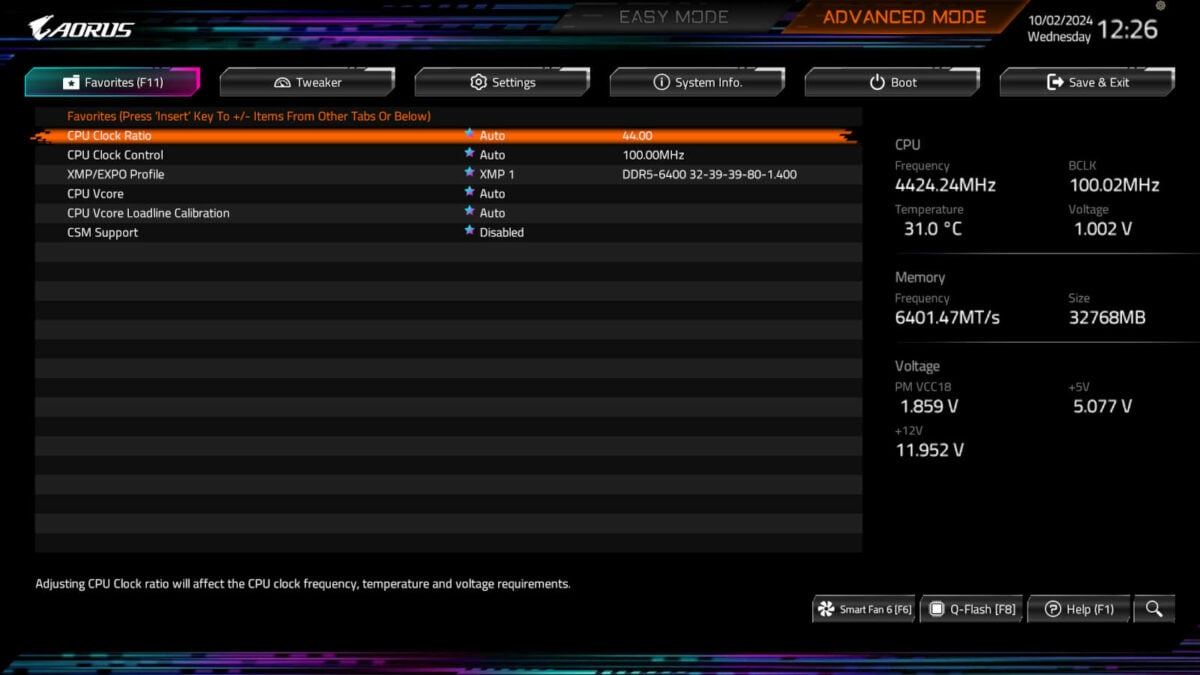
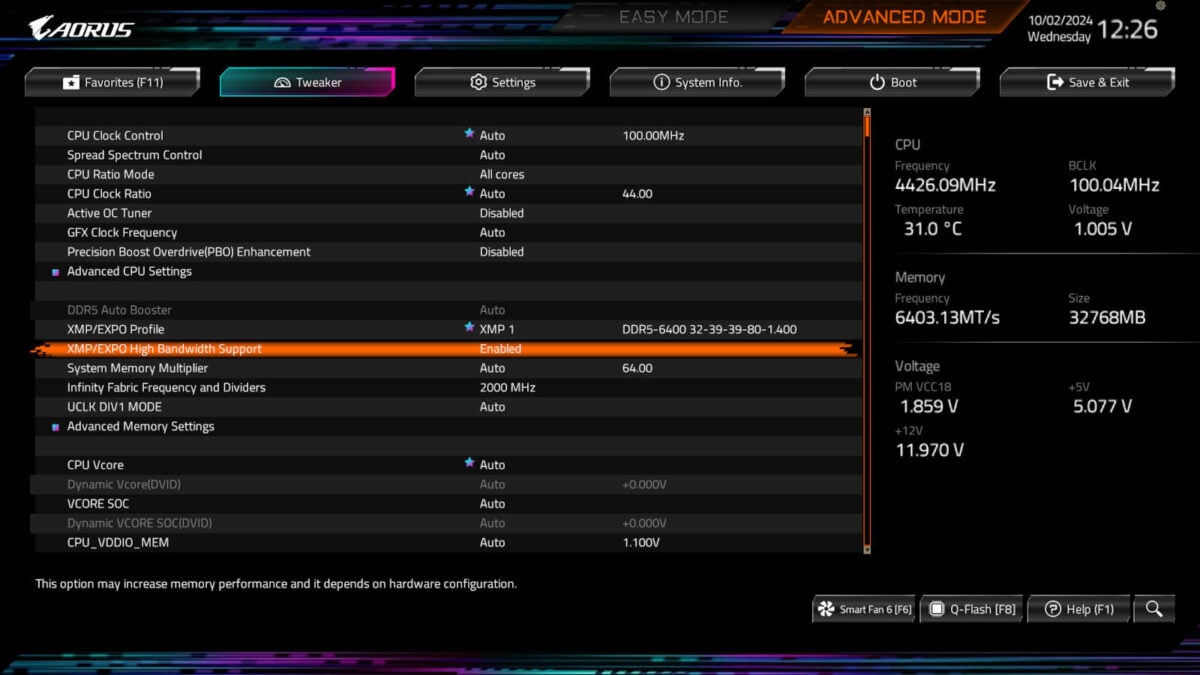
Diving into the ‘Favorites’ panel, there are a couple of options pre-populating the list. This assortment includes some overclocking values for the CPU, such as clock ratio, as well as XMP/EXPO profile controls for RAM. This forethought should help neophyte tinkerers quickly acquaint themselves with the basics and adding more to the panel is as simple as pressing ‘Insert’ on your keyboard.
While its description in ‘Advanced Mode’ is rather non-descript, ‘XMP/EXPO High Bandwidth Support’ is the closest I’ve got to a one-click overclock. This setting essentially further tightens the timing of RAM, boosting its performance and potentially uplifting the processor in the process too.
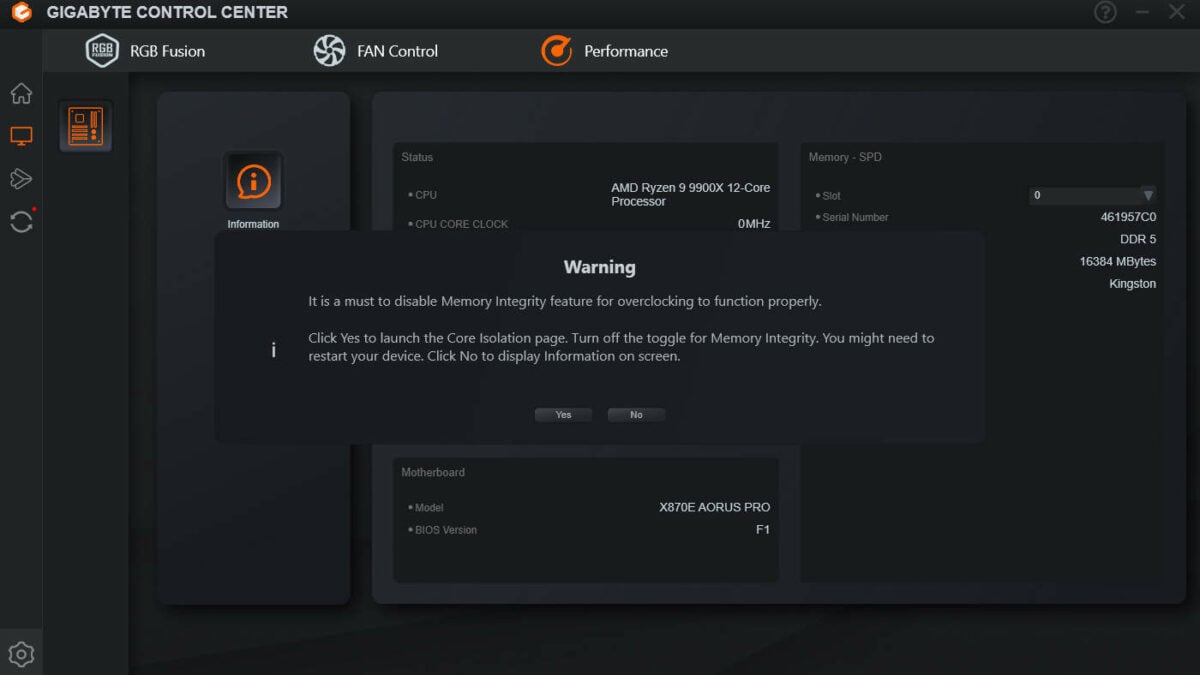
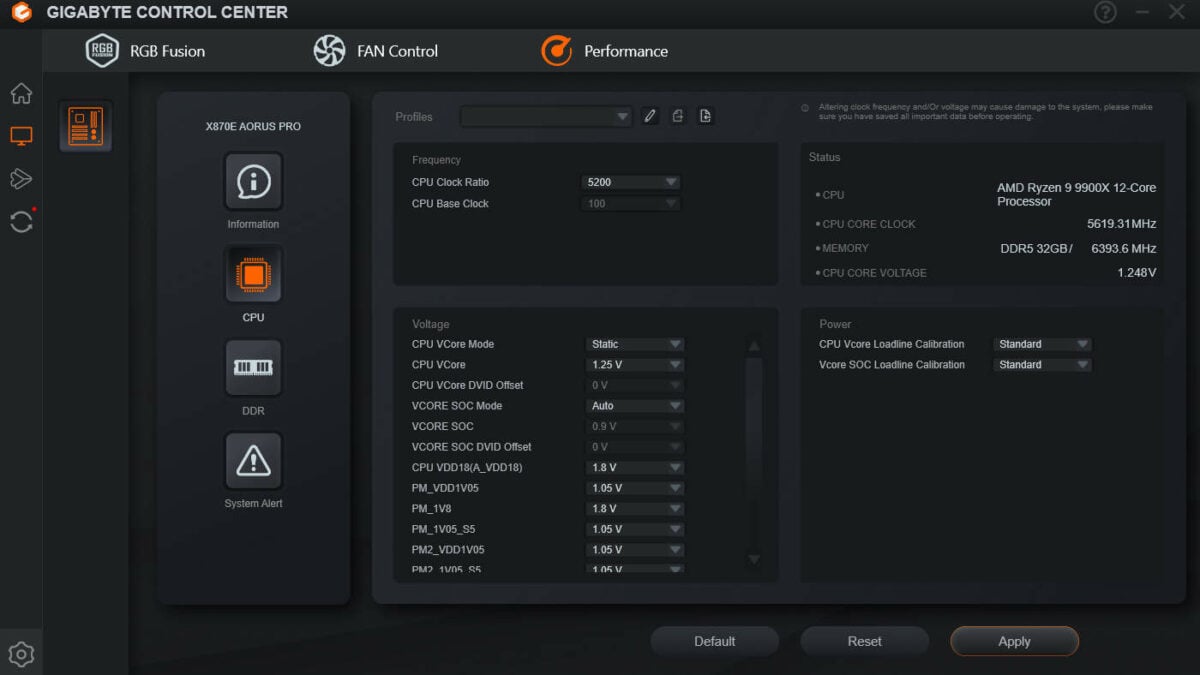
Variables are also adjustable through Windows via Gigabyte Control Center. Although, you’ll need to disable ‘Memory Integrity’ in order to do so.
From here, you can quickly tweak clock ratios and voltages. This ends up being my preferred way to squeeze extra performance from the CPU as it’s devoid of restarts.

Performance
Common components for the test suite below include Ryzen 9 9900X, Radeon RX 7800 XT, Crucial T700, Noctua NH-D15 chromax.black, be quiet! Dark Power 13 1,000W and 32GB of Kingston Fury Renegade DDR5-6,400 RAM.
| Gigabyte X870E Aorus Pro | MSI MAG X870 Tomahawk WiFi | |
|---|---|---|
| AIDA Read (MB/s) | 77,799 | 77,642 |
| AIDA Write (MB/s) | 83,102 | 82,827 |
| AIDA Copy (MB/s) | 72,281 | 72,279 |
| AIDA Latency (ns) | 72.7 | 70.2 |
| Cinebench 2024 1T (Score) | 136 | 137 |
| Cinebench 2024 MT (Score) | 1793 | 1,826 |
| PCMark 10 (Score) | 11,234 | 11,490 |
| 3DMark Time Spy (Score) | 18,767 | 18,768 |
| 3DMark Steel Nomad (Score) | 4,164 | 4,161 |
| CrystalDiskMark (Seq. read / Seq. write) (MB/s) | 12,380 / 11,801 | 12,387 / 11,827 |
| Avatar: Frontiers of Pandora (Min. FPS / Avg. FPS) | 64 / 82 | 64 / 81 |
| Cyberpunk 2077 (Min. FPS / Avg. FPS) | 66 / 76 | 66 / 76 |
| F1 2024 (Min. FPS / Avg. FPS) | 91 / 105 | 91 / 105 |
| FFXIV: Dawntrail (Min. FPS / Avg. FPS) | 79 / 178 | 83 / 182 |
| Mount & Blade II (Min. FPS / Avg. FPS) | 172 / 259 | 172 / 260 |
| VRM temperature (°C) | 43.0 | 47.5 |
| Power consumption (Idle / Load) (W) | 126 / 286 | 156 / 312 |
Comparing X870E Aorus Pro base performance to that of a closely-priced alternative, MAG X870 Tomahawk WiFi, the results are within earshot of one another. However, the former’s VRM is notably cooler under load by several degrees.
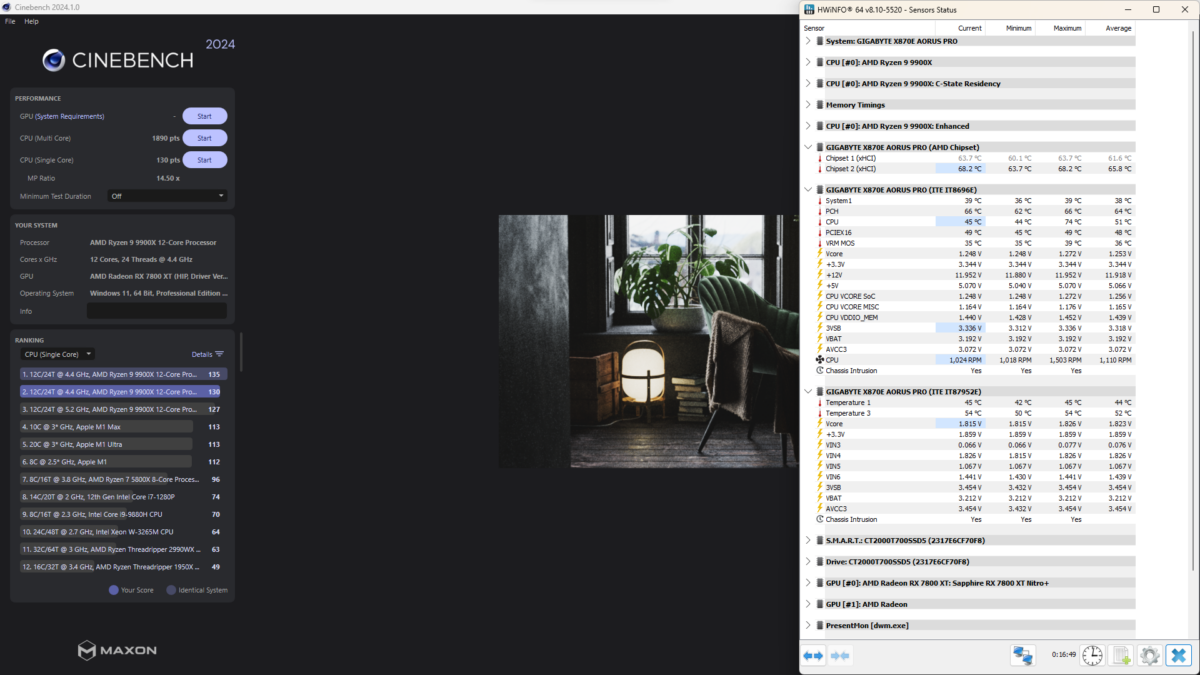
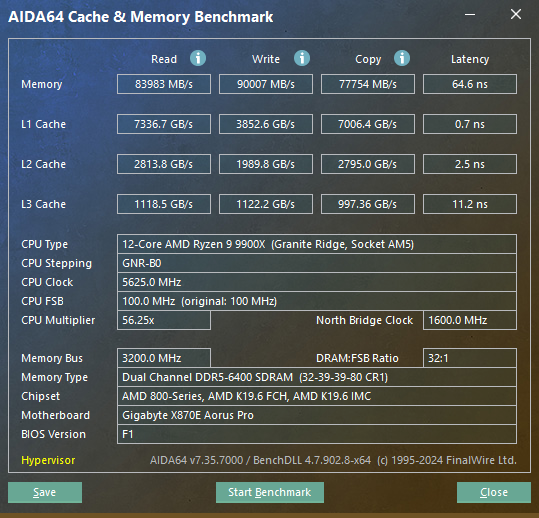
Turning my hands to overclocking, the aforementioned ‘XMP/EXPO High Bandwidth Support’ toggle sees AIDA64 results increase significantly. There’s seemingly no downside to enabling it, so be sure to activate it if possible.
Meanwhile, a quick all-core base clock boost to 5,200MHz and rise in voltage to 1.25V sees the system’s Cinebench 2024 multi-core score rise to 1,890 (+5%) but single-core falls to 130 (-4%).

Conclusion
For those in search of a premium-feeling motherboard that doesn’t break the bank, the X870E Aorus Pro should make any shortlist. At £329.99, just £10 more than its predecessor (B650 Aorus Pro AX), it’s a no brainer. Its true competition lies with other X870(E) boards.
With three PCIe 5.0 M.2 expansion slots, it boasts a quality few other boards in its class do. As a reminder, it’s also one of the few options on the market to offer both black and white colourways. The rest of its specifications are largely up to par with its peers, with any shortfalls easy to forgive. The feature set is also strong, with convenient EZ Latch tech generating plenty of good will.
It looks great, has neat features, and performs well. There’s little else you can ask from a motherboard in this price range. I’d be more than happy rocking my AM5 processor in it for the immediate and distant future.
Gigabyte X870E Aorus Pro
Verdict: Aorus Pro focuses on features above speed to marvellous effect and is eye-catching to boot.
Pros
Three PCIe 5.0 SSD slots
Solid USB connectivity
Good value
Multiple colour options
USB 4 & Wi-Fi 7
Cons
Minor uplifts from B650
Small specs shortcomings
Buy

