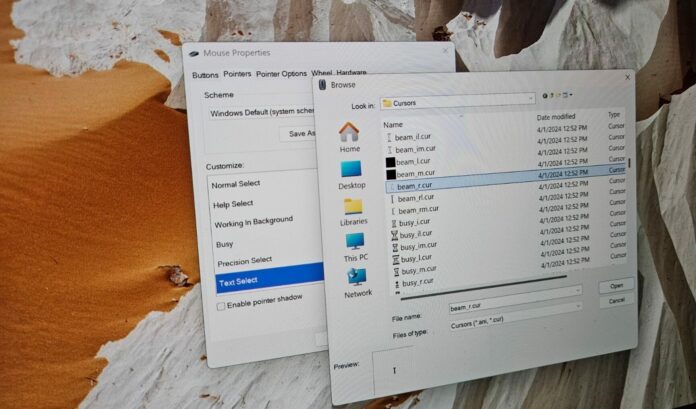I generally don’t upgrade my primary PC to a new Windows release on its first day, but when I heard that the HP Spectre is much faster after the Windows 11 24H2, I rushed and used the Installation Assistant to get the update. While my device is faster, I found out Windows 11 24H2 has an odd bug that causes the cursor/mouse pointer to disappear in text input fields.
After upgrading to the Windows 11 24H2 update, I noticed that Google Chrome, Microsoft Edge, Slack, Spotify, and every app that replies on Chromium tech are unable to detect my mouse cursor or pointer when I interact with a text field. That’s pretty weird, and it doesn’t make sense.
I tried resetting my touchpad drivers, installing a USB mouse, and reinstalling drivers, but nothing worked. Turns out that I’m not the only one with the problem. There’s a bug in Windows 11 24H2 and recent Windows updates that causes the mouse pointer or cursor to disappear due to a compatibility issue with Chromium-based apps.
This happens only when you’re interacting with a text input field. For example, the cursor disappears and is completely blank when you move it towards the address bar in Google Chrome. The same problem happens in Microsoft Edge. Or when you try to search for songs on Spotify.
Here’s a short video that explains what went wrong after I installed Windows 11 2024 Update:
In the above video, closely watch the cursor and observe how it disappears completely when it’s near the text field.
How to fix mouse pointer/cursor disappearing bug in text field on Windows 11
After spending hours digging the problem, I figured out a solution, which is to reset the mouse pointer to use the default icon again.
If you run into a mouse pointer issue after Windows 11 24H2, just try these steps, and I’m pretty sure it would work for you as well:
- Open Mouse properties through the Control Panel. Do not use the Settings app because we’re looking for the legacy mouse properties window, which is not available in the Settings.
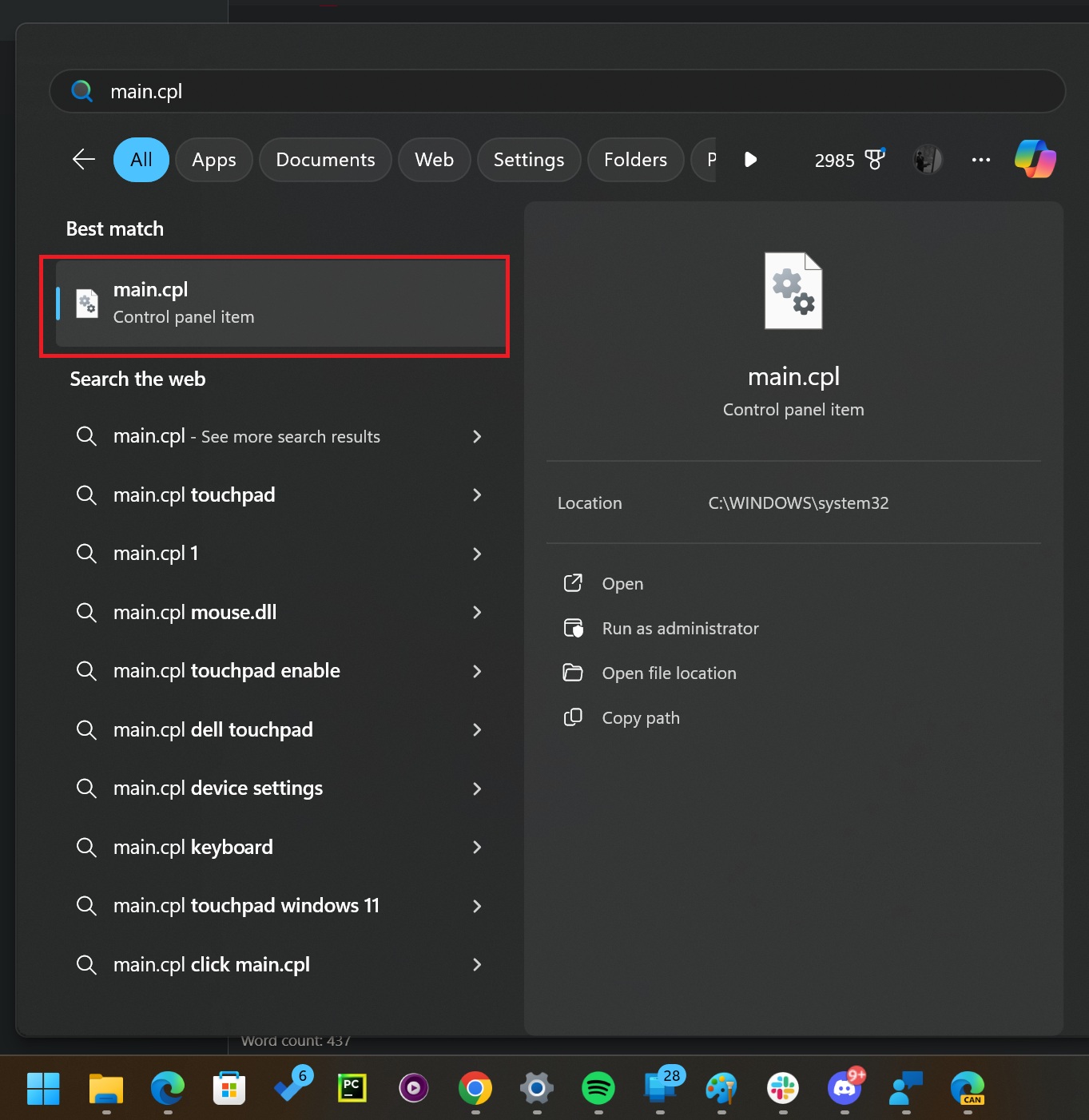
- You can also open Windows Search and look for main.cpl. You’ll see a Control Panel item.
- Open the shortcut to go to the Mouse Properties window.
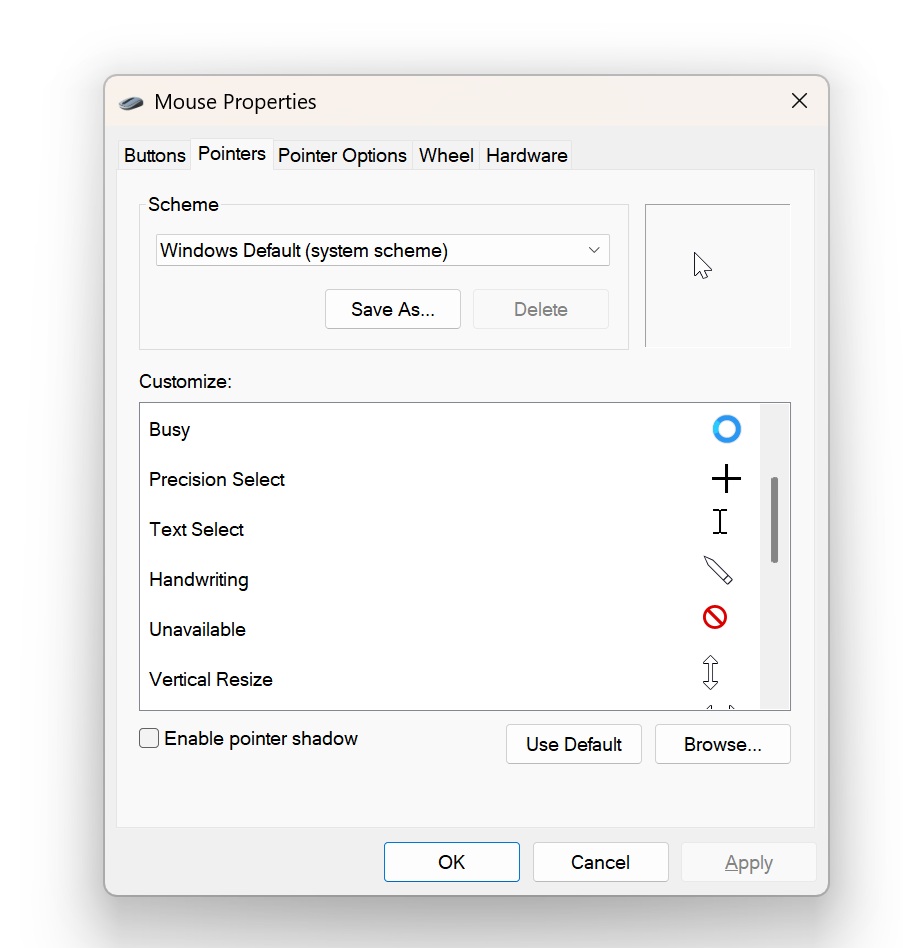
- Click Pointers.
- Under the customize section, which lets you change the icon to something of your choice, select “Text Select”.
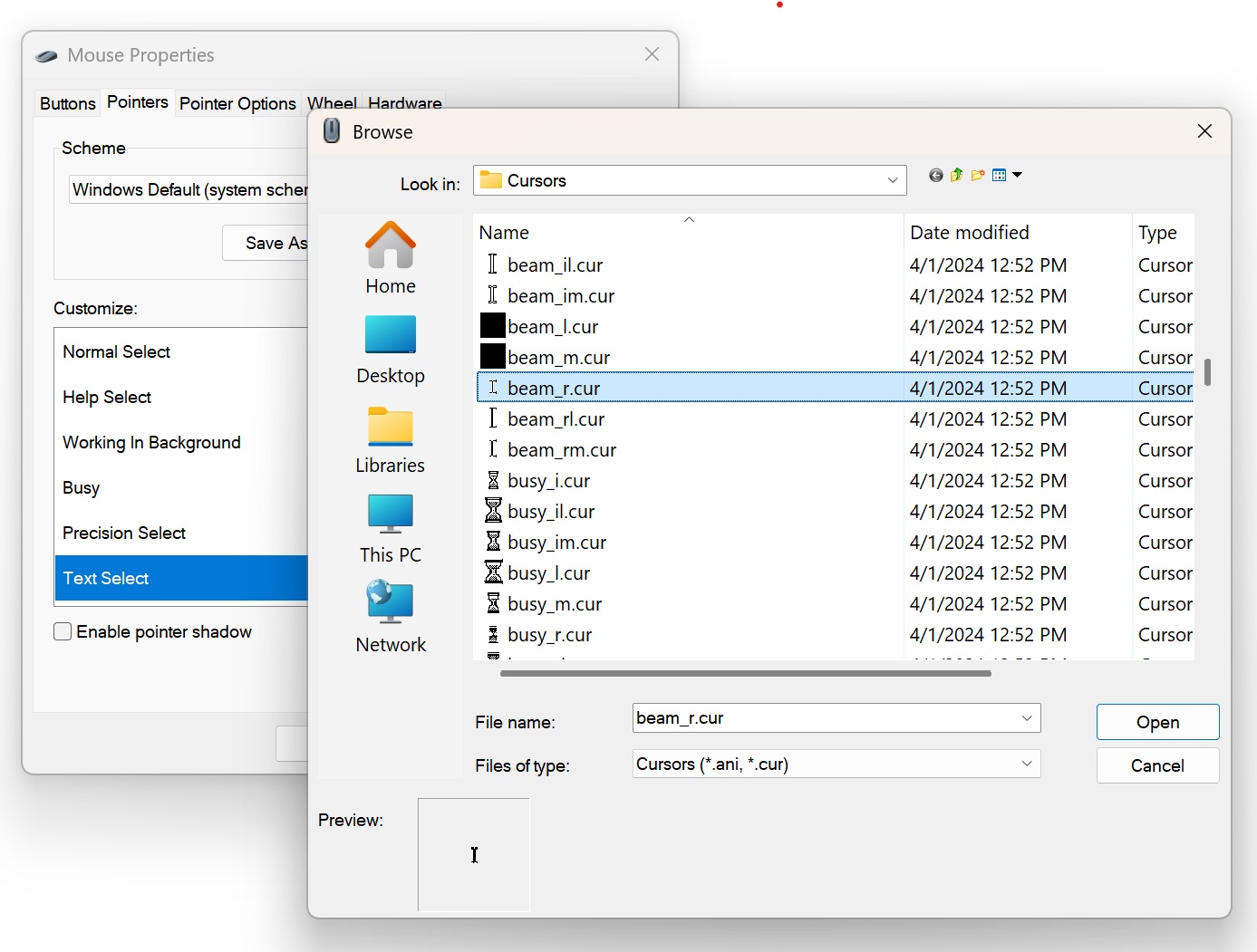
- Click Browse.
- From the list of icons, simply look for beam_r and select it.
- This is the default pointer icon in Windows.
- Click OK.
And the mouse pointer/cursor should be back.
It’s a pretty odd bug, and Microsoft has not documented it anywhere.
I don’t think Microsoft is aware of it because it’s been flagged by a small group of unfortunate users, including me. I saw a thread in the Feedback Hub and a few posts on Microsoft’s answers forum, but nothing more than that.
Windows 11 24H2 is still a pretty smooth release for me. What about you? How is the new release of Windows treating you? Let us know in the comments below.