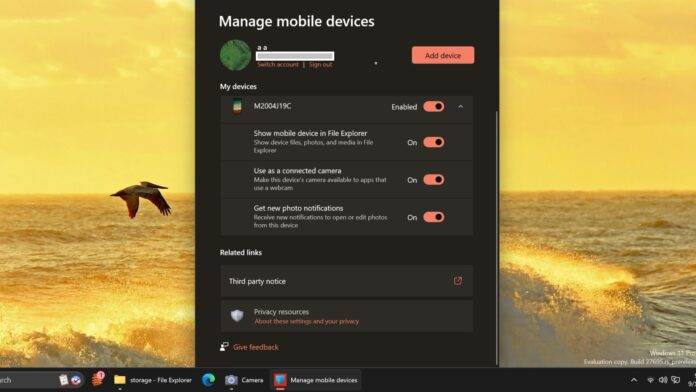Microsoft’s Phone Link is already super helpful if you own an Android phone, and it keeps getting better with every update. I recently reported about Copilot and AI integration in Phone Link for Android messages. Now, Microsoft is rolling out the highly anticipated “Android in File Explorer” integration for everyone on Windows 11 (and Windows 10).
This feature is not directly a part of the “Phone Link” experience but rather part of the broader “Manage mobile devices.” Android integration in File Explorer is managed by a system component called “Cross-Device Experience Host”, which is maintained through Microsoft Store updates.
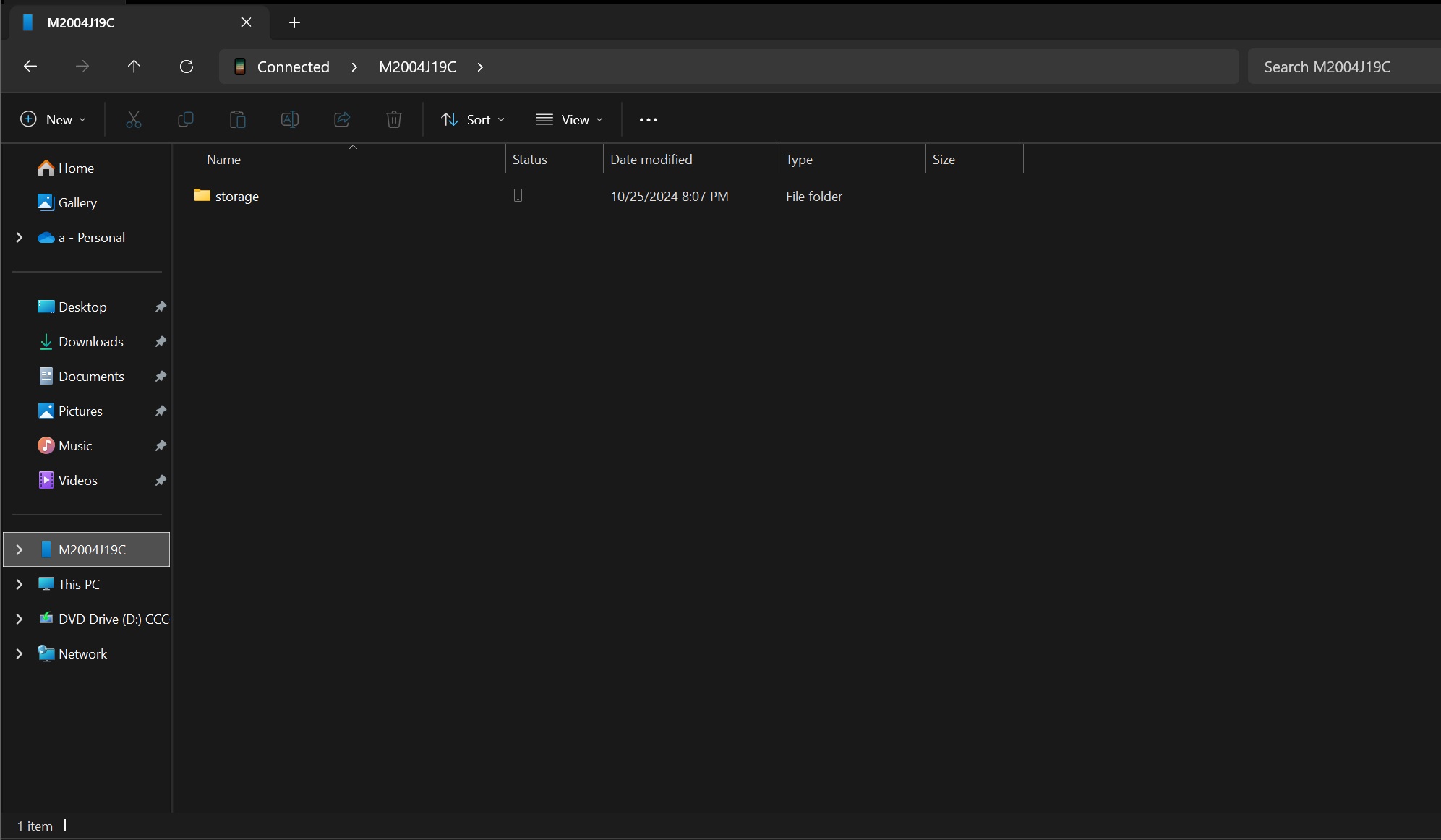
Microsoft confirmed to Windows Latest that the feature started rolling out to everyone in October.
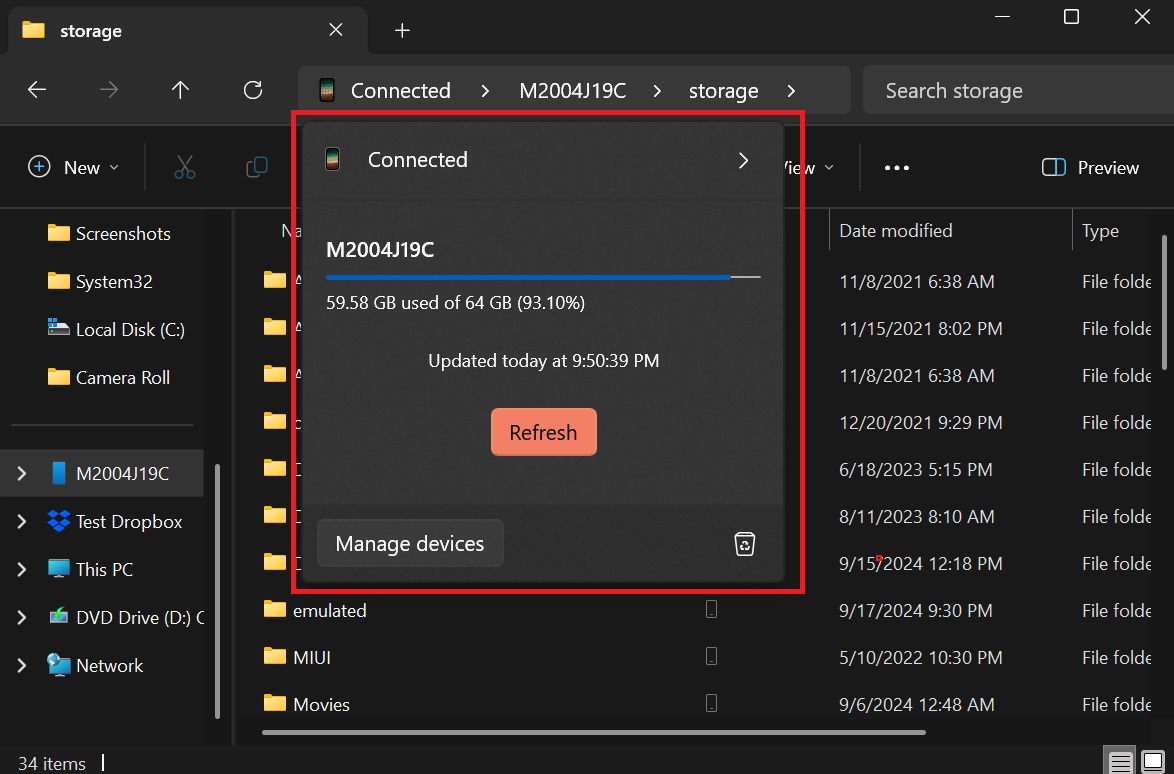
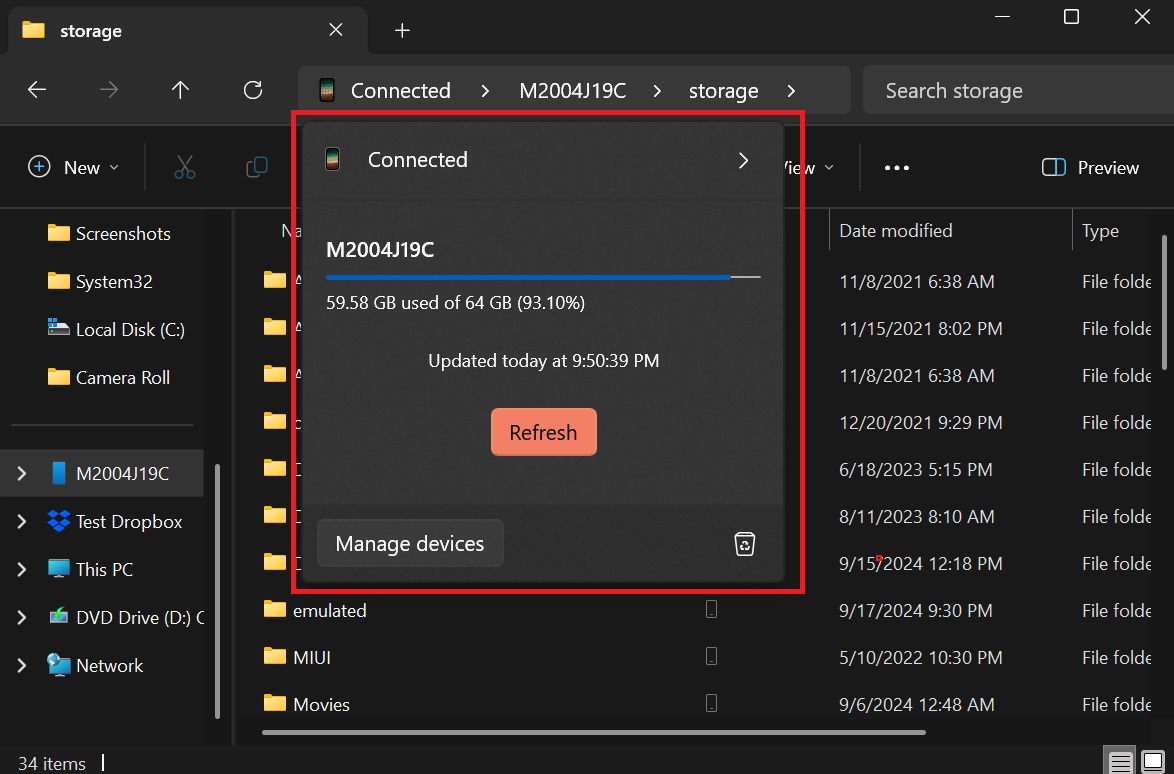
In the coming days, most people should begin automatically seeing their Android phone storage in File Explorer. Microsoft told us. It seems to be a server-side update, so make sure you’re running the most recent versions of Windows 10 and Windows 11.
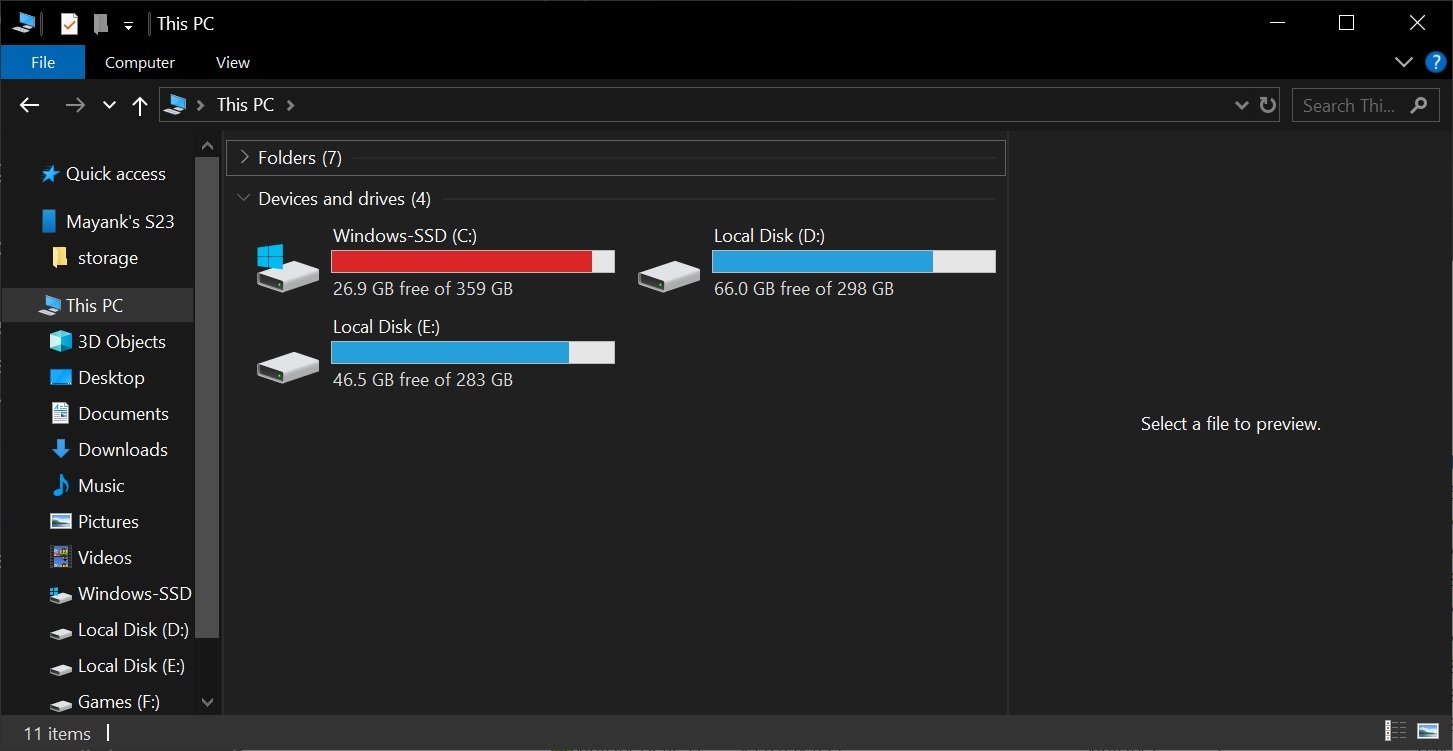
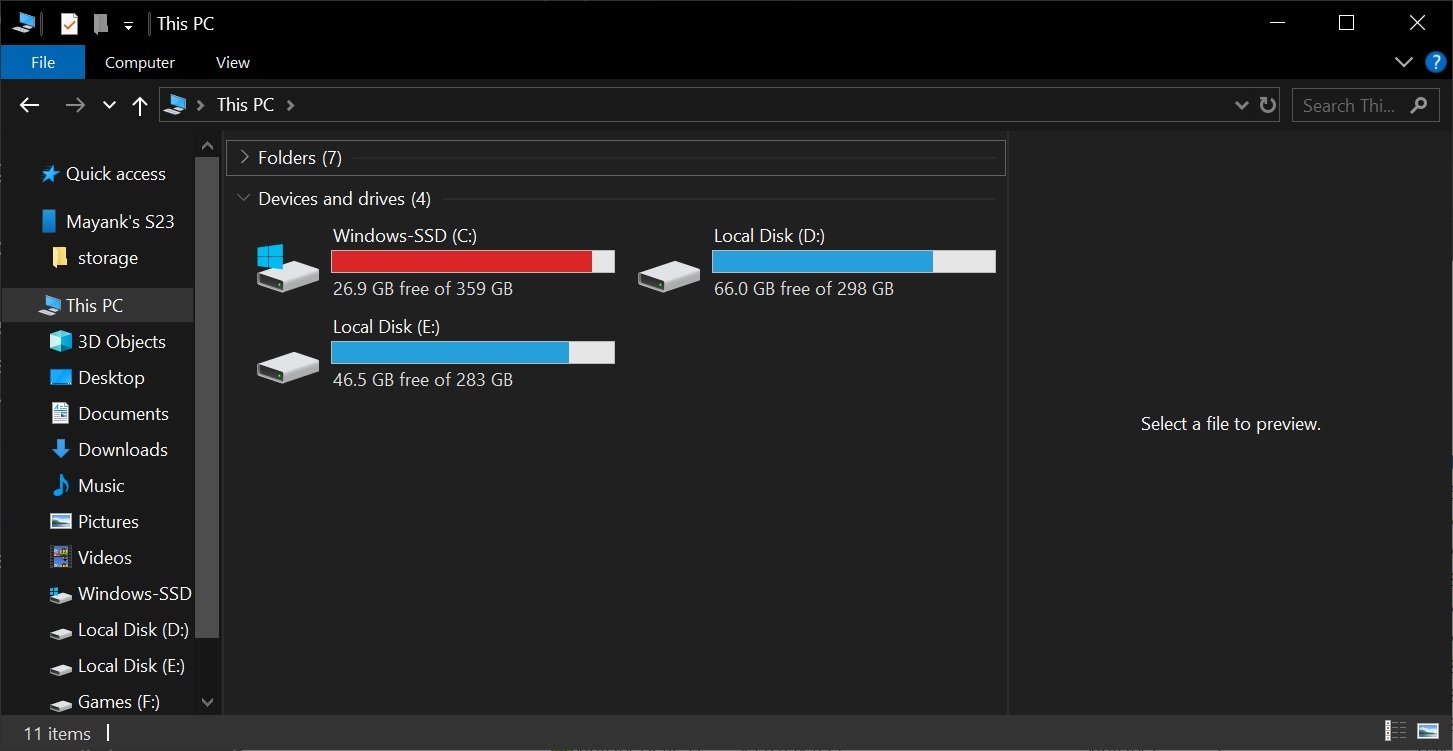
In our tests, we noticed that the Android phone shortcut automatically appeared in our File Explorer on all devices, including Windows 10.
Previously, the feature was limited to testers with Windows 11, but Microsoft has now decided to roll it out to everyone, even those on Windows 10 in addition to Windows 11.
File Explorer’s Android integration is so well-executed that I’m amazed
Android storage integration in File Explorer is one of those Windows 11 cross-platform features that works really well. It works smoothly without hiccups, and I can now see all my documents, pictures, and files from my Android phone (Galaxy S23) in File Explorer.
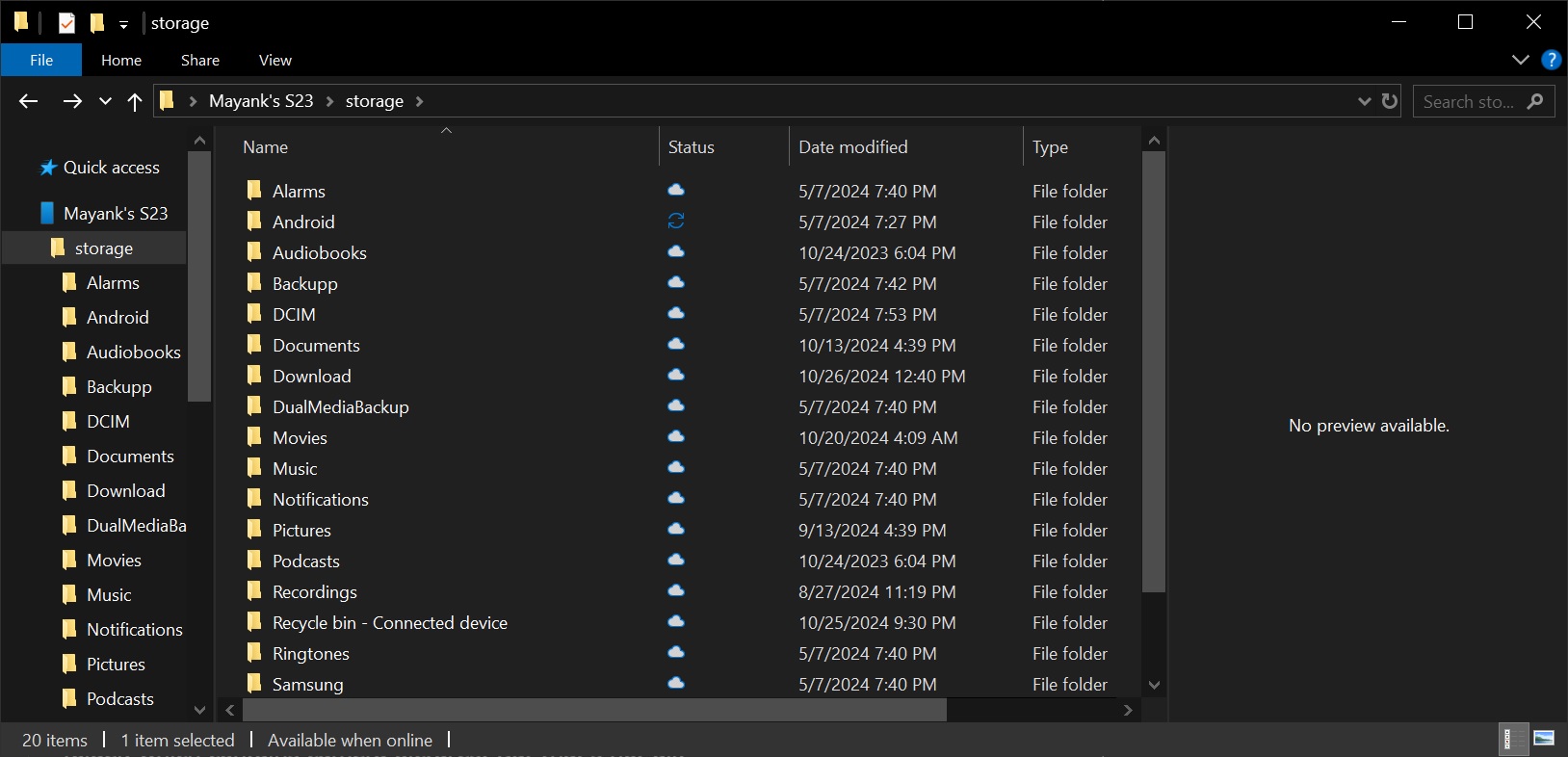
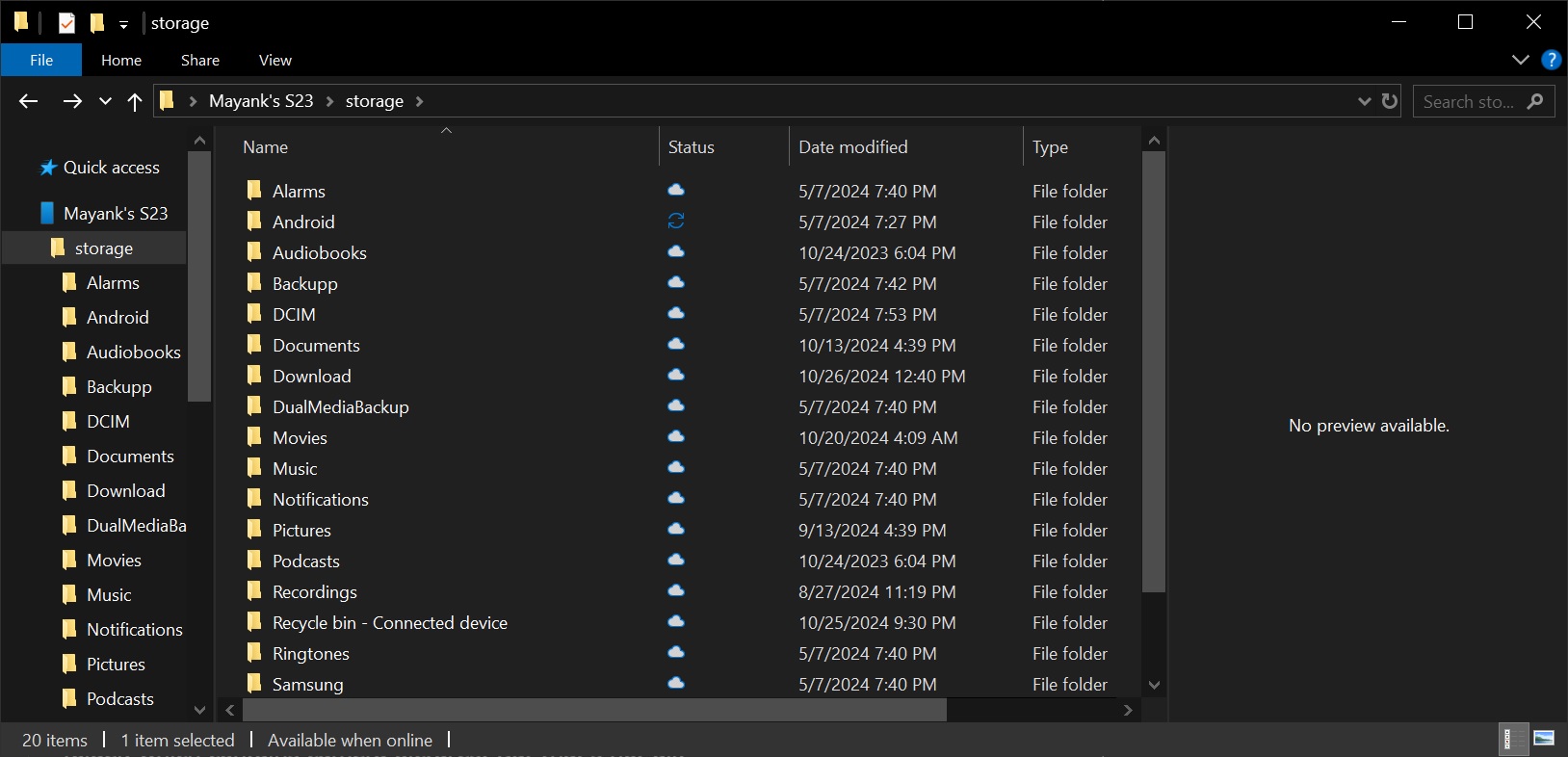
It’s identical to accessing the storage using a USB cable, but thanks to deeper integration using Cross Device Experience Host, it’s completely wireless.
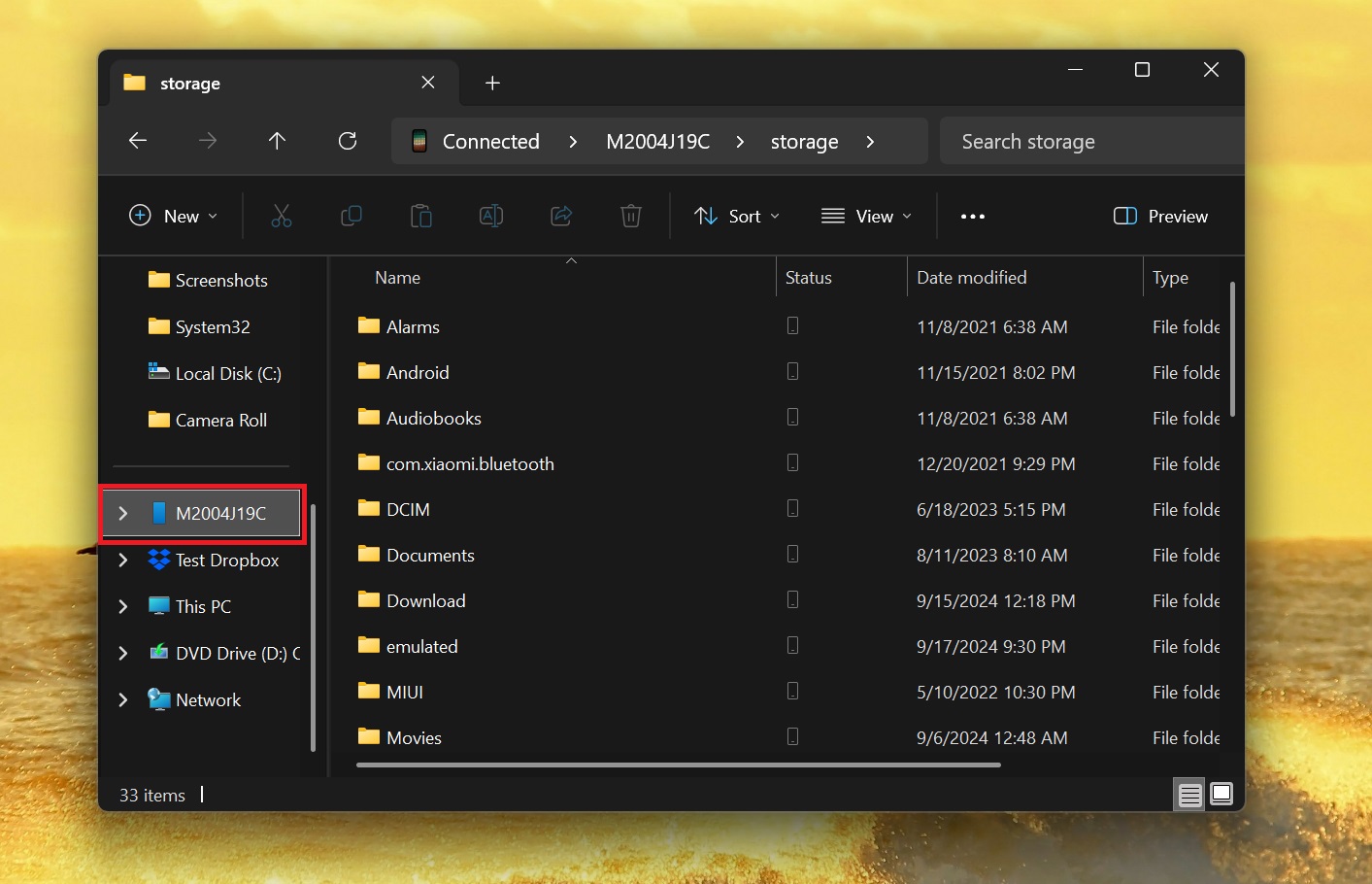
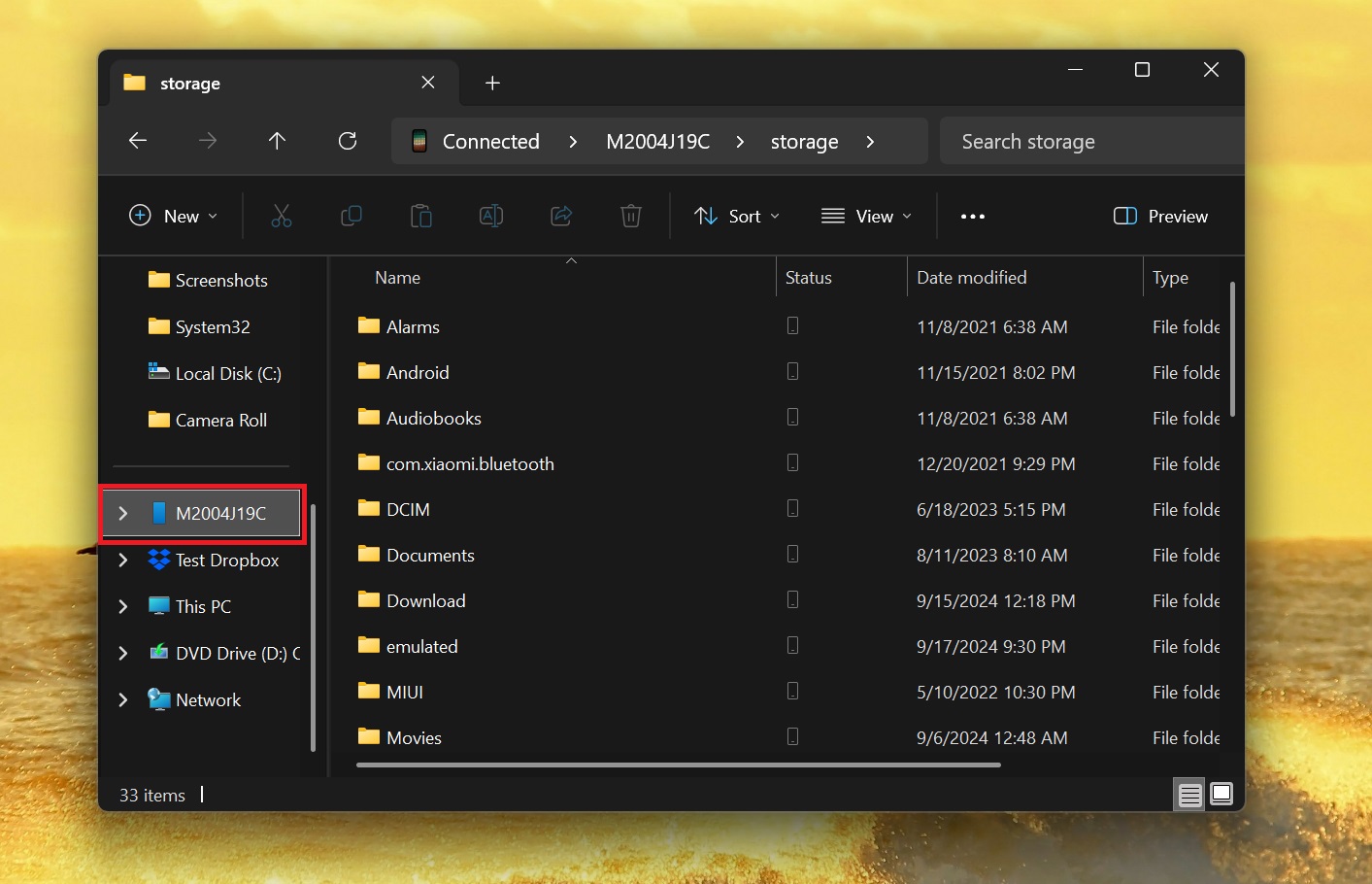
With Windows 11’s Android integration, you can open File Explorer and notice your phone’s name on the left sidebar. When you click the shortcut, your phone’s internal storage opens in the File Explorer.
As I mentioned, it’s identical to sharing a phone’s storage with a PC using a USB cable, so you can browse all your folders and files. This includes your media, such as the DCIM folder, which contains camera pictures. But that’s not all.
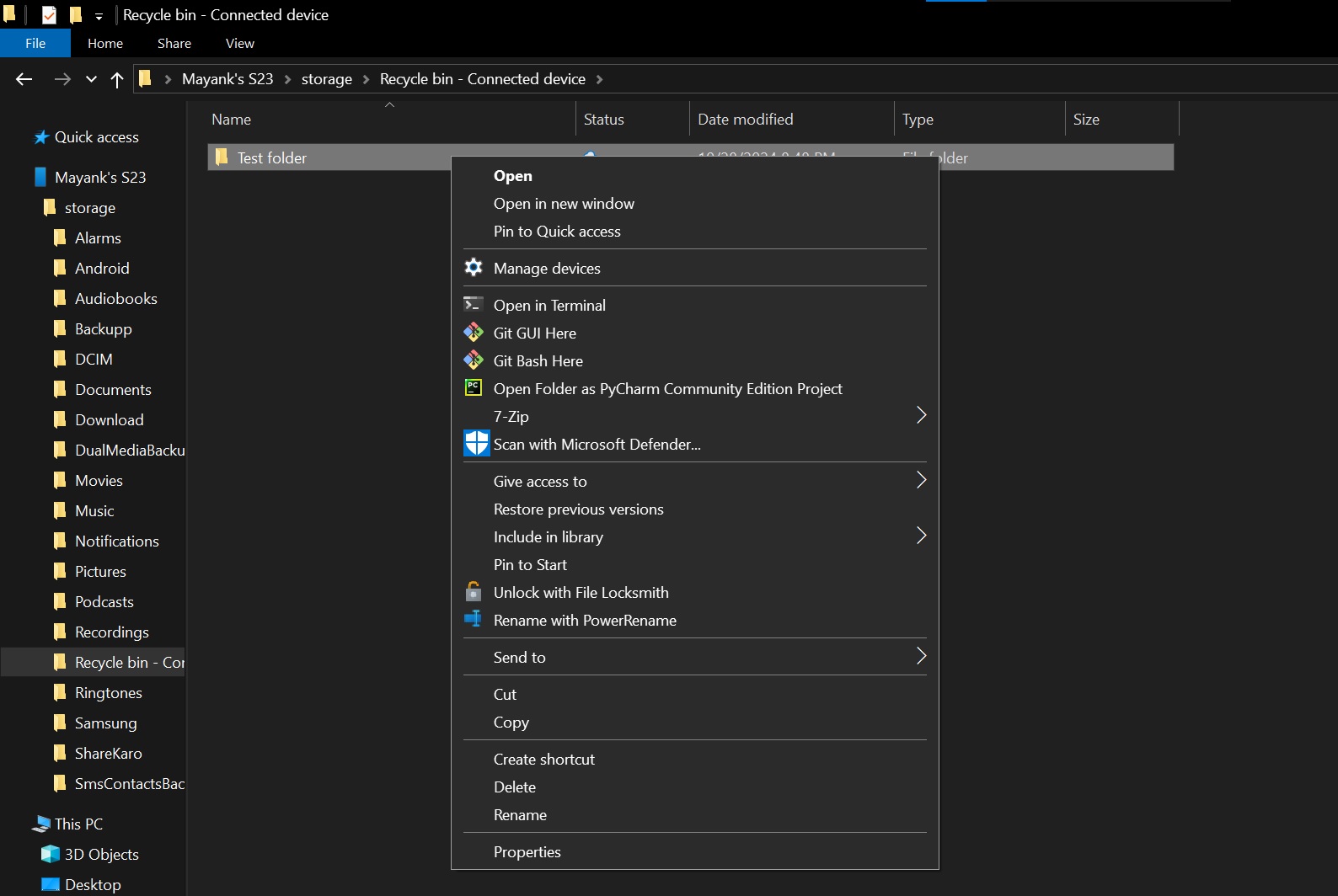
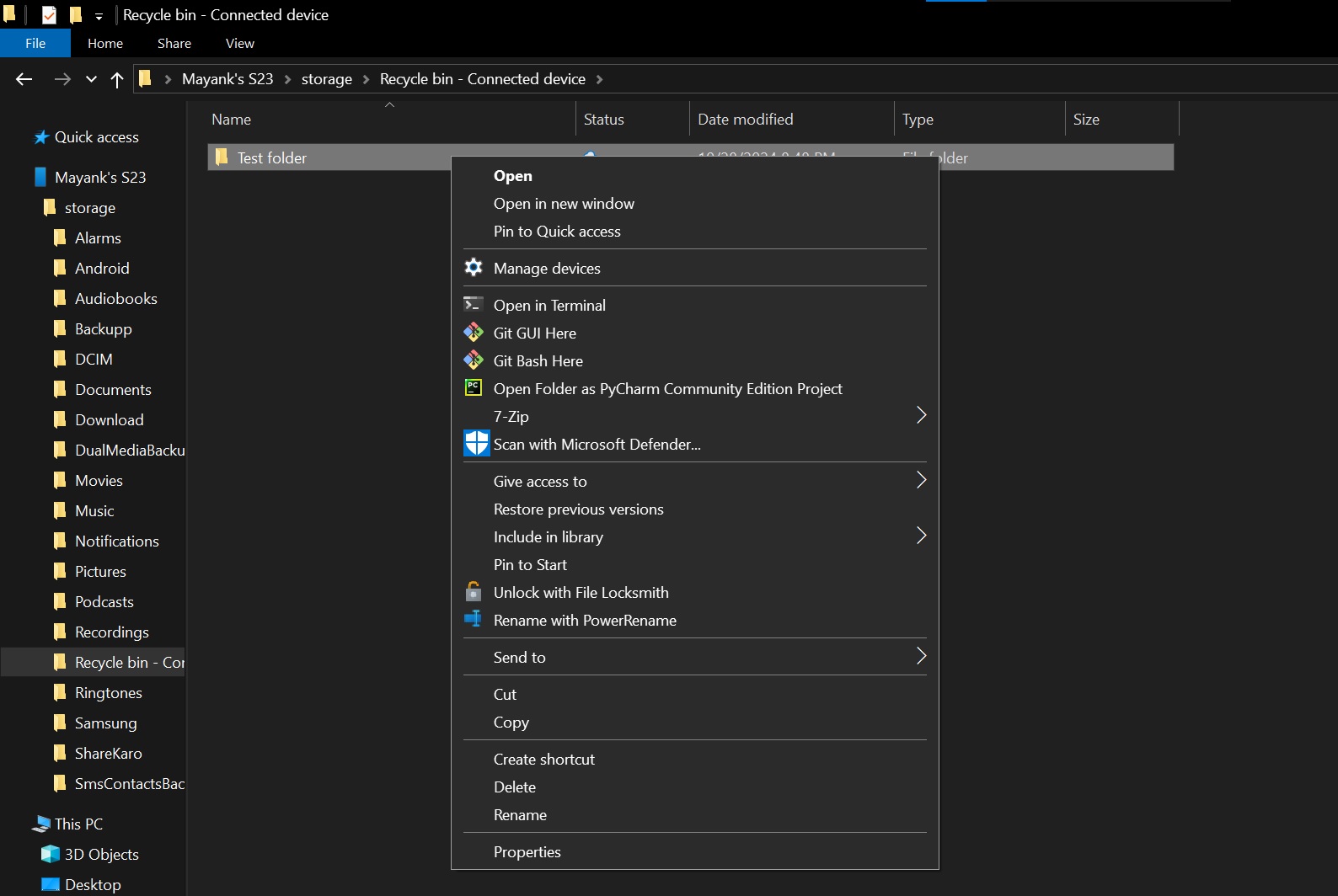
You can also select folders or files and rename them. It will instantly reflect on your mobile.
Of course, you can copy or even delete the files or folders. It’s also possible to move files between the folders of your phone’s internal storage. And what happens when you delete phone files using Windows 11? They simply appear in a new Recycle Bin folder on your phone and will automatically get purged after 30 days.
What does it take to see Android phone storage in Windows 11 or 10?
To use the feature, you need to meet certain requirements.
Microsoft told me users can expect Android File Explorer integration to work when they meet the following system requirements:
- Android 11.
- Link to Windows on Android 1.24071 or newer.
- Make sure you’ve updated Cross Device Experience Host via the Microsoft Store, and your phone is linked under “Mobile devices” page. On Windows 11, this is available under Settings > Bluetooth & devices > Mobile Devices.


- On Windows 10, it’s separate and available directly via the Settings Home.
It’s not necessary that you use Phone Link app for the Android integration to work because as I mentioned at the outset, it’s part of the Cross Device Experience Host.