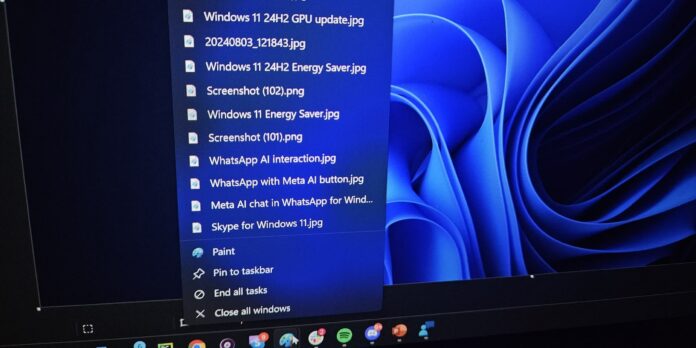Windows 11 has a very useful keyboard shortcut Shift+CTRL that lets you open selected apps as admin. If you don’t use the keyboard, you need to right-click on the app and then select “Open as administrator”, but holding Shift and CTRL takes care of it. You’ll now be able to use this keyboard shortcut to open specific items in jump list as admin.
Previously, Shift+CTRL worked only when you clicked on app icons, not items or options within the app’s jump list. Microsoft is testing a new feature that lets you open specific tasks within the jump list as an administrator by holding Shift and CTRL.
This means, you can now right-click apps in Start or Taskbar, and hold the shortcut while selecting option within the jump list to open as admin. For example, by holding this keyboard shortcut while selecting PowerShell under Windows Terminal in jump list menu, you can directly open PowerShell as an admin.
This is a small, but handy change for those who frequently rely on keyboard shortcuts to perform admin tasks. Support for Shift+CTRL for jump list items might seem redundant at first, but it’s actually aimed at people who care.
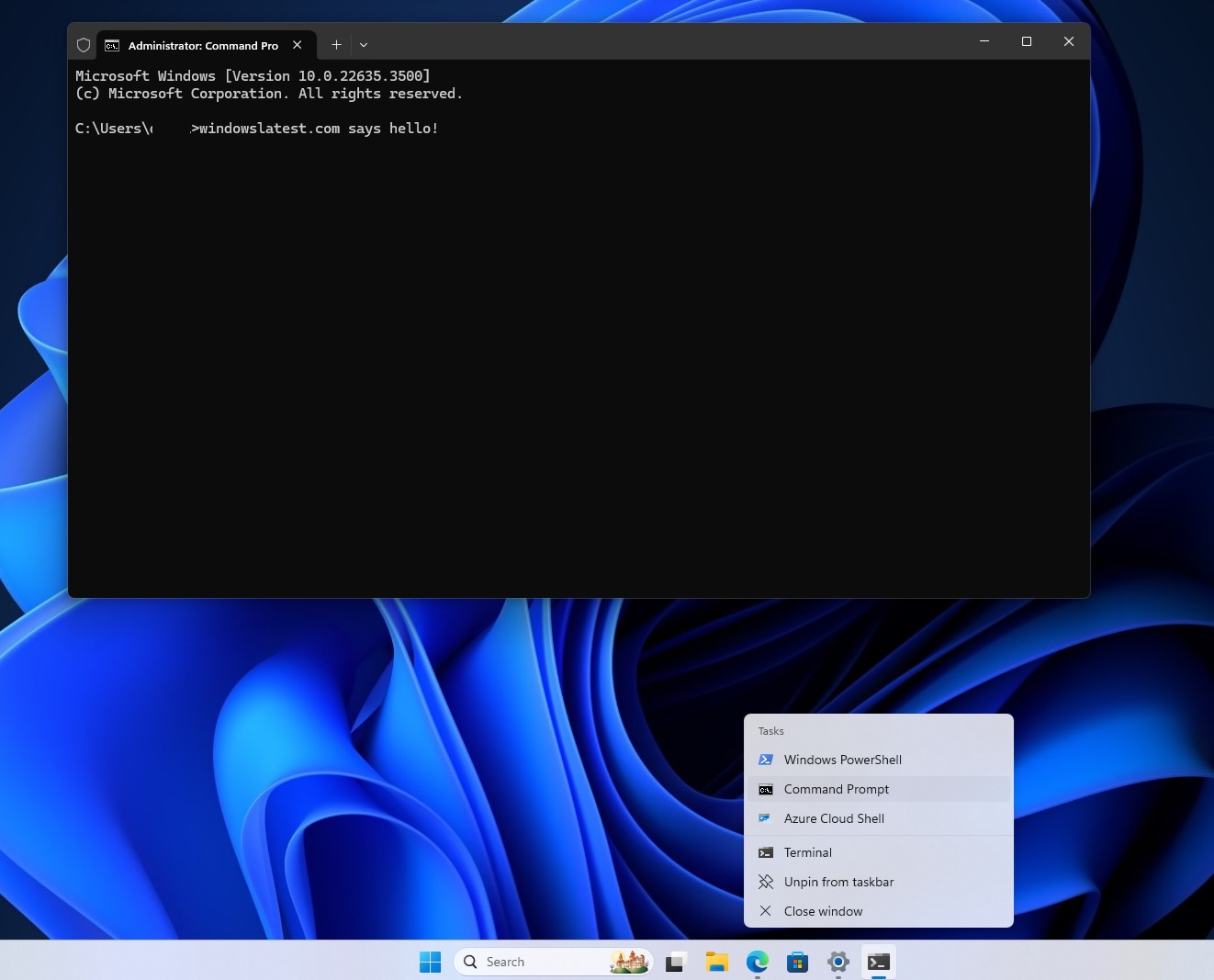
What could be other use cases? When you have apps with multiple configurations or profiles, you might only want admin access for certain actions or projects.
Those projects or actions might be exposed via jump list, which is when you can use Shift+CTRL to open these exact tasks as admin (like opening “Private Project” or “Admin Environment”).
This works for jump lists within the Start menu and Taskbar.
Small icons for your taskbar
Speaking of the taskbar, Windows Latest understands that Microsoft is also exploring support for smaller taskbar icons or small taskbar a whole.
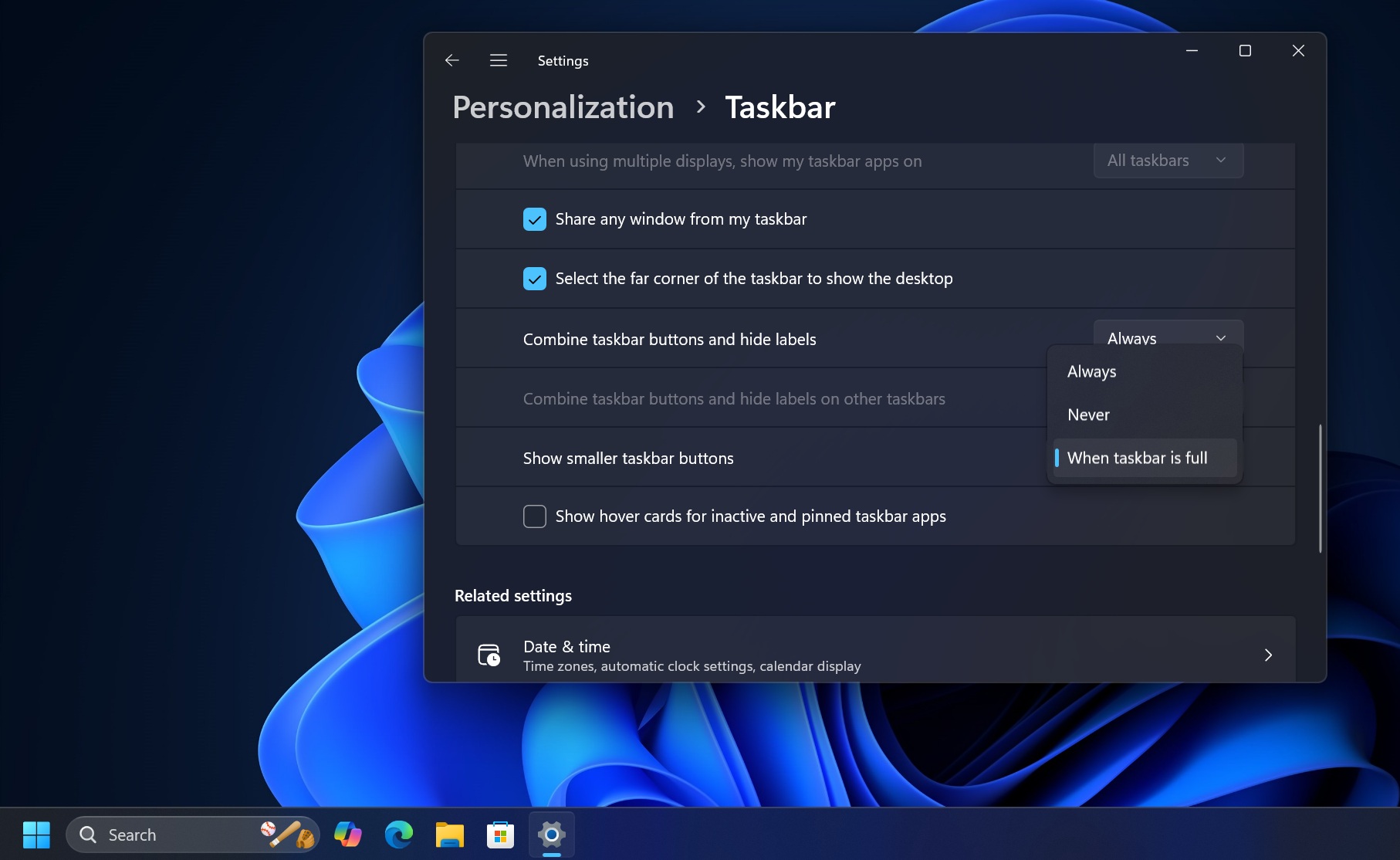
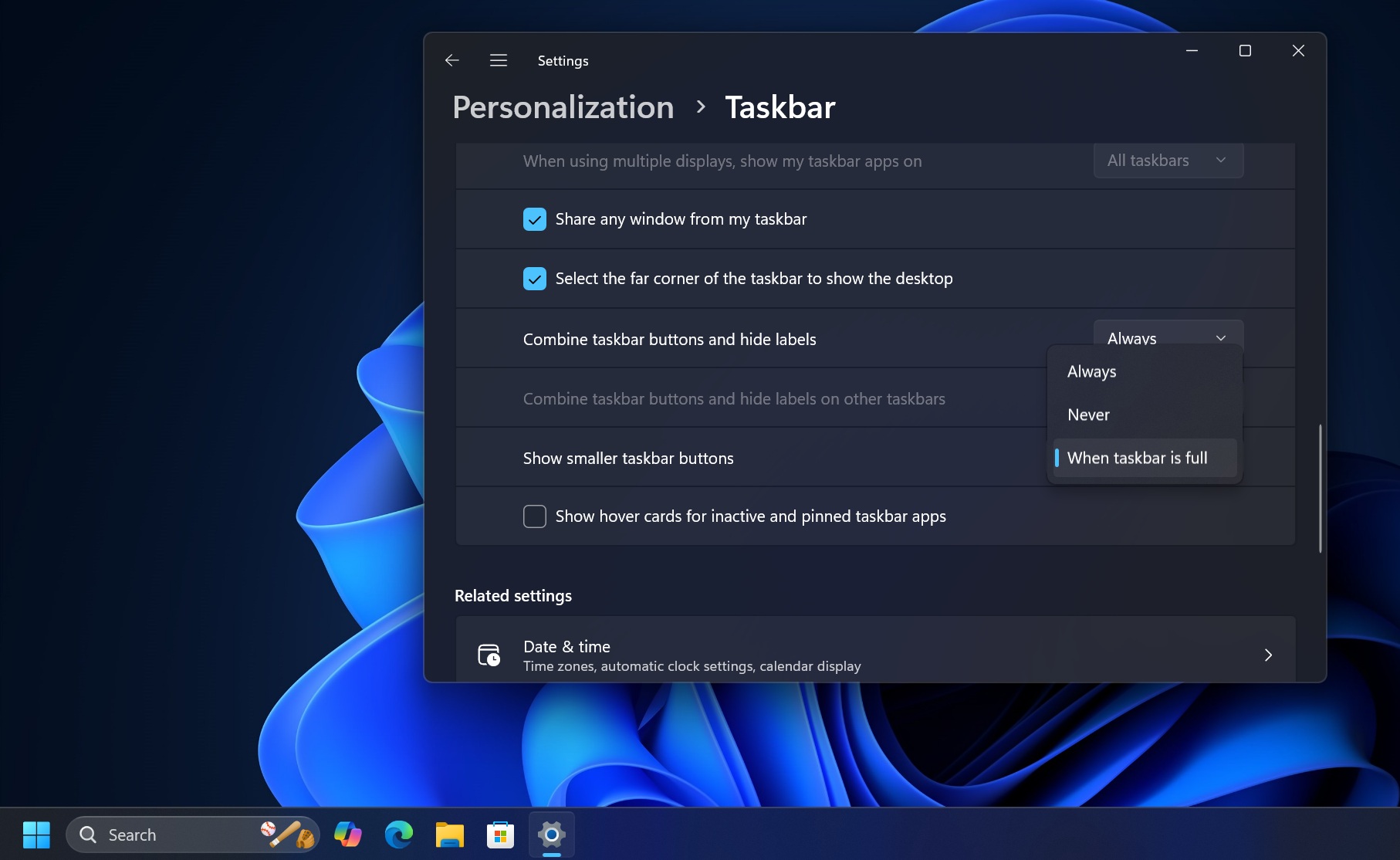
References to the feature were spotted in a recent update, and as shown in the below screenshot, it looks a lot like the small Windows 10 taskbar icons. However, since the feature is in the early stage of development, the taskbar container fails to adjust to the small taskbar icons.
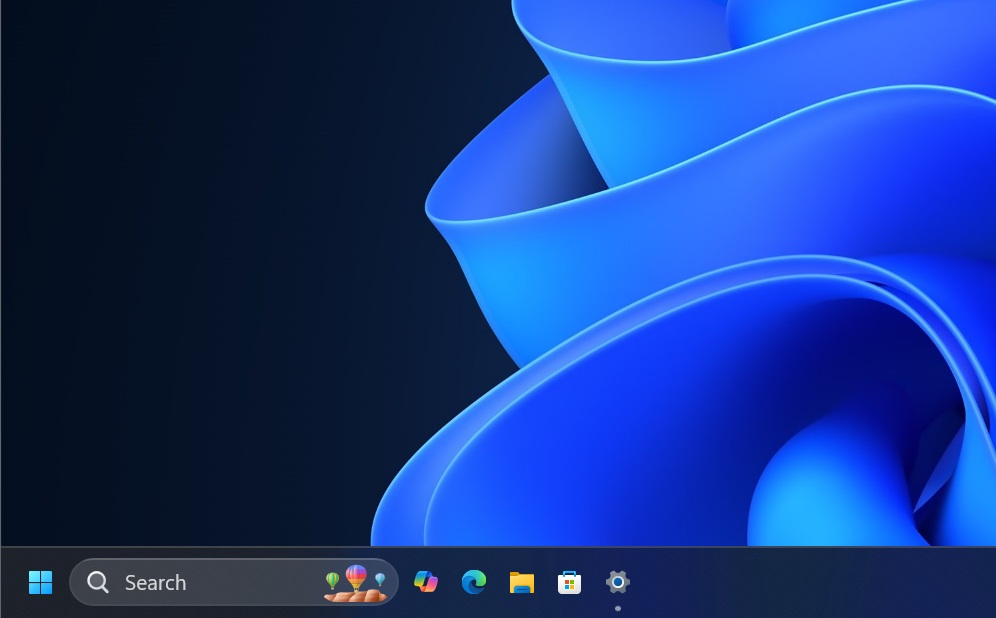
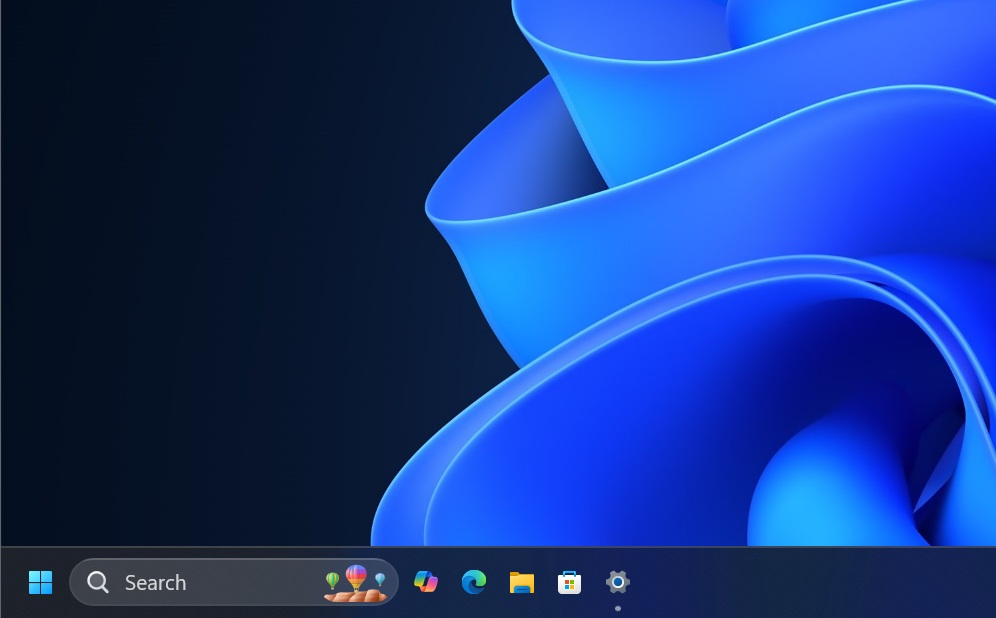
This confirms a small taskbar is coming to Windows 11 at some point in future, but we don’t know when.
There’s another minor nifty change where you can drag items from the Start menu to the taskbar and pin them. Previously, a block symbol appeared when you dragged and dropped the icon to the taskbar in an attempt to pin it, but you’ll now see a new Link option when you drag from the Start menu or even Windows Search result.
The taskbar has slowly gotten better, but the lack of an option to move it to the top, right, or left is still disappointing. Previously, Microsoft designers said the ability to move the taskbar to the top or sides is not being explored because the Start menu is not designed to handle such scenarios.
“There are a number of challenges when it comes to actually be able to move the taskbar to different locations on the screen. Think about having the taskbar on the right, all of a sudden the reflow and the work all of the apps or Start menu have to do,” Microsoft said in a podcast in 2022.