The dust has now settled on Intel’s brand-new Core Ultra 200 Series CPUs and associated LGA1851 motherboards. Opting for a great Arrow Lake platform requires careful thought on balancing features and cost. Gigabyte hopes its cool-looking – if you excuse the pun – Z890 Aorus Pro Ice is a fantastic foundation on which to build a new system. Be remiss of me not to take a look, don’t you think.
First things first. Z890 is the premier destination on which to plan a Core Ultra 200 Series build, and though the nomenclature between Z790 and Z890 is similar, they are different beasts entirely. Furthermore, a different socket – LGA1851 vs. LGA1700 – ensures no interoperability between the pair.

Gigabyte Z890 Aorus Pro Ice
£360 / $375
Pros
- Looks fantastic
- Big on M.2
- Sensible layout
- Good value
- Fast RAM support
Cons
- No clear CMOS button
- Middling audio
Club386 may earn an affiliate commission when you purchase products through links on our site.
How we test and review products.
In terms of specs, however, Z890 ups the ante on most meaningful fronts. You get four more PCIe 5.0 lanes from the CPU, along with integrated Thunderbolt 4 and USB 4. The chipset itself offers another four PCIe 4.0 lanes, while connectivity is enhanced by Intel mandating each board carry WiFi 7 and decent networking. Evolution rather than revolution.

Gigabyte knows that instant visual appeal is a key differentiator when wooing enthusiasts, and this is why the Z890 Aorus Pro Ice is, in my opinion, as handsome as motherboards get. As the name implies, it adopts an off-white PCB accentuated by a wide smattering of white ports and sockets. The finish is excellent, highlighting care and attention at getting little details right.
Priced at £360, Pro Ice is the most feature-rich of three white offerings in the Z890 family, so I expect excellence in every regard. If you’re thinking of building a quality new system right now, the choice boils down to supporting Core Ultra 200 Series or Ryzen 9000 Series on Z890 and X870E, respectively. With that knowledge, it’s good to compare what you get from Gigabyte’s mainstream Pro on both fronts.
Specifications
| X870E Aorus Pro | Z890 Aorus Pro Ice | |
|---|---|---|
| VRM design | 16+2+2, 80A SPS | 16+1+2, 90A SPS |
| RAM support | Capacity: Up to 256GB Speed: 8,000MT/s+ |
Capacity: Up to 256GB Speed: 9,500MT/s+ |
| Onboard graphics | HDMI 2.1 (x1) HDMI 1.4 (x1) USB Type-C (x2) |
USB-C TB 4 (x2) HDMI 1.4 (x1) |
| PCIe expansion slots | PCIe 5.0 x16 (x1) PCIe 4.0 x16 (x1) PCIe 3.0 x16 (x1) |
PCIe 5.0 x16 (x1) PCIe 4.0 x16 (x2) |
| Audio | Realtek ALC1220 | Realtek ALC1220 |
| Storage | PCIe 5.0 x4 (x3) PCIe 4.0 x4 (x1) SATA 6Gbps (x4) |
PCIe 5.0 x4 (x1) PCIe 4.0 x4 (x4) SATA 6Gbps (x4) |
| Rear USB | 4.0 Type-C (x2) 2.0 Type-A (x2) 5Gbps Type-A (x4) 10Gbps Type-A (x3) |
TB 4 Type-C (x2) 2.0 Type-A (x4) 5Gbps Type-A (x4) 10Gbps Type-A (x2) |
| Front USB | USB 2.0 Type-A (x4) 5Gbps Type-A (x4) 20Gbps 2×2 Type-C (x1) |
USB 2.0 Type-A (x4) 5Gbps Type-A (x2) 20Gbps Type-C (x1) |
| LAN | Realtek 2.5Gbps | Realtek 5Gbps |
| Wireless | Wi-Fi 7 Bluetooth 5.3 |
Intel Wi-Fi 7 BE200 Bluetooth 5.4 |
| Price | £330 | £360 |
Z890 Pro Ice wins some and loses some. I like seeing Gigabyte have confidence in the memory ability by specifying 9,500MT/s+ speeds within the original firmware. Thunderbolt 4 makes an appearance and is offered over two Type-C ports on the rear I/O, while 5Gbps wired LAN is a good wingman to blazing-fast Wi-Fi 7.
Specifications stack up favourably against the £100 dearer Asus ROG Strix Z890-F Gaming WiFi, too. The only weak point is with the older ALC1220 audio. Almost everyone else has transitioned to ALC4080, and I’d rather Gigabyte add an extra £10-20 and use improved onboard codecs.
I’m pleased to see Gigabyte pack out Z890 Pro Ice with five concurrently usable M.2 slots, of which one is the fastest PCIe 5.0 variety. Furthermore, the total is about as good as you’ll do on a mainstream Intel motherboard.
Layout And Features
It’s one thing having a robust feature set but another to integrate it all seamlessly in a good layout.

Going expansive on M.2 means regular expansion slots are at a premium. Nevertheless, the topmost PCIe 5.0 x16 is situated far enough down as not to cause problems with any cooler mounting. In between it and the socket is the main PCIe 5.0 x4 M.2 slot capable of housing 22110-long drives.
Getting the chunky cooler off is straightforward as Gigabyte uses a tool-less latch that disengages quickly. Sliding the heatsink back in is also child’s play as it’s easy to gauge where the holding mechanism meets the slot. A satisfying click meets you when pushed back into place. Its location is also good because you’re likely to receive indirect airflow from a large cooler’s fan. Failing that, good front-to-back chassis airflow ought to wash over it and keep temperatures firmly in check.
You’d expect an HDMI output to be on the I/O section. That’s not the case as it’s located internally. The premise it to enable connection to internal screens displaying all manner of information on, I’d imagine, fishbowl chassis. Be mindful resolution is limited to FHD at 30Hz.
Right next door is my favourite feature. Trust me, when you’ve nearly broken motherboards by trying to prise away the GPU-retaining latch in tight confines, the appropriately named ‘EZ Release’ comes into its own. Getting my oversized RTX 4090 out has never been as fuss-free.

A trio of useful buttons line the top-right side. Power and reset are expected on a board of this ilk, though I do miss a larger start button as seen on Asus boards. The third button here is Q-Flash Plus, designed to flash your board to a particular BIOS without having to turn the PC on. To be fair, it’s been around a while, but I’m glad to see Gigabyte persist with it.
Looking carefully at the DIMM slots shows which are preferred. I know this because the second and fourth have reinforced sides. Gigabyte informs you as much if you put a couple of sticks in the other positions; a message pops during the POST sequence.
I’ll let you into a little secret. Practically every premium motherboard overengineers VRM solutions and then installs capable heatsinks on top. Z890 Aorus Pro Ice is no different in this regard, with L-shaped heatsinks providing good contact with hot-running components underneath. It actually turns into a U-shape once the M.2 heatsink is taken into account. Knowing Core Ultra 200 Series CPUs major on energy efficiency, absolutely don’t worry about this board’s ability to keep voltage in play and your shiny, new CPU at tip-top speed.

You know I mentioned Pro Ice majors on M.2. Evident by a significant portion of the lower half dedicated to a large heatsink that concurrently cools up to four drives, fast storage isn’t going to be a problem. Like the main PCIe 5.0, cooling is tool-less; simply unlatch, put drives in, and reclip in. Four pre-applied thermal pads line up to drives’ position, making installation an absolute cinch.
My recommendation is to install SSDs before putting a large graphics card in; it’ll block-off access once in situ on the main PCIe x16 that has its own anti-damage technology in the form of rubber lining. Good thinking, Gigabyte.
About the only feature conspicuous by its absence is a dedicated clear CMOS button. There isn’t one on the board or the I/O section. Instead, going old school, you need to short a couple of jumpers to reset the BIOS should settings go awry. It’s a minor oversight that takes away a little of the gloss on an otherwise excellently presented motherboard.

See, Gigabyte, you could have found space for a clear CMOS button the back. Nevertheless, dual Thunderbolt 4 ports, running at up to 40Gbps, are a nice touch that hark to the platform’s modernity. I love how easy it is to connect the colour-matching WiFi antennae to the motherboard; literally no more screwing around as it pops right in.
Notice I haven’t discussed RGB yet. There’s good reason for that as Gigabyte limits it to the Aorus logo on the I/O shield. I agree with this line of thinking as the main aesthetic is a minimalist white. In fact, after using the board a while, it looks better with no lighting at all.
Firmware
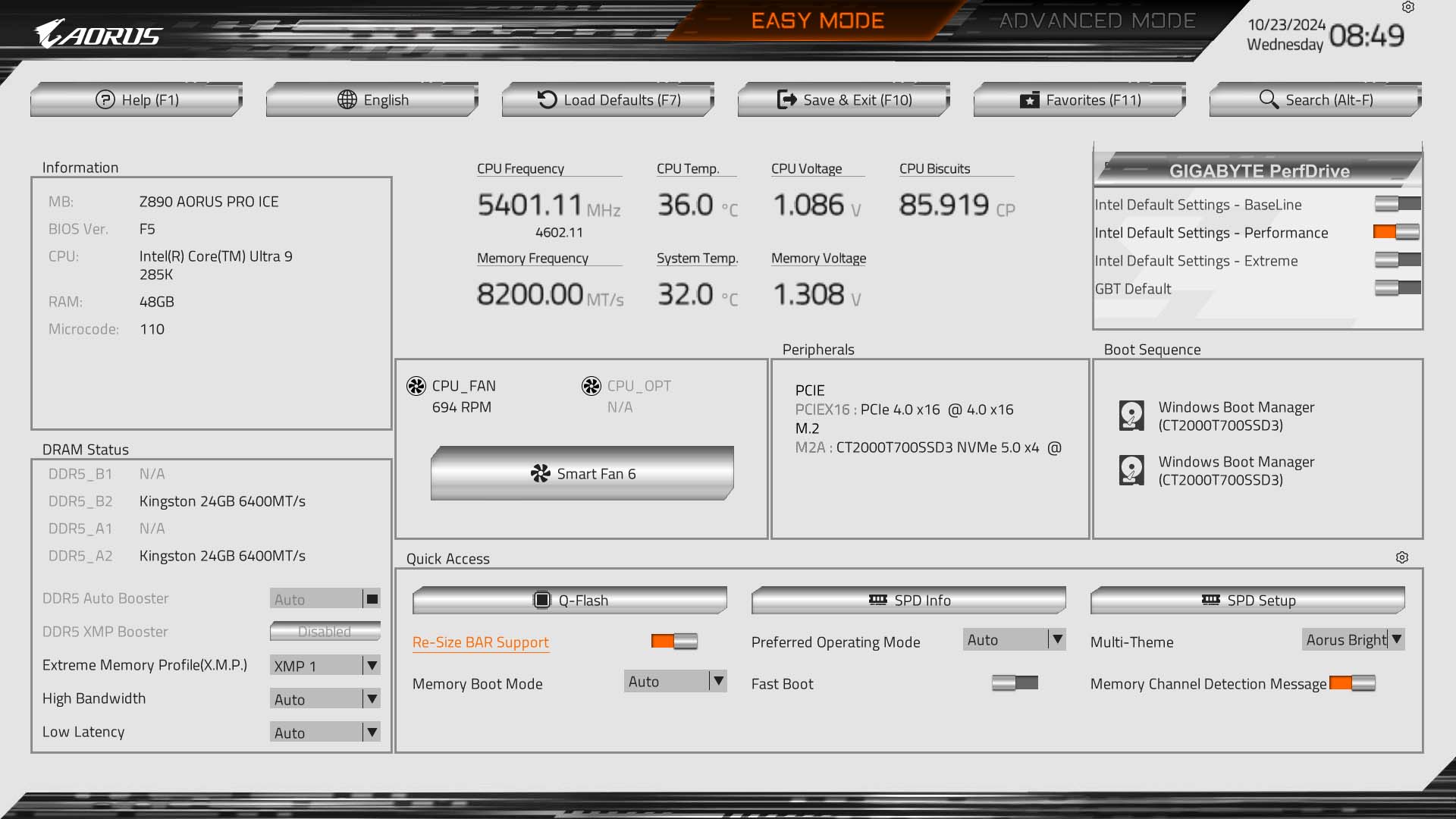
Props for using an FHD interface coloured to match the board. Unlike competitors, the BIOS is carried over from previous generations, but if it ain’t broke, don’t fix it.
You arrive at this at-a-glance screen offering pertinent details. In this instance, I have 2x24GB Kingston DDR5-8200 CUDIMMs in the DRAM slots.
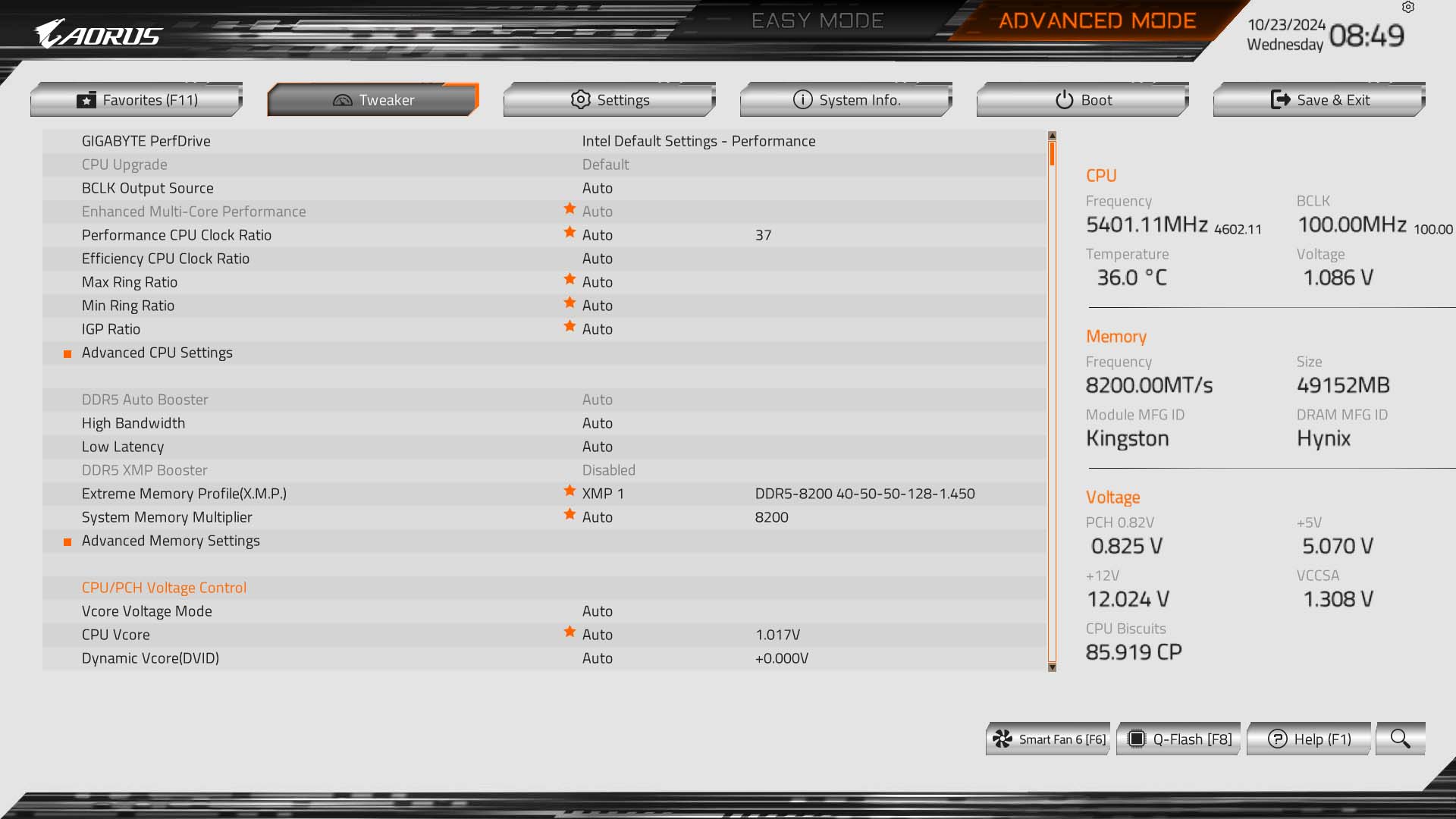
The tweaking section is where most of you will head. Each of the big four companies does it differently. Getting to grips with Gigabyte’s is straightforward. For most, you’ll leave everything other than memory speed at default, but should you so wish, there are enough settings nestled in sub-menus for tinkering to your heart’s delight.
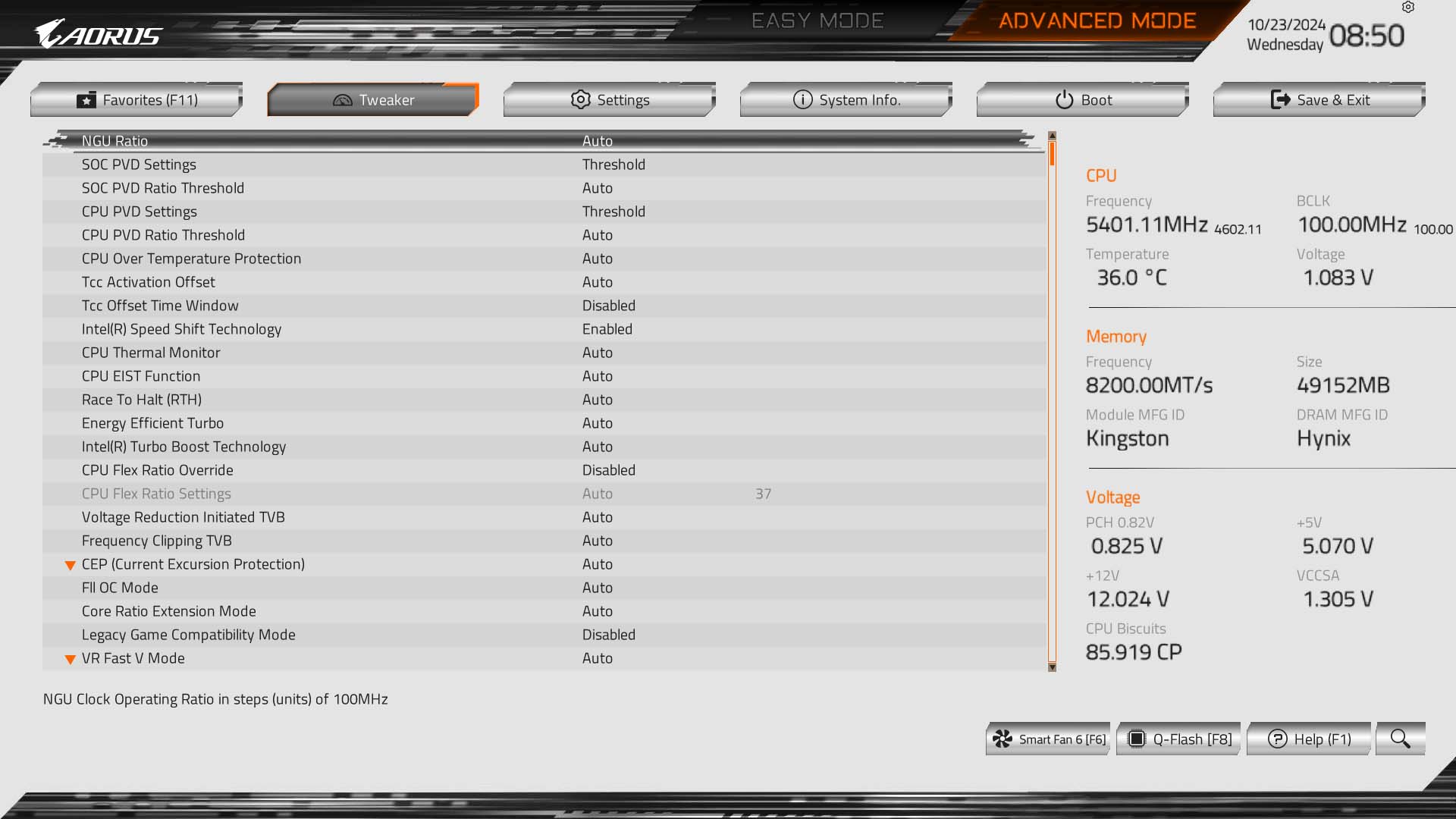
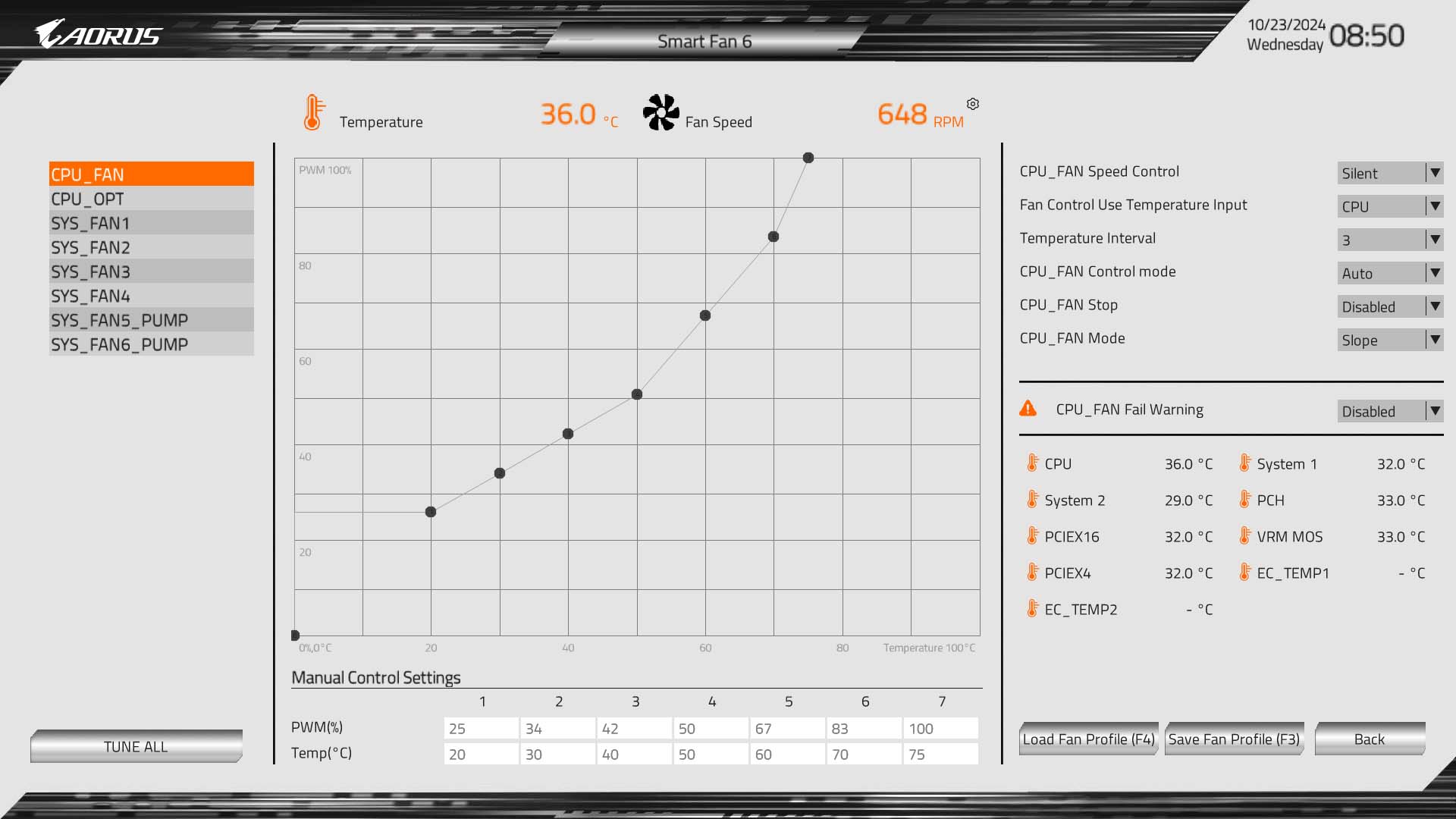
Most of the firmware options are replicated in Gigabyte’s Control Center Windows application. That said, I didn’t feel the need to go into the BIOS once my preferred settings were inputted and saved. You can blame the integration of modern CPUs for a lack of real overclocking chops.
Performance
Components for the test suite below include Core Ultra 9 285K, Crucial T700, Noctua NH-D15 chromax.black, Zotac GeForce RTX 4090, be quiet! Dark Power 13 1,000W and 64GB (2x32GB) Kingston Fury Beast DDR5-6000 CL36. As I mentioned above, I also ran the board through all the benchmarks again with 48GB (2x24GB) Kingston DDR5-8200 CUDIMM memory, to show benefits accruing from using faster RAM.
| Z890 Pro Ice @ 6000 | Z890 Pro Ice @ 8200 | |
|---|---|---|
| AIDA Read (MB/s) | 94,873 | 118,630 |
| AIDA Write (MB/s) | 85,397 | 96,375 |
| AIDA Latency (ns) | 88.4 | 82.3 |
| Cinebench 2024 1T (Score) | 146 | 146 |
| Cinebench 2024 MT (Score) | 2,426 | 2,464 |
| Corona 10 Render | 13.54 | 13.57 |
| Puget Photoshop Benchmark | 9,915 | 10,219 |
| Puget Premiere Pro Benchmark | 15,126 | 16,186 |
| 3DMark Speed Way (Score) | 10,308 | 10,331 |
| CrystalDiskMark (Seq read / write MB/s) | 12,271 / 11,758 | 12,275 / 11,761 |
| AC Valhalla (Min / avg FPS) | 176 / 227 | 170 / 227 |
| Cyberpunk 2077 (Min / avg FPS) | 91 / 121 | 94 / 124.6 |
| FFXIV: Dawntrail (Min / avg FPS) | 97 / 250 | 89 / 259 |
| Forza Motorsport (Min / avg FPS) | 95 / 139 | 106 / 140 |
| Mount & Blade II (Min / avg FPS) | 235 / 397 | 255 / 401 |
| VRM temperature (°C) | 46.1 | 47.0 |
| Power consumption (Idle / load watts) | 70 / 306 | 69 / 310 |
The base results are absolutely consistent with other Z890 boards passing through the Club386 labs. Increasing performance by way of more bandwidth through CUDIMMs, it’s natural to see AIDA’s numbers increase substantially on read and write fronts. Latency also goes down when frequency jumps up.
I’m mildly impressed by gains in Photoshop and Premiere Pro, highlight their sensitivity to faster RAM. Meanwhile, gaming performance gets a nice uptick, too. If you’re running a Z890 board and Core Ultra 9 285K chip, do yourself a favour and opt for the fastest RAM available.
Last but not least, chunky Z890 Aorus Pro Ice’s VRMs are barely tickled with the headline Arrow Lake CPU running at full chat.
Conclusion
Intel’s new consumer CPU platform is now upon us with the release of Core Ultra 200 Series CPUs and Z890 motherboards. Gigabyte offers immediate choice for those of you looking for a white-themed build without making any obvious feature compromises.
Z890 Aorus Pro Ice looks great in a mostly white dress code whose fit and finish is above average. Backed up by more than good looks, the board goes big on M.2 support, carries decent cooling potential, opts for top-notch WiFi alongside wired 5G Ethernet, and is an exercise in design restraint by only using minimal RGB.
A modern board symptomatic of the times, there are no traditional HDMI or DisplayPort outputs on the rear, but this is no great miss as most will use a discrete graphics card.
Available now for around £360, I’m a fan of how Gigabyte has gone about its business here. Want a white board for that cool Intel Arrow Lake build? Look no further.
Verdict: A thoroughly fine Intel Z890 motherboard marrying a great aesthetic to sensible features.
