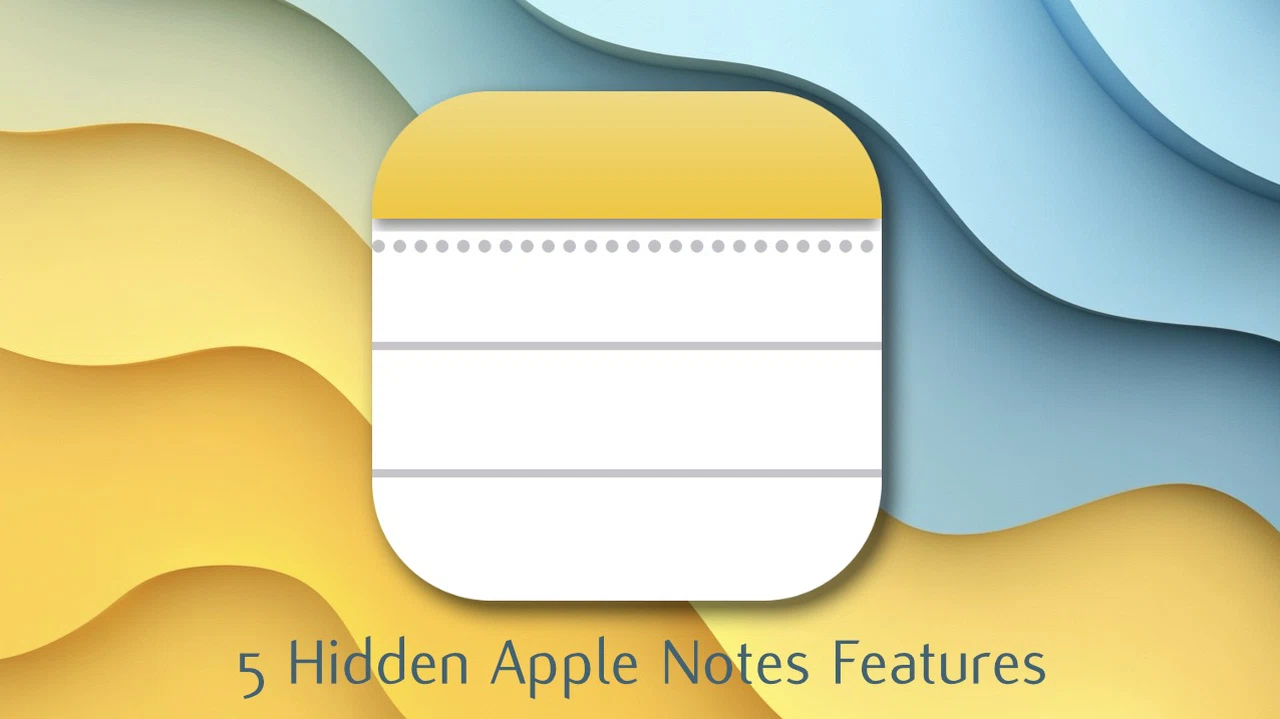Apple Notes has evolved into a powerful tool for productivity and organization, yet many users fail to explore its full range of features. By adopting advanced strategies, you can enhance your workflow, stay organized, and make the most of this versatile app. Below are five expert-level techniques that can help you unlock the full potential of Apple Notes.
The good news is, you don’t need to be a tech wizard to unlock these powerful features. With just a few tweaks and strategies, you can transform Apple Notes into a tool that works smarter, not harder, for you. From linking notes to creating a personalized “homepage” for better organization, this guide will walk you through expert tips that can save you time and keep you effortlessly organized. Ready to discover what you’ve been missing? Let’s dive in!
Apple Notes Productivity Hacks
TL;DR Key Takeaways :
- Apple Notes allows interaction with embedded content, allowing quick actions like drafting emails, making calls, or creating calendar events directly from notes.
- Optimizing iCloud syncing and customizing settings ensures seamless access across devices, with options for password protection, viewing adjustments, and chronological organization.
- Creating a centralized “homepage” note with linked categories (e.g., Work, Personal) enhances organization and simplifies navigation for related notes.
- Practical features like live text scanning and saving podcast highlights make Apple Notes a versatile tool for capturing and organizing real-time information.
- Advanced features such as auto-converting hashtags into searchable tags, exporting media, and allowing lock screen access boost productivity and efficiency.
1. Interact Directly with Embedded Content
Apple Notes offers a highly practical feature that allows you to interact directly with embedded content. When you include an email address, phone number, or date in a note, the app automatically enables quick actions. For example:
- Tap an email address to instantly draft a message without leaving the app.
- Select a phone number to make a call directly from the note.
- Use a date to create a calendar event with a single tap.
This functionality eliminates the need to switch between apps, streamlining your workflow. Many users use this feature to manage informal tasks efficiently. For instance, you can jot down a meeting time in a note and then tap the date to add it to your calendar. By making your notes actionable, this feature ensures you stay organized and save valuable time.
2. Optimize Settings for Effortless Syncing
Seamless syncing across devices is essential for getting the most out of Apple Notes. Experts recommend configuring your settings to ensure your notes are always accessible, whether you’re using an iPhone, iPad, or Mac. Here’s how to optimize syncing:
- Enable iCloud syncing to store notes in the cloud and access them from any device logged into your Apple ID.
- Use separate accounts, such as a work email, to keep personal and professional notes organized.
Additionally, customizing settings can enhance your experience further. Consider these options:
- Enable password protection for sensitive notes to ensure privacy and security.
- Adjust viewing preferences, such as adding lines or grids, to improve readability.
- Group notes by date to maintain a clear chronological structure.
These adjustments not only improve usability but also make Apple Notes a more integral part of your daily workflow.
5 Things Apple Notes Experts Do That You Don’t.
Advance your skills in Apple Notes productivity tips by reading more of our detailed content.
3. Create a Centralized Homepage for Better Organization
A centralized “homepage” note can serve as a hub for organizing and categorizing your notes. This advanced technique involves creating sections such as “Work,” “Personal,” and “Family,” and using the “Link Note” feature to connect related notes to each category.
The “Link Note” feature is particularly valuable for managing complex projects or ongoing tasks. By linking related notes, you can quickly access all relevant information without having to search through your entire library. This approach transforms Apple Notes into a highly organized and interconnected system tailored to your needs. With a centralized homepage, navigation becomes intuitive, and you can focus more on productivity.
4. Apply Practical Features to Everyday Tasks
Apple Notes includes several practical tools that go beyond basic text storage, making it a versatile app for everyday use. Here are two examples of how these features can be applied:
- Save Podcast Highlights: Copy live transcripts or share episodes directly to a note to track key insights from your favorite shows. This is especially useful for podcast enthusiasts who want to revisit important points later.
- Capture Text with Live Scanning: Use your device’s camera to scan text from books, documents, or even whiteboards, and save it directly to a note. This feature is invaluable for students, researchers, or anyone who needs to preserve information quickly and accurately.
These tools make Apple Notes more than just a note-taking app—it becomes a dynamic resource for capturing and organizing information in real time.
5. Use Advanced Features for Productivity
Apple Notes offers several advanced features that can significantly boost your productivity. These lesser-known tools are designed to help you manage tasks and ideas more effectively:
- Auto-Convert to Tags: Add hashtags like #Work or #Ideas to your notes, and the app will automatically turn them into searchable tags. This makes it easier to categorize and locate notes quickly.
- Save Media to Photos: Export scanned images or videos from notes directly to the Photos app, making sure important media is backed up and accessible outside the Notes app.
- Enable Lock Screen Access: Customize your settings to jot down ideas or view notes directly from the lock screen without unlocking your device. This feature balances convenience with security, allowing you to capture thoughts on the go.
Incorporating these features into your workflow can transform Apple Notes into a powerful tool for managing your tasks, projects, and ideas with ease.
Maximize Your Apple Notes Experience
Apple Notes is far more than a simple note-taking app—it’s a comprehensive productivity tool that can adapt to a variety of needs. By mastering techniques such as interacting with embedded content, optimizing syncing settings, creating a centralized homepage, and using advanced features, you can unlock its full potential. Whether you’re organizing your personal life, managing professional projects, or capturing creative ideas, these expert tips will help you use Apple Notes like a pro.
Media Credit: AppleGurus
Filed Under: Apple, Guides
Latest TechMehow Deals
Disclosure: Some of our articles include affiliate links. If you buy something through one of these links, TechMehow may earn an affiliate commission. Learn about our Disclosure Policy.