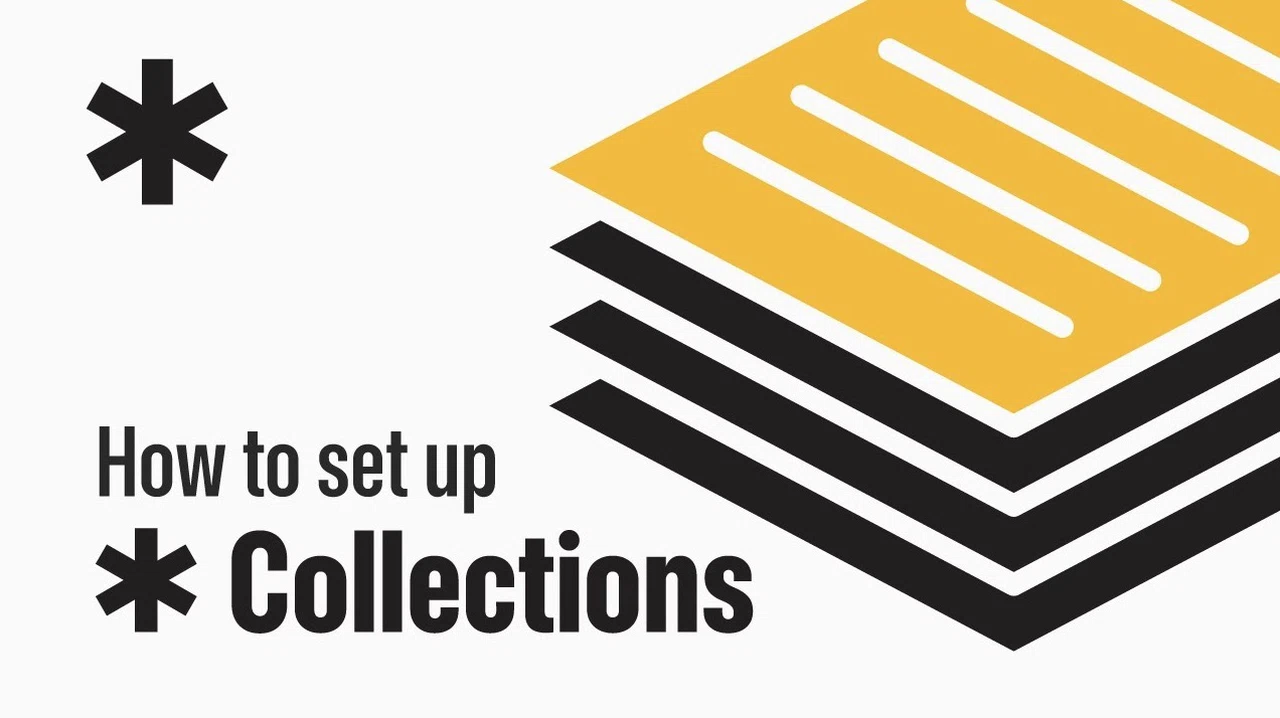Have you ever opened your notes app, only to feel overwhelmed by the sheer number of scattered ideas, to-do lists, and random thoughts staring back at you? Keeping digital notes organized can feel like an uphill battle, especially as the number of notes grows and your needs evolve. But what if there was a way to bring order to the chaos—an approach that not only simplifies your system but also works for you automatically? That’s where Apple Notes’ collections come in, offering a smarter, more intuitive way to manage your notes without the constant need for manual sorting.
This guide by Forever Notes offers more in Insight into the power of collections, a feature that uses smart folders and tags to group your notes dynamically. Whether you’re juggling work projects, personal ideas, or meeting notes, collections can help you create a system that’s both flexible and efficient. Imagine a setup where your notes practically organize themselves, saving you time and making it easier to find exactly what you need, when you need it. Ready to take control of your digital clutter? Let’s explore how collections in Apple Notes can transform the way you manage your information.
What Are Collections in Apple Notes?
TL;DR Key Takeaways :
- Collections in Apple Notes are dynamic groupings of notes based on shared tags, automatically updating as new notes are tagged, eliminating manual sorting.
- Smart folders power collections by filtering notes that meet specific criteria, such as tags like #project or #recipe, for streamlined organization and retrieval.
- Practical examples of collections include project notes, meeting notes, recipes, and people-related notes, tailored to suit individual needs.
- Setting up collections involves creating smart folders, tagging notes, and customizing sorting options for better organization and accessibility.
- Using collections saves time, enhances navigation, and allows faster access to notes, while best practices like prioritizing key groups and combining tags improve efficiency.
Efficiently managing digital notes is essential for maintaining productivity in a fast-paced world. Apple Notes provides a range of robust tools to help you streamline this process. By mastering collections, you can automate the organization of your notes, simplify retrieval, and create a system that evolves with your needs.
How Do Collections Work?
Collections in Apple Notes are dynamic groupings of notes based on shared tags, offering a more flexible alternative to traditional folders. Unlike static folders, collections automatically update as you tag new notes, eliminating the need for manual sorting. This feature is part of a broader framework designed to help you build a scalable and sustainable system for managing digital information. By using collections, you can ensure your notes remain organized and accessible, even as your library grows.
Collections are powered by smart folders, which act as filters to display notes that meet specific criteria. For example, tagging all your work-related notes with #project allows a smart folder to automatically group them into a single collection. This dynamic approach ensures that your notes are always up-to-date and easy to locate. By combining tags and smart folders, you can create a highly customized system tailored to your personal or professional needs.
Organize Your Digital Notes Efficiently
Stay informed about the latest in Apple Notes by exploring our other resources and articles.
Examples of Useful Collections
Collections can be customized to suit a variety of purposes, making them a versatile tool for organizing your digital notes. Here are some practical examples:
- Project Notes: Use the #project tag to group notes related to ongoing tasks, initiatives, or work assignments.
- People-Related Notes: Tag notes with #person to organize information about colleagues, clients, or friends for quick reference.
- Meeting Notes: Combine tags like #meetingnotes and #client to filter notes for specific discussions or events.
- Recipes: Use #recipe to compile cooking ideas, meal plans, and instructions in one place.
- Ideas and Resources: Group creative concepts, research materials, or reference documents for easy access.
How to Set Up Collections
Setting up collections in Apple Notes is a straightforward process that can be completed in just a few steps. Here’s how to get started:
- Create a Smart Folder: Open Apple Notes, select “New Smart Folder,” and define the tags you want to include in the collection.
- Tag Your Notes: Apply relevant tags (e.g., #recipe, #project, or #meetingnotes) to your notes to enable automatic grouping.
- Customize Sorting Options: Adjust the sorting settings to organize notes by date created, date edited, or title for better accessibility.
Best Practices for Effective Collections
To maximize the benefits of collections, consider implementing these best practices:
- Focus on Frequently Accessed Groups: Prioritize creating collections for categories with a significant number of notes or those you use regularly.
- Use Symbols for Quick Identification: Add symbols like ✱ or emojis to smart folder names to make them stand out in your list.
- Combine Tags for Greater Precision: Use multiple tags, such as #meetingnotes + #client, to refine collections for specific purposes or contexts.
- Review and Update Regularly: Periodically revisit your tags and smart folder settings to ensure they align with your current needs and priorities.
Benefits of Using Collections
Incorporating collections into your Apple Notes workflow offers several key advantages:
- Save Time: Automating the organization of your notes reduces the time and effort spent on manual sorting and searching.
- Streamlined Navigation: A well-structured system, such as a home note linking to key collections, enhances accessibility and usability.
- Faster Access: Use URL schemes to link directly to specific collections, allowing quick retrieval of important information.
Additional Tips for Success
While collections are a powerful feature, using them effectively requires thoughtful planning. Keep these tips in mind to maintain an efficient system:
- Avoid Overloading: Limit the number of collections to prevent clutter and ensure your system remains manageable and focused.
- Experiment Without Risk: Deleting a smart folder does not delete the notes within it, allowing you to test different setups and refine your approach without losing data.
Transform Your Note Management with Collections
By integrating collections into your Apple Notes workflow, you can create a dynamic and intuitive system for managing digital notes. Whether you’re organizing project details, meeting summaries, or personal ideas, collections simplify the process and adapt to your changing needs. With tools like smart folders, tag combinations, and URL schemes, Apple Notes enables you to take control of your digital information, making sure it remains organized, accessible, and tailored to your unique requirements.
Media Credit: Forever Notes
Filed Under: Apple, Guides
Latest TechMehow Deals
Disclosure: Some of our articles include affiliate links. If you buy something through one of these links, TechMehow may earn an affiliate commission. Learn about our Disclosure Policy.