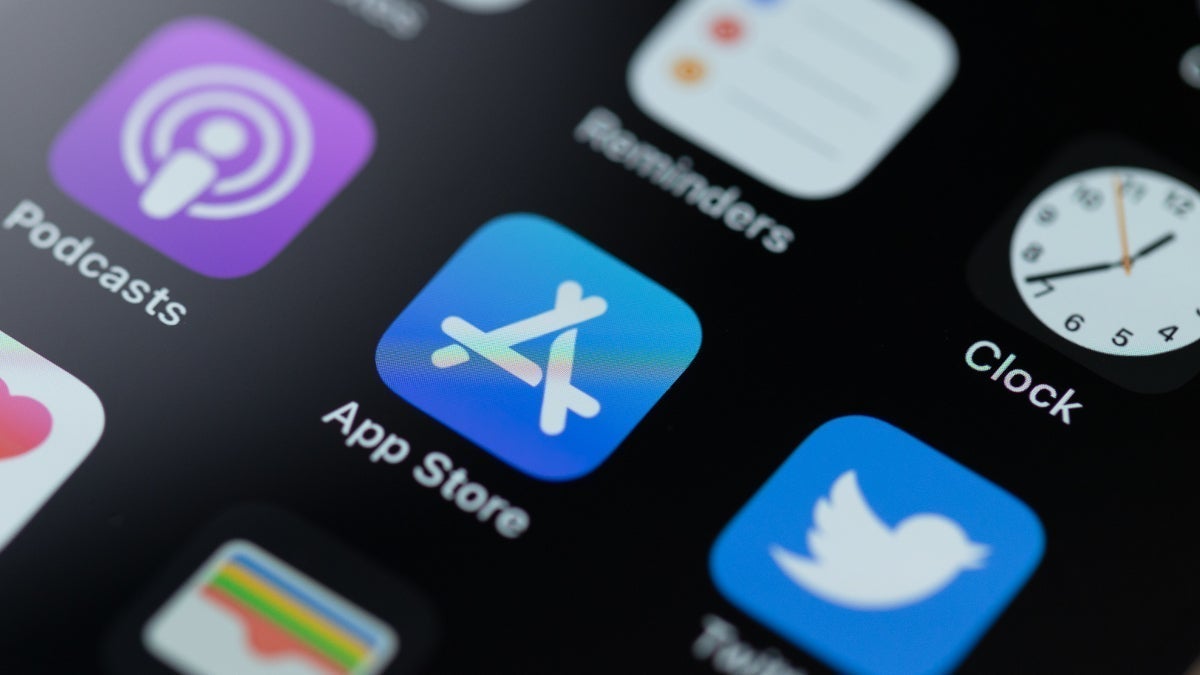Add Face ID Biometric protection to any app on your iPhone
You will notice, if you’re running iOS 18, a folder labeled “Hidden” which is where the device owner will see icons of the apps that have been hidden. To see the actual icons in that folder, you will have to prove your identity via Face ID. Others won’t be able to discern which icons you have hidden on your device.
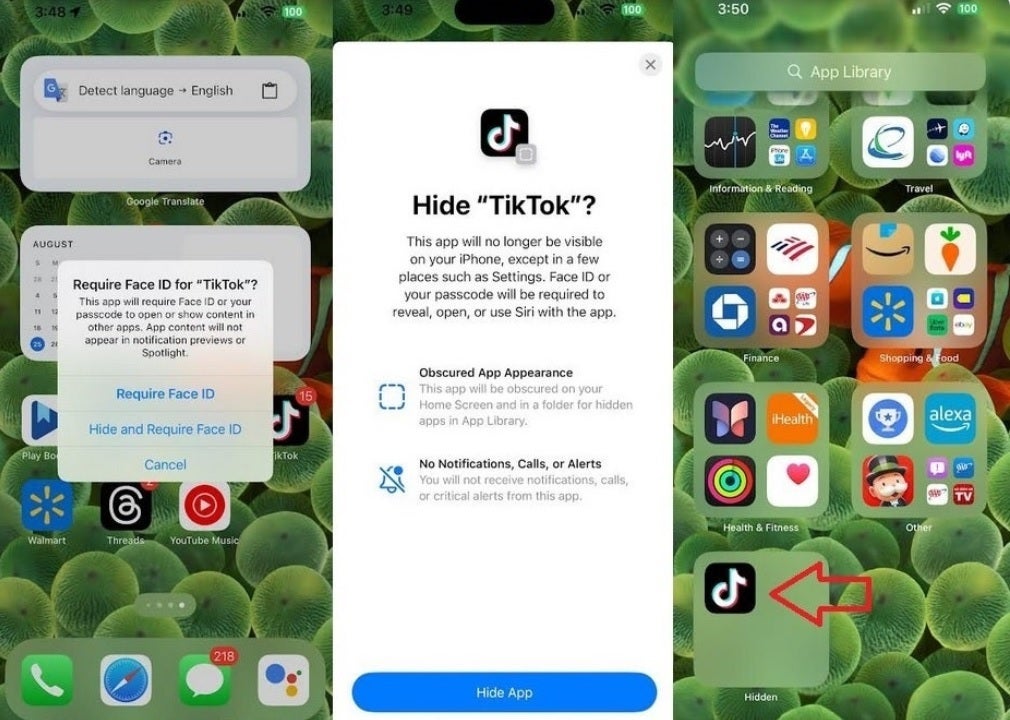
Lock your apps up behind Face ID and have them hidden from prying eyes. | Image credit-PhoneArena
Adding Face ID security to any app is a snap. Long press on the app icon you want to secure and you’ll see one option on the popup menu titled “Require Face ID.” Tap on it and the next menu will give you three options:
- Require Face ID
- Hide and Require Face ID
- Cancel
Pressing on “Cancel” is pretty self-explanatory. Tap on “Require Face ID” and the next time you want to open that app, Face ID will deploy to verify that it is you before opening the app. To disable the use of Face ID for the app, long press the icon and you’ll get an option to “Don’t Require Face ID.” Select it and you can just open the app as normal.
Last chance to pre-order the iPhone 16 Pro and iPhone 16 Pro Max!
Tapping on “Hide and Require Face ID” will not only secure the app by having Face ID verify that you are indeed the person opening it on your phone, but it also removes the app icon from your home screen. There is no trace of the icon except in Settings. Apple notes that the app will be “obscured” on your home screen and in the “Hidden” folder in the App Library. You also will not receive any notifications, calls, or critical alerts from the hidden app. Keep that in mind.
Not all apps are playing along with Apple’s new feature
If you want to make the app visible again, go tap the Hidden folder in the App Library and let Face ID do its thing. The icon for the hidden app will appear. Long press the icon and select “Do not require Face ID” and “Add to Home Screen” and the app loses the Face ID protection and will show up again on your phone. This is a great feature for apps that you don’t want possible thieves to be looking at such as your banking apps, your stock market trading apps, and any apps, really, that could change the quality of your life if broken into.