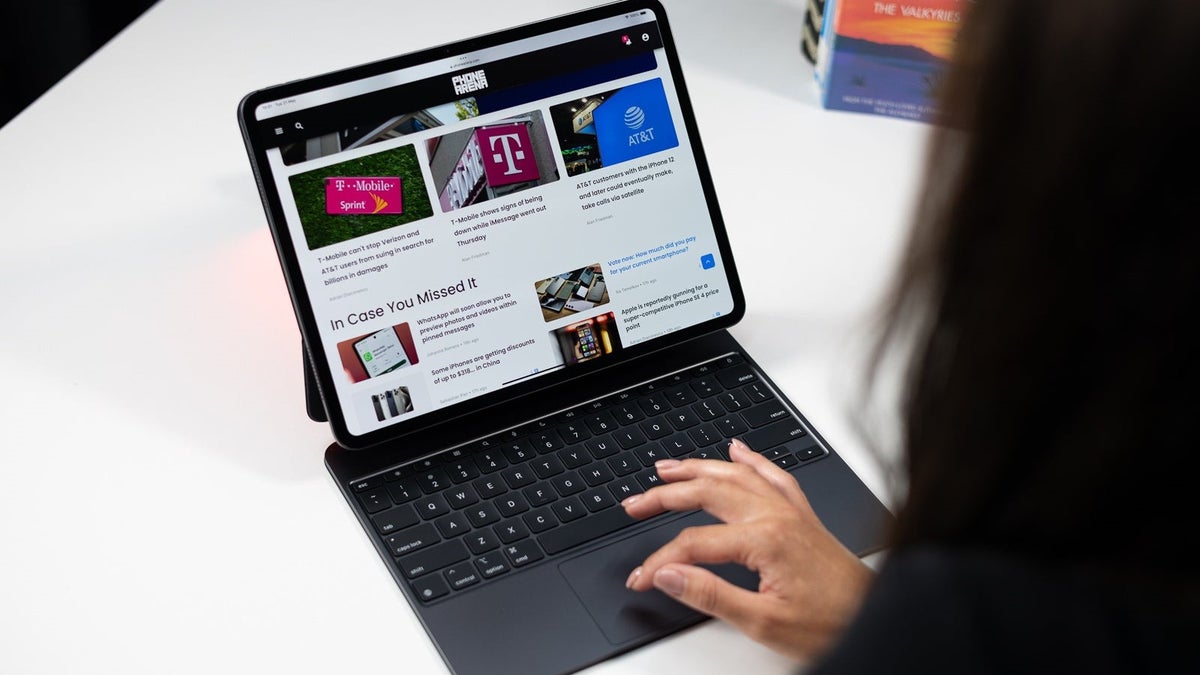And during that decade and more, of me giving it chances, a question kept arising more and more often (online and in my head) – “is the iPad a real computer?”
Sure, you can slap Apple’s overpriced Magic Keyboard with a trackpad on it, and I have, and it does look like a cool laptop, but does it feel like one? Can it do everything a laptop can do? Well, I have the answers, and it hurts me to finally admit it to myself and to you, but…
No, the iPad is not a real computer, and I’ll happily tell you why I changed my mind
Although the iPad comes closer to feeling like a PC than an Android tablet, thanks to it having some legitimately powerful professional apps, and a desktop-like Safari browser, it’s still not the real thing.
Sure, Safari on the iPad has a bookmarks bar, and loads websites in their desktop format by default, things Google’s Chrome browser for Android does not, but it’s still just the look of the real thing, and not the feel.
Because, pretty much any slightly less optimized website has elements that bug out or straight up don’t work on Safari for iPad.
Not to mention how many websites will detect that you’re using a mobile web browser and just funnel you into their apps instead, or at the very least spam you with popups to download their apps, instead of just letting you use the website you’re trying to, as you would on a “real” PC.
Having access to “real” Chrome or “real” Safari is essential for most kinds of online work. Mobile web browsers just don’t cut it. I’ve tried alternative browsers for the iPad, but none of them load websites any better, in fact, they often struggle with even more web elements.
So basically, no desktop web browser = not a real PC.
Sure, you can substitute a lot of websites with mobile apps, but then you have to juggle between apps, instead of just conveniently running everything in your web browser.
Apps also fight for dominance over your iPad’s audio. For example, your Zoom call could go silent if you even simply open YouTube in the background, and good luck finding a way to fix your Zoom call now.
Mobile apps are often far less feature-rich than their web counterparts.
Storage issues – can’t delete a file because the storage is full?

iPad Pro M4 (2024) with Magic Keyboard (Image credit – PhoneArena)
I’ve been using my iPad for video editing with the LumaFusion app – it’s super convenient and I love it. I’ve had this workflow for years now, but more and more often I’m running into storage problems.
Not just that the storage gets full all the time, no, no, the iPad has issues with calculating storage, and dealing with deleted files. Issues that still persist on the latest iPadOS version.
Often as I attempt to export a video, I’d get a message that the export failed because my iPad’s storage is full. Fine. I open the Files app, and try to delete some files then, free up storage.
Paradoxically, I get a message saying that I can not delete files because the storage is full. What? Deleting files is the most default thing to do when your storage is full. How come the iPad doesn’t have a solution for this? Just let me delete them permanently, instead of copying them to a “recently deleted” folder, if that’s the issue. Let me do anything to fix my storage situation!
Even more storage issues – recently deleted files don’t show up, have to force-restart the iPad first
If you have the patience to figure that last thing out, and actually manage to delete a bunch of photos, videos, and files from your iPad via the Files app, you’ll know you have to head to the “Recently Deleted” folder to fully delete them. As your recently deleted files still take up storage, and are simply marked for deletion in the future.
So you go to the “Recently Deleted” folder in the Files app, to completely remove your files and finally free up some storage, and… it’s empty. What?
You know you just deleted a lot of big files, and you need to erase them completely to free up storage and continue your work – but they don’t show up in “Recently Deleted”. Still taking up storage, though. So now what?
Well, many, many times my solution has been to completely halt my work, restart the iPad, wait for it to boot, and then the recently deleted files would show up. Only then I finally have the option to permanently delete them, and free up storage. As you can guess, this is extremely frustrating, especially since it happens a whole lot.
Speaking of having to restart the iPad, often the “iPad Storage” section in the Settings app straight up shows wrong storage information.
For example, it often gets stuck on showing me the same storage after deleting files, as it did before I deleted them. Once again – you need to restart the iPad for it to realize that storage has been freed. Fun stuff.
Extra storage on Apple products is a straight up racket
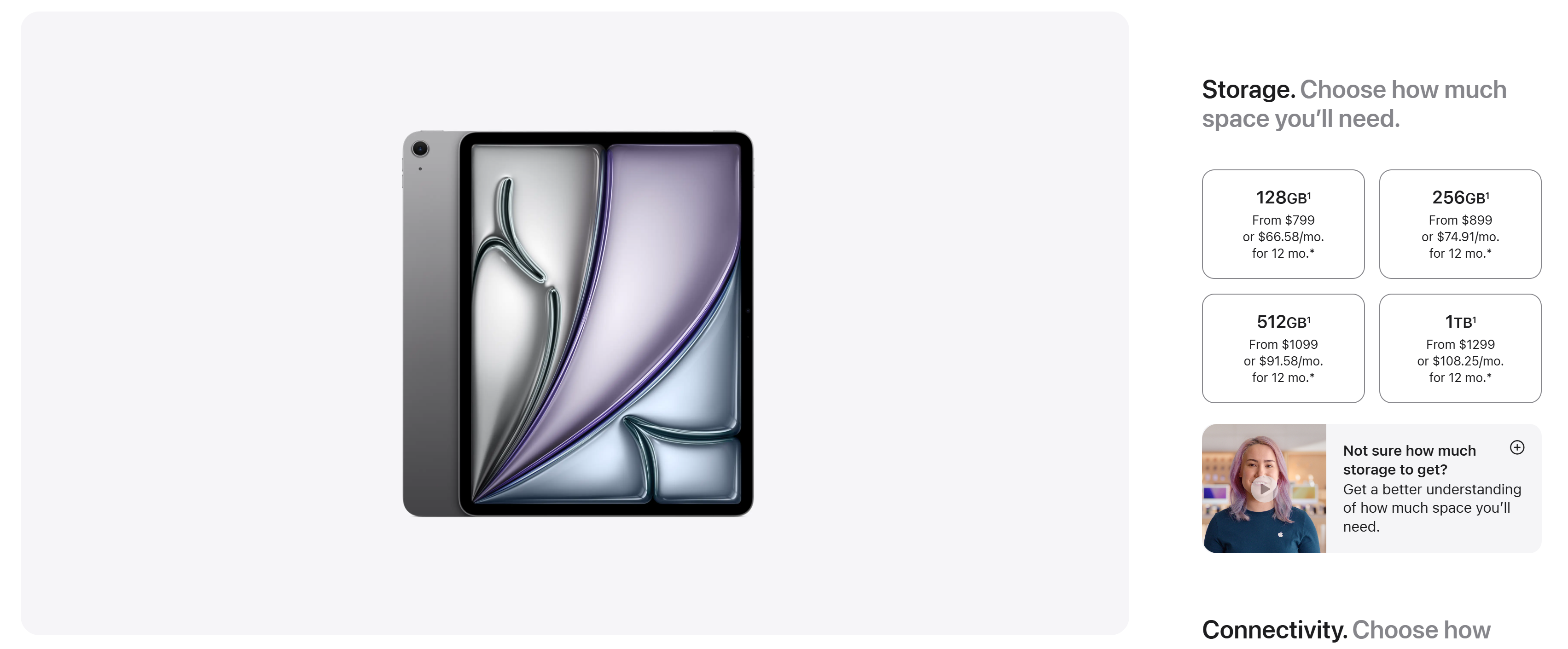
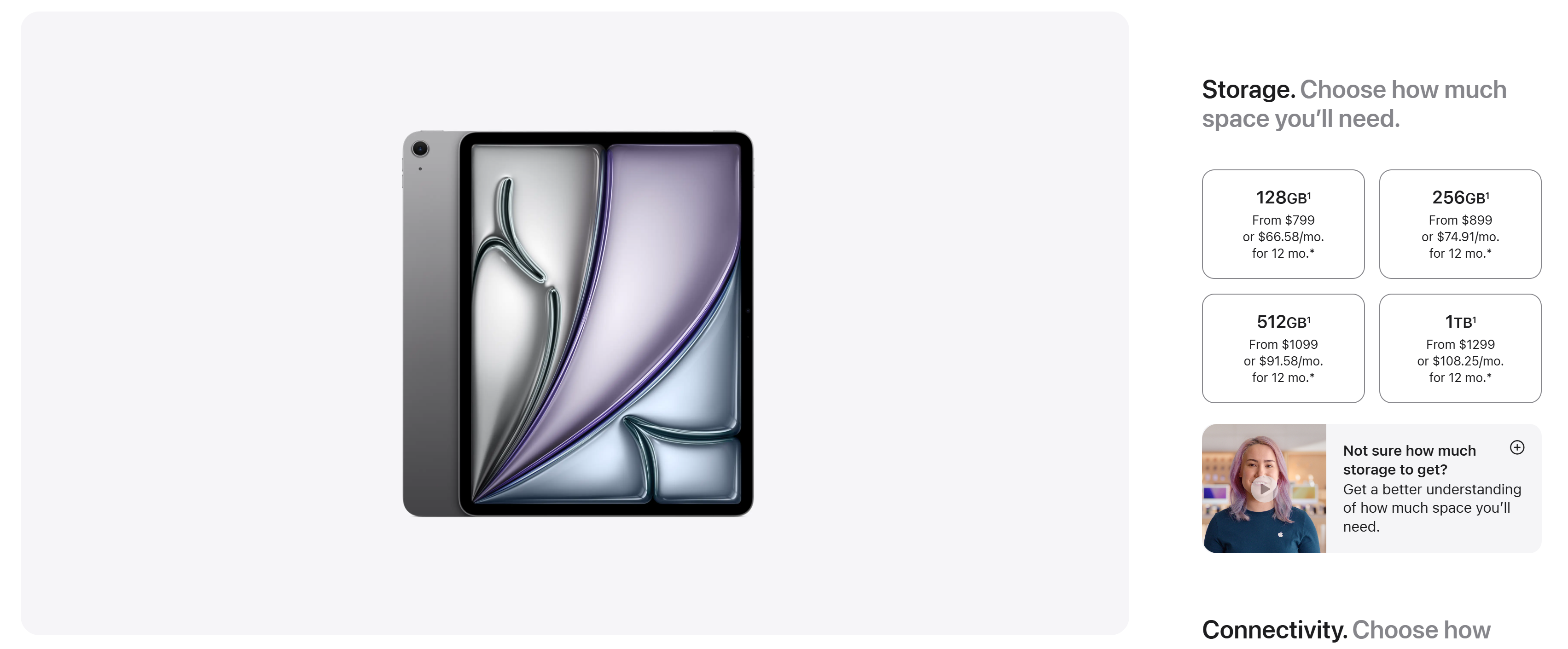
13-inch iPad Air prices (Image credit – Apple.com)
Indeed, file management on the iPad can still be a nightmare, especially if you keep running out of storage, as it has so many bugs you have to work around, when that happens.
But even if you’re like, “well, I’ll just buy an iPad with more storage, and avoid those issues altogether” – have you looked at the cost of extra storage?
Apple is notorious for setting ridiculously high prices for storage, and if you didn’t pay up – you used to get a measly 64GB. In modern times! Only recently did the iPad Air get 128GB of base storage!
So, a 128GB iPad Air is $800. If you want 256GB of storage – that’s $100 extra. If you want 512GB of storage – now you’re looking at $1100. If you want real storage, for real work; something actually reasonable – 1000GB – that’s a total of $1300.
For an iPad Air with reasonable storage. Which is $500 extra over the base iPad Air.
For reference, the kind of storage Apple uses for the iPad (NVMe) can be bought for anywhere between $40 and $80 for 1000GB. I don’t know how much Apple pays for it, but it should not cost the consumer $500.
Of course, Apple will not give you any other options either – you’ll never have an SD card slot on your iPad, so you’re forced to pay for these ridiculously high storage prices if you have any ambitions to use your device for anything professional.
Multitasking and external monitor support is pretty bad, still
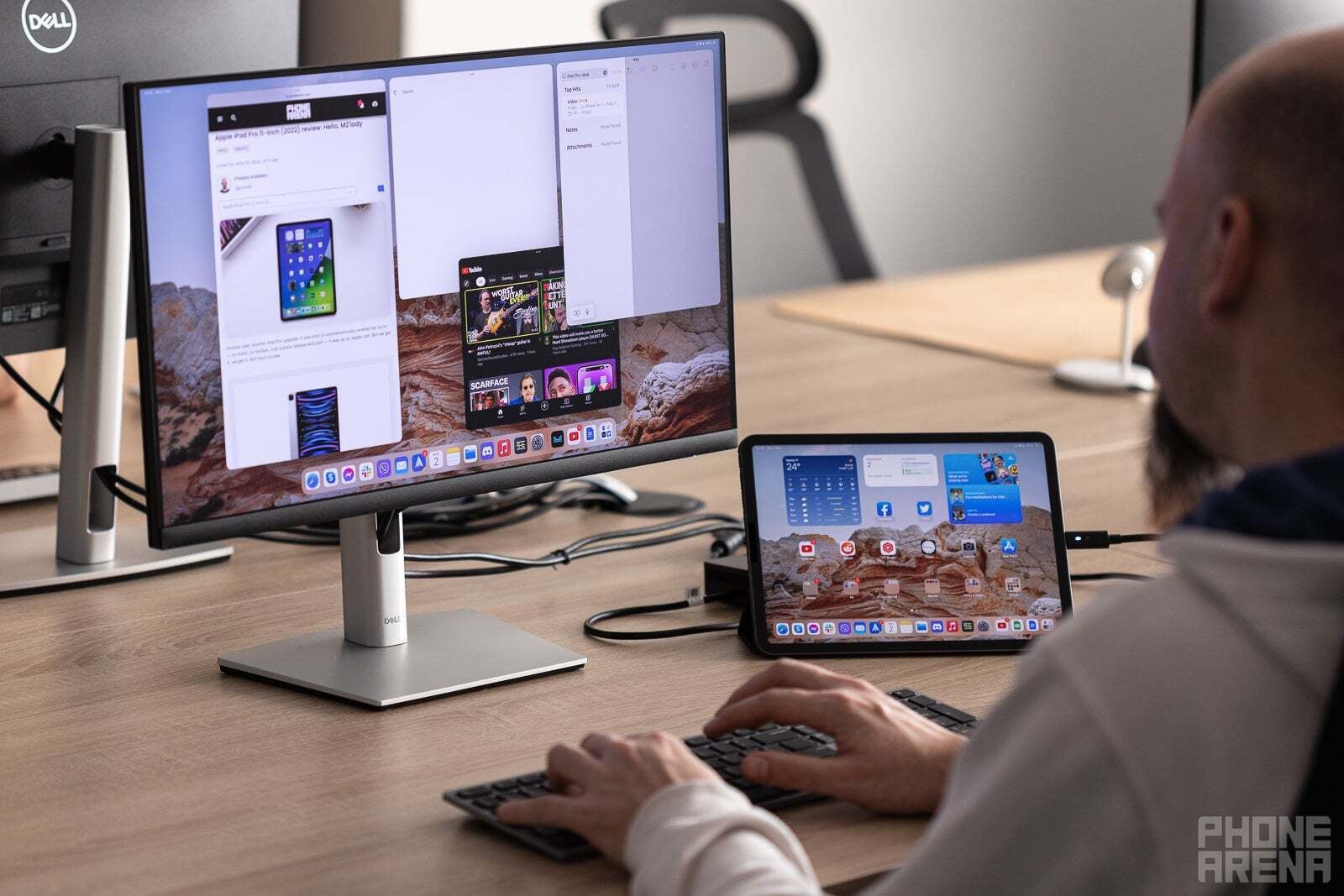
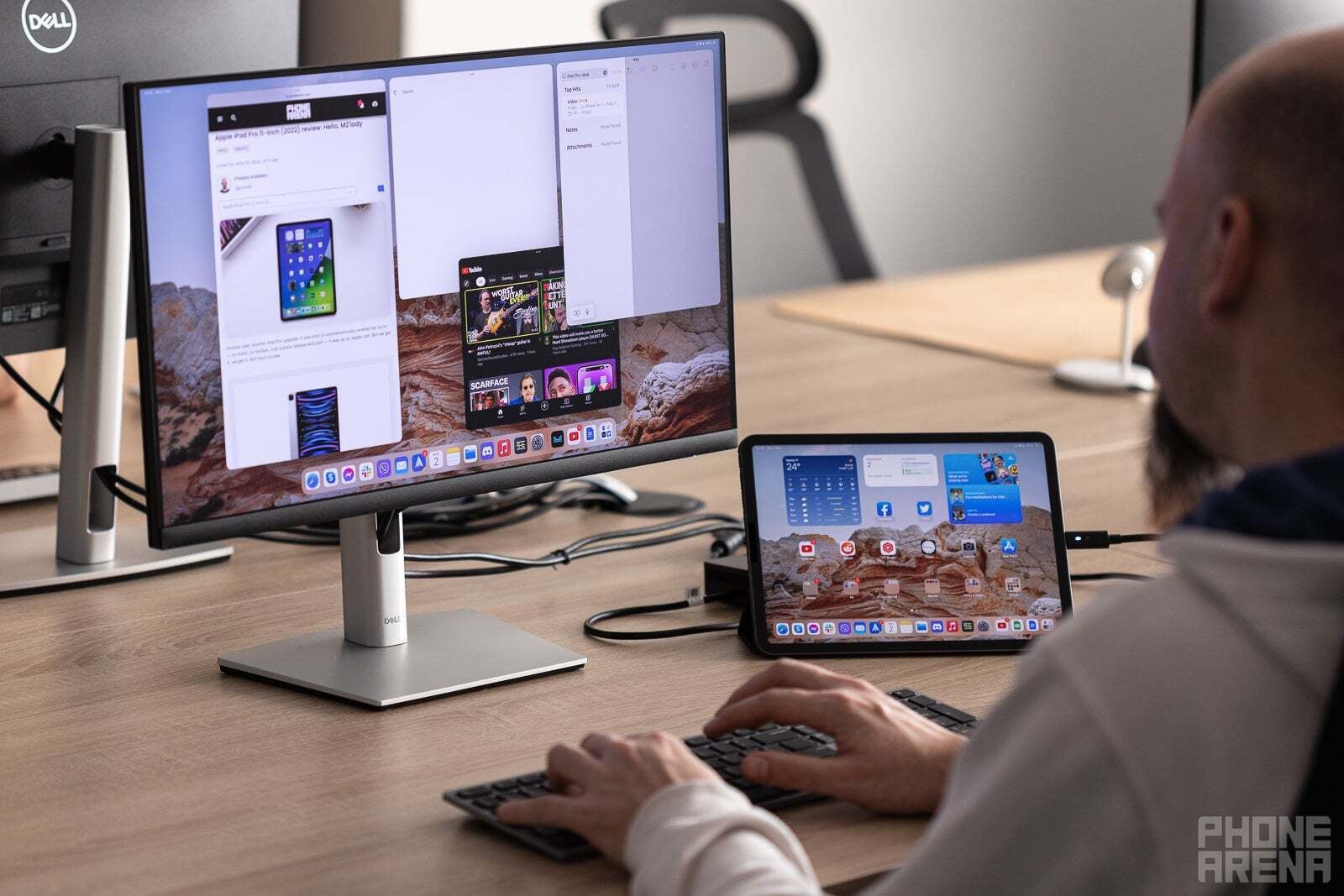
iPad connected to an external display (Image credit – PhoneArena)
Apple was fairly late to the party in bringing desktop-like multitasking features to the iPad. It now has a “Multitasking & Gestures” menu in Settings, where you can enable Stage Manager.
Stage Manager is supposed to be the “desktop mode” of the iPad, similar to DeX on Samsung tablets. Stage Manager opens apps in popup windows, and it lets you resize and position those. However, it’s all within set limitations.
Some apps, notably Apple’s own Settings app, don’t support resizing, beyond just two preset sizes, and full screen. Window management is also still very clunky and slow, nowhere near as snappy and intuitive as it is on Windows, or even Samsung DeX.
Worst of all, connecting your iPad to a TV to get a second screen out of it is pretty luck based – some monitors and TVs will work fine, while others won’t, and you’ll be stuck with a screen resolution that’s way too high for you to be able to see or read anything.
And guess what – you can’t change the external monitor resolution. No settings for that on the iPad, unlike a real laptop. You can’t even control your external monitor’s volume from the iPad. What? Why?
You can’t even close the iPad, and just use the second screen – it will shut off too. This is all stuff that wouldn’t be a problem with a Windows laptop or a MacBook.
External mouse support is frustrating, can’t sugarcoat it
Say you’ve connected your iPad to an external monitor, you’re made peace with the limitations, and you can actually see and read text on it, because the resolution you can’t change happens to be good enough. What luck!
Now you’ll need to connect a Bluetooth keyboard and mouse, right? And you can. However, the iPad doesn’t have a mouse cursor like a normal PC, but a ball… thing, instead.
So your precision clicking with the mouse is already down. But not only that – the iPad’s external mouse behavior is almost purposefully designed to be as frustrating as possible. The mouse cursor has some kind of acceleration that really throws you off, and the scrollwheel is inverted.
To be fair, Apple’s MacBooks offer the same behavior for external mice, but wow, how about just precise movement and a normal mouse pointer?
Apple wants you to need (and buy) a MacBook. Unless you hit the following, very specific professional niches, don’t bother with just an iPad…
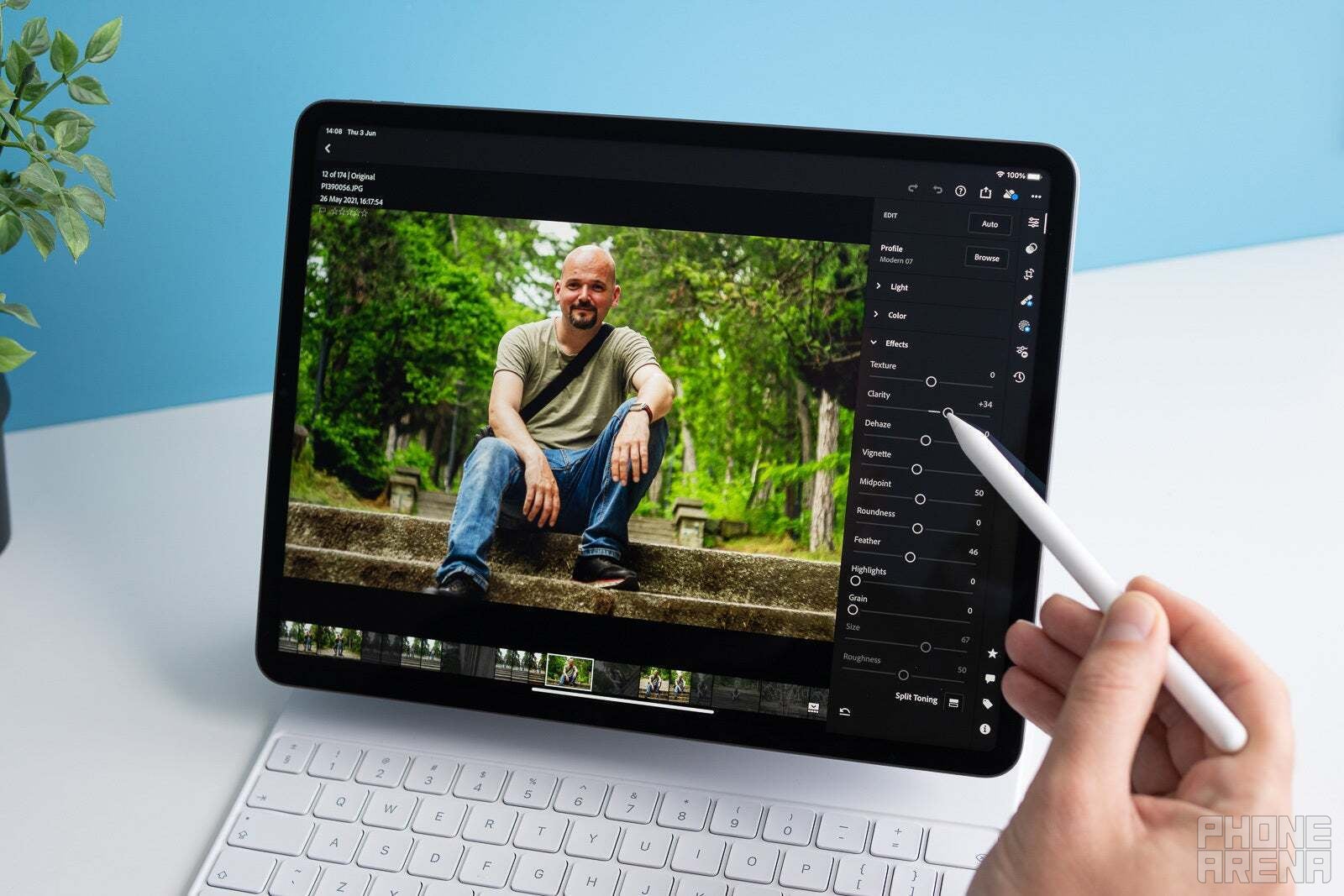
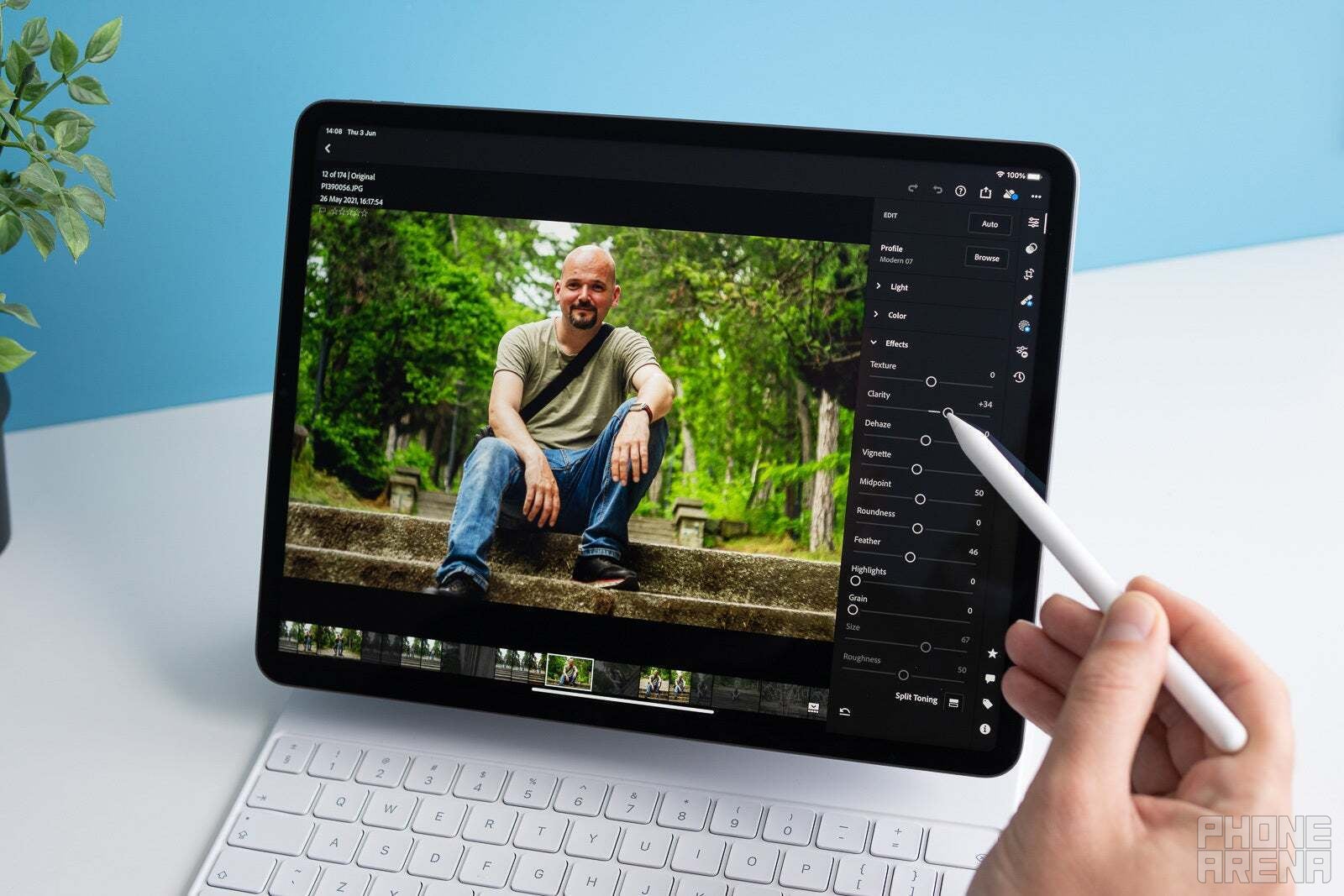
iPad photo editing (Image credit – PhoneArena)
So yeah, Apple wants your iPad to not be enough, and for you to need to buy a laptop too, namely a MacBook.But certain professionals can get away with using just an iPad for the most part. I’ve tested many different professional iPad apps and work scenarios to conclude that some artists, video editors and writers, among others, can have a great time using an iPad.
If you buy one with the maximum available storage (which, as we covered, costs quite a bit extra), you can use your iPad for video editing, using Final Cut Pro for iPad, LumaFusion, or another app you find good enough.
Certain YouTubers can definitely get away with filming, editing, and even publishing their videos entirely on the iPad.
If you’re an artist, the Procreate app + an Apple Pencil is quite a fantastic combo for sketching, painting, or even animation.
If you’re a writer, you can easily boot up Google Docs, for example, and write your next novel on an iPad.
Music producers may also find the iPad’s music-making apps suitable (e.g. GarageBand or Logic Pro for iPad), plus the iPad has support for MIDI keyboards.
For those professional use case scenarios, and likely more, some people might be able to get away with just using the iPad. Maybe not when it comes to publishing their work, since, again – a “real” web browser is often a must, but at least when it comes to the production end.
Now you let me know – do you use an iPad for anything more than entertainment? Have you been successful in doing professional work on it, have you found some pro-grade use cases for it? Share your experiences in the comments section below!