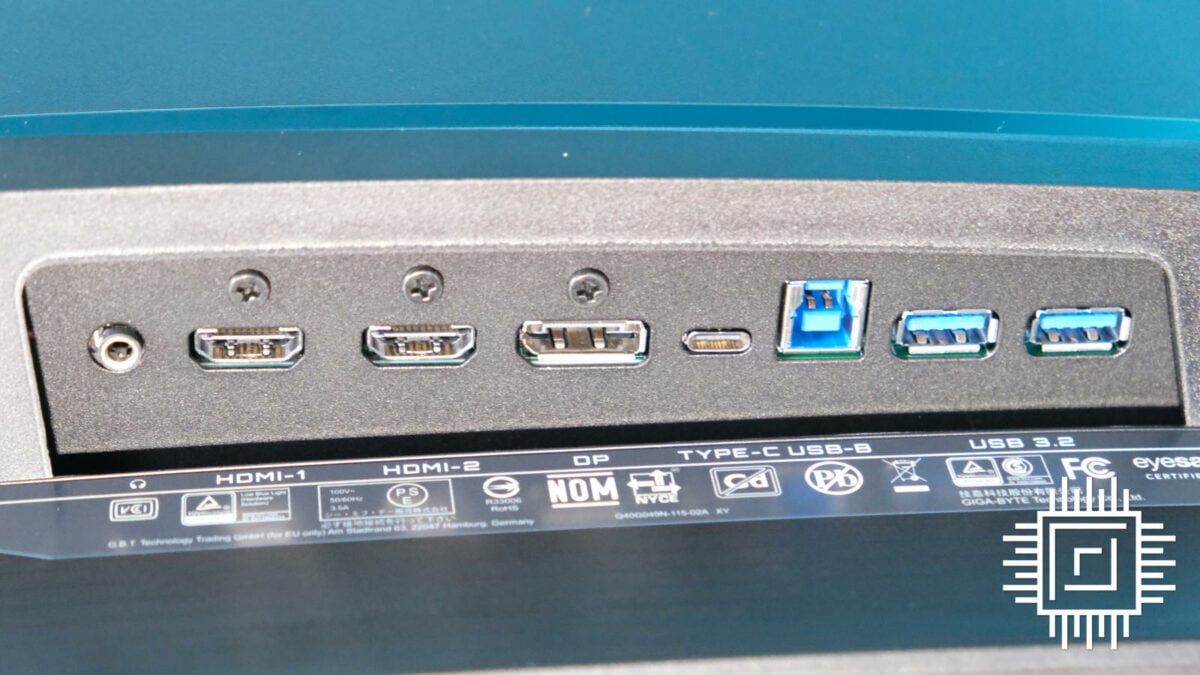Bezels are the natural enemy of the multi-monitor setup. What would otherwise be uninterrupted immersion quickly becomes a distraction as your eyes gloss over the bisection. Gigabyte Aorus CO49DQ does away with these constraints by merging two 1440p monitors into one single behemoth 49in QD-OLED screen. The Super Ultrawide, as it’s called, is a sight to behold, although one with a few considerations.
Packing Samsung’s Quantum Dot layer beneath the organic light-emitting diodes, there’s already a lot to love. I’ve professed my adoration for the panel type with MSI MEG 342C QD-OLED, and it’s the same story here. Compared to LG’s offering without QD, colours are punchier, brightness doesn’t suffer, and it still features DisplayHDR True Black 400 certification. There’s no sign of an aggressive auto-brightness limiter (ABL) dimming the screen or variable refresh rate (VRR) flicker. It’s a superb start.
At $1,099.99 / £1,199.99, Aorus CO49DQ is far from chump change, but it’s on par with the other 49in Super Ultrawides. Truthfully, there aren’t many OLEDs to pick between at this size. You might find a slightly better deal on a reduced Samsung Odyssey OLED G93SC with a higher refresh rate, but Gigabyte’s offering is otherwise fairly competitive.


Ports and features
Making use of the entire 5120×1440p resolution at its 144Hz refresh rate is no small feat. If you have a capable graphics card, then you have the choice of connecting via a single DisplayPort 1.4 or one of the two HDMI 2.1 ports. Both have enough bandwidth to feed the full whack, and the latter will even scale to 120Hz for PlayStation 5 and Xbox Series X/S.
One of the biggest strengths is the underlying KVM switch. Like always, it lets you plug your mouse and keyboard into the two Type-A ports and control your PC from the display. There’s a Type-B and Type-C upstream, with the latter capable of DisplayPort Alt for laptops and fast charging.
What makes Aorus CO49DQ special is that you can switch between both upstreams while combining it with picture-in-picture for a side-by-side of the two systems or picture-by-picture to overlay them. Your peripherals only control one at a time, and it has a few niche use cases, but it’s a welcome addition nonetheless. It’s particularly handy for streaming PCs and people like me who need to test equipment.


I have a small bone to pick with the cable management here. All the ports are downward-facing inside a shallow lip, so they stick out. It wouldn’t be so bad just managing the power supply and display cables, but introducing three more for your peripherals and KVM makes it look a touch unwieldy. The Type-B cable compounds this if you prop your PC on your desk, as it barely stretches the length of the monitor. Each wire feeds through the lower part of the stand, but how hidden they’ll be depends on how high you set it. Use the full 130mm available, and pretty much everything’s on show. Even the ±30° swivel and +20° or -5° tilt won’t save you.
You don’t need a single tool to put it together, as the monitor clips right into the stand. I’m usually uppity about big stands, but I can see the reason here. This chonk needs ample support to keep it upright. To nobody’s surprise, you’ll need a big enough desk since the feet stick out 10.7in and could poke into your mouse pad. Then again, if you’re running a 49in monitor in the first place, you likely have the room. At the very least, it’s one stand instead of the two you’d have with dual monitors. You can even stick it on your wall with a 100×100 VESA mount.


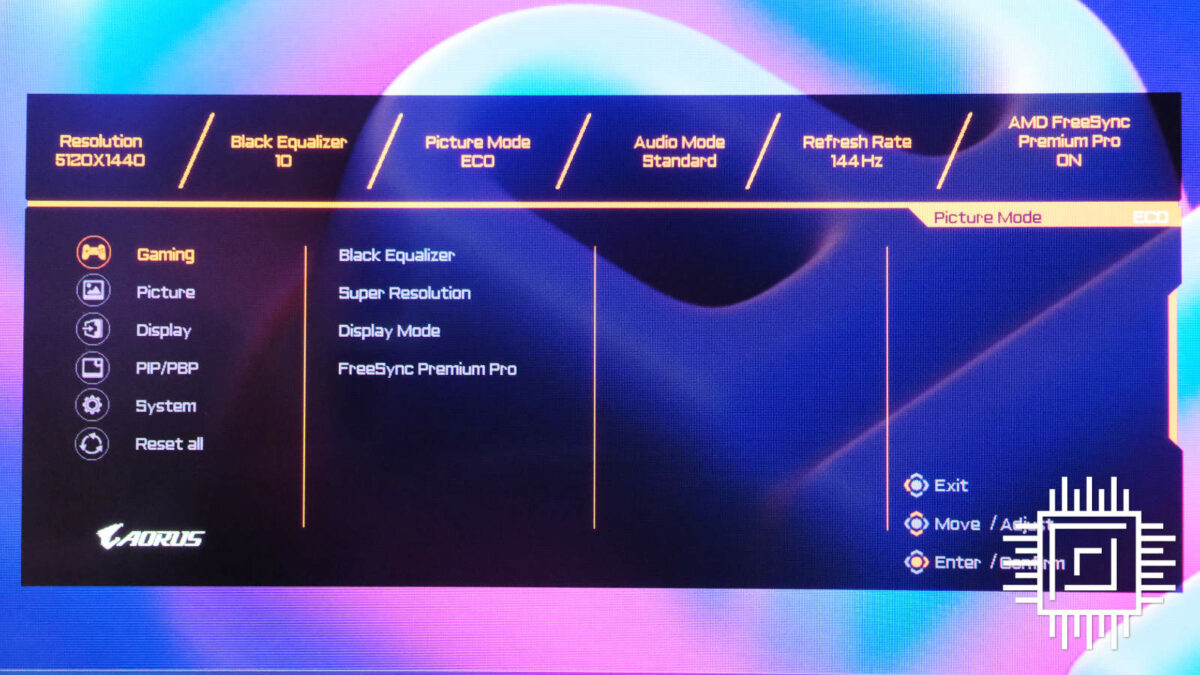
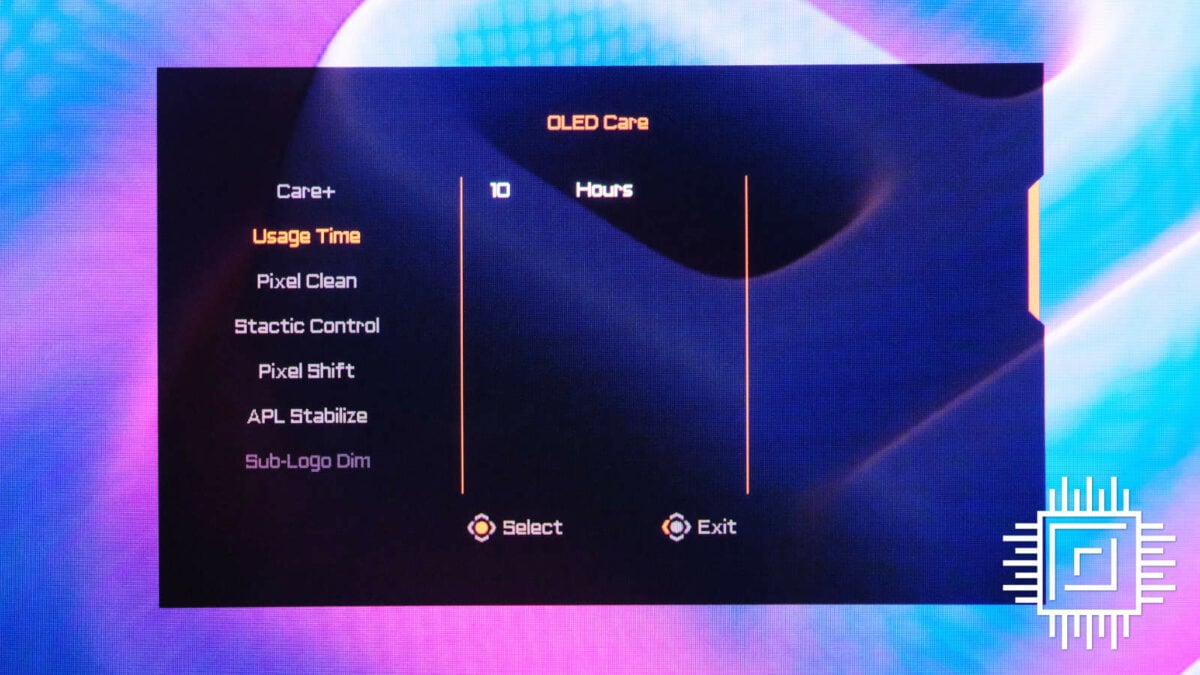
Steering the on-screen display (OSD) is a pleasure with the joystick. A simple press presents all the usual suspects, but the beauty lies in the simplicity of quick actions. Flick up, and you can change the Black Equalizer, a feature that adjusts the contrast to enhance your vision in darker scenes. It’s not something you want increased all the time, but it certainly helps when the situation calls for it. There are four quick actions to customise however you fancy.
There isn’t a great deal to do on the OLED Care menu, as everything from Static Control to Pixel Shift is on by default. Given there’s a greater chance of burn-in with OLED that can leave a lingering image behind, it’s important Gigabyte does all it can to stave it off. The only time I’d personally head in here is to see the grand total uptime of the monitor. It’s strange not to see a manual Image Retention Refresh option to revitalise it after a lengthy session, but this is now automated each time you switch the display off. Less faff is always good.
Gorgeous gaming
Given the number of windows it can display, the Gigabyte Aorus CO49DQ is a productivity powerhouse, but it’s still a dab hand with games. Sure, 144Hz is the new average, but few other monitors are as fast at this pixel count. It’s easy enough to hit it in CS2, but you’ll need to pack the best graphics card to make the most of it in newer, more demanding games.
QD-OLED means you benefit from the fastest 0.03ms response time on the market. It’s probably my creaky bones, but I’ve never been able to tell the difference between this and the 1ms to 3ms average. Still, there’s no knocking any potential competitive advantage it could give you.
It wouldn’t be a gaming monitor without variable refresh rate (VRR) support battling against screen tearing. Boasting AMD FreeSync Premium Pro, Aorus CO49DQ has the best Team Red has to offer. Compared to the standard version, this guarantees less latency, better colour volume, and higher brightness. The feature works with any brand GPU; all you need to do is put it to good use.

In the debate whether curved monitors are just a gimmick, this one proves its worth. 1,800R is the gentlest bend possible, but its 49in reach wraps around you comfortably. Any steeper and I’d probably need to turn my head to take it all in. As it stands, it envelopes you in true immersion and even nets an advantage or two in certain titles. In FPS games like Rainbow Six Siege, the added peripheral vision means you can see your enemy before they spot you. Provided your reaction time is up to scratch (spoiler: mine isn’t), it could improve your stats by quite a margin. Whether you consider that cheating is another discussion entirely.
Sadly, there are plenty of times when Super Ultrawide simply doesn’t work at all. Some games outright fail to support 32:9 aspect ratios, whether intentionally to add competitive balance or as an oversight. At best, these titles force you into different-sized windows, and you’ll just have to endure black bars on either side. At worst, the game might stretch a different aspect ratio to fit, distorting everything on the screen. In those instances, your only workaround is to change your monitor’s resolution to something more friendly.
Most story-driven games also default back to 16:9 during cutscenes, which can undo immersion at the click of a finger. This is less Gigabyte’s fault and more about developers not considering all hardware configurations. It’s an issue that’s part and parcel with any Super Ultrawide monitor and sometimes standard Ultrawides, too. You’re best checking support in your favourite games before popping one in the shopping basket.
Performance
As much as I’ve trained my eye to spot a good monitor, it’s no match for our colour calibration tools. Here’s how Gigabyte Aorus CO49DQ stacks up against the competition:
Colour credentials
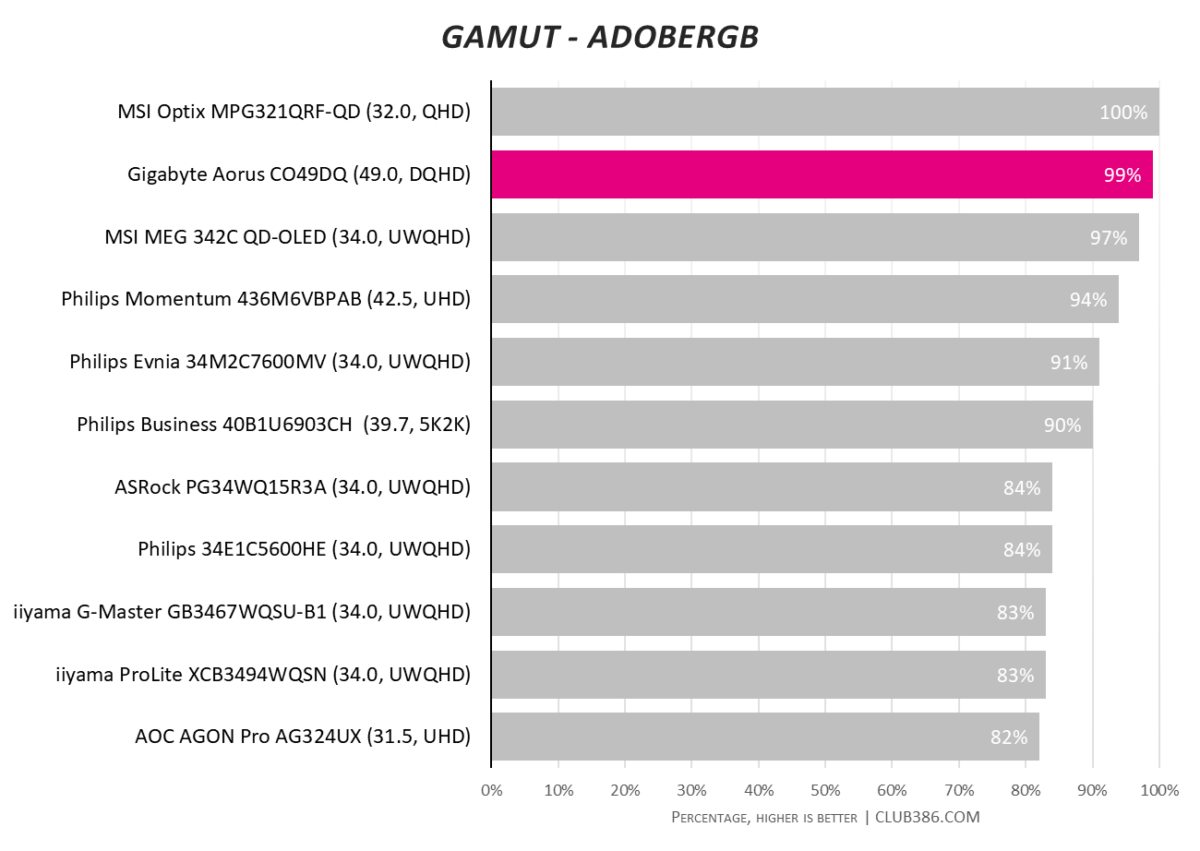
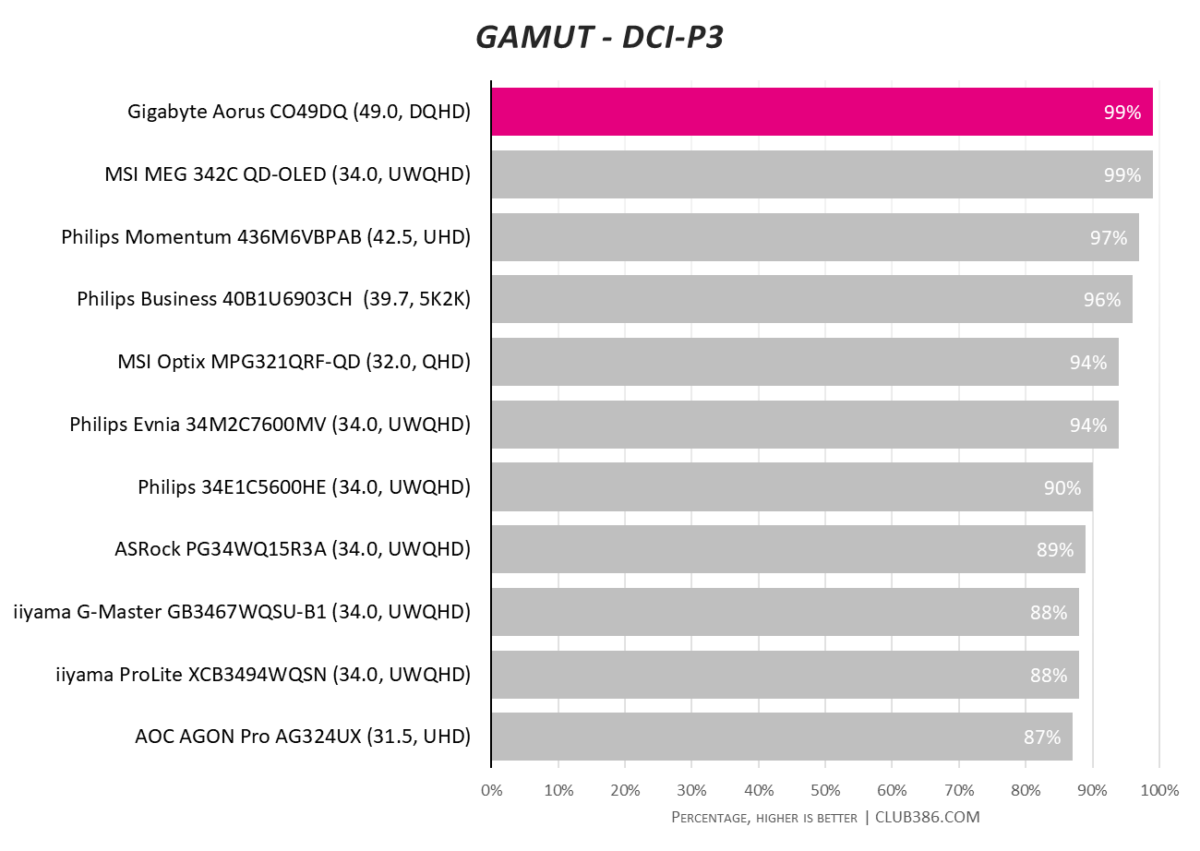
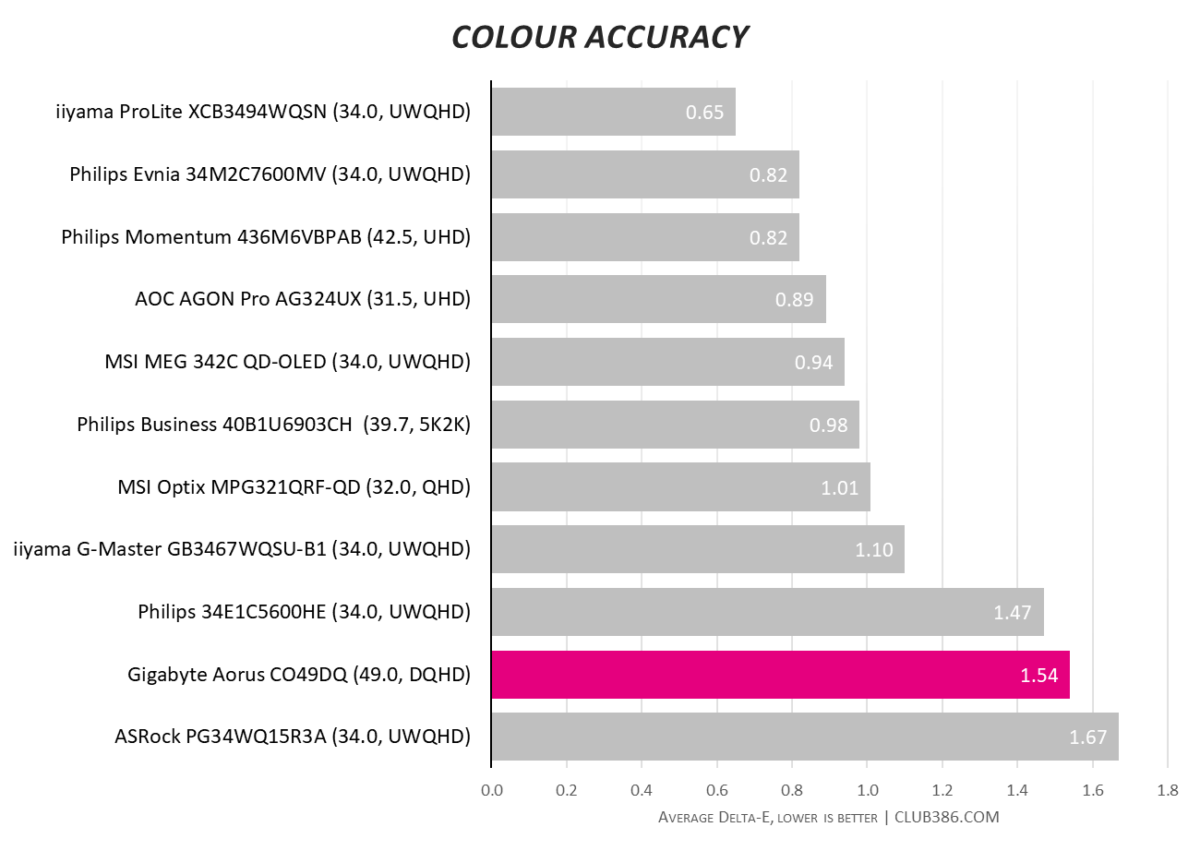
Aorus CO49DQ makes the most of its Quantum Dot tech with impressive coverage of the colour spectrum. It even hits 100% sRGB without touching the dedicated sRGB mode. The default Eco profile serves you well.
Gigabyte’s target Delta-E is anything under 2, according to its official specs. With 1.54 under its belt, that’s mission accomplished. Generally, we prefer anything under 1, however, making this a little wonkier than its rivals. It doesn’t affect the viewing experience as it all looked sharp to me, and there are plenty of colour profiles if you desire a change of pace.
Brightness and contrast
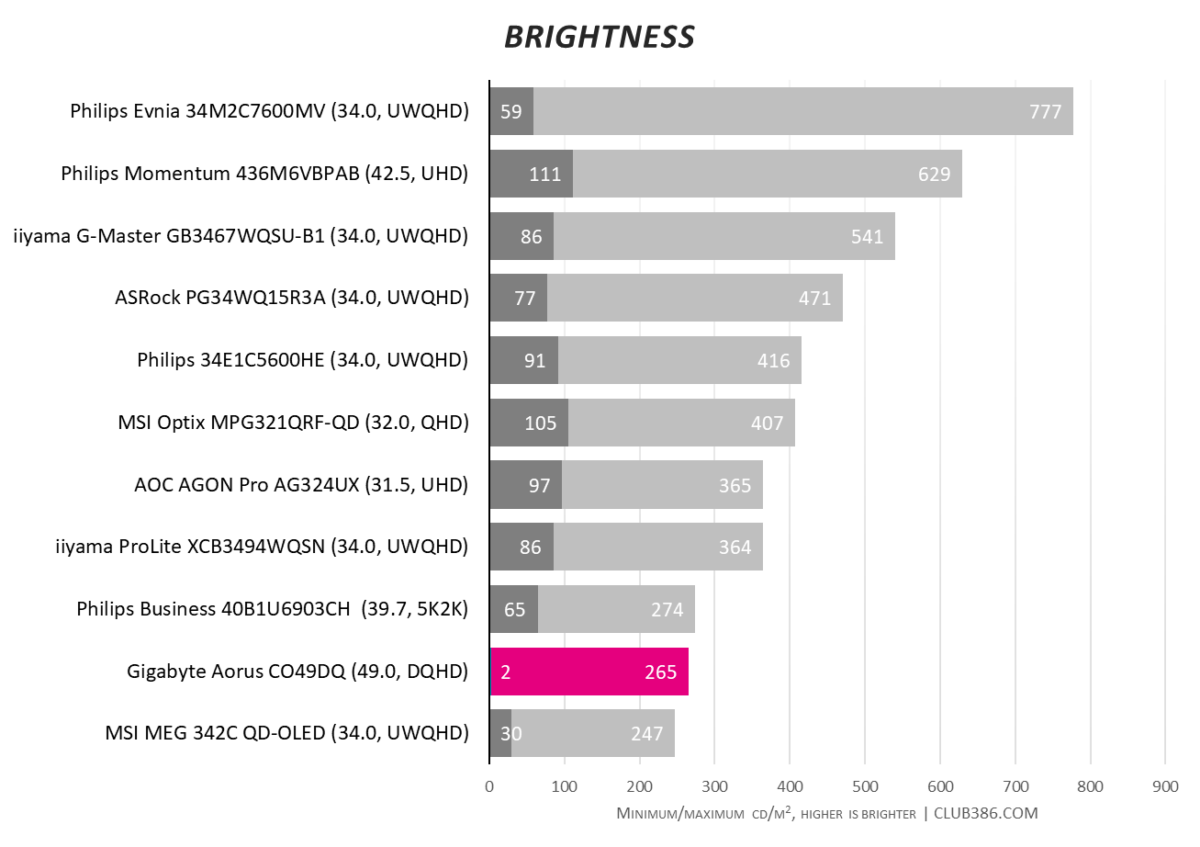
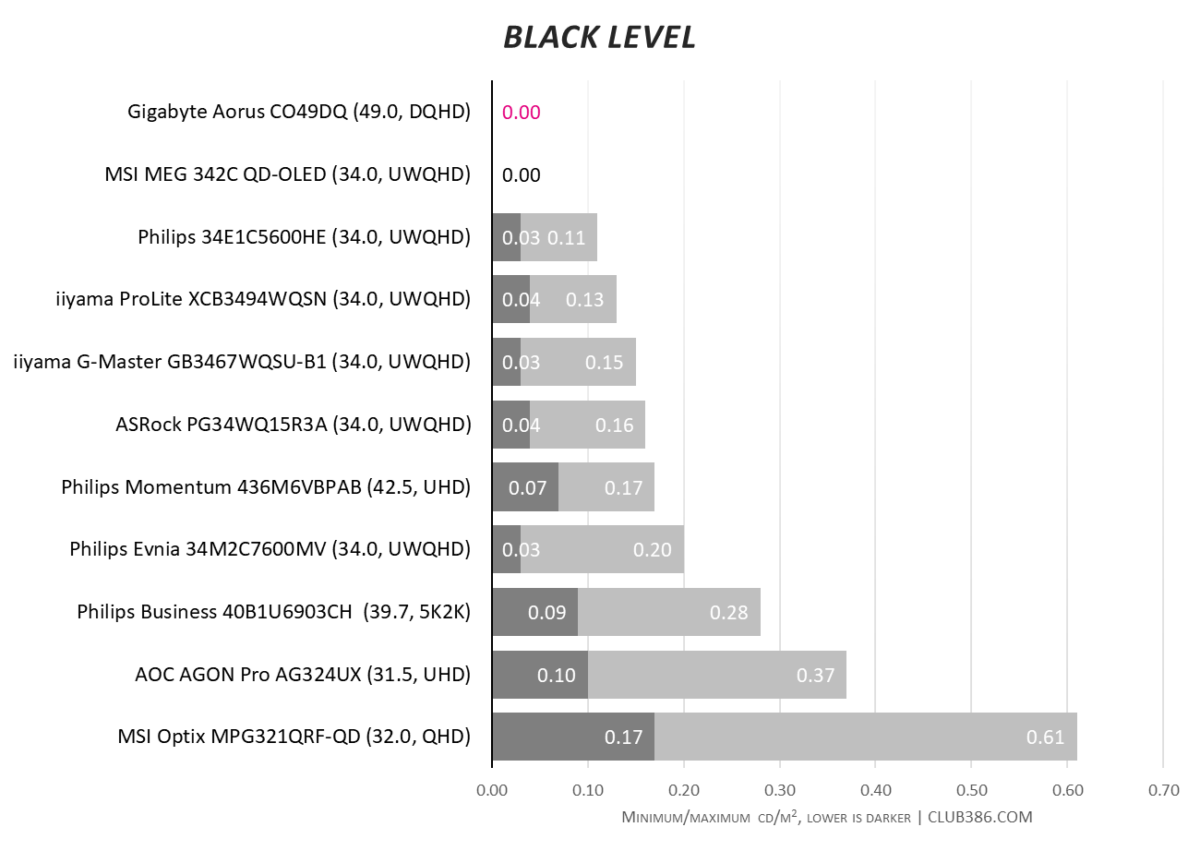
When each pixel on an OLED can switch itself off independently, it’s impossible to get better blacks. Compared to an LED, it doesn’t produce any light at all. As you can imagine, it’s deserving of its DisplayHDR True Black 400 certification.
If blacks are as dark as can be, then they’re the furthest removed from the brightest whites, making for a similarly perfect contrast ratio. Gigabyte claims Aorus CO49DQ is capable of 1 million:1, which unsurprisingly goes far beyond the capability of our testing tools.
Brightness is the weakest aspect of any OLED, as it doesn’t feature a dedicated backlight. Instead, the pixels share a power bandwidth allocation that stretches across the entire display. Aorus CO49DQ handles this well, with no noticeable dimming in brighter scenes. Its 265cd/m² peak exceeds its 250cd/m² target and comparatively holds well against other OLEDs but falls short of IPS, VA, and TN alternatives.
Uniformity and efficiency
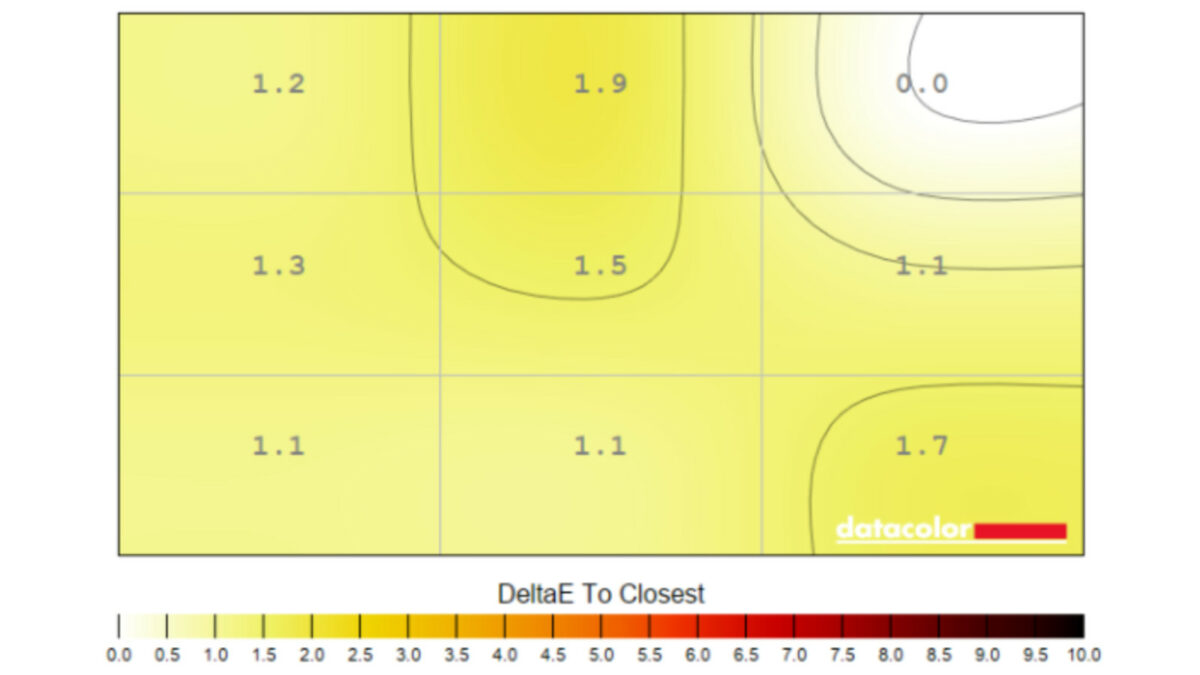
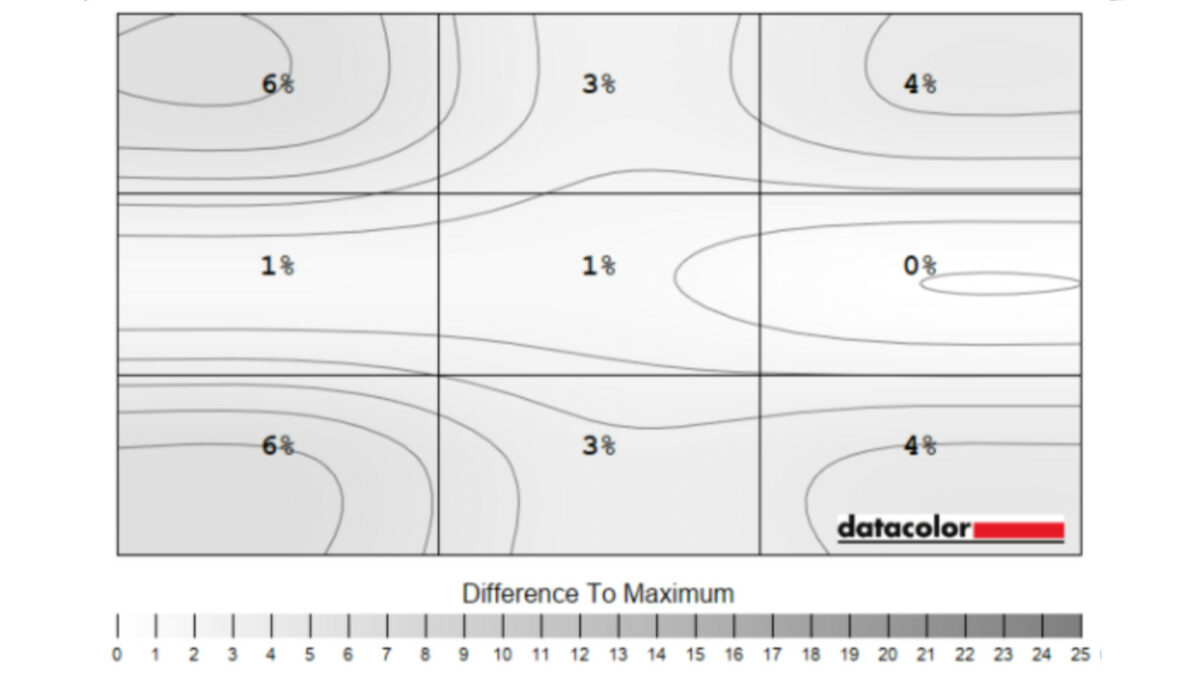
Keeping uniformity in all four corners of a panel this size is a monumental challenge. The extra real estate doesn’t hamper Gigabyte Aorus CO49DQ one bit, with all sides not only falling below our 10% limit but slipping under 5% in all but two segments. Colours and brightness look beautiful from edge to edge.
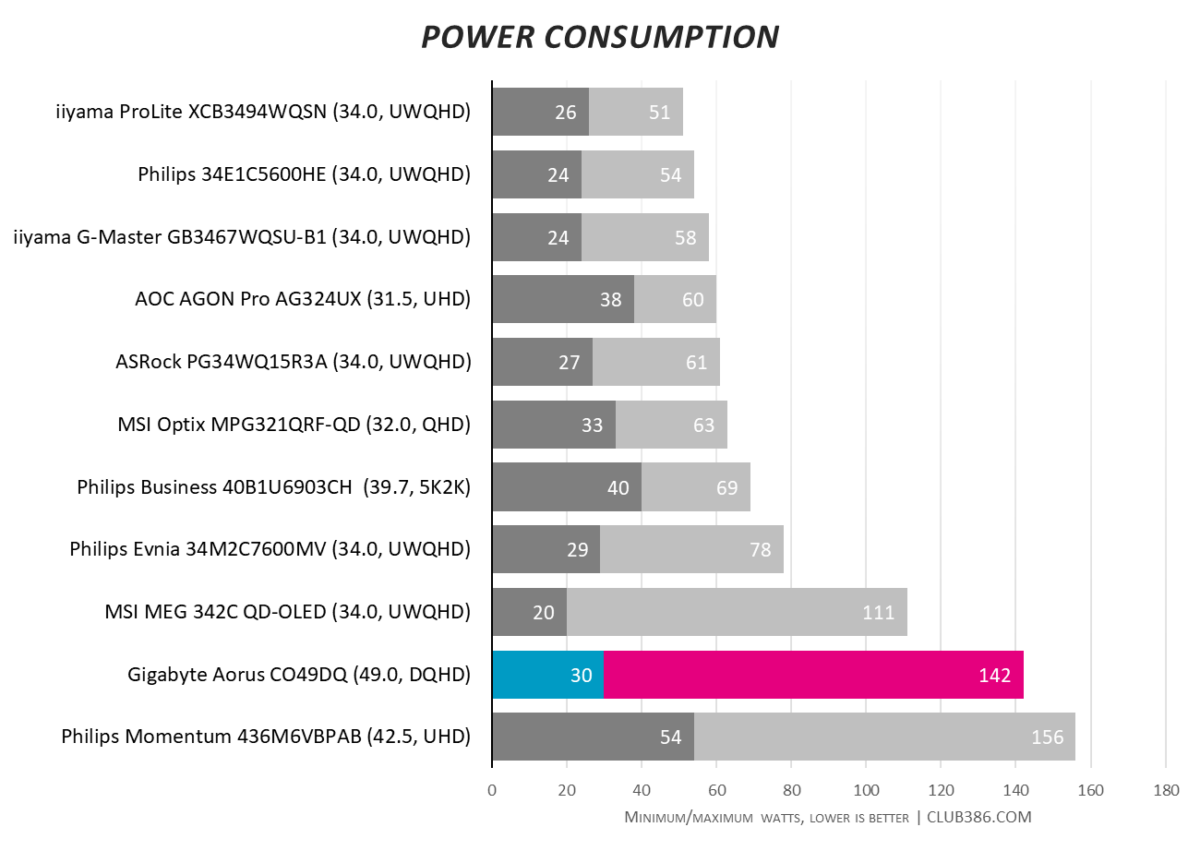
OLED is a particularly powerful panel, so it stands to reason it guzzles more energy. Add the fact that this is the widest screen ever on our testbench, and it’s impressive that it’s not the hungriest beast we’ve seen. The lows of 30W are owed to its wide brightness range. The highs of 142W, on the other hand, only crop up when all pixels shine white. Chances are you’ll use far less than this, thanks to OLED’s self-lighting pixels keeping things tame.
Conclusion
Gigabyte Aorus CO49DQ does everything it sets out to do with ease, leveraging QD-OLED’s best qualities with unrivalled contrast ratios and deep blacks. Brightness is still far behind any other panel type, but this one raises the bar enough that it doesn’t really matter in practice. And all of this comes jam-packed on the widest panel money can buy. You just better be sure you want one first.
I could use a 49in Super Ultrawide all day for work, as it makes multitasking that much easier. Gaming is another story. The brand ticks all the right boxes, but game support is still fiddlier than it ought to be. If you’re willing to brave diving in and out of your resolution settings during the times 32:9 doesn’t work, then you’re rewarded with an incredibly immersive experience when it does. Otherwise, you might want to scale back down to a plain Ultrawide.
My biggest pet peeve is cable management. I’m a stickler for getting wires to look the part and Aorus CO49DQ doesn’t provide anything that helps. Gigabyte either needs deeper downward-facing ports or outward-facing to hide them better. With the latter, it’d be easy enough to use the width of the monitor to run cables around the back, so long as your wires are long enough.
Currently, there’s a better proposition in buying a discounted Samsung Odyssey OLED G93SC at the same $1,099.99 / £1,199.99 price. It’ll net you a 240Hz refresh rate instead of 144Hz and pops a little RGB lighting on the rear. Once the deal’s over or Gigabyte introduces one of its own, Aorus CO49DQ is a top 32:9 contender.

Gigabyte Aorus CO49DQ
Verdict: Super Ultrawide has never looked better as 32:9 gets the OLED treatment
Pros
Productivity powerhouse
Brilliant colour gamut
Multi PC Pic-in-Pic
Great uniformity
Cons
Messy cable management
Fingerprint magnet
Wonky 32:9 game support
Buy