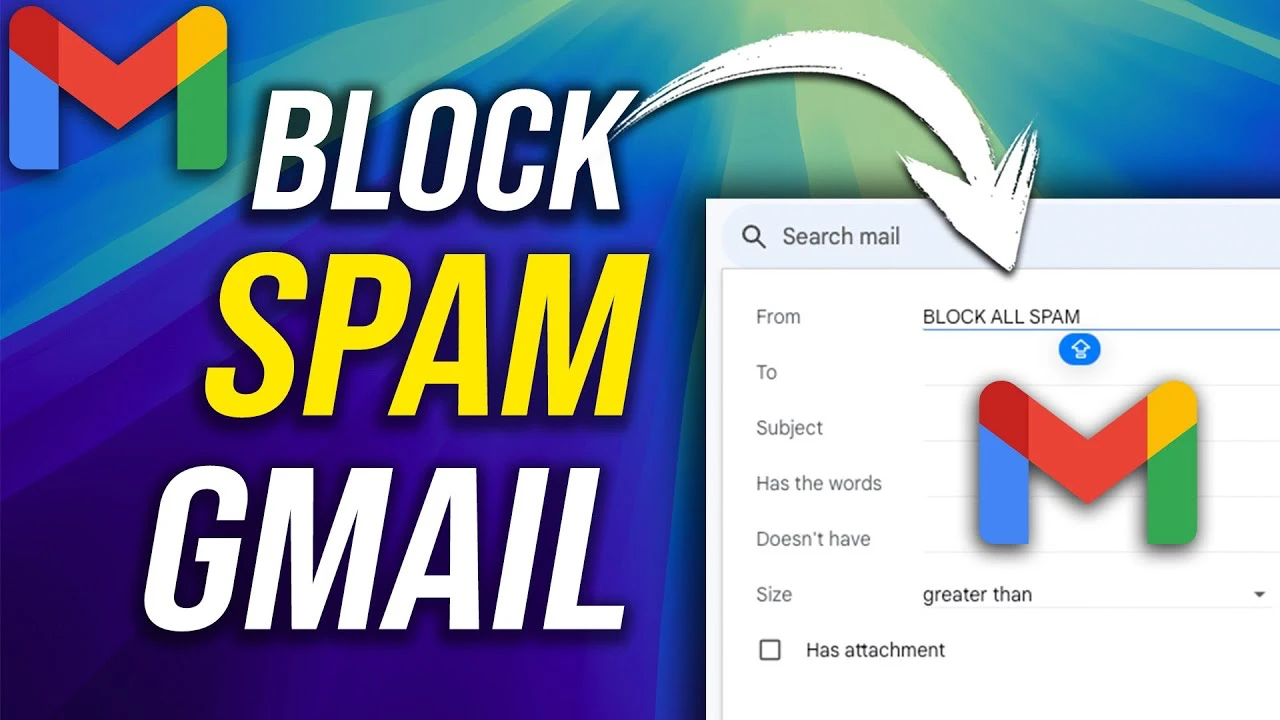Are you tired of wading through a sea of spam and irrelevant emails in your Gmail inbox? Do you find yourself spending more time managing your emails than actually reading and responding to important messages? It’s time to take control of your inbox and reclaim your productivity. Gmail offers a suite of powerful tools designed to help you combat spam, automate email organization, and maintain a clutter-free inbox. In the video below, Howfinity walks us through step-by-step strategies to reduce email chaos, streamline your workflow, and create a stress-free email experience.
Step 1: Dive into Gmail’s Settings
To embark on your journey towards inbox mastery, you’ll need to familiarize yourself with Gmail’s settings. On your desktop, locate the gear icon in the top-right corner of your Gmail interface and click on it. From the dropdown menu, select “See all settings.” This will take you to the settings page, where you’ll find a wealth of options to customize your email experience. Navigate to the “Filters and Blocked Addresses” tab, which will serve as your command center for managing spam and creating personalized email filters.
Step 2: Banish Unwanted Senders with Blocking
One of the quickest and most effective ways to reduce spam in your inbox is by blocking specific senders. In the “Filters and Blocked Addresses” tab, scroll down until you reach the blocked addresses section. Here, you can input the email addresses of senders you no longer wish to receive emails from. Once an address is blocked, any future emails from that sender will automatically be redirected to your spam folder, ensuring your inbox remains free of unwanted clutter.
- Identify persistent spammers and add their email addresses to your blocked list.
- Regularly review and update your blocked addresses to adapt to new spam sources.
Step 3: Unleash the Power of Custom Filters
Filters are the unsung heroes of inbox management. They allow you to automate actions based on specific criteria, such as sender, keywords, or subject lines. To create a filter, click on the “Create a new filter” button in the Filters tab. From there, you can define the conditions that trigger the filter and specify the actions to be taken. Here are some examples of how you can leverage filters to optimize your inbox:
- Filter by Email Address: Automatically delete, archive, or apply labels to emails from specific senders.
- Filter by Keywords: Target emails containing specific terms like “unsubscribe” or “promotion” to efficiently manage marketing messages.
- Filter by Subject Line: Organize emails with specific subject lines into designated folders or mark them as read.
After setting your filter criteria, choose the desired action for the filtered emails. You can opt to delete them, move them to a specific folder, mark them as important, or apply any combination of actions. Filters can also ensure that critical emails bypass the spam folder, guaranteeing that you never miss essential messages.
Step 4: Embrace Automation for Effortless Organization
Automation is the key to maintaining a well-organized inbox with minimal effort. Gmail allows you to automate actions for filtered emails, saving you valuable time and mental energy. Consider the following examples:
- Automatically delete emails from senders you no longer wish to hear from.
- Redirect newsletters or promotional emails to a designated folder for later review.
- Apply labels to categorize emails by topic, project, or priority level.
By automating these repetitive tasks, you eliminate the need for constant manual sorting and ensure that your inbox remains tidy and manageable.
Step 5: Recover Accidentally Deleted Emails
We’ve all been there—accidentally deleting an important email in the heat of the moment. Fortunately, Gmail provides a safety net in the form of a 30-day recovery window. If you realize you’ve deleted an email unintentionally, simply navigate to the “Trash” folder located in your sidebar. Locate the deleted email and move it back to your inbox or any other desired folder. Keep in mind that after the 30-day period, deleted emails are permanently removed from your account, so it’s crucial to act swiftly if recovery is necessary.
Step 6: Cultivate Inbox Zen with Ongoing Maintenance
Achieving a clean and organized inbox is not a one-time feat; it requires ongoing maintenance and a proactive approach. To ensure that your inbox remains a haven of productivity, consider the following tips:
- Regularly review and update your filters to adapt to evolving email patterns and new sources of spam.
- Unsubscribe from newsletters or promotional emails that no longer provide value or align with your interests.
- Leverage Gmail’s “Priority Inbox” feature to automatically prioritize important messages and keep them at the forefront of your attention.
- Archive emails that you want to retain for future reference but don’t require immediate action, keeping your primary inbox focused on actionable items.
By incorporating these maintenance practices into your regular email routine, you’ll cultivate a sense of inbox zen and ensure that your email management remains efficient and effective.
Summary
With Gmail’s robust filtering tools, blocking options, and automation features at your disposal, you have the power to transform your inbox from a chaotic mess into a well-oiled productivity machine. Whether you’re battling spam, recovering deleted emails, or implementing a sophisticated categorization system, these strategies will empower you to take control of your email and reclaim your valuable time.
Don’t let email overwhelm hold you back any longer. Embrace the tools and techniques outlined in this guide and embark on your journey towards inbox mastery. Start implementing these steps today and experience the liberating benefits of a cleaner, more organized, and infinitely more productive Gmail inbox. Your future self will thank you for the newfound clarity and peace of mind that comes with conquering email chaos once and for all.
Source & Image Credit: Howfinity
Filed Under: Guides
Latest TechMehow Deals
Disclosure: Some of our articles include affiliate links. If you buy something through one of these links, TechMehow may earn an affiliate commission. Learn about our Disclosure Policy.