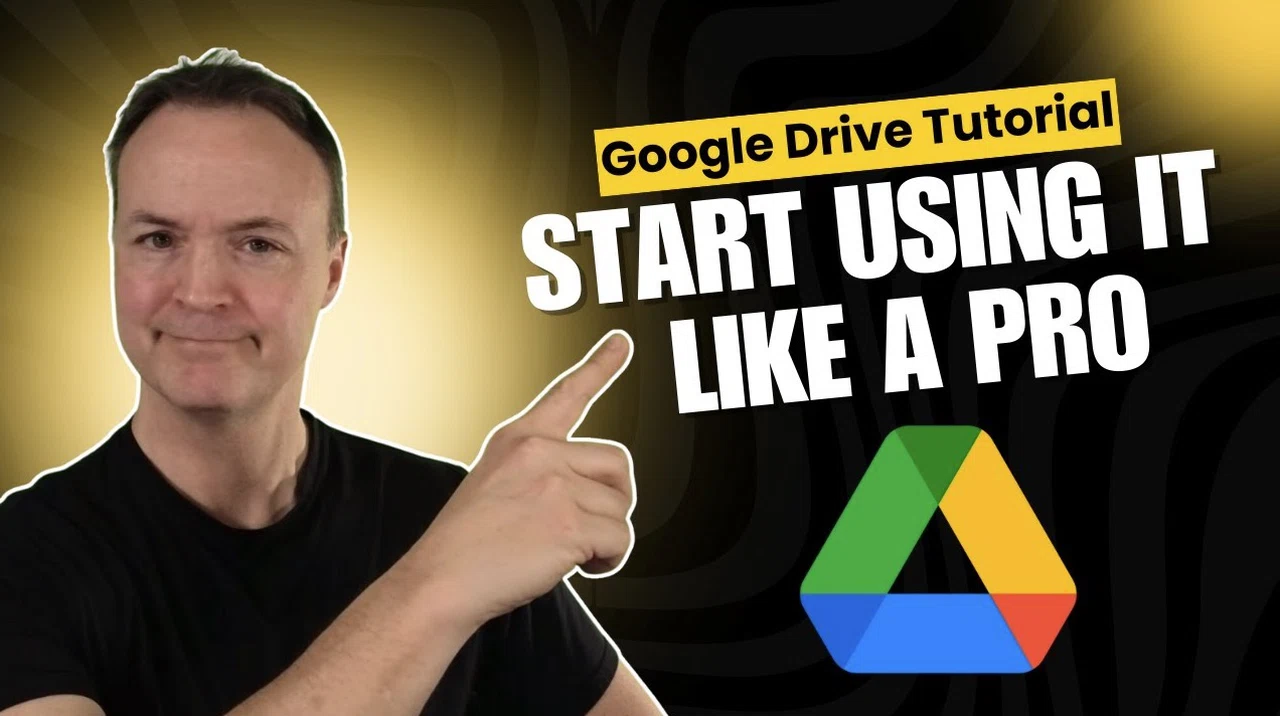Google Drive is a versatile and robust platform designed to streamline file management, sharing, and collaboration across devices. Whether you’re working on a desktop, laptop, or mobile device, its extensive features cater to both personal and professional needs. This guide provide more insights into how you can fully use Drive, from organizing your files to using advanced tools that enhance productivity.
In this guide, Teacher’s Tech explore how Google Drive can transform the way you manage, share, and collaborate on files across web, desktop, and mobile platforms. From organizing your folders to syncing your files in real time, Drive is packed with features designed to make your life easier. Whether you’re a student, a professional, or just someone looking to declutter their digital space, this guide will walk you through the tools and tips you need to unlock the full potential of Drive—without the overwhelm.
Google Drive Tips & Tricks
TL;DR Key Takeaways :
- Google Drive offers seamless cross-platform access via web, desktop, and mobile apps, allowing file management and offline functionality.
- Efficient file organization tools include color-coded folders, real-time sync, and advanced search filters for quick access.
- Collaboration features allow real-time editing, role-based sharing, and streamlined teamwork for group projects.
- Mobile app features like document scanning, media uploads, and on-the-go file management enhance productivity anywhere.
- Advanced tools such as keyboard shortcuts, activity tracking, and interface customization optimize workflow and user experience.
How to Access Google Drive
Google Drive ensures seamless access to your files across multiple platforms, making it an indispensable tool for modern workflows. Here’s how you can get started:
- Web Access: Log in through your Google account to access your files directly from any web browser. This method is ideal for quick access without additional installations.
- Desktop Application: Install Google Drive for desktop to sync local folders with the cloud. This feature enables offline access and ensures that your files are automatically updated across devices.
- Mobile App: Download the Drive app on your smartphone or tablet to manage files, upload content, and even scan documents while on the go.
By offering these access points, Google Drive ensures that your files are always within reach, no matter where you are or what device you’re using.
Organizing Files and Folders
Effective file organization is essential for maintaining a clutter-free workspace. Drive provides a range of tools to help you structure and manage your files efficiently:
- Upload and Create: Upload files and folders from your device or create new ones directly within Google Drive. This flexibility allows you to centralize your content in one secure location.
- Organize: Use features like color-coded folders, shortcuts, and sorting options (by name, date, or size) to keep your files easily accessible and well-structured.
- Real-Time Sync: Any changes you make—such as renaming, moving, or deleting files—are instantly reflected across all connected devices, making sure consistency.
By using these tools, you can create a streamlined system that saves time and reduces the frustration of searching for misplaced files.
Unlock the Power of Google Drive Across All Your Devices
Here are more detailed guides and articles that you may find helpful on Google Drive.
Collaborate and Share with Ease
Collaboration is one of Drive’s most powerful features, allowing teams to work together seamlessly. Whether you’re managing a group project or sharing files with colleagues, Drive simplifies the process:
- Sharing Options: Share files or folders by assigning roles such as editor, viewer, or commenter. This ensures that collaborators have the appropriate level of access.
- Instant Updates: Changes made by collaborators are visible in real time, eliminating the need for multiple versions and making sure everyone stays aligned.
- Team Projects: Google Drive is ideal for group work, offering tools that enhance communication and simplify file management for shared tasks.
These features make Drive an invaluable resource for fostering collaboration and maintaining productivity in team environments.
Sync Across Devices
Google Drive’s syncing capabilities ensure that your files are always up to date, regardless of the device you’re using. This feature is particularly useful for individuals who switch between multiple devices throughout the day:
- Desktop Sync: Sync local folders with the cloud to access your files from any device. This ensures that your work is always current and accessible.
- Offline Access: Enable offline mode to work on files without an internet connection. Your changes will automatically sync once you’re back online.
- Direct Saves: Save files directly to Google Drive from desktop applications, streamlining your workflow and reducing the risk of data loss.
With these syncing options, you can maintain continuity and efficiency, no matter where or how you work.
Mobile Features for On-the-Go Productivity
The Google Drive mobile app extends its functionality to your smartphone or tablet, making it a versatile tool for managing tasks on the move:
- Document Scanning: Use your device’s camera to scan physical documents and save them as PDFs. This feature is particularly useful for digitizing receipts, contracts, or handwritten notes.
- Media Uploads: Quickly upload photos and videos from your mobile device to ensure they are securely stored and easily accessible.
- File Management: Create, edit, and organize files directly from the app, allowing you to stay productive even when away from your computer.
These mobile features make Drive an essential tool for users who need flexibility and accessibility in their daily routines.
Advanced Tools for Enhanced Productivity
Google Drive offers advanced features that go beyond basic file storage and management, allowing users to optimize their workflows:
- Powerful Search: Use filters such as file type, owner, or modification date to locate files quickly and efficiently.
- Starred Files: Mark frequently used files or folders as starred for easy access, saving time when navigating your Drive.
- File Locking: Prevent further edits by locking files when needed, making sure data integrity and avoiding accidental changes.
- Activity Tracking: Monitor changes and updates to your files, providing better transparency and control over shared content.
These tools empower users to work smarter, not harder, by simplifying complex tasks and enhancing overall productivity.
Boost Efficiency with Keyboard Shortcuts
For users looking to save time, Drive supports a variety of keyboard shortcuts that can significantly speed up your workflow. These shortcuts allow you to:
- Create new folders or files with just a few keystrokes.
- Rename or delete items without navigating through menus.
- Share documents directly, eliminating the need for a mouse.
Mastering these shortcuts can help you complete tasks more efficiently, making Google Drive an even more powerful tool in your arsenal.
Customize Your Google Drive Experience
Personalizing your Drive settings can enhance your user experience and ensure the platform meets your specific needs:
- Interface Customization: Adjust themes and layout settings to create a workspace that feels intuitive and visually appealing.
- Offline Access: Enable offline mode to work on files even when you’re not connected to the internet, making sure uninterrupted productivity.
- Notifications: Configure alerts to stay informed about file updates, changes, and collaboration activities.
By tailoring these settings, you can create a more efficient and enjoyable workflow that aligns with your preferences.
Unlock the Full Potential of Google Drive
Google Drive is more than just a cloud storage solution—it’s a comprehensive platform designed to enhance productivity and collaboration. From basic file organization to advanced tools like real-time collaboration, document scanning, and activity tracking, it offers everything you need to stay organized and efficient. With its cross-platform accessibility, powerful customization options, and seamless syncing capabilities, Drive enables you to work smarter, no matter where you are or what device you’re using.
Media Credit: Teacher’s Tech
Filed Under: Guides
Latest TechMehow Deals
Disclosure: Some of our articles include affiliate links. If you buy something through one of these links, TechMehow may earn an affiliate commission. Learn about our Disclosure Policy.