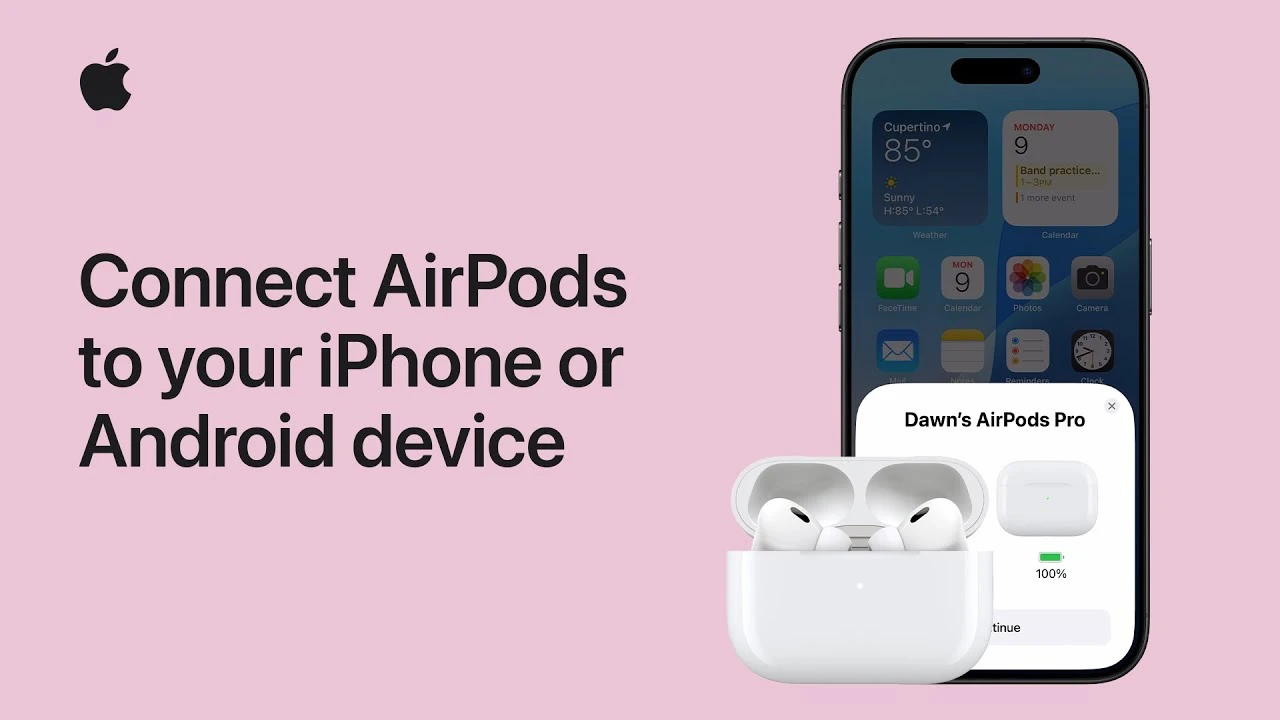Apple’s AirPods have transformed the way we experience wireless audio, offering seamless connectivity and high-quality sound. Whether you’re an iPhone user or an Android user, pairing your AirPods with your device is a straightforward process that unlocks a world of audio possibilities. In this guide, we’ll walk you through the steps to connect your AirPods with both iPhone and Android devices, ensuring you can enjoy your favorite audio content with ease.
Pairing AirPods with iPhone
Getting started with your iPhone is a breeze. Before you begin the pairing process, ensure that your iPhone’s Bluetooth is turned on. This crucial step enables your device to detect and connect to your AirPods. Once you’ve verified that Bluetooth is active, follow these simple steps:
- Bring your AirPods close to your iPhone, ensuring they are within range.
- Open the charging case of your AirPods. If you have AirPods Max, remove them from their smart case.
- Your iPhone will automatically detect your AirPods and display on-screen instructions to guide you through the connection process.
- Follow the prompts on your iPhone to complete the pairing.
How to Pair Your AirPods with iPhone and Android (Step-by-Step)
One of the standout features of AirPods is their ability to automatically sync with other Apple devices that are signed in to the same Apple ID. This means that once you’ve paired your AirPods with your iPhone, they will seamlessly connect to your iPad, Mac, or Apple Watch without requiring any additional setup. This feature enhances your audio experience across different platforms, allowing you to switch between devices effortlessly.
To further customize your AirPods experience on your iPhone, you can access the AirPods settings menu. Here, you’ll find a range of options to fine-tune your audio preferences, such as adjusting the volume, configuring the double-tap gesture, and allowing or disabling automatic ear detection. By personalizing these settings, you can tailor your AirPods to suit your specific needs and preferences.
Connecting AirPods with Android Devices
While AirPods are designed to work seamlessly with Apple devices, they are also compatible with Android smartphones and tablets. Pairing your AirPods with an Android device is a straightforward process, although it may vary slightly depending on the specific model of your AirPods.
To begin, open the Bluetooth settings on your Android device. This is typically found in the Settings app under the “Connections” or “Wireless & Networks” section. Once you’ve accessed the Bluetooth settings, follow these steps based on your AirPods model:
- For AirPods models 1, 2, 3, and Pro 1 or later:
- Open the charging case of your AirPods.
- Press and hold the setup button on the back of the case until the status light flashes white. This indicates that your AirPods are ready to pair.
- For AirPods 4 and 4 with active noise cancellation:
- Double-tap the front of the charging case to initiate pairing mode.
- For AirPods Max:
- Press and hold the noise control button on the right earcup until the status light flashes white.
Once your AirPods are in pairing mode, they will appear in the list of available Bluetooth devices on your Android device. Simply tap on your AirPods in the list to initiate the connection. Follow any additional prompts that may appear on your Android device to complete the pairing process.
Enjoying Seamless Audio with Your AirPods
With your AirPods successfully paired to your iPhone or Android device, a world of audio possibilities awaits. Whether you’re making hands-free calls, streaming your favorite music, or immersing yourself in captivating podcasts, your AirPods provide a seamless and high-quality listening experience.
The advanced Bluetooth connectivity ensures a stable and reliable connection, allowing you to move freely without interruptions. The innovative audio technology built into AirPods delivers rich, clear sound that brings your audio content to life. With features like active noise cancellation in select models, you can block out unwanted background noise and focus on what matters most.
Moreover, the broad compatibility of AirPods extends beyond smartphones and tablets. You can easily connect your AirPods to a wide range of devices, including laptops, smart TVs, and gaming consoles, making them a versatile solution for all your wireless audio needs.
By following the simple steps outlined in this guide, you can effortlessly pair your AirPods with your iPhone or Android device and embark on an immersive audio journey. Whether you’re a devoted Apple user or an Android enthusiast, AirPods offers a convenient and high-quality wireless audio experience that seamlessly integrates into your daily life.
Source Apple
Filed Under: Android News, Apple, Guides
Latest TechMehow Deals
Disclosure: Some of our articles include affiliate links. If you buy something through one of these links, TechMehow may earn an affiliate commission. Learn about our Disclosure Policy.