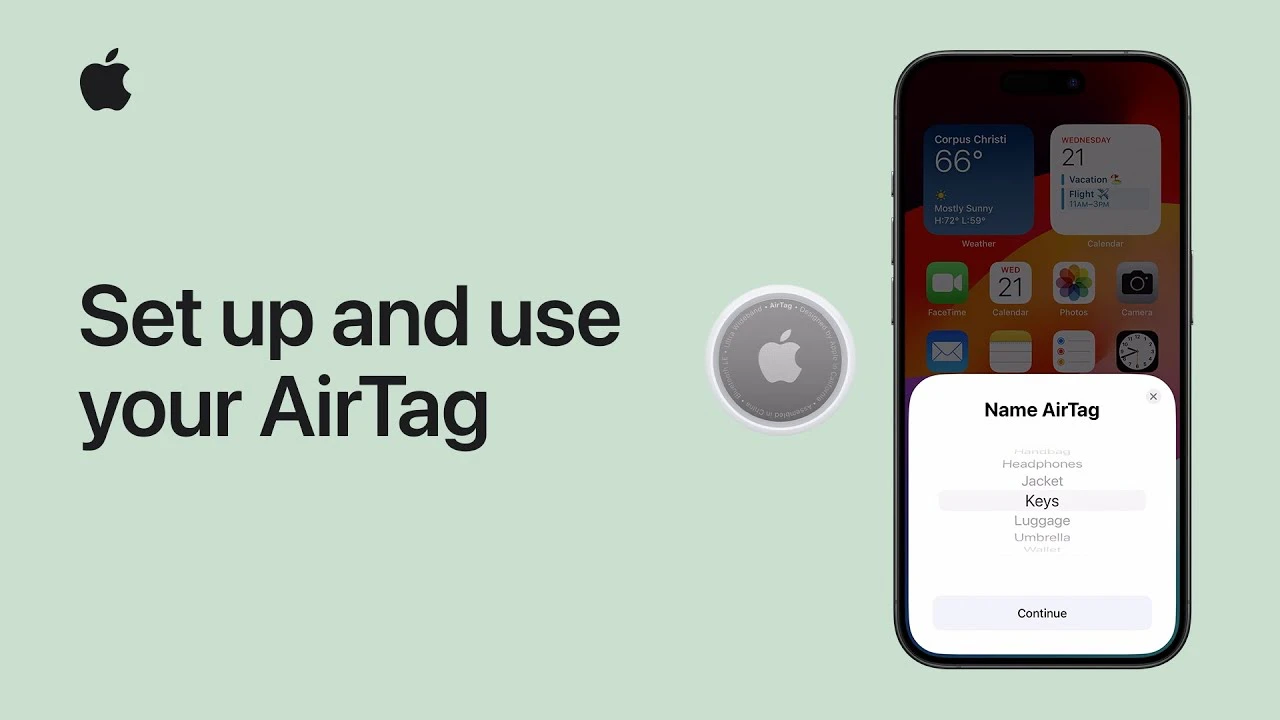If you’ve ever misplaced your keys or wallet, you know the panic that follows. Thankfully, Apple’s AirTag offers a sleek, user-friendly solution to keep track of your belongings using the existing Apple ecosystem. The video below from Apple guides you through each step from initial setup to advanced tracking and using Lost Mode, ensuring your valuables are never far out of reach.
Initial Setup
First things first, to get your AirTag running, you’ll need to ensure your iPhone is prepared. Activate iCloud Keychain and enable two-factor authentication to secure your device. Also, your iPhone should have ‘Find My’, Location Services, and Bluetooth turned on, along with a stable internet connection. Once these are in place, start the AirTag by removing the protective film and pulling out the plastic tab; listen for a welcome sound confirming activation.
Pairing and Tracking
Pairing your AirTag with your iPhone is straightforward. Simply bring the AirTag close to your iPhone, and a setup prompt will appear on your screen. Follow the on-screen instructions to name your AirTag and assign it to an item like your keys or bag. Should you misplace the tagged item, the Find My app becomes your first stop for location tracking. The app allows you to view the AirTag’s location on a map or use the sound function to locate it nearby. For iPhone models that support it, Precision Finding can guide you directly to your item, leveraging augmented reality to show the way.
Lost Mode
But what if your item is beyond sound range? Turn on Lost Mode in the Find My app. This feature sends you notifications once the AirTag comes within range of any device in the Find My network, enhancing your chances of recovery. Furthermore, if someone else finds your item, they can tap the AirTag using NFC and get your contact information to facilitate a safe return.
Additional Features and Information
Keep in mind, the AirTag is linked to your Apple ID, and it will remain so unless you manually unpair it. This security measure ensures that only you can track your AirTag. For ongoing support and more tutorials, subscribing to the Apple Support channel might be a good idea.
Apple’s AirTag not only integrates seamlessly into your Apple ecosystem but also provides a simple, efficient way to keep track of your belongings. You will be pleased to know how effortlessly it melds sophisticated technology with practical everyday use. Whether you are tech-savvy or just looking for a way to safeguard your items, setting up and using an AirTag is designed to be hassle-free.
Source & Image Credit: Apple
Filed Under: Apple, Apple iPhone, Guides
Latest TechMehow Deals
Disclosure: Some of our articles include affiliate links. If you buy something through one of these links, TechMehow may earn an affiliate commission. Learn about our Disclosure Policy.