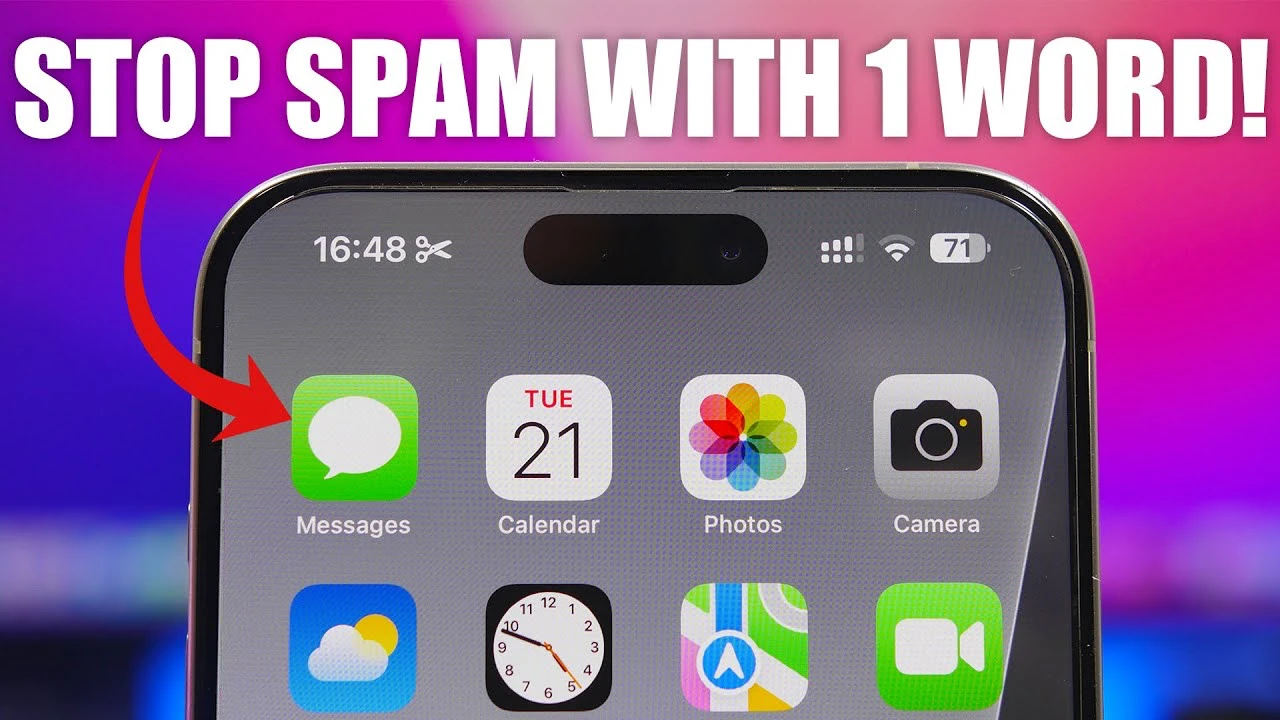Spam texts can be a major nuisance, cluttering your iPhone’s messaging app with unwanted and often misleading messages. These texts not only disrupt your daily routine but can also pose a security risk if they contain malicious links or attempt to scam you. To effectively combat spam texts, it’s essential to understand the different types of unwanted messages and the appropriate actions to take for each. This guide will provide you with a comprehensive approach to stopping spam texts on your iPhone, ensuring a cleaner, safer messaging experience.
Dealing with Marketing Messages
Marketing messages are a common type of spam text that many iPhone users encounter. These texts typically promote products, services, or special offers from companies. While not necessarily malicious, they can be annoying and intrusive. Fortunately, there’s a simple way to unsubscribe from these messages.
Using Keyword Responses
Most legitimate marketing texts include instructions on how to opt-out of future messages. The most common method is to reply with a specific keyword, such as:
- “STOP”
- “UNSUBSCRIBE”
- “QUIT”
- “CANCEL”
By replying with one of these keywords, you signal to the sender that you no longer wish to receive their marketing messages. For example, if you receive a promotional text from a retailer you previously subscribed to, simply reply with “STOP” to be removed from their messaging list. This method is straightforward and usually results in the immediate cessation of messages from that particular sender.
Identifying and Reporting Scam Texts
Scam texts are a more serious concern than marketing messages. These texts often attempt to trick you into revealing personal information, clicking on malicious links, or falling for fraudulent offers. Identifying scam texts is crucial to protect yourself and your iPhone from potential security threats.
Red Flags to Watch Out For
Scam texts often have distinct characteristics that set them apart from legitimate messages:
- Poor grammar and spelling errors
- Suspicious or shortened links
- Offers that seem too good to be true
- Requests for personal information
- Urgent or threatening language
If you receive a text message exhibiting any of these red flags, it’s likely a scam. Do not reply to these messages, as engaging with them can confirm to the sender that your number is active, potentially leading to more spam.
Using the “Report Junk” Feature
Instead of replying to suspected scam texts, use your iPhone’s built-in “Report Junk” feature. This feature allows you to report the message directly to Apple, which helps in blocking the number and preventing future messages from that sender. To use this feature:
1. Open the message in the Messages app
2. Tap the “Report Junk” button located below the message
3. Confirm your action by tapping “Delete and Report Junk”
By reporting scam texts, you not only protect yourself but also contribute to a safer messaging environment for other iPhone users.
Maintaining Your iPhone’s Text Message Security
In addition to dealing with marketing messages and scam texts, there are general best practices you can follow to maintain your iPhone’s text message security:
- Keep your iPhone updated: Regularly update your iPhone’s software to ensure you have the latest security features and patches.
- Be cautious of unknown numbers: If you receive a message from an unknown number, especially one asking for personal information or containing suspicious links, treat it with caution.
- Don’t share your personal information: Legitimate companies and organizations will never ask for sensitive information, such as your Social Security number or bank account details, via text message.
- Use spam filters: Consider enabling your iPhone’s built-in spam filter or downloading a reputable third-party app to help screen incoming messages.
By following these guidelines and staying vigilant, you can significantly reduce the number of spam texts you receive and protect yourself from potential scams. Remember, your proactive approach to text message security is key to maintaining a clutter-free and safe messaging experience on your iPhone.
Source & Image Credit: iReviews
Filed Under: Apple, Apple iPhone, Guides, Top News
Latest TechMehow Deals
Disclosure: Some of our articles include affiliate links. If you buy something through one of these links, TechMehow may earn an affiliate commission. Learn about our Disclosure Policy.