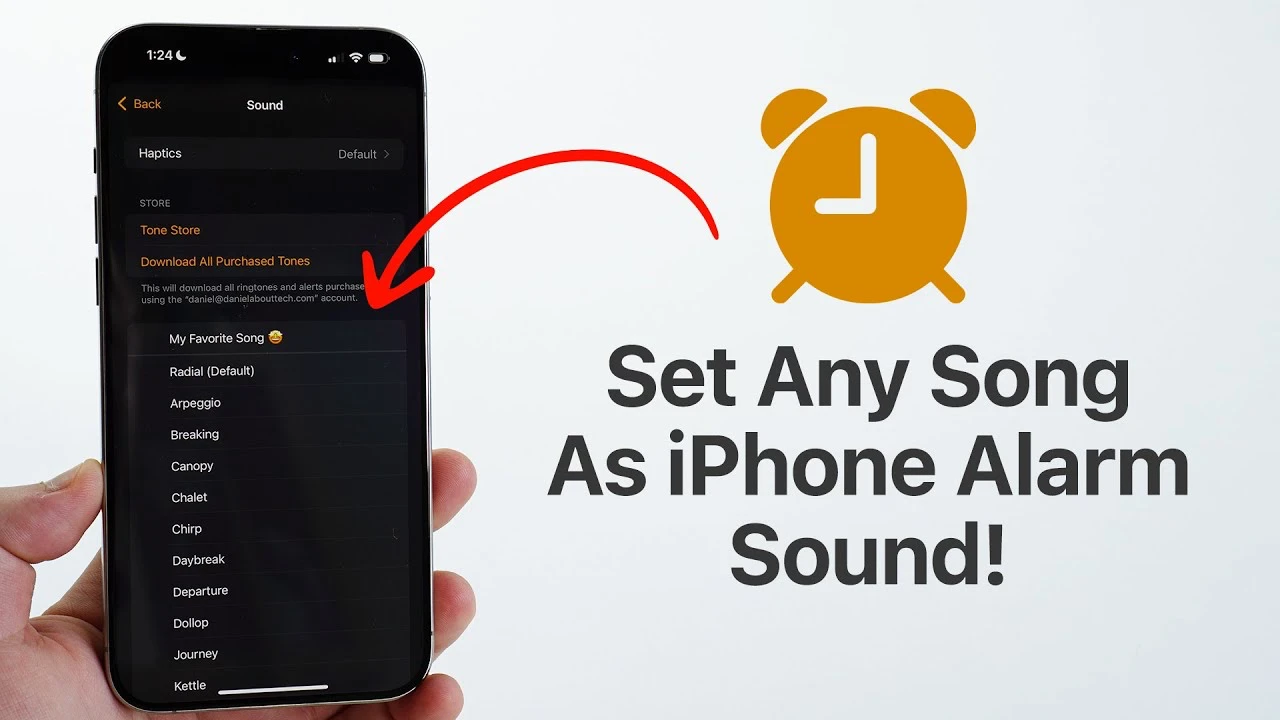Waking up to the same default iPhone alarm tones can become monotonous and uninspiring. Imagine starting your day with a song that you love, a tune that energizes you and sets a positive tone for the day ahead. With GarageBand, a free app that comes pre-installed on Apple devices, you can easily customize your iPhone alarm sound to any song of your choice. The video below from Daniel About Tech will walk you through the steps to personalize your alarm sound at no cost, using the powerful audio editing capabilities of GarageBand.
Unlock the Potential of GarageBand
GarageBand is a versatile tool that allows you to edit audio files and create custom ringtones, making it the perfect app for personalizing your wake-up sound. By following these instructions, you can enhance your morning routine and start your day with a song that resonates with you.
- GarageBand is a free app pre-installed on Apple devices
- It offers powerful audio editing capabilities
- You can create custom ringtones and alarm sounds
Ensure You Have GarageBand Installed
Before you begin, check that GarageBand is installed on your iPhone. If it’s not already available on your device, you can easily download it from the App Store at no cost. Having GarageBand ready is crucial for editing your chosen song and converting it into a ringtone format compatible with your iPhone’s alarm settings.
Step-by-Step Guide to Customizing Your Alarm Sound
Follow these steps to create your personalized alarm sound using GarageBand:
- Open GarageBand on your iPhone and navigate to the Audio Recorder section. This is where you’ll begin the process of editing your selected song.
- Disable the metronome and adjust the timeline settings to suit your editing needs. This will ensure a smooth editing process without any unwanted background noise.
- Use the Loop function within GarageBand to import the song you want to use as your alarm sound from the Files app. Make sure your song is in a compatible format, such as MP3 or AAC.
- Position the song on the timeline and make any necessary adjustments. Trim the song to the desired length, focusing on the specific part you want to use as your alarm sound.
- Save your edited project as a ringtone file. This step is essential for converting your customized song into a format that can be used as an alarm sound on your iPhone.
- Export the ringtone file and set it as your alarm sound in the Clock app. Open the Clock app, select your newly created ringtone, and enjoy waking up to your personalized alarm sound.
Enjoy the Benefits of a Personalized Alarm Sound
By following these steps, you can easily set any song as your alarm sound on iOS 18 and beyond. This approach not only enhances your morning experience but also showcases the versatility of GarageBand in audio editing and ringtone creation. With this knowledge, you can further customize your iPhone to reflect your personal style and preferences.
- Wake up to a song that motivates and inspires you
- Customize your iPhone to match your unique taste
- Discover the potential of GarageBand for audio editing
Personalizing your iPhone alarm sound with GarageBand is a simple yet effective way to start your day on a positive note. By taking control of your wake-up experience and choosing a song that resonates with you, you can set the tone for a more enjoyable and productive day ahead. Embrace the power of customization and let your favorite song be the first thing you hear every morning.
Source & Image Credit: Daniel About Tech
Filed Under: Apple, Apple iPhone, Guides
Latest TechMehow Deals
Disclosure: Some of our articles include affiliate links. If you buy something through one of these links, TechMehow may earn an affiliate commission. Learn about our Disclosure Policy.