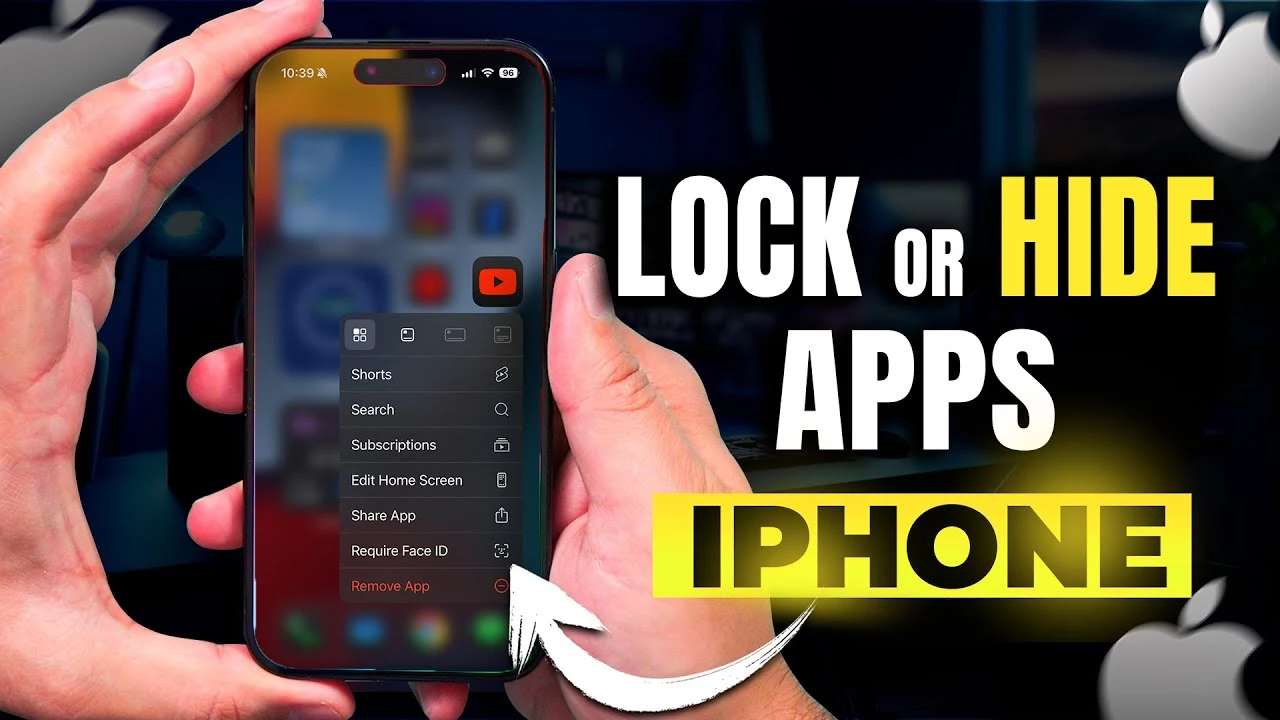Apple’s latest update, iOS 18, introduces a powerful feature that lets you hide and lock iPhone apps using Face ID. This innovation significantly enhances your iPhone’s privacy and gives you greater control over your device’s content. Whether you’re focused on privacy or simply want a more organized app layout, this update offers a valuable tool for managing your apps and personal information. The video below from Howfinity shows us how to hide and lock iPhone apps in iOS 18.
The Importance of App Privacy
In today’s digital age, protecting your personal information is more critical than ever. With the increasing amount of sensitive data stored on our smartphones, it’s essential to have robust security measures in place. iOS 18’s app hiding feature addresses this need by providing an additional layer of protection for your apps and the information they contain.
- Keep sensitive apps and information hidden from prying eyes
- Prevent unauthorized access to personal data
- Maintain privacy in shared device situations
Getting Started with iOS 18
To use these new features, first ensure your device is updated to iOS 18. Go to your settings, select software update, and install the latest version. This step is essential to unlock the new app management capabilities. Once updated, you’ll have access to the powerful app hiding and locking functionality.
How to Hide and Lock Apps with Face ID
After updating, you can easily hide and lock apps. Just long press on an app icon to access the option to require Face ID for hiding or locking. This intuitive gesture fits seamlessly into the existing interface, making it simple to secure your apps. While most apps support this feature, be aware that default apps might have different options but generally allow Face ID locking.
- Long press on an app icon to access hiding and locking options
- Select the option to require Face ID for hiding or locking the app
- Most apps support this feature, with some exceptions for default apps
Accessing Hidden Apps
Once an app is hidden, it disappears from both the app library and search results, keeping your private apps out of sight. To access these hidden apps, navigate to the new “Hidden” section in the app library, which also requires Face ID authentication. This extra security layer ensures only you can view and manage your hidden apps.
The “Hidden” section provides a centralized location for all your secured apps, making it easy to find and launch them when needed. With Face ID authentication required for access, you can have peace of mind knowing that your private apps are protected from unauthorized access.
Revealing Hidden Apps
If you wish to unhide an iPhone app, the process is simple. Disable the Face ID requirement and restore the iPhone app to your home screen. This flexibility allows you to manage which apps are visible and which remain hidden, adapting to your evolving privacy needs. Whether you need to temporarily reveal an app or permanently unhide it, iOS 18 makes it easy to adjust your app visibility settings.
- Disable the Face ID requirement for the app
- Restore the app to your home screen
- Easily manage app visibility based on your changing needs
iOS 18’s feature to hide and lock apps with Face ID provides a powerful tool for enhancing your iPhone’s privacy and security. By updating your device and using these features, you can ensure your apps and personal information are protected from unauthorized access. With the ability to easily hide and reveal apps as needed, you have complete control over your device’s content and can maintain a high level of privacy in any situation.
Source & Image Credit: Howfinity
Filed Under: Apple, Apple iPhone, Top News
Latest TechMehow Deals
Disclosure: Some of our articles include affiliate links. If you buy something through one of these links, TechMehow may earn an affiliate commission. Learn about our Disclosure Policy.