As Windows Latest recently reported, Windows 11 24H2 could begin rolling out in the coming weeks. Microsoft has already asked the OEMs to prepare the Windows 11 24H2-ready drivers by following the new guidelines, and it has now begun preparing the media files (.ISO). Links to OEM ISOs are already live on Microsoft’s servers.
Windows Latest spotted a Windows 11 24H2 file labelled “X23-81971_26100.1742.240906-0331.ge_release_svc_refresh_CLIENT_CONSUMER_x64FRE_en-us.iso”. This appears to be an official Windows 11 24H2 release. However, the naming format is somewhat unusual compared to the expected file names like “Win11_24H2_English_x64.iso”.
The extended identifier and metadata in the name (e.g., svc_refresh, ge_release) confirm it’s an internal or OEM release. The “ge_release_svc_refresh” type of naming is often used for pre-release versions or refresh ISOs provided to OEMs (Original Equipment Manufacturers) or for internal testing.
Then there’s another ISO labeled “CLIENT_CONSUMER_x64FRE”, which seems to suggest it’s a consumer edition, but again intended for OEM use.
You might find these ISO files on the internet, but Windows Latest strongly recommends against using OEM ISOs on a production system.
If you’re still interested, I’ve shared the link of the .ISO files in the comments section of this article. The files are hosted on Microsoft server, so they’re authenticated and verified against the checksum, but you’re not supposed to use Windows 11 24H2 OEM refresh on your production PC.
Can you use Windows 11 without a Microsoft account?
Contray to what we’ve been reading on the internet, it turns out that Microsoft hasn’t killed off the “OOBE\BypassNRO” command, which is typically used to bypass the network requirement in the Out-Of-Box Experience (OOBE).
Windows 11 typically requires you to connect to a network and sign in with a Microsoft account, but the process is bypassed when you run the above command in the Command Prompt.
Windows Latest can confirm the OOBE\Bypassnro still works in these leaked ISOs intended for OEM testing.
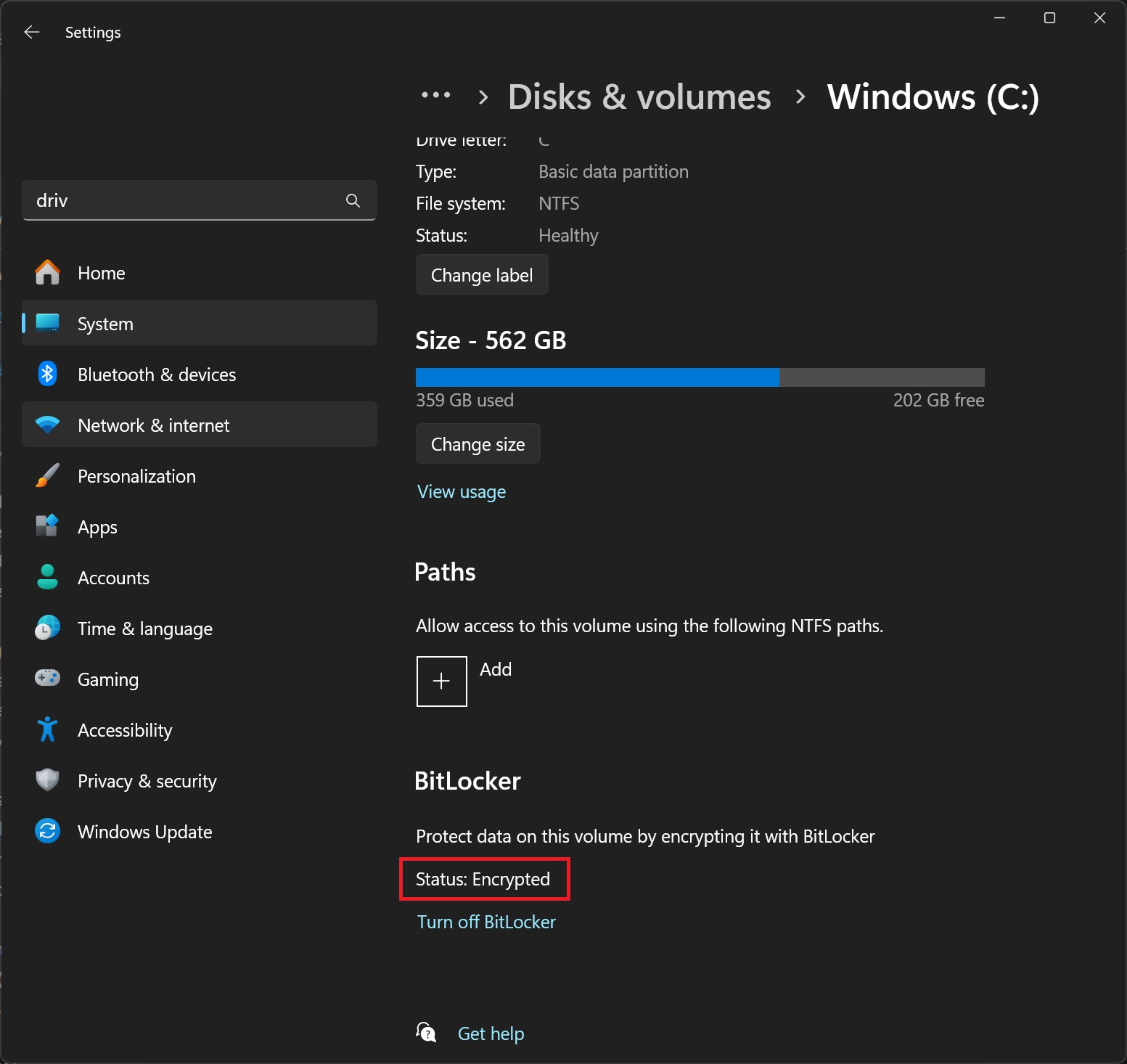
It’s also worth noting that Windows 11 24H2 now turns on device encryption (BitLocker) automatically on the fresh installations, but you can always turn off the encryption after setting up your PC, and going to system settings.
