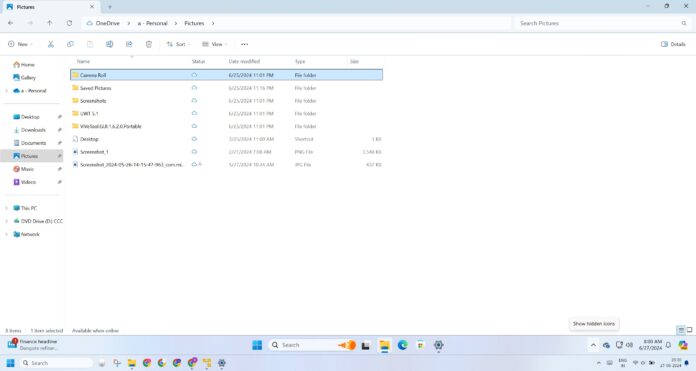Microsoft tests a lot of stuff that some people like and others dislike. One of the recent changes, which began rolling out to everyone with Windows 11 KB5040442, adds black borders around the selected folders and files in File Explorer. This shows up in the light mode, and some people have flagged it as a bug, but Microsoft disagrees.
KB5040442 is a mandatory update that installs automatically as part of the July 2024 Patch Tuesday cycle. In addition to failed installations and Bitlocker recovery screen, Windows 11 KB5040442 has another problem: black borders when selecting files or folders (items) in File Explorer.
This problem happens when you use Windows 11 in light mode. Many people reached out to Windows Latest with complaints about thin black borders in File Explorer. When I asked Microsoft for more details, the company told me it was not a bug but a feature to improve accessibility.
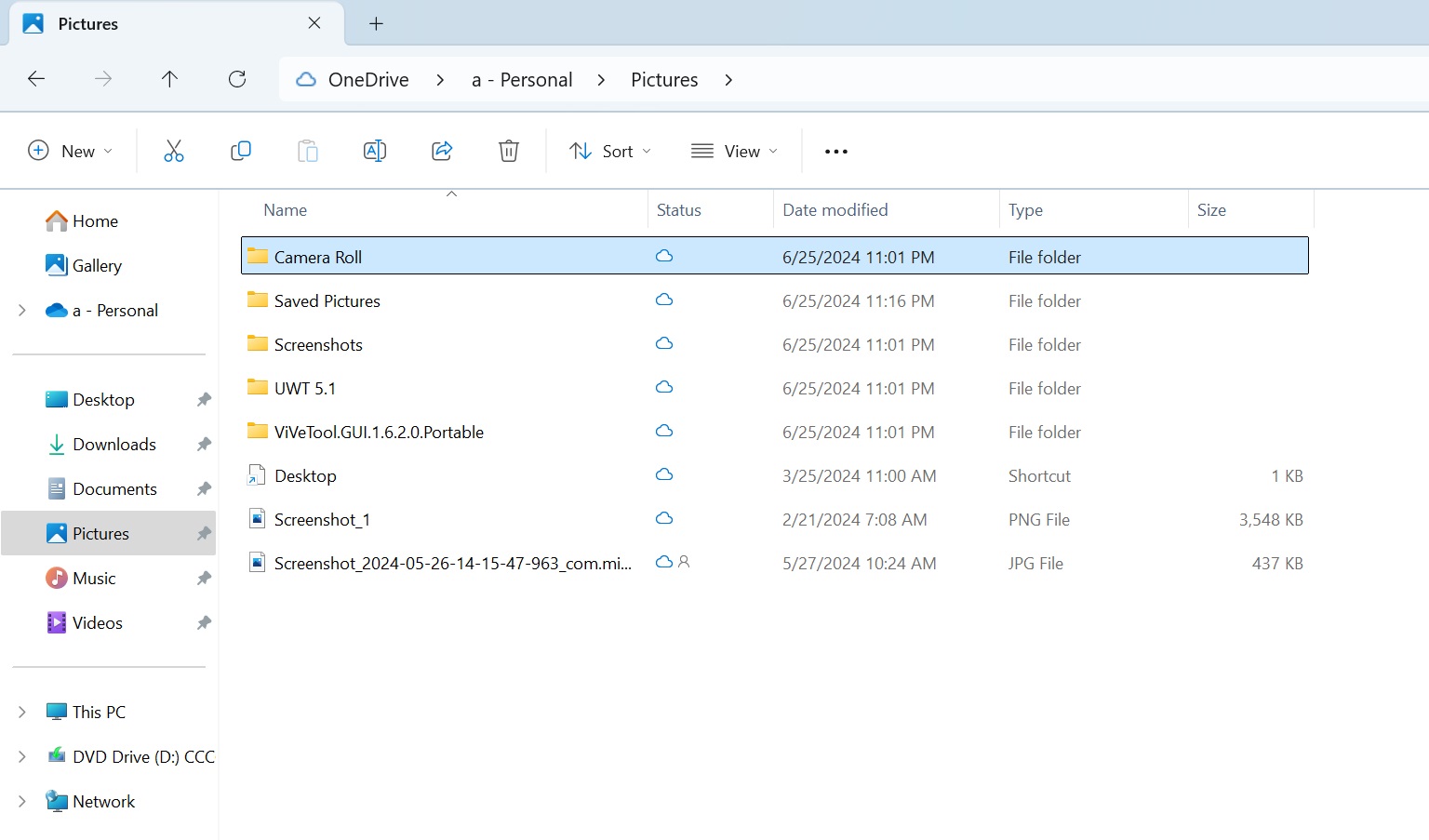
Microsoft officials describe the change as a “feature to make the selection easier to see”.
Microsoft says customers can always submit feedback through the Feedback Hub, and it may make changes if necessary.
The problem with the new black borders in File Explorer is that they feel out of place and do not align with Windows 11’s design standards. Previously, Microsoft used a blue accent colour, which was much better, but the company wanted to increase the contrast of the selection, and it decided to turn it into black.
As some people argued, Microsoft could have also used a plain blue background with white text (system text selection colour), like it was in File Explorer in Windows XP and classic themes.
The current thin black/dark borders do not look good in Windows 11 File Explorer, and users aren’t happy.
Is that going to change in a future update? It’s indeed possible, but I don’t think Microsoft is going to rush. What might happen is the addition of a new toggle in Accessibility settings to manage selection contrast.
Other changes coming to Explorer: Phone Link integration
Speaking of File Explorer, Microsoft is testing full-fledged Android integration through the Phone Link app.
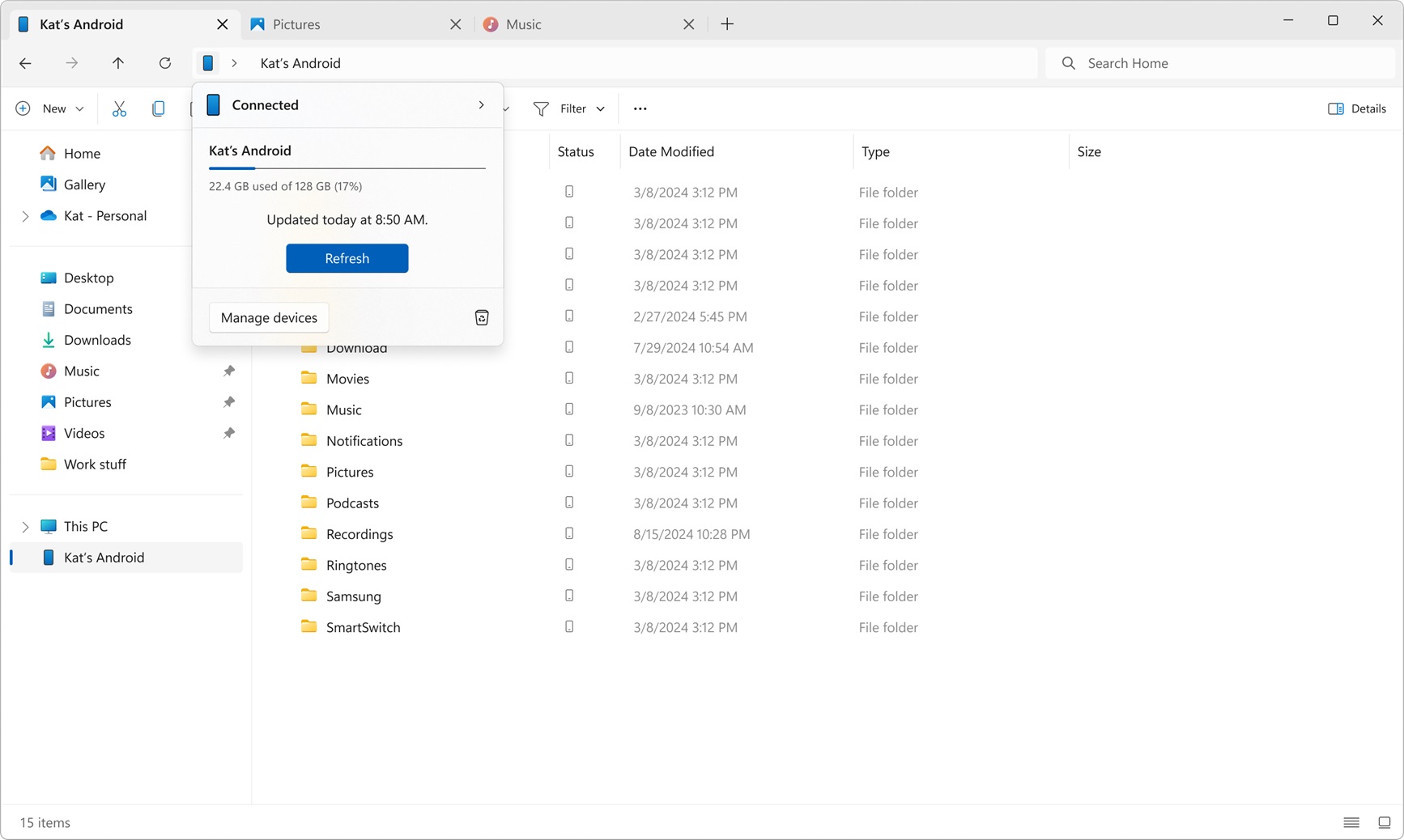
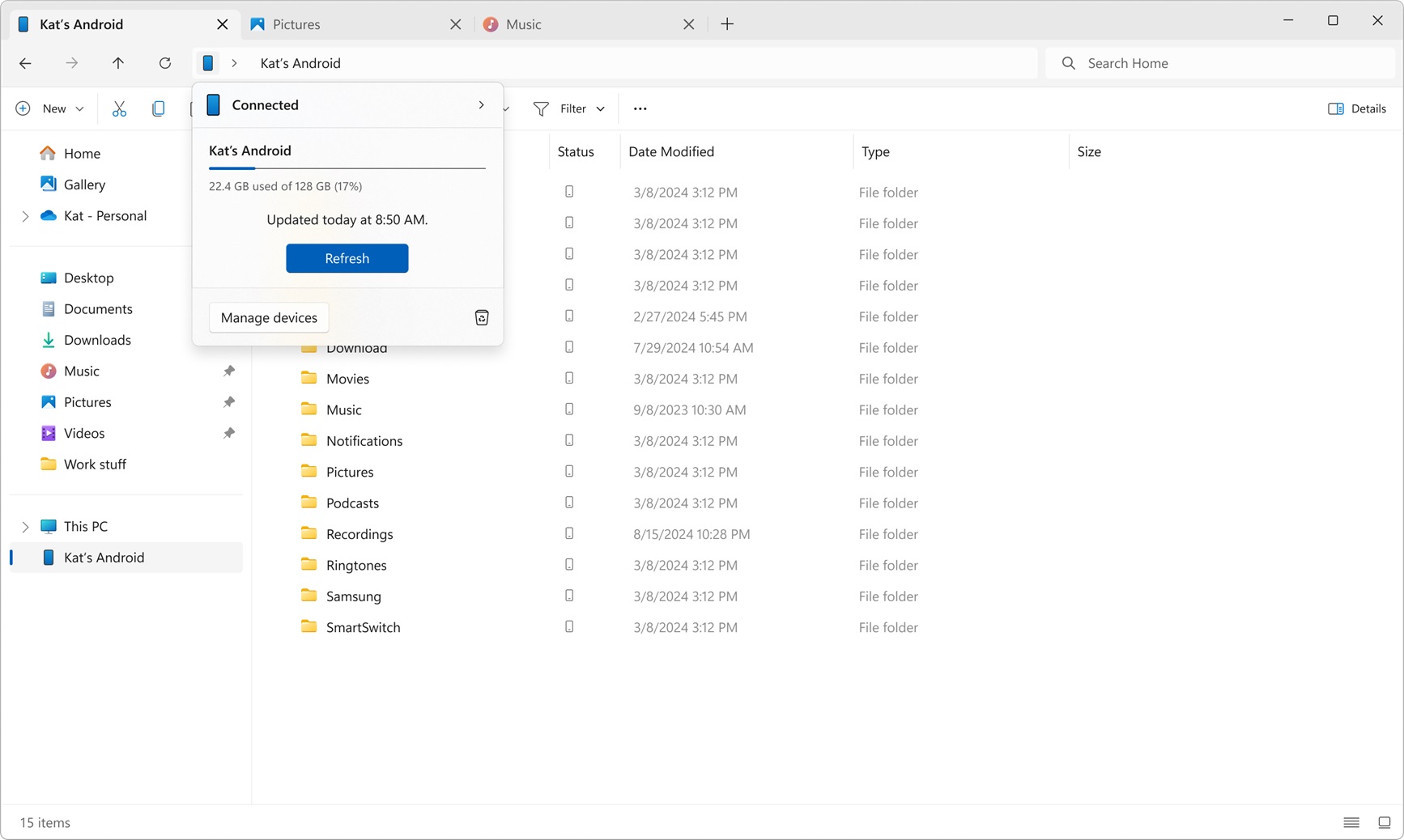
As shown in the above screenshot, you can now see your Android phone in File Explorer, which allows you to browse all your media, files or folders from your phone on your desktop.
It is also possible to directly view the phone’s content without downloading or saving it, but if you want, you can copy files between your devices.
There’s also a button to delete phone files, which are stored in a new Recycle Bin folder on your phone, which can be purged manually or automatically in five days.
This optional feature is exclusive to testers in the Windows Insider Program.