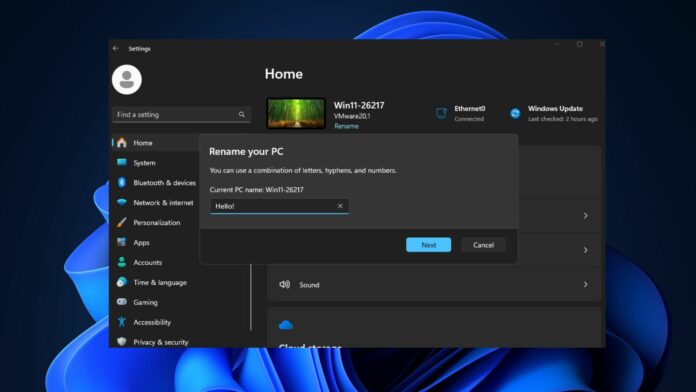Even more than two and a half years after the launch of Windows 11, the migration of Control Panel features to the Settings app is still incomplete, but it’s slowly getting closer. In newer preview updates, Microsoft is exploring modern system dialogs, replacing the pop-ups from Windows 8 era.
Windows Latest previously reported on numerous new features coming to Settings in Windows 11 24H2. In Windows 11 Build 26217 (Canary), Microsoft has modified the appearance of two Settings app dialogs. The Rename your PC and Change Date and Time dialog boxes have an updated design scheme.
Windows researcher PhantomOcean3 spotted both changes, after which Microsoft updated the official blog post to reflect them. The older version of these dialog boxes used the system’s accent color, while the title bar remained white.
The top bar is gone in the updated version, and everything appears unified. Removing the top bar is a good idea because it was redundant when the label below it repeated the same thing. The new dialog boxes blend in perfectly with the Windows 11 UI.
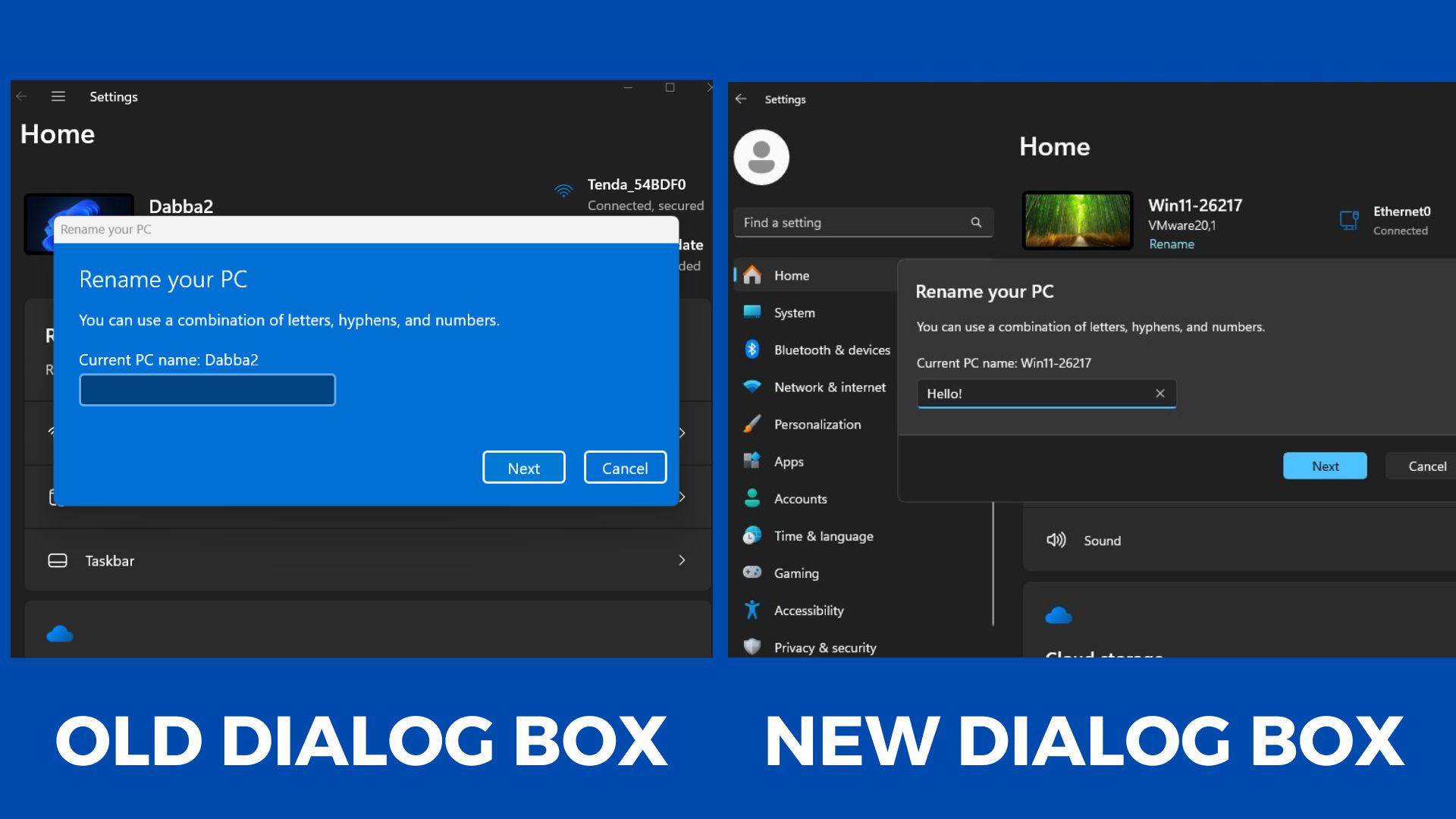
Microsoft is currently testing modern dialogs in Windows 11 Build 26217, which is available for testers in the Canary channel. However, you’ll start seeing these changes in the stable builds soon.
Windows 11’s release preview build also adds a few more things we previously spotted in the Canary builds.
Linked Device page, QR code generation in Windows Share, and more
In addition to Build 26217 in Canary, there’s a new update for beta testers.
Windows 11 23H2 Build 22631.3668 adds a new Linked Devices option to the Accounts page of the Settings app.
This option lists all devices (Windows PCs, Xbox consoles, and Surface devices) that use the same Microsoft Account as your PC. You can view device information by clicking the arrow icon.
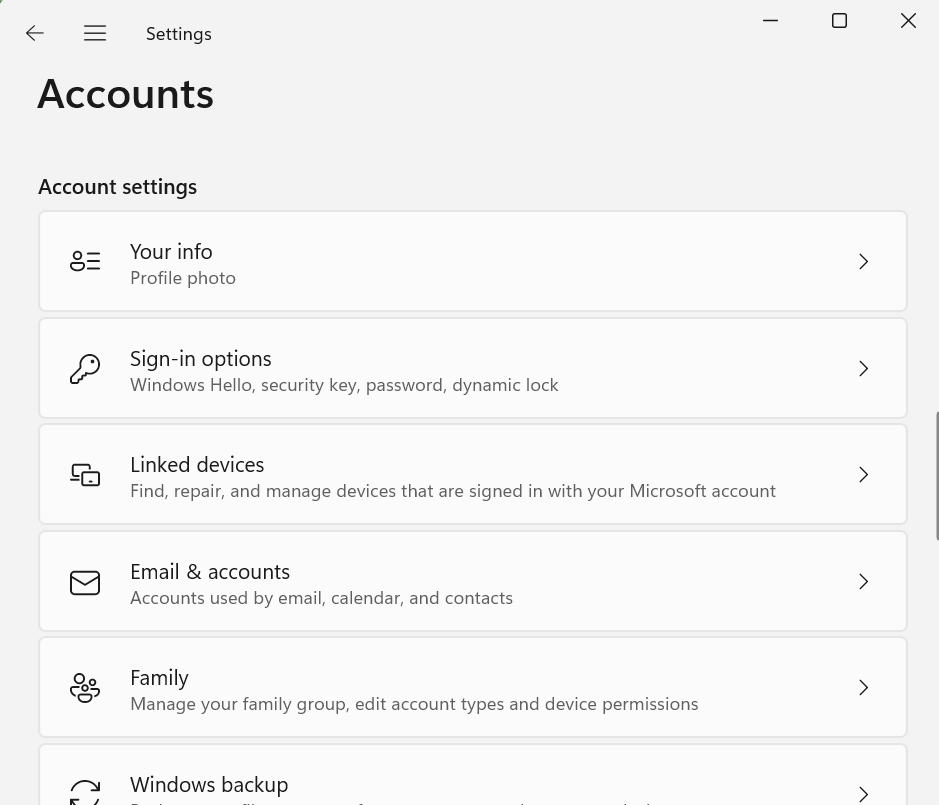
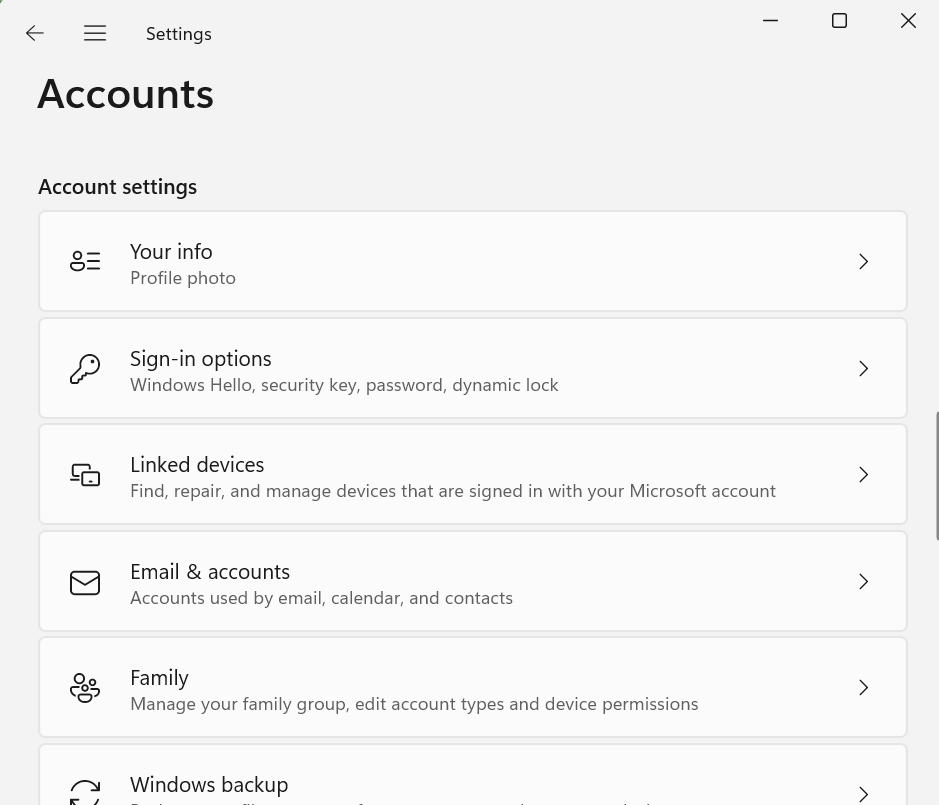
Starting with Build 22631.3668, Windows Share will not auto-close when you click anywhere outside the window.
You can even generate QR codes for webpages while using Windows Share in the Edge browser. In addition, sharing files to your email address used in Microsoft Account and Microsoft Teams channels and group chats is possible now.
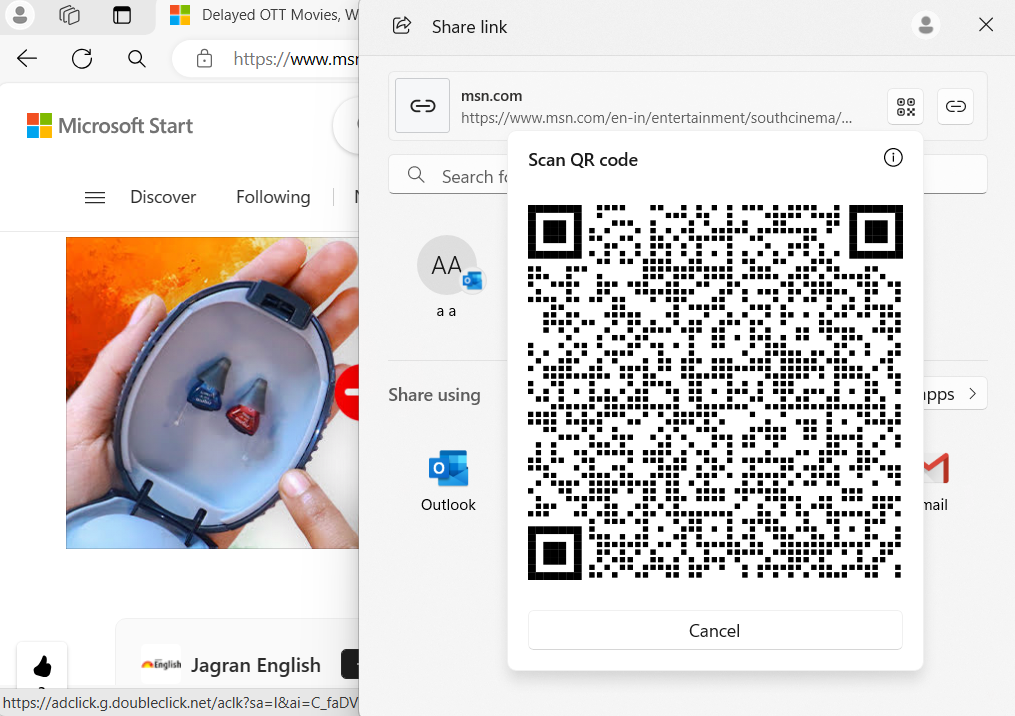
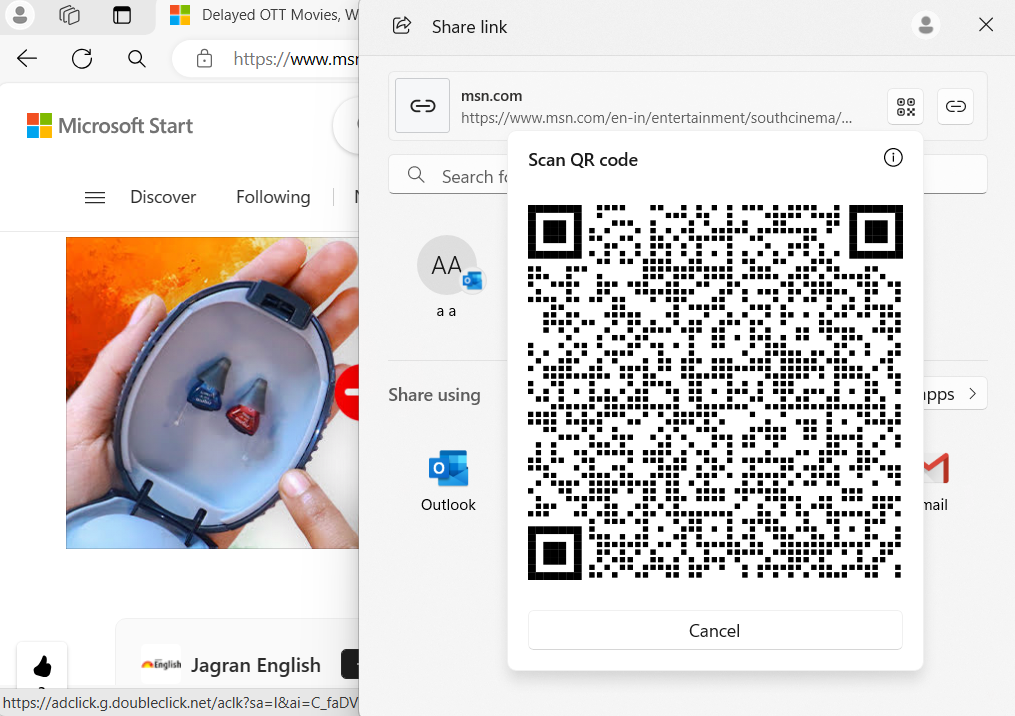
Another notable change is that drag-and-drop support is back in File Explorer. You can move files between breadcrumbs (address bar) without opening a new tab.
You will also find a new account manager on the Start menu, which will display account information and some more details.
![]()
![]()
As shown in the above screenshot, Windows Latest spotted a new “Add Account” button in the account section of the Start menu, which prompts users to add a recovery email to their Microsoft Account.
Last but not least, today’s preview update adds PC Manager for the Chinese region.