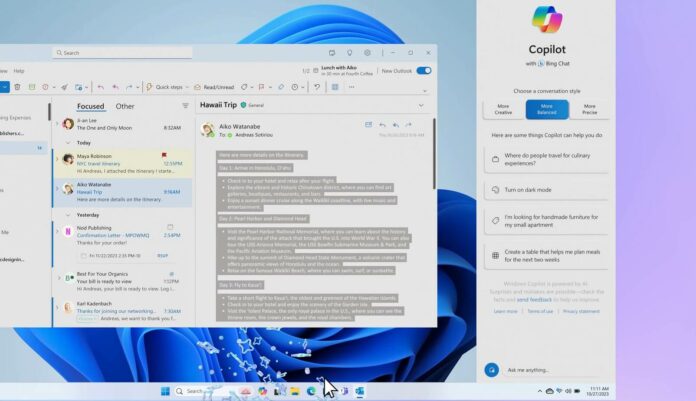Microsoft updated its documentation in March to confirm a wider rollout of Copilot on Windows 11 or 10, but it was still not rolled out to everyone. This changes with the April Patch Tuesday rollout, which enables Copilot for more people on Windows 11 (and Windows 10).
In our tests, we observed that four of our devices, which met all the requirements but didn’t have Copilot before, now have Copilot turned on by default. We noticed Copilot pinned to the right side of the taskbar after deploying the April 2024 Patch Tuesday update across our devices.
This makes sense as Copilot is slowly inching closer to the next big update. Microsoft is preparing a big update for Copilot on Windows, allowing you to move files between folders and directories or change several built-in settings using AI. All you need to do is open Copilot on Windows and ask the AI to move your files or change settings.
Some of these skills or actions were supposed to arrive in late March 2024, but Microsoft delayed the update to ship Copilot on more devices.
Copilot changes taskbar system tray area
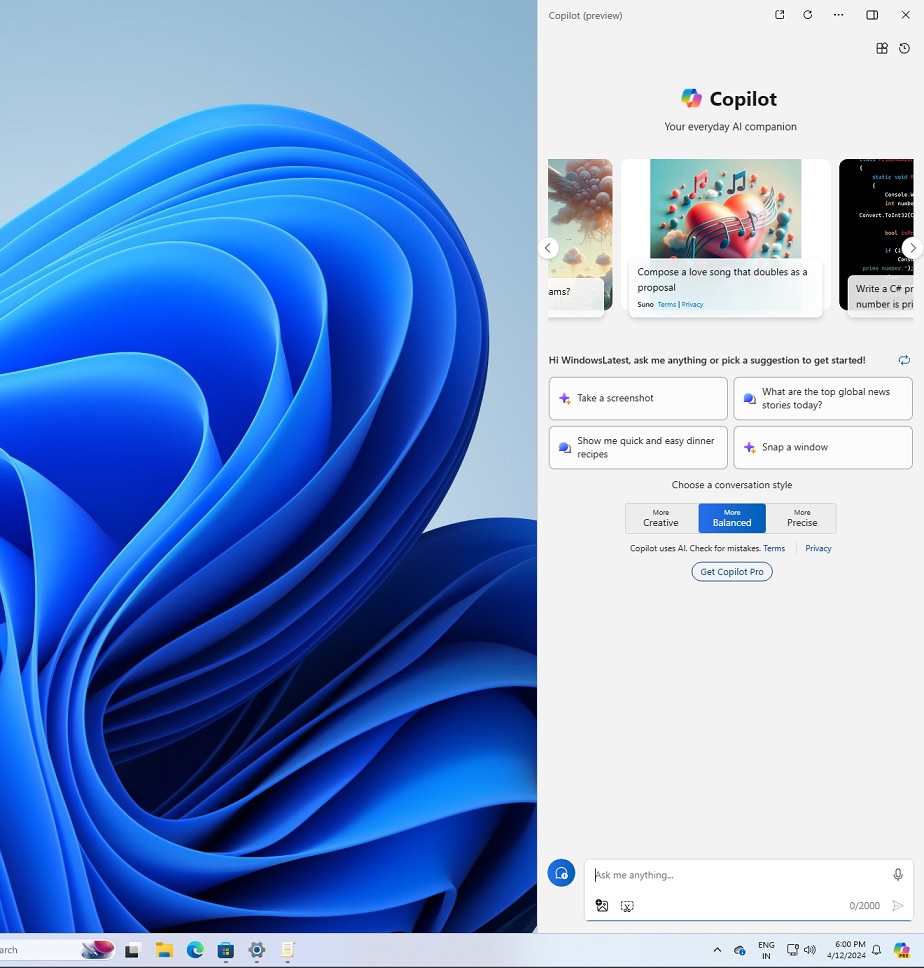
If you’re on Windows 11 and Microsoft has turned on Copilot for your device with the April 2024 Update, you’ll also notice that the “Show desktop” button is missing.
For those unaware, “Show Desktop” is the small button at the end of the taskbar that lets you quickly see your desktop. This isn’t the case on Windows 10, which retains the Show desktop by default, even with Copilot.
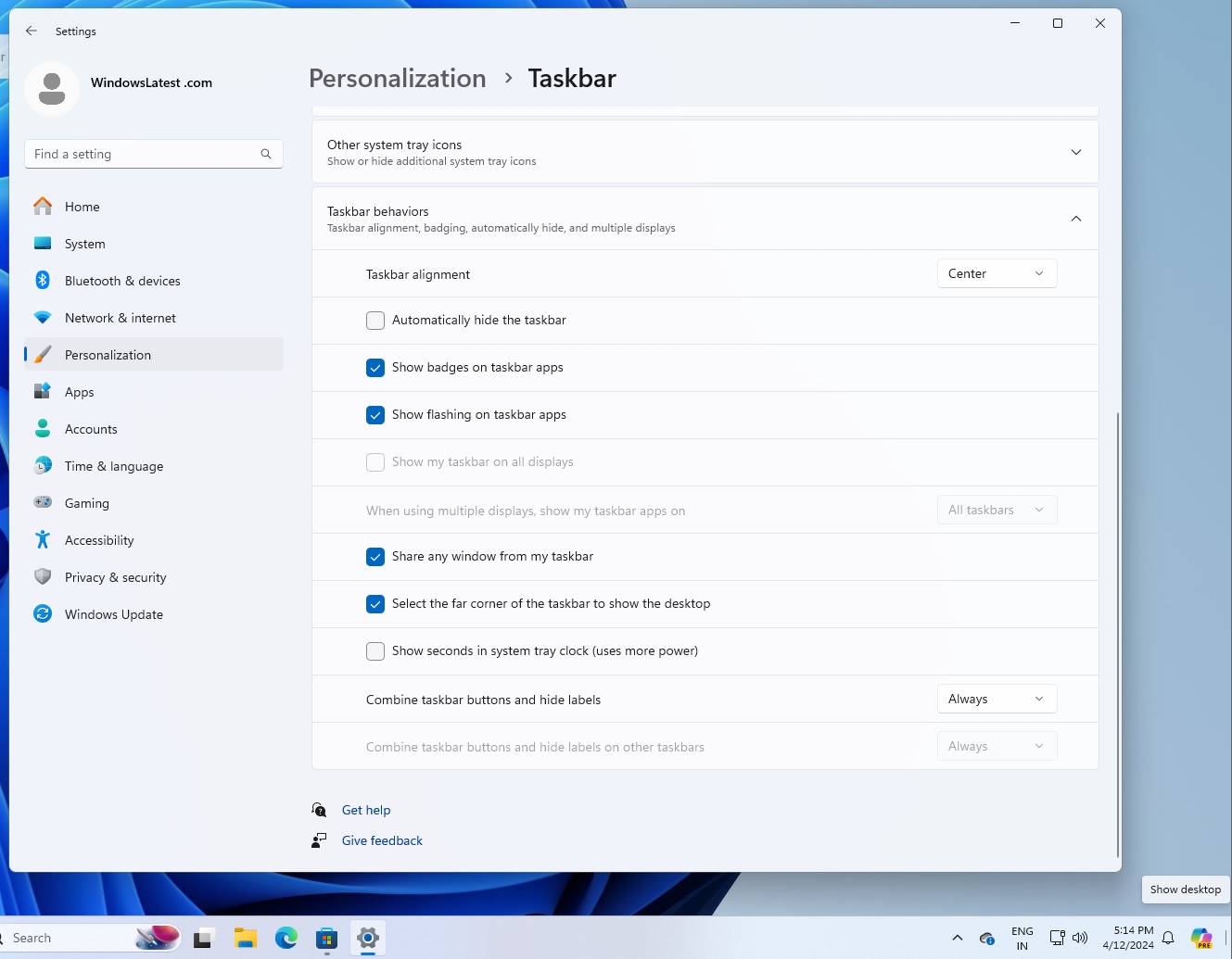
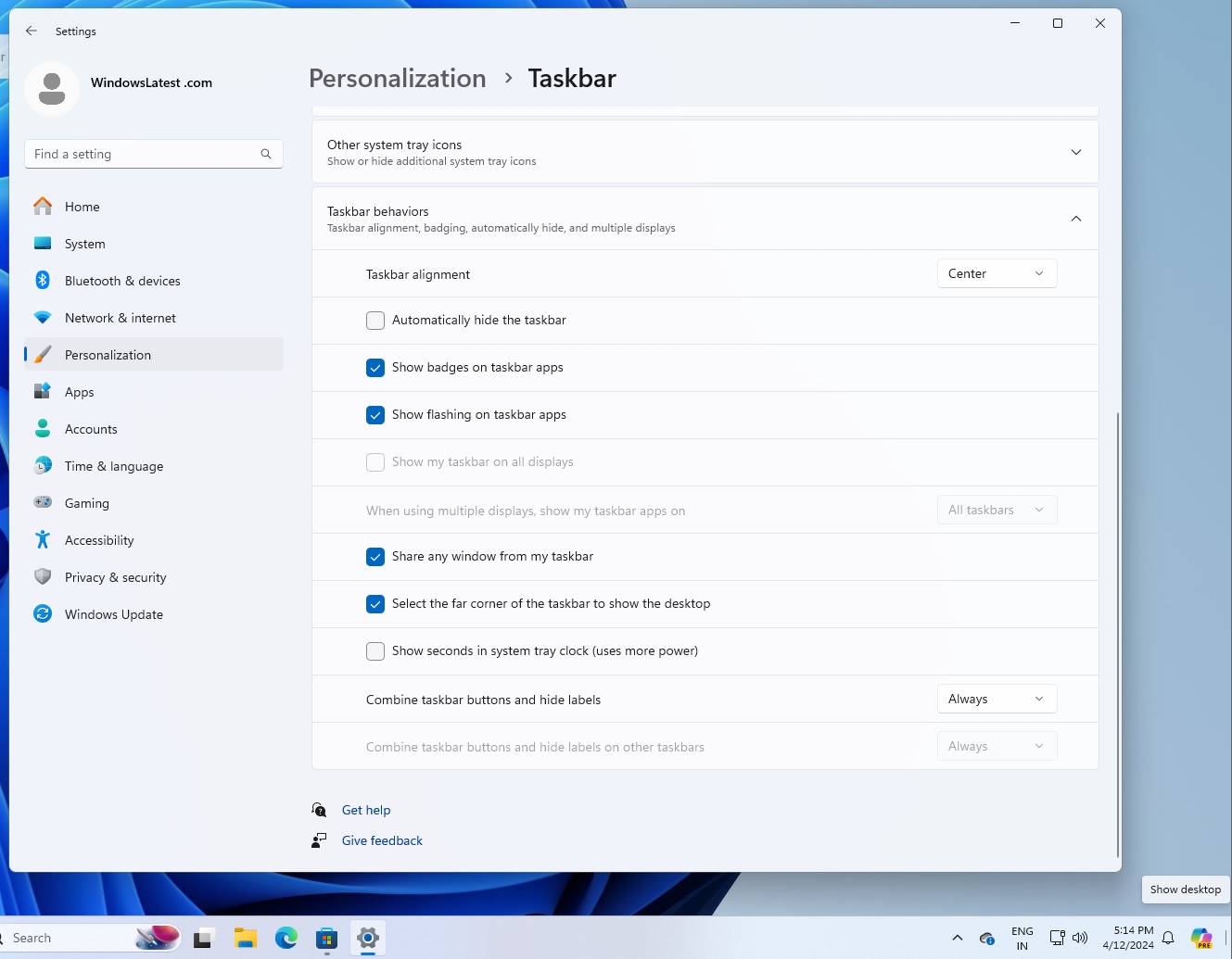
To turn on the feature, right-click on the taskbar, select settings to open taskbar settings, and finally toggle on “Select the far corner of the taskbar to show the desktop”. As shown in the screenshot above, you’ll also find this customization option if you open Personalization and then go to taskbar settings.
It’s also worth noting that Copilot in Windows 10 does not replace the Show Desktop button. This change is only experienced on Windows 11, where the ChatGPT-powered AI is promoted more often than Windows 10.
Hate Copilot? Use Group Policy and turn it off
Either way, if you don’t like seeing Copilot, you can open Settings > Personalization > Taskbar and turn off the feature, but this won’t completely disable the AI. To turn it off completely, you can open Group Policy Editor and follow these steps:
- In the Group Policy Editor, switch your focus to the left-hand panel and open User Configuration.
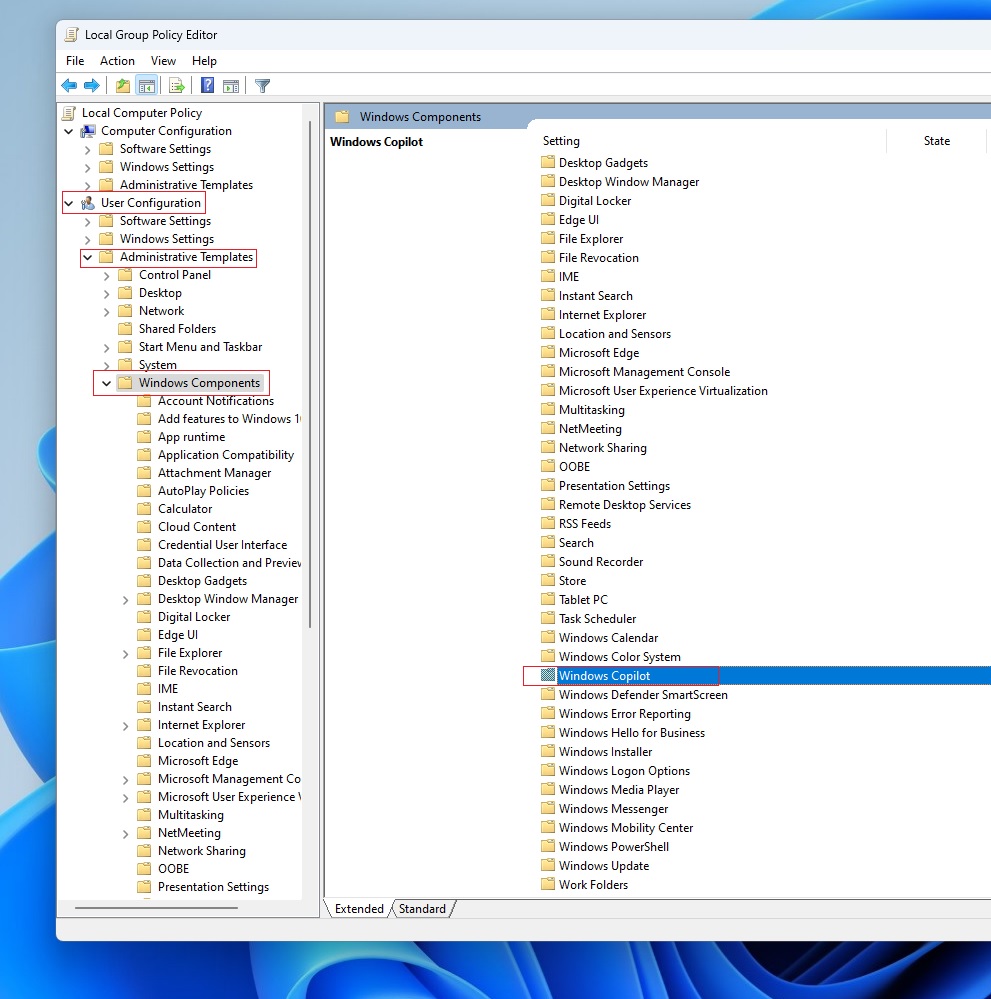
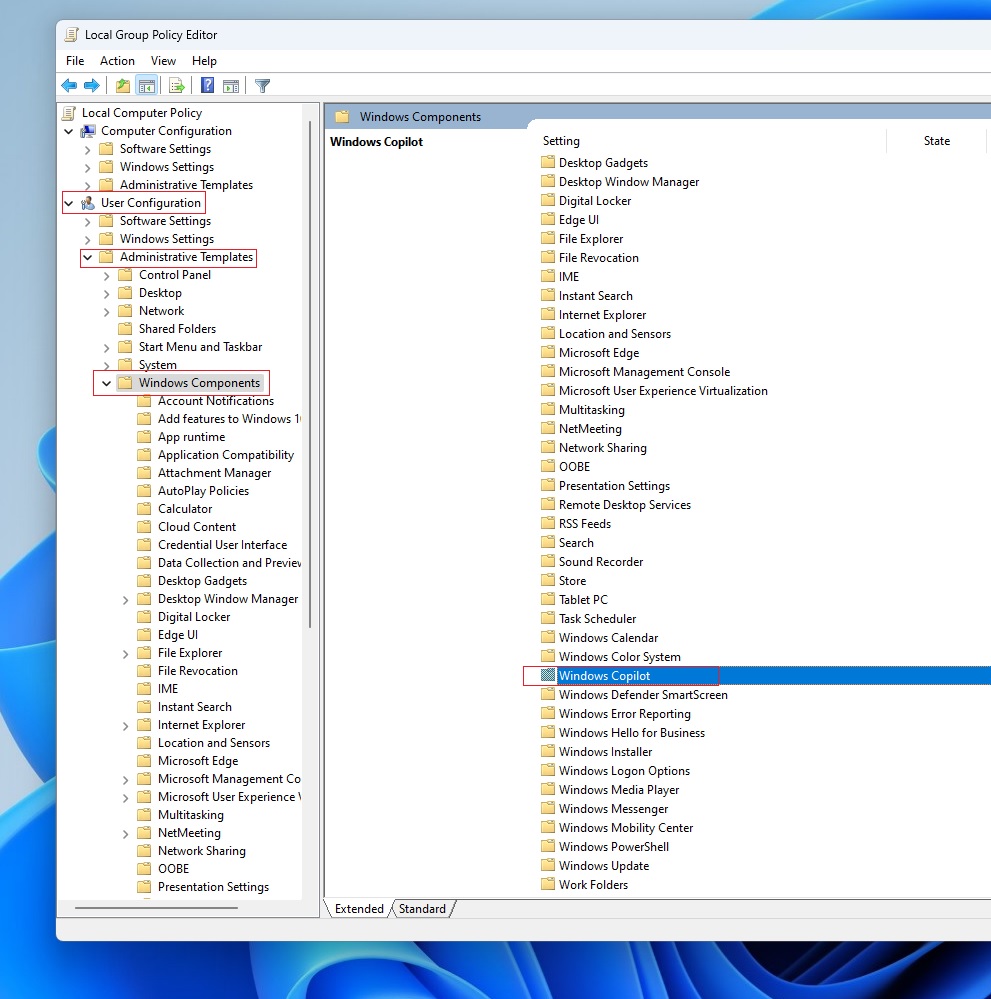
- Select Administrative Templates > Windows Components > Windows Copilot.
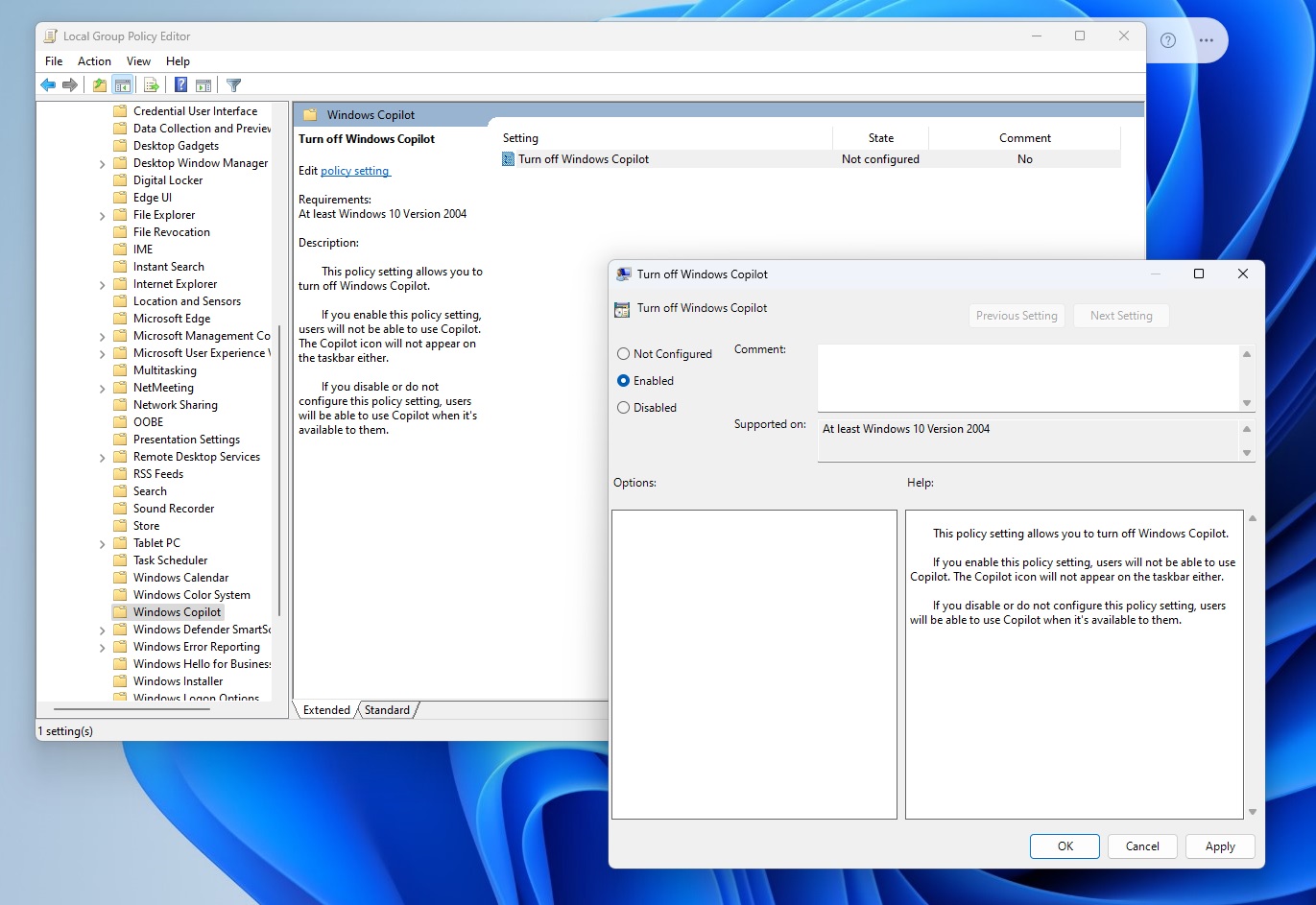
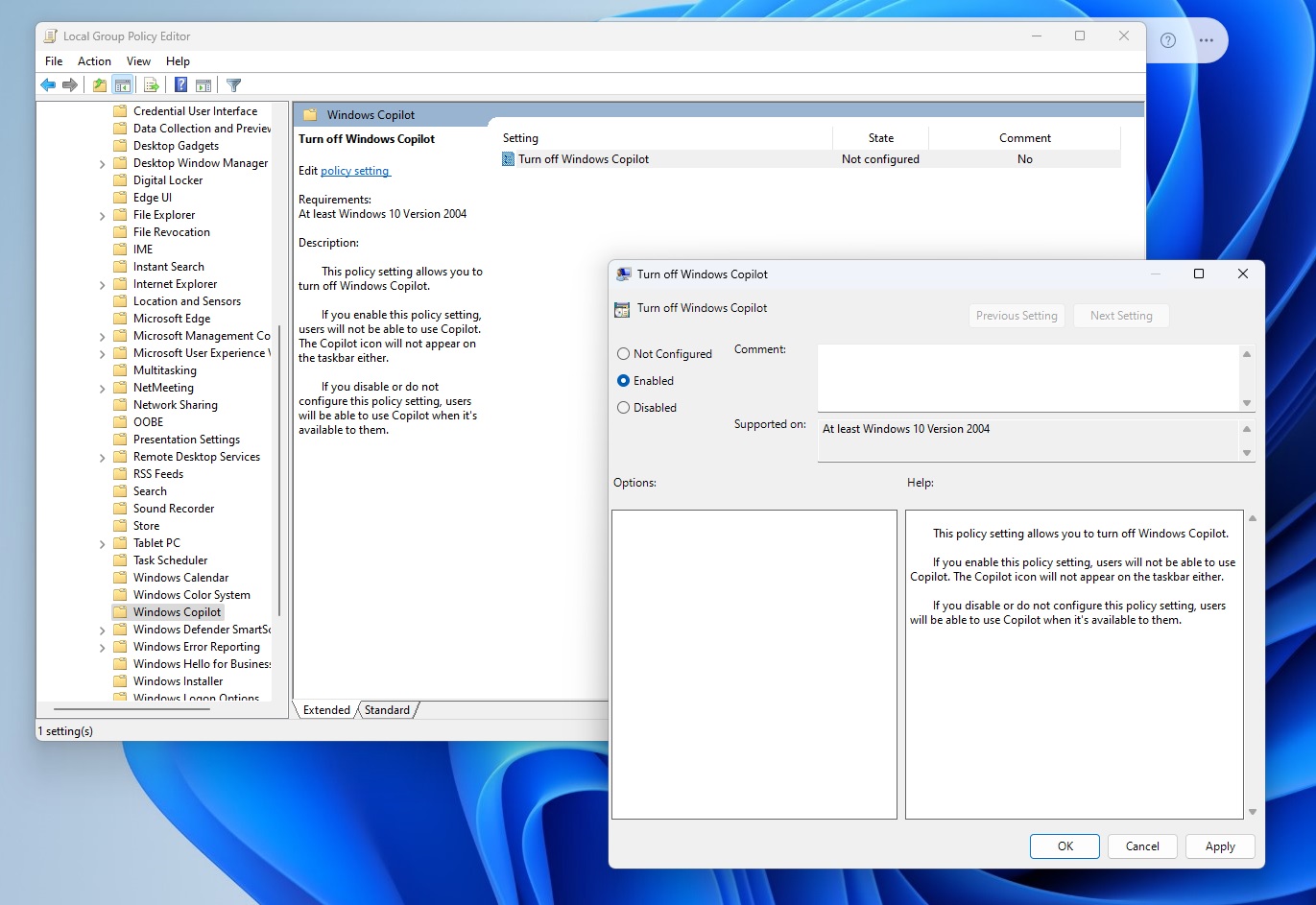
- You’ll see a policy titled “Turn off Windows Copilot.” Double-click the policy to open it, change it to Enabled, and click OK to apply the changes.
This should turn off Copilot to some extent in Windows 11, but it’ll still be present in other places or apps, such as Microsoft Edge.
You can also use the above policy on Windows 10.