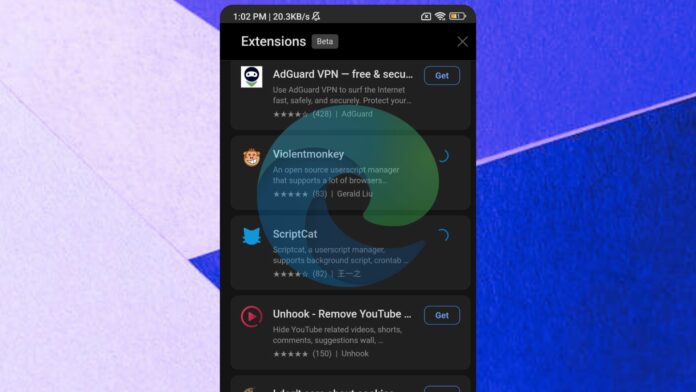Microsoft Edge’s extension support for Android is still on its way “officially”. While you can try the extensions on your mobile device by turning on the feature through the flag menu, it’s not “officially” announced by Microsoft. The company told me it’s working on two features: extensions and bottom address bar for Edge Android, and it will announce soon.
So, let’s first talk about Edge Android Extensions’ support. Back in October, Windows Latest reported that Microsoft had added more extensions, including VPN extensions. Today, we noticed that Edge Canary was recently updated again, and there’s another new extension called “Android: Keepa – Amazon Price Tracker”.
This makes sense, right? I mean we’re approaching the holiday/Christmas season, and we just had a Black Friday. Black Monday is also here, so it obviously makes sense to add this extension to the Microsoft Edge Extensions Mobile catalogue. Windows Latest installed the latest version of the Edge Canary, and here’s the updated list of extensions:
- Keepa – Amazon Price Tracker
- Tampermonkey
- Dark Reader
- Global Speed
- Immersive Translate
- SponsorBlock for YouTube
- AIX Downloader
- FetchV – Video Downloader
- NordVPN
- Browsec VPN
- AdGuard VPN
- Violentmonkey
- ScriptCat
- Unhook – Remove YouTube Distractions
- I don’t care about cookies
- Cookie-Editor
Some of these extensions are actually good, especially on mobile.
For example, Tampermonkey and Violentmonkey will let you customize how websites work using small scripts. This is great if you want to block annoying ads, automate tasks, and more. Another good extension is Dark Reader, which adds dark mode to webpages. For YouTube, we also have SponsorBlock extension to block sponsorships and boring intros.
For shoppers, the new Keepa extension can help you save big during the holiday season.
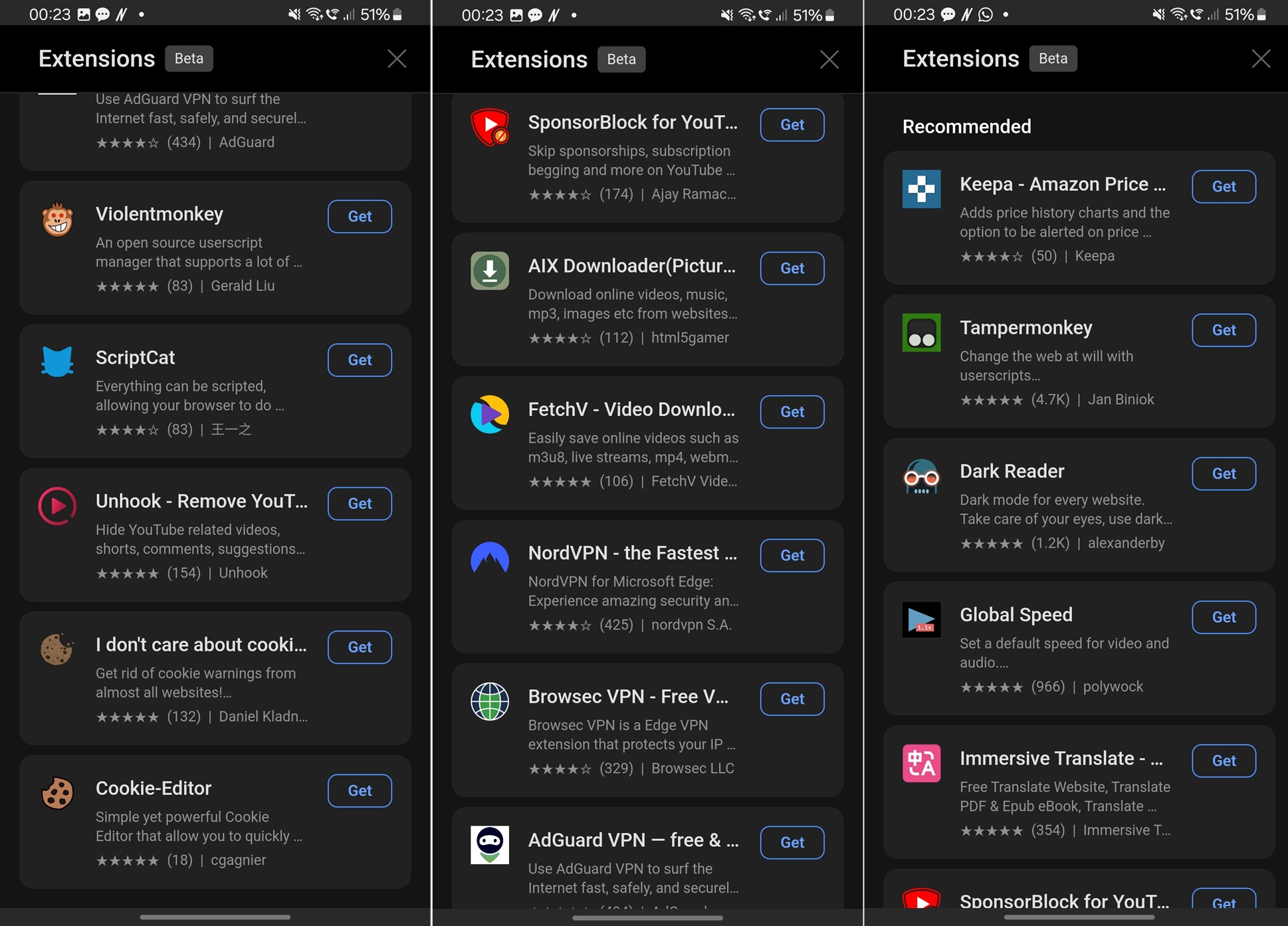
The list goes on, and Microsoft sources have told me that there’ll be an official announcement soon, but I’m not expecting anything until January 2025. That’s because most of the staff will be on holiday during the December month.
Microsoft previously also tested more advanced extensions for Edge Android, but they’re missing after recent updates.
However, you’ll be able to sideload extensions using Edge developer settings. We’ve already discussed this in length in one of our previous articles, but we’ll repeat again.
First, you need to enable extensions in Edge Canary on Android from edge://flags, and search for “Android Extension.”
To add any extension, open Settings (hamburger icon > bottom right), go to About Microsoft Edge, and tap the “Edge Canary Version” five times to unlock Developer options.
A new Add Extensions option will appear in the Settings.
As shown in the above screenshots, you need to visit the Microsoft Edge Add-ons website, select an extension, and copy its ID from the URL (it’s the text after the last “/”). Return to Developer options, select Extension install by ID, paste the ID, and done.
You can now manage or use extensions from the Extensions menu in the browser.


In addition to Edge extensions, Microsoft Edge Android will let you choose between top and bottom location for the address bar.
Above screenshot is an example of Chrome Canary with the feature, which is also coming to Edge. Microsoft confirmed to us independently recenlty.