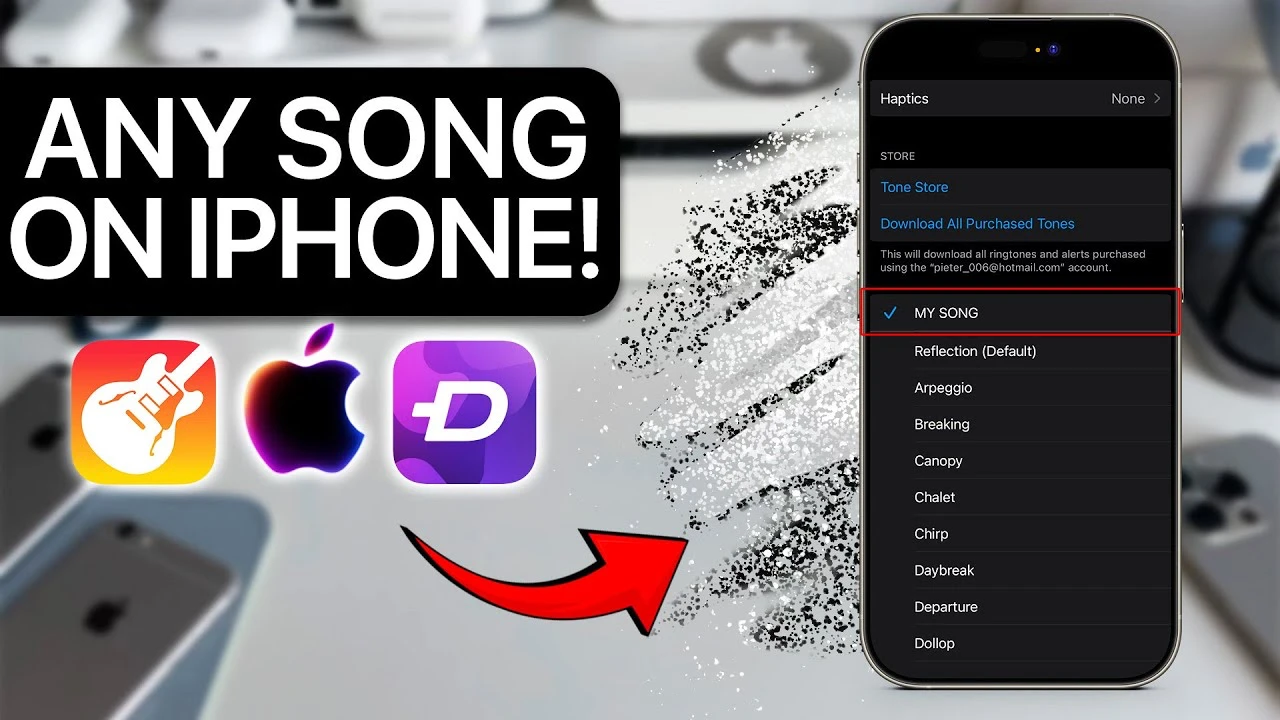Personalizing your iPhone ringtone is an excellent way to add a unique touch to your device, making it stand out from the crowd. Contrary to popular belief, the process of creating a custom ringtone is more straightforward than you might think. By leveraging free resources and using the GarageBand app, you can easily transform any song, sound effect, or jingle into a distinctive ringtone that reflects your personal style. This step-by-step video from AppleDsign will walk you through the entire process, ensuring a smooth and hassle-free experience.
Step 1: Selecting the Perfect Audio File
The first and most crucial step in creating your custom ringtone is choosing the audio you want to use. There are numerous free online platforms, such as z.net, that offer a wide variety of downloadable songs, sound effects, and jingles. These files are typically available in popular formats like MP3, WAV, or AAC, all of which are compatible with iPhones.
To streamline your search and find the perfect audio file, use specific keywords that accurately describe what you’re looking for. For example, you can search for “free MP3 ringtones for iPhone” or “trending sound effects” to narrow down your options. Once you’ve found the right file that captures the essence of your desired ringtone, download it to your device.
Step 2: Preparing the Audio File for Editing
After successfully downloading the audio file, the next step is to locate it on your iPhone. The Files app, which acts as a central hub for managing downloads, is where you’ll find your newly acquired file. Before proceeding to the editing phase, it’s essential to confirm that the file format is compatible with iPhone ringtone requirements. If the file is not in a supported format, don’t worry – there are numerous free online tools available that can easily convert your file to MP3, WAV, or AAC.
Once you’ve ensured that the file is in the correct format, you’re ready to move on to the exciting part – editing the audio to create your custom ringtone.
Step 3: Editing the Audio Using GarageBand
GarageBand, a powerful and user-friendly app available for free on the App Store, is the key to creating your custom ringtone. If you don’t already have GarageBand installed on your iPhone, take a moment to download or update it to the latest version.
To begin the editing process, open GarageBand and create a new project by tapping the “+” icon. From the available options, select “Audio Recorder,” and then import your downloaded audio file from the Files app. Simply drag the file into the GarageBand timeline to start editing.
Keep in mind that ringtones must be 30 seconds or shorter to comply with iPhone requirements. Using GarageBand’s intuitive editing tools, trim the audio to the desired length and ensure that the ringtone starts and ends at the perfect points. You can also add creative touches, such as fading in or out, to give your ringtone a polished feel.
Once you’re satisfied with your edited audio, it’s time to export the file as a ringtone. To do this, select **Share > Ringtone**. GarageBand will automatically save your newly created ringtone to your iPhone’s sound settings, making it readily available for use.
Step 4: Setting Your Custom Ringtone
With your custom ringtone now saved on your iPhone, the final step is to set it as your default sound for incoming calls or assign it to specific alerts. To do this, navigate to **Settings > Sounds & Haptics > Ringtone**. Here, you’ll find your newly created ringtone listed alongside the default options provided by Apple.
Simply tap on your custom ringtone to make it your default sound for incoming calls. If you want to assign it to other alerts, such as text messages or voicemail notifications, you can easily customize those settings individually within the Sounds & Haptics menu.
- Why This Method Is Effective: This approach to creating custom iPhone ringtones is highly effective because it combines the use of free resources, built-in iPhone tools, and the powerful editing features of GarageBand. By following these steps, anyone can create a unique ringtone that reflects their personal style, whether it’s a favorite song, a seasonal jingle, or a quirky sound effect.
- Personalizing Your iPhone Experience: Customizing your iPhone ringtone not only allows you to express your individuality but also ensures that your device stands out from the crowd. With a ringtone that’s uniquely yours, you’ll never miss a call or mistake someone else’s phone for your own.
- Endless Possibilities: The beauty of this method lies in its versatility. You can create multiple custom ringtones for different contacts, moods, or occasions, giving you complete control over your iPhone’s audio experience.
By following the video, you’ll be able to turn any song, sound effect, or jingle into a personalized iPhone ringtone with ease. Embrace the opportunity to showcase your creativity and make your iPhone truly your own.
Source & Image Credit: AppleDsign
Filed Under: Apple, Apple iPad, Guides
Latest TechMehow Deals
Disclosure: Some of our articles include affiliate links. If you buy something through one of these links, TechMehow may earn an affiliate commission. Learn about our Disclosure Policy.