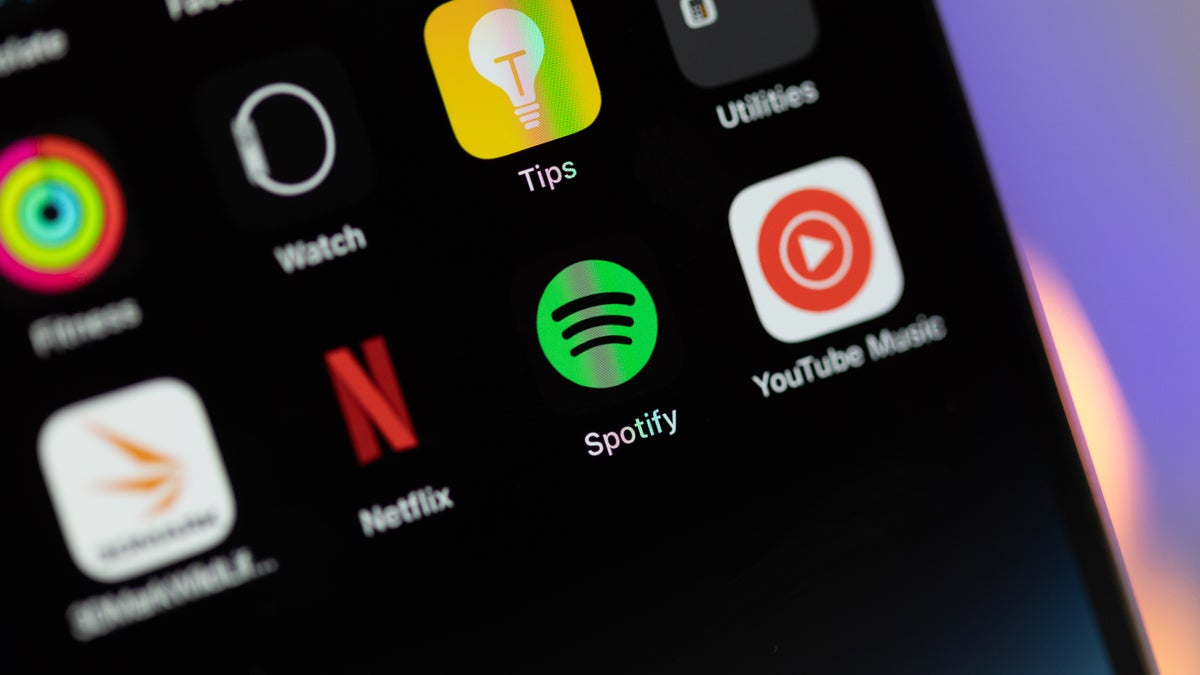Also, the Spotify extension only works when Gemini’s language is set to English. Unsurprisingly, Spotify will only play the specific song you requested if you have a Spotify Premium subscription. Google also announced that extensions are only available when Gemini Apps Activity is enabled.
According to Google, extensions work the same way for both spoken and typed prompts, but if you have issues on your Android device (i.e. “Hey Google” doesn’t work) make sure that “Hey Google” and Voice Match are set up.
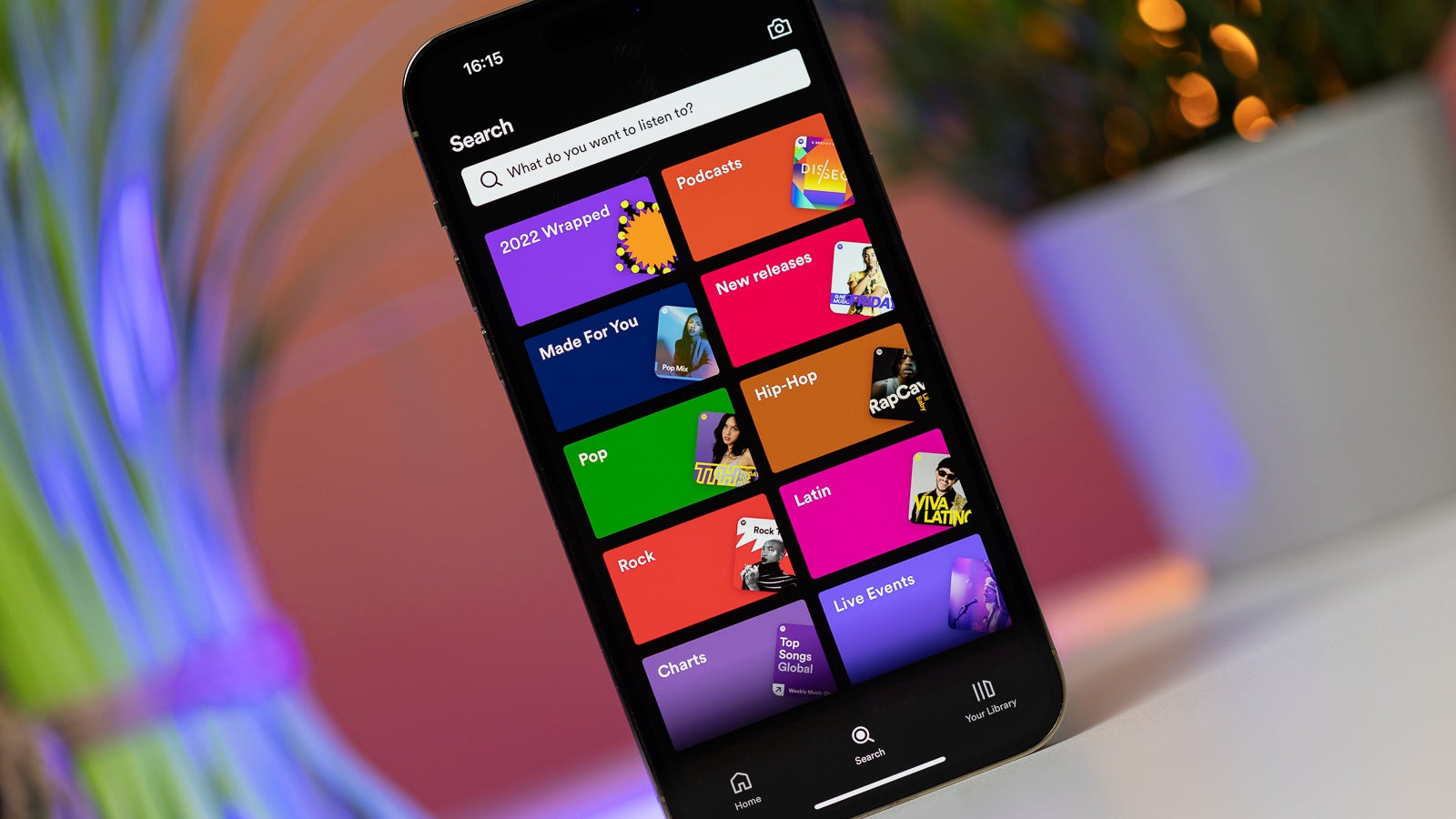
Keep in mind that you’ll have to link your Spotify account to your Google Account in order for the extension to work. Here is how you can do that:
- Ask the Gemini app to play, search, or browse music on Spotify.
- If Spotify isn’t connected, you’ll get the option to connect it.
- Follow the on-screen instructions.
After linking your Spotify account to your Google Account, you can ask Gemini Apps to find and play music on Spotify. Here are some of examples of how you can use this feature:Play music
- Play [album name] on Spotify
- Play [song name] by [artist name] on Spotify
- Play my Spotify playlist called
- Play music for [activity] on Spotify
Search for music
- Search for [artist name] songs
- Search for the song that goes [lyrics]
- Find a Spotify playlist with [genre, mood, activity] music
For the unaware, Gemini Apps can’t perform certain actions in Spotify, such as create a Spotify playlist or radio, so don’t try any of these because it won’t work.