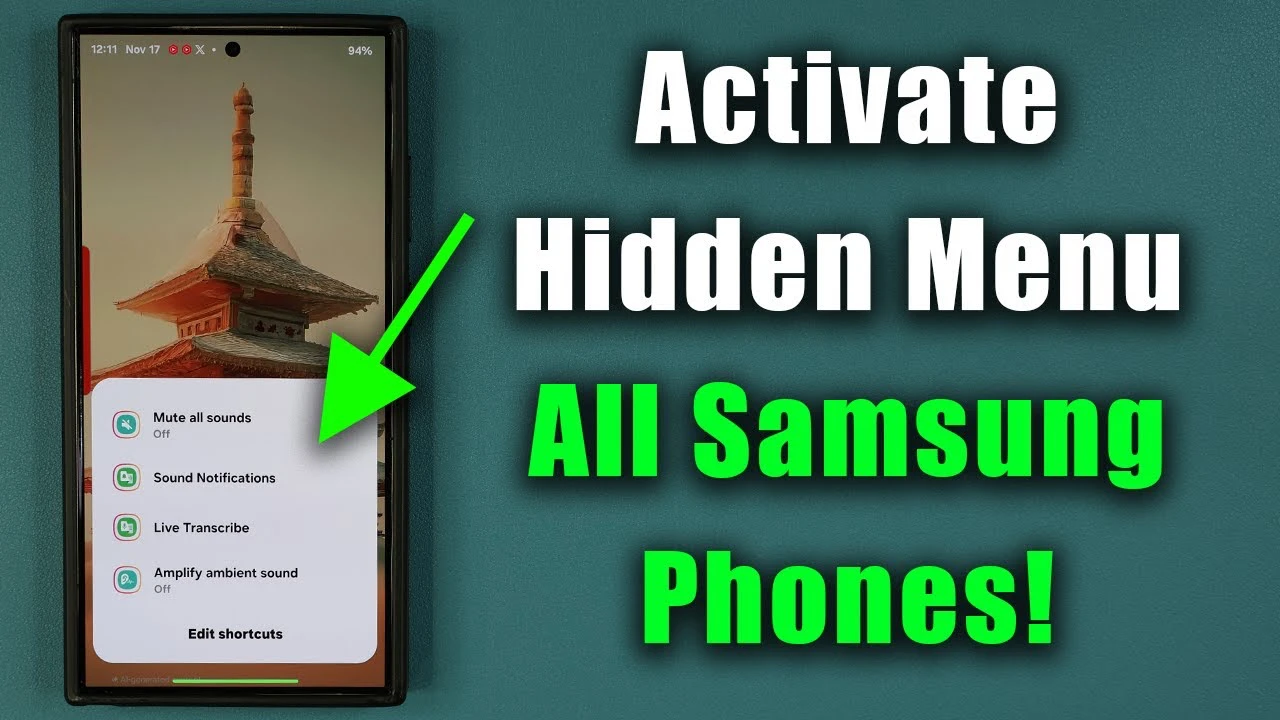Your Samsung Galaxy smartphone is a powerful device packed with features that can enhance your daily life. However, many users are unaware of a hidden menu that offers quick access to essential functions and customization options. By unlocking this secret menu, you can take your Samsung Galaxy experience to the next level and make your device truly your own. The video below from Sakitech shows us how to activate this menu.
The hidden menu on your Samsung Galaxy allows you to:
- Quickly access frequently used apps and settings
- Customize up to 22 shortcuts based on your preferences
- Streamline your smartphone usage and improve efficiency
Activating the Hidden Menu
To unlock the full potential of your Samsung Galaxy, you first need to activate the hidden menu. This process is simple and can be completed in just a few steps:
- Open the Settings app on your Samsung Galaxy device
- Navigate to the Accessibility section
- Tap on the Advanced Settings option
- Locate the “Hidden Menu” setting and toggle it on
Once activated, you can access the hidden menu by pressing and holding a designated button combination, such as the volume up and down buttons or the side and volume up buttons for three seconds.
Customizing Your Hidden Menu Shortcuts
One of the most powerful features of the hidden menu is the ability to customize up to 22 shortcuts. This allows you to create a personalized menu that provides quick access to the apps and settings you use most frequently. To customize your shortcuts:
- Access the hidden menu using the designated button combination
- Tap on the “Edit Shortcuts” option
- Add, remove, or rearrange shortcuts based on your preferences
- Save your changes and exit the menu
By tailoring the hidden menu to your specific needs, you can save time and streamline your smartphone usage, making your Samsung Galaxy experience more efficient and enjoyable.
Configuring Button Functions for Easy Access
In addition to customizing shortcuts, the hidden menu allows you to configure button functions for even easier access. You can choose to assign a single function to the volume buttons, such as muting all sounds with a quick press. Alternatively, you can opt for multiple functions, giving you more control over your device.
To configure button functions:
- Access the hidden menu using the designated button combination
- Tap on the “Button Functions” option
- Select either “Single Function” or “Multiple Functions”
- Assign functions to the buttons based on your preferences
- Save your changes and exit the menu
By configuring button functions, you can further enhance the accessibility and usability of your Samsung Galaxy, making it a truly personalized device that caters to your specific needs.
Enjoy a Tailored Samsung Galaxy Experience
The hidden menu on your Samsung Galaxy is a powerful tool that allows you to unlock the full potential of your device. By activating this secret menu, customizing shortcuts, and configuring button functions, you can create a smartphone experience that is tailored to your unique preferences and requirements.
Whether you’re a power user looking to streamline your daily tasks or simply want more control over your device, the hidden menu offers the flexibility and customization options you need. So, take a few moments to explore this hidden gem and discover how it can transform your Samsung Galaxy into a more efficient, personalized, and enjoyable companion.
Source & Image Credit: Sakitech
Filed Under: Android News, Guides, Top News
Latest TechMehow Deals
Disclosure: Some of our articles include affiliate links. If you buy something through one of these links, TechMehow may earn an affiliate commission. Learn about our Disclosure Policy.