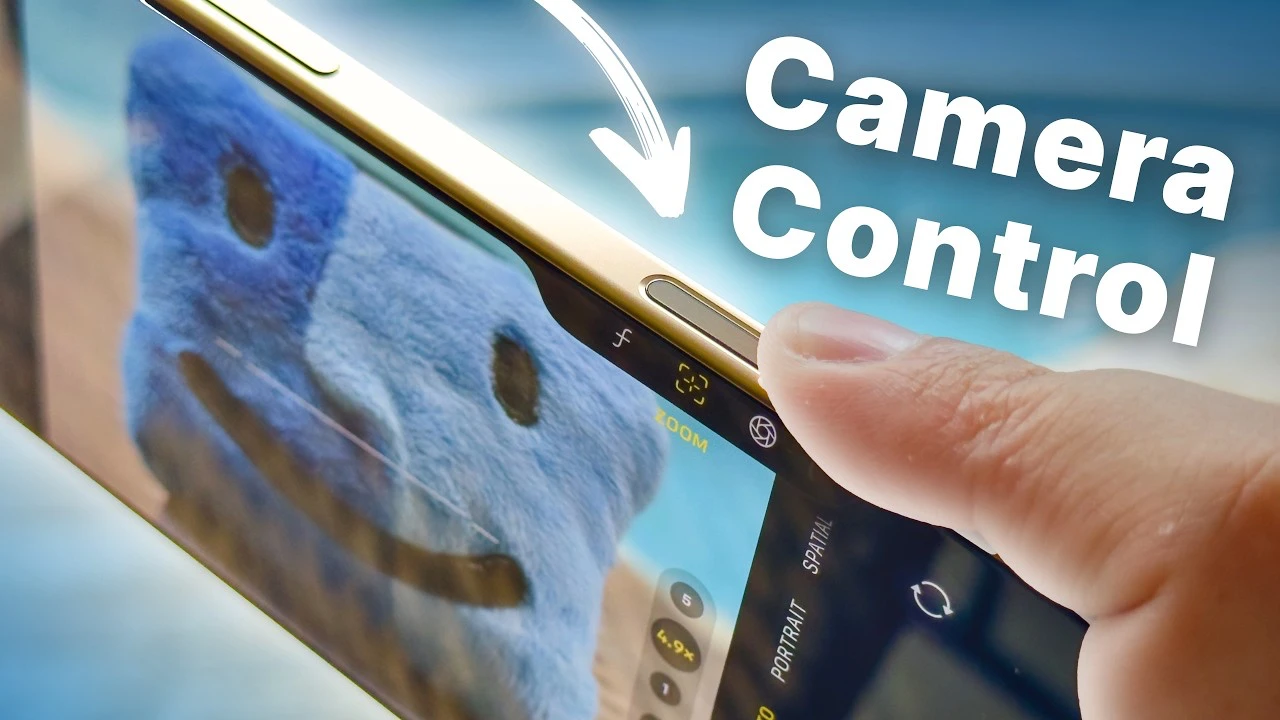The introduction of the camera control button on the iPhone 16 and 16 Pro has transformed the way users interact with their device’s camera. This innovative feature offers a wide range of functionalities designed to enhance your photography experience, providing you with greater control and flexibility when capturing images. In the video below, Stephen Robles explores the various features, settings, and practical use cases of the camera control button, ensuring that you can make the most of this groundbreaking addition to the iPhone’s camera system.
Understanding the Camera Control Button
The camera control button is a physical button located on the side of the iPhone 16 and 16 Pro, equipped with advanced haptic feedback technology. This feature allows you to feel a tactile response with each interaction, making it easier and more intuitive to use. The button is highly responsive, reacting to light touches, full presses, and even swipes, providing a versatile tool for accessing and controlling various camera functions.
Unlocking the Potential of the Camera Control Button
One of the primary functions of the camera control button is its ability to quickly unlock your phone and grant instant access to the camera app. With a simple press of the button, you can bypass the lock screen and start capturing moments without delay. Additionally, the button serves as a shutter control, allowing you to take photos with a single press, eliminating the need to tap the on-screen shutter button.
Beyond its basic functions, the camera control button offers a range of advanced features that enable you to fine-tune your photography settings directly through the button itself. These features include:
- Exposure Adjustment: By swiping up or down on the button, you can modify the exposure settings, ensuring that you achieve the perfect lighting for your shots.
- Depth Effect: With a simple swipe, you can adjust the depth of field in your photos, creating stunning portraits with beautifully blurred backgrounds.
- Zoom Control: The camera control button allows you to easily zoom in and out by swiping left or right, allowing you to frame your subjects perfectly without the need for pinch-to-zoom gestures.
- Lens Selection: Quickly switch between the iPhone’s different lenses, such as wide, ultra-wide, and telephoto, by pressing and holding the button, giving you greater flexibility in capturing various perspectives.
- Photographic Styles: Apply different photographic styles to your images by double-tapping the button, allowing you to create unique and artistic shots with ease.
- Tone Control: Fine-tune the tone of your photos by pressing and holding the button while swiping, resulting in more natural-looking images that accurately represent the scene before you.
Customizing Your Camera Control Experience
To truly personalize your camera control experience, you can access the camera menu within the iPhone’s settings. Here, you’ll find a range of customization options that allow you to tailor the button’s functionality to your preferences. For example, you can enable a clean preview mode, which hides the on-screen controls for a clutter-free viewfinder, or set up a double-click action to launch the camera app instantly.
The camera control button is also compatible with a wide range of third-party camera apps, extending its functionality beyond the native iPhone camera app. This compatibility ensures that you can use the button’s features across your favorite photography apps, providing a consistent and seamless experience.
For users with specific needs, the iPhone’s accessibility settings offer additional customization options for the camera control button. These settings allow you to adjust the button’s sensitivity and functionality, making it easier for individuals with different abilities to use the feature effectively.
Practical Applications of the Camera Control Button
The camera control button opens up a world of practical applications that can significantly enhance your photography workflow. Some of these use cases include:
- Exposure Lock: By pressing and holding the button, you can lock the exposure settings, ensuring consistent lighting across multiple shots, even if the scene’s brightness changes.
- Video Zoom: When recording videos, you can use the button to smoothly zoom in and out, creating dynamic and engaging footage without the need for post-production editing.
- Tone Mapping: Adjust the tone mapping of your photos in real-time by pressing and holding the button while swiping, allowing you to capture images with greater depth and detail.
- Photographic Styles: Experiment with different photographic styles by double-tapping the button, instantly transforming your images into stunning works of art.
Optimizing Button Usability with Phone Cases
When using the camera control button, it’s important to consider how different phone case designs can impact its usability. Cases with button-on-button designs, which have a built-in button that aligns with the camera control button, offer the most seamless experience, allowing for easy pressing and swiping.
Cases with larger cutouts around the button area also provide ample space for comfortable interaction, while those with smaller cutouts may require more precise finger placement. Capacitive buttons and cutouts, which rely on touch sensitivity rather than physical pressure, ensure that you can still use the camera control button efficiently, even with a protective case.
Enhancing Your Photography with Additional Tools and Settings
To further optimize your use of the camera control button and elevate your iPhone photography, consider investing in portable tripods and other camera accessories. These tools can help stabilize your shots, reduce camera shake, and expand your creative possibilities, allowing you to capture stunning images in a variety of scenarios.
Additionally, take advantage of the iPhone’s advanced camera settings, such as adjusting photographic styles and tone settings within the camera app. These options enable you to fine-tune the appearance of your photos, ensuring that they accurately reflect your artistic vision.
By mastering the use of the camera control button on your iPhone 16 and 16 Pro, you can unlock a new level of photography control and creativity. This guide aims to provide you with the knowledge and insights necessary to maximize the functionality and convenience of this groundbreaking feature, empowering you to capture stunning images with ease and precision.
Source & Image Credit: Stephen Robles
Filed Under: Android News, Apple iPhone, Guides, Top News
Latest TechMehow Deals
Disclosure: Some of our articles include affiliate links. If you buy something through one of these links, TechMehow may earn an affiliate commission. Learn about our Disclosure Policy.