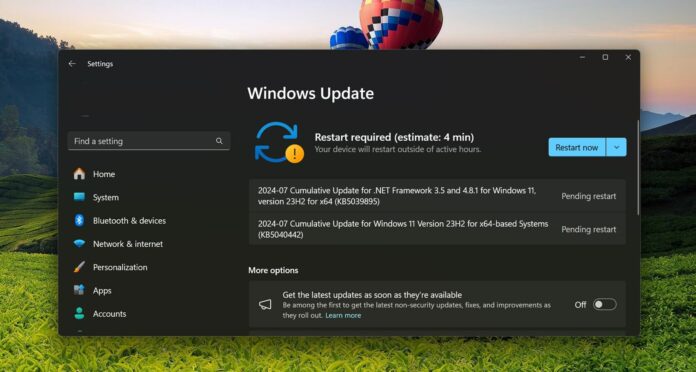You’re not alone if you can’t download or install Windows 11 KB5040442 due to 0x80d02002, 0x800f081f, 0x80073cf3, or other errors. In addition, if you’ve already installed the July 9 cumulative update, some of you might run into other problems, including slow performance.
KB5040442 is a mandatory update, which is why Windows Update may try to download and install it automatically whether or not you like it. As reported by users on our forums, some people observed that Windows 11 tried to install the July 9 cumulative update three times, each time reporting an 0x80d02002 error.
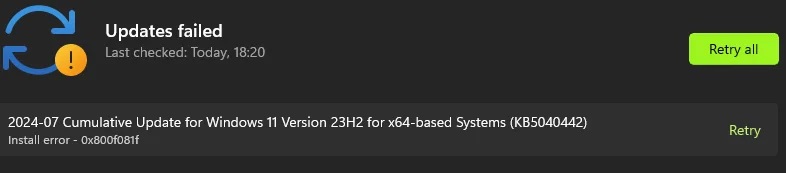 One user then downloaded the update manually from the Microsoft Catalog and tried to install it. It was very slow to start installing, eventually grinding to a halt. Windows Update records that it ‘Requires a restart to finish installing’. Unfortunately, restarting the computer makes no difference.
One user then downloaded the update manually from the Microsoft Catalog and tried to install it. It was very slow to start installing, eventually grinding to a halt. Windows Update records that it ‘Requires a restart to finish installing’. Unfortunately, restarting the computer makes no difference.
“2024-07 Cumulative Update for Windows 11 Version 23H2 for x64-based Systems (KB5040442) is on installing – 0% for ages but nothing happens. I have cleaned up the update folder, made a scan on the drive, etc,” one of the affected users noted in a Feedback Hub post.
Multiple reports on Feedback Hub seem to indicate an installation problem with KB5040442 Patch Tuesday. However, in our tests, Windows Latest observed that the update smoothly installs when we use the Microsoft Update Catalog.
If you’re unable to download or install the patch, I recommend trying these steps:
- Go to Microsoft Update Catalog and search KB5040442. Or you can directly grab the offline installer from the catalog.


- As shown in the above screenshot, you need to click “Download” next to the version of Windows 11 you use.
- After clicking Download, click the .msu link, which will download the update in .msu.
- Double-click the .msu file to begin the installation.
Unlike Windows Update, .msu installation will not fail, and Windows will smoothly apply the Patch Tuesday update.
Other issues in KB5040442
But is that all? It turns out Windows 11 KB5040442 has other issues. According to posts on our forums, there are several other problems, including reports of constant boot loops or getting stuck in repair mode, which ends in a blue screen.
On Reddit, others have also flagged some users’ PCs and virtual machines become unusable (“bricked”) after the update, but this seems to be a rare issue.
Another notable issue in the update is the black borders around files or folders in File Explorer when using light mode.
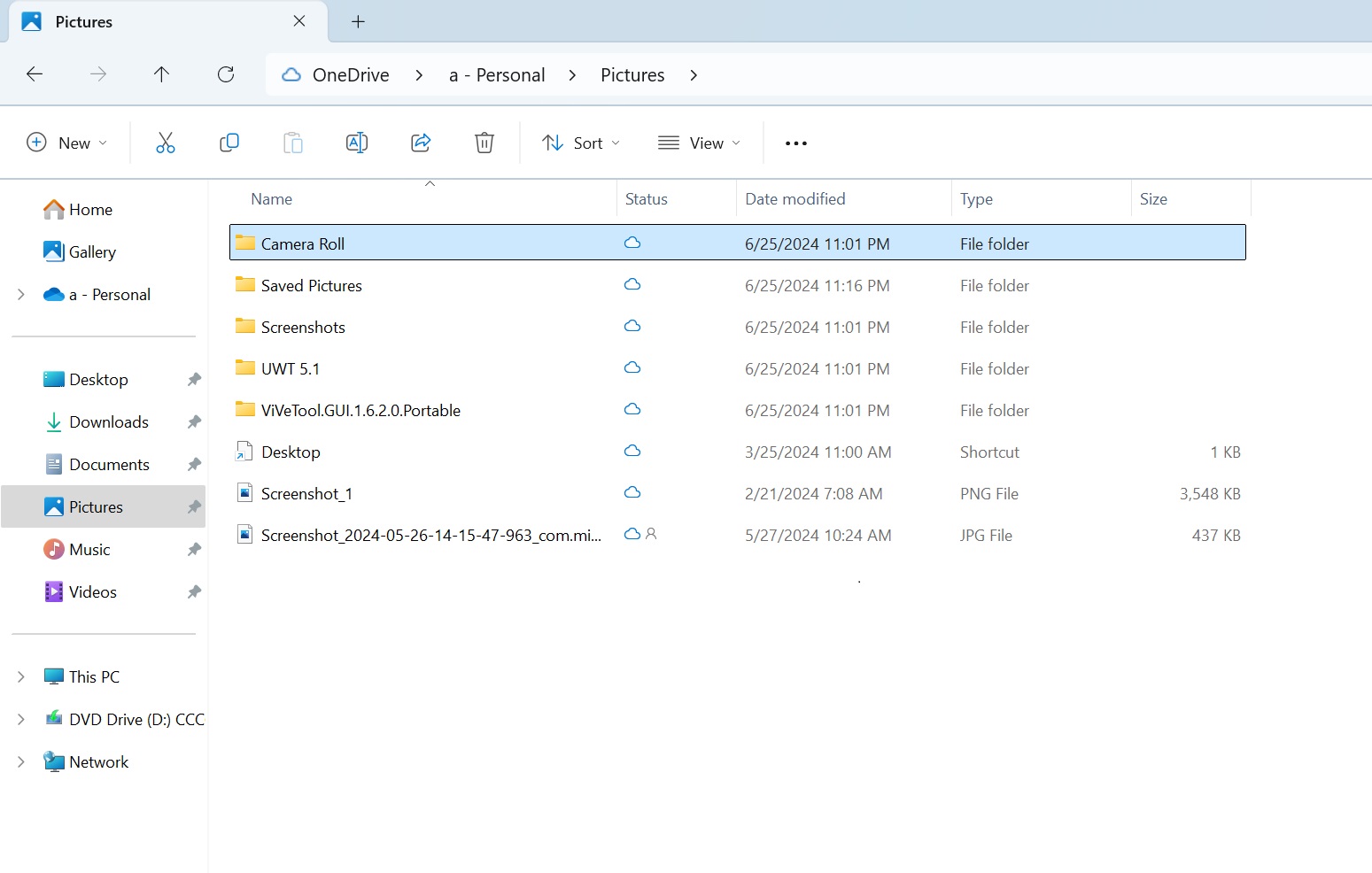
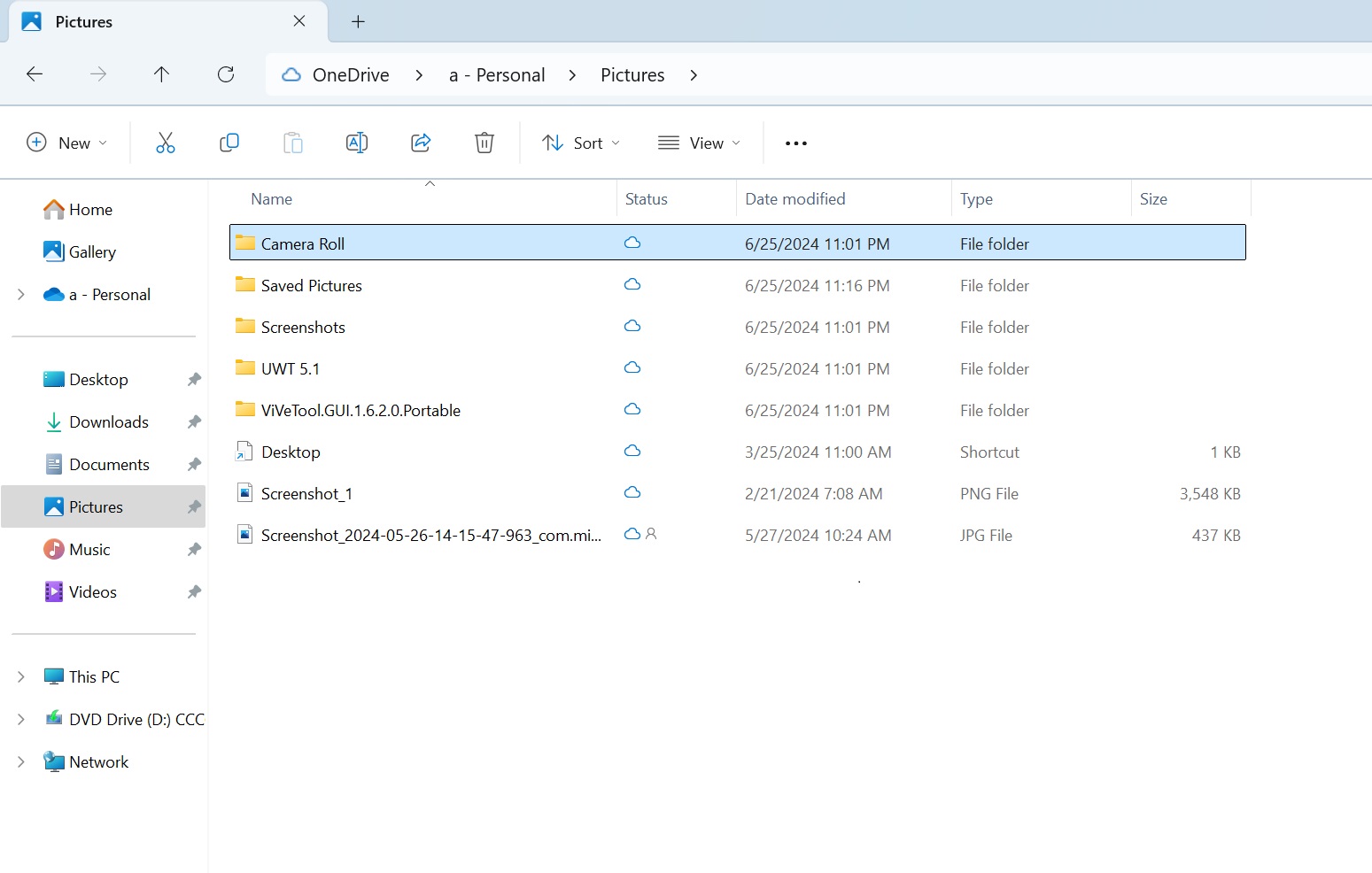
As shown in the above screenshot, Windows Latest spotted the weird black borders when selecting folders or files in File Explorer. It’s unclear if Microsoft is aware of the issue, but we first spotted the bug in the preview builds, and it has now slipped into the production channel.
According to user reports, there are also other bugs in the update:
- The update changes the wallpaper from Windows Spotlight to a solid black color, but it can be reverted manually.
- A “Task Host Window is Stopping Background Tasks” message appears during the restart, but selecting “Restart anyway” allows the update to proceed normally.
Thankfully, it is possible to pause the updates from Settings > Windows Update > Pause updates for seven days.
Microsoft has yet to acknowledge the reports. How’s your experience with the July 2024 Patch Tuesday? Let us know in the comments below.