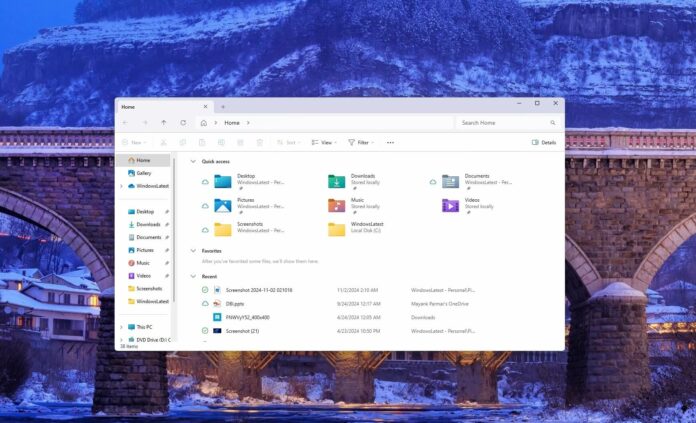There are two separate preview updates available for Windows 11 version 23H2 and 24H2. If you’re in the Beta Channel of the Insider Program, you’ll be getting KB5046745 (23H2), and KB5046746 (24H2) if you’re in the Dev Channel. Tons of fixes and improvements will eventually arrive in 23H2 and 24H2 stable channel, probably by January.
Let’s first talk about the KB5046745, which is for Windows 11 23H2 and available only in the Beta Channel. All the improvements or fixes in Windows 11 KB5046745 will eventually arrive in stable builds of 23H2 and even 24H2.
So, what’s new? First and foremost, this Windows 11 23H2 beta update now lets you directly access the “New folder” option in the navigation pane. Previously, it was not possible to right-click on the left sidebar (navigation pane) of File Explorer and create a folder, but you can now do it directly.
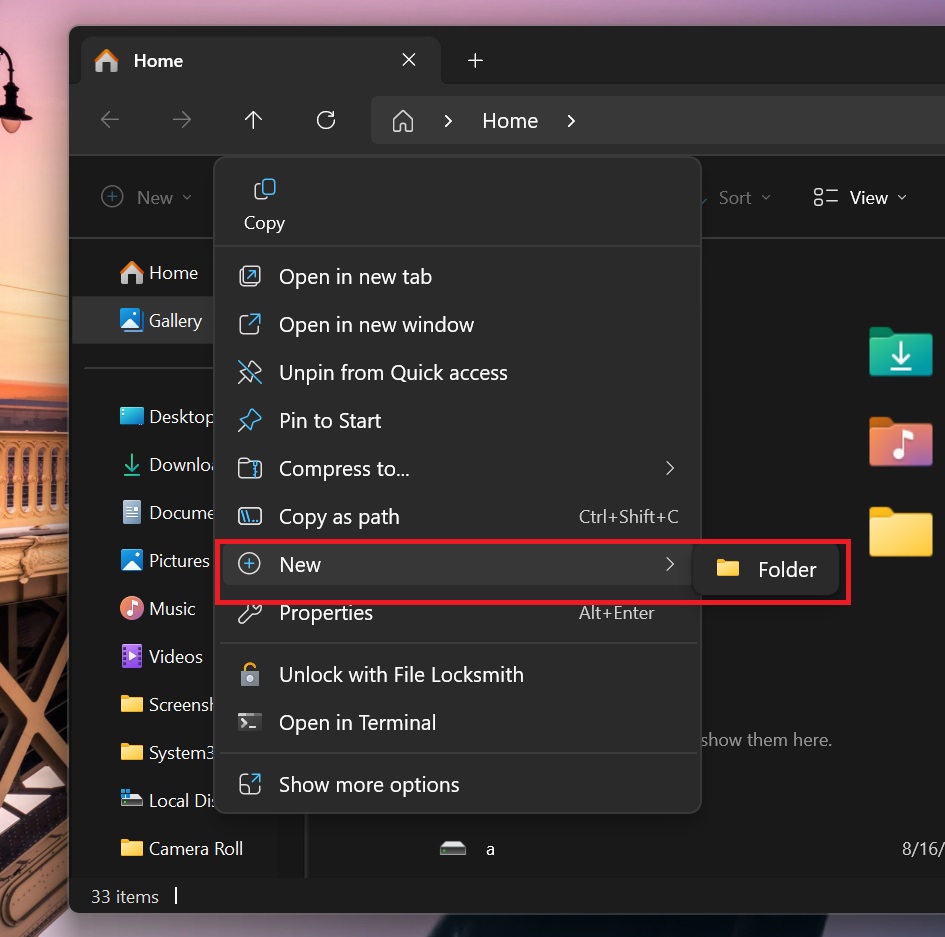
This change was exclusive to Windows 11 24H2, but it’s now also coming in Windows 11 23H2.
As for File Explorer, it’s getting tons of fixes in Windows 11 23H2, including a fix for an issue where the date or time of files were automatically modified when you simply copied them from one location to another.
Windows Latest also observed that Microsoft fixed an issue where Details Pane icons remained dark in colour (contrast) when you switched from dark to light mode. This can make the icons and even the texts unreadable.
Microsoft has fixed an issue that affected the File Explorer’s context menu performance, so the right-click menus should now appear faster.
Here’s the full list of fixes in KB5046745 (23H2, beta channel):
- Microsoft patched an issue where a black flash appeared in Explorer when you duplicated one of the opened tabs.
- Microsoft has fixed the search feature in File Explorer.
- Explorer.exe should crash less.
- The Snipping Tool distorted graphics bug has been fixed.
KB5046746 for Windows 11 24H2 adds one new feature, fixes Explorer
KB5046746 tests changes only for Windows 11 24H2, so the improvements may or may not be backported to Windows 11 23H2.
This patch is available in the Dev Channel. It finally fixes an issue where the dropdown menu in File Explorer appears outside the screen.
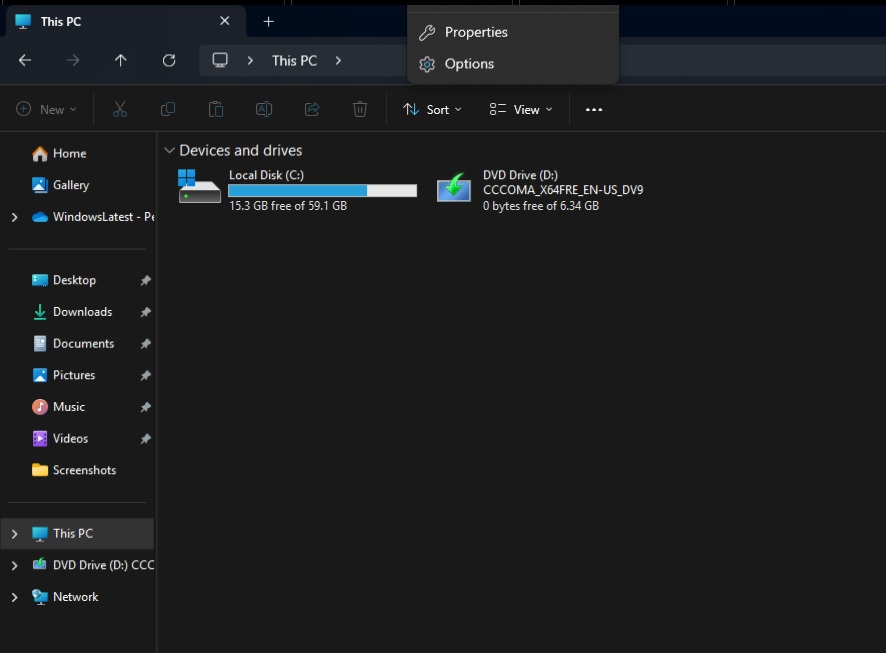
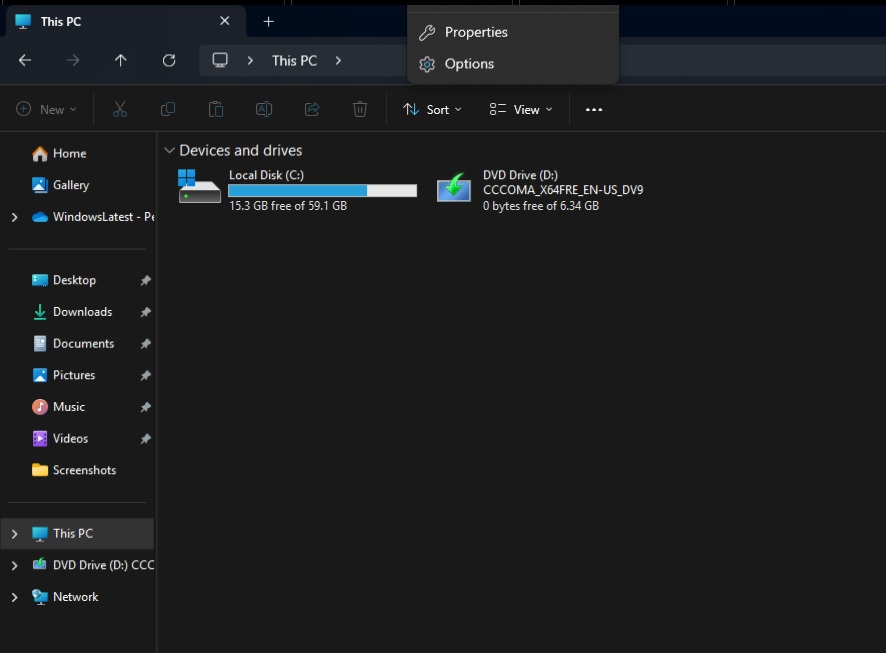
File Explorer’s dropdown menu “off the screen” bug was first reported by Windows Latest, and then acknowledged by Microsoft in a statement to us.
In our tests, Windows Latest observed that a menu would still appear when you click the three dots but render outside the screen when you’re using Explorer in full screen.
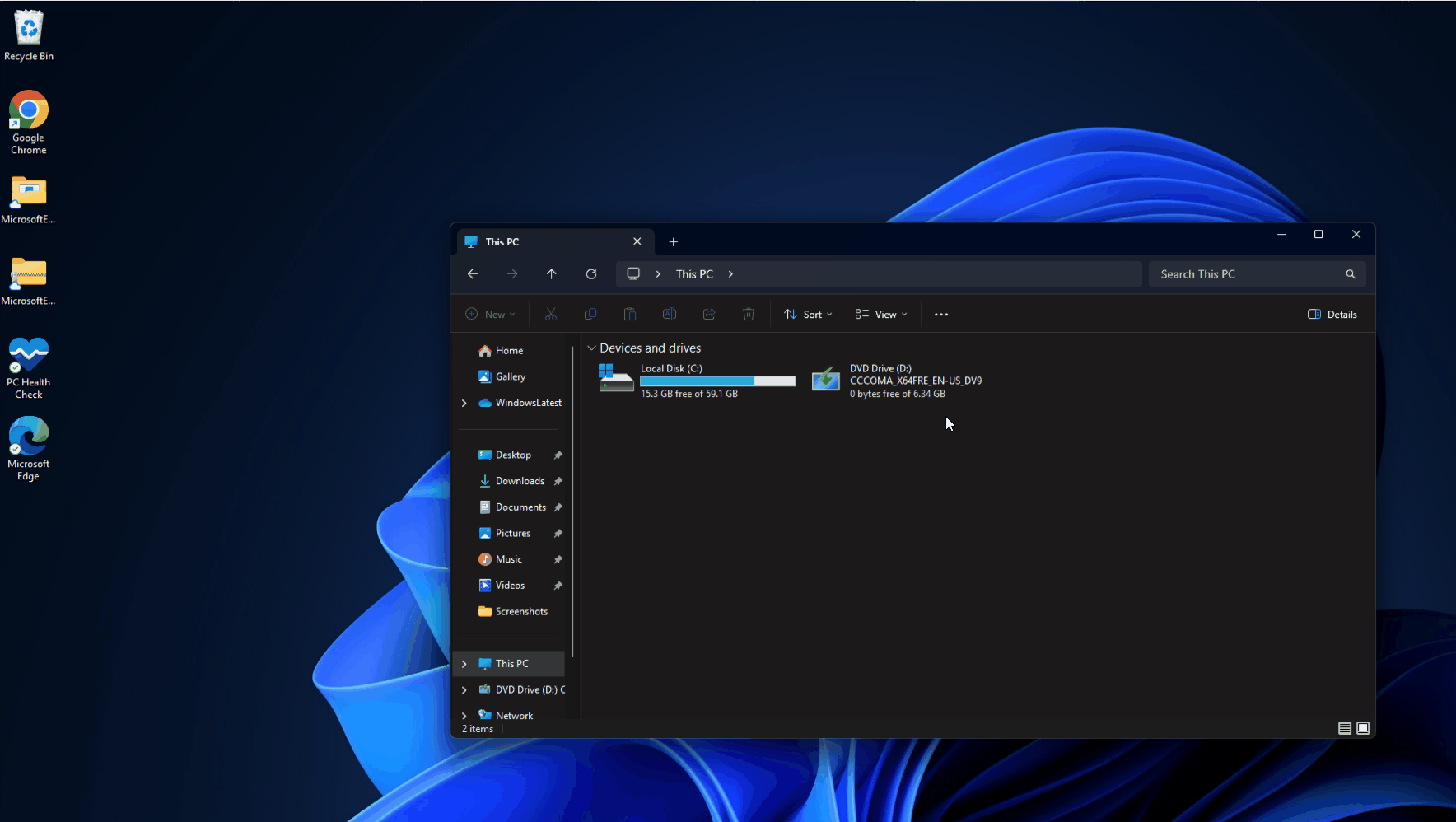
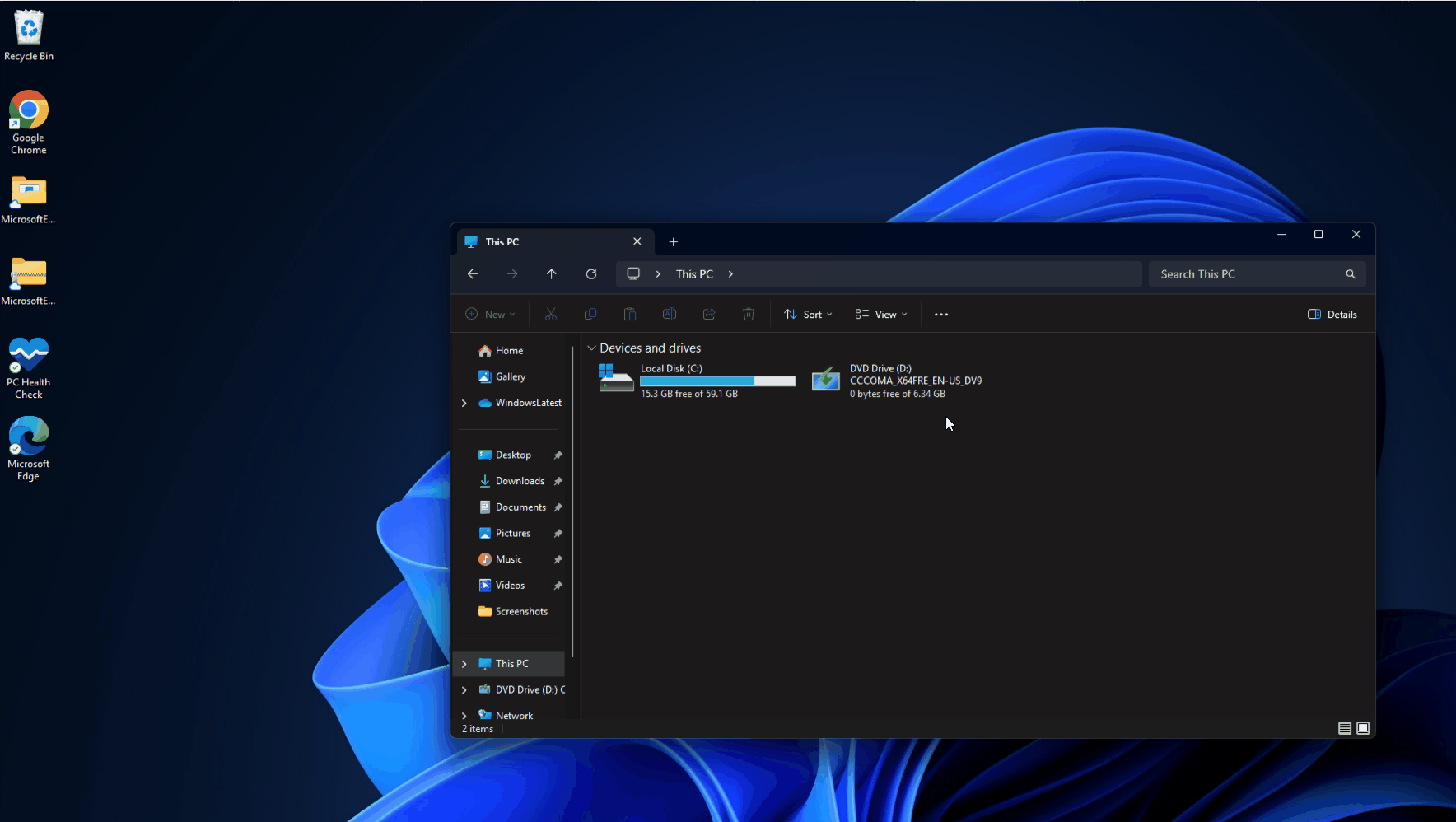
In the release notes of KB5046746, Microsoft confirmed that it fixed an “issue causing the See More (“…”) menu to open in the wrong direction (and potentially display offscreen as a result).”
Thankfully, the File Explorer annoying bug in Windows 11 24H2 is finally getting a fix, but how long will you need to wait for it to arrive in the stable channel?
If we are lucky, we might see it ship in the November optional update and get bundled with the December Patch on Tuesday. Otherwise, we might not get the fix for File Explorer issues until the last week of January 2025.
In terms of new features, Microsoft is now testing the “Shift and CTRL” shortcut for jump list items in the Start menu and taskbar. This means you can soon open the jump list for the app pinned to the Start or taskbar, select an item, and hold Shift+CTRL to open that item as an administrator.
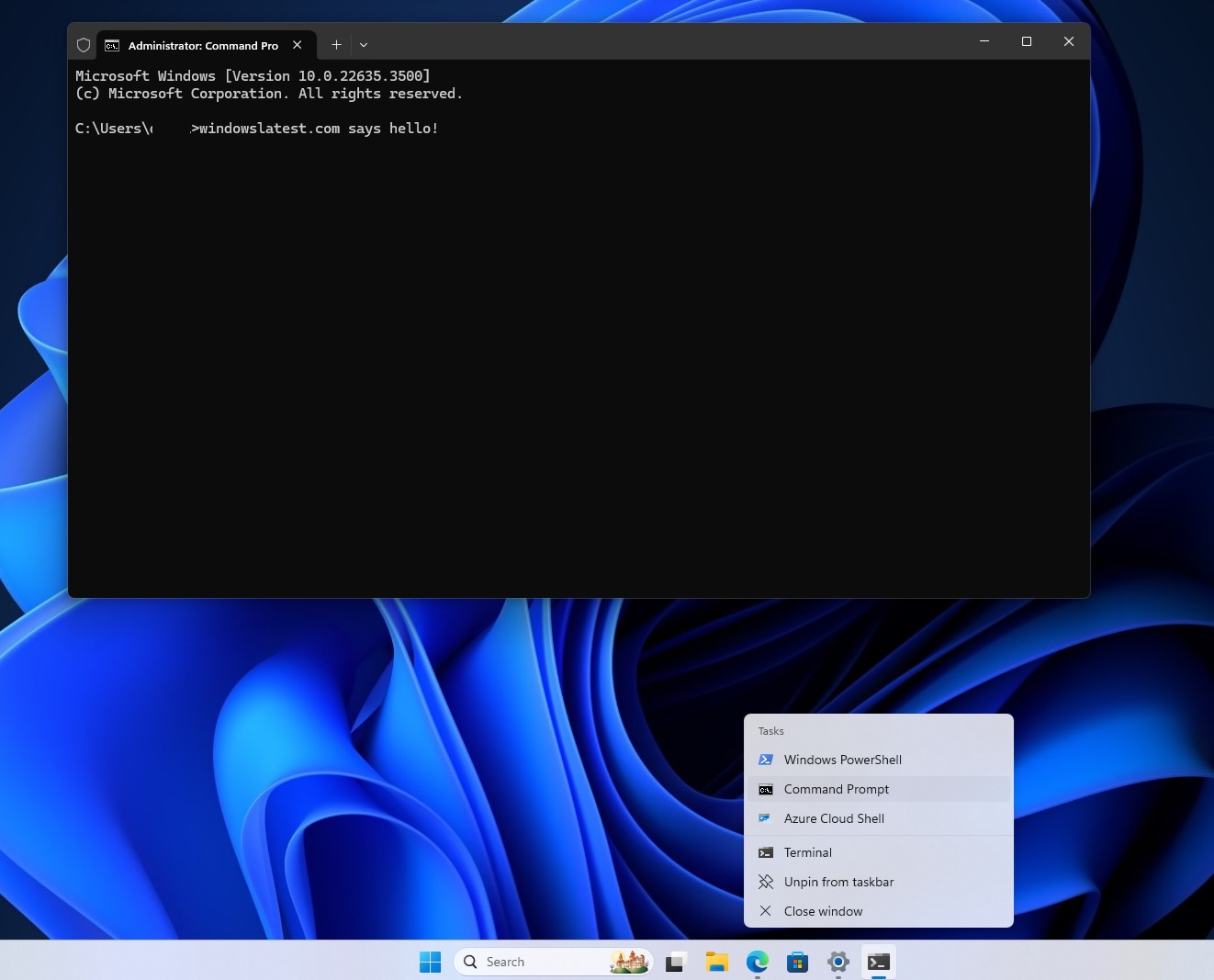
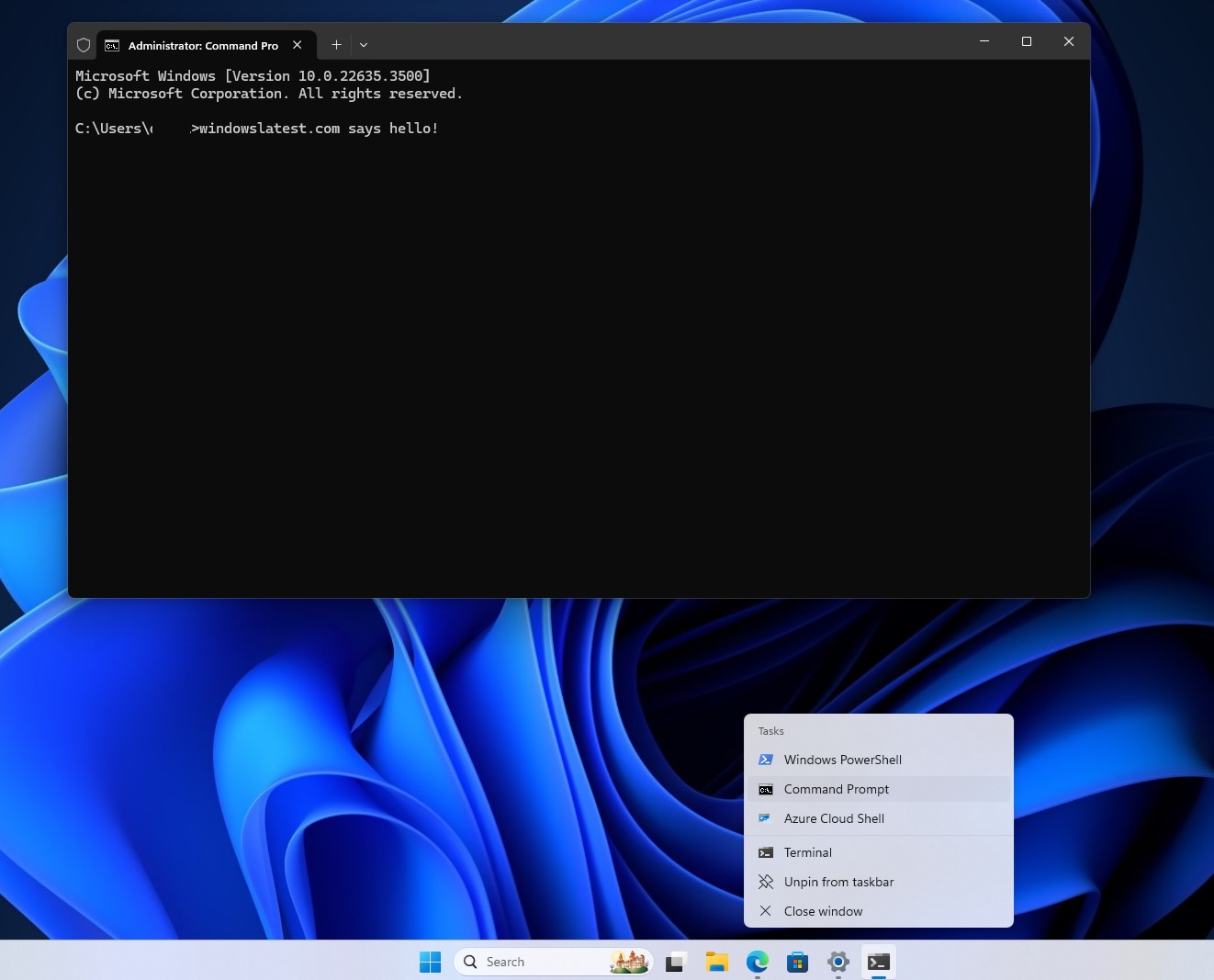
For example, you can right-click Terminal on the taskbar to open its jump list menu, then select (hover over Command Prompt), hold Shift+CTRL to open Command Prompt as an administrator.
Pretty nice, right? This is one of the minor changes coming to Windows 11 24H2 in December or January.
Here’s the full list of bug fixes and improvements:
- A bug has been fixed where the mouse would get unlocked from a game when you use Game Bar. This means mouse will stop working in the games as it should.
- Another bug has been fixed where windows move from one area to another when you wake Windows 11 up from sleep.
Finally, Microsoft has also patched an issue that causes Registry Editor to stop responding in Windows 11 24H2.