Windows 11 24H2 is off to a good start. It doesn’t have as many issues as previous Windows updates, but we’ve noticed at least two undocumented bugs. First, there’s a problem that causes the cursor to disappear or become invisible. Second, there’s an issue that creates an 8.63GB update cache, which cannot be deleted using Disk Cleanup.
I’m not going to go into the details of the cursor because we’ve already discussed it in a previous article, but let’s talk about the 8.63GB Windows Update cache issue. After installing Windows 11 24H2, Windows Latest noticed that the update creates an 8.63GB Windows Update cleanup cache.
While the Windows Update cache is quite normal and visible in tools like Disk Cleanup or Storage Cleanup, an odd bug in Windows 11 24H2 won’t let you purge the update cache or files.
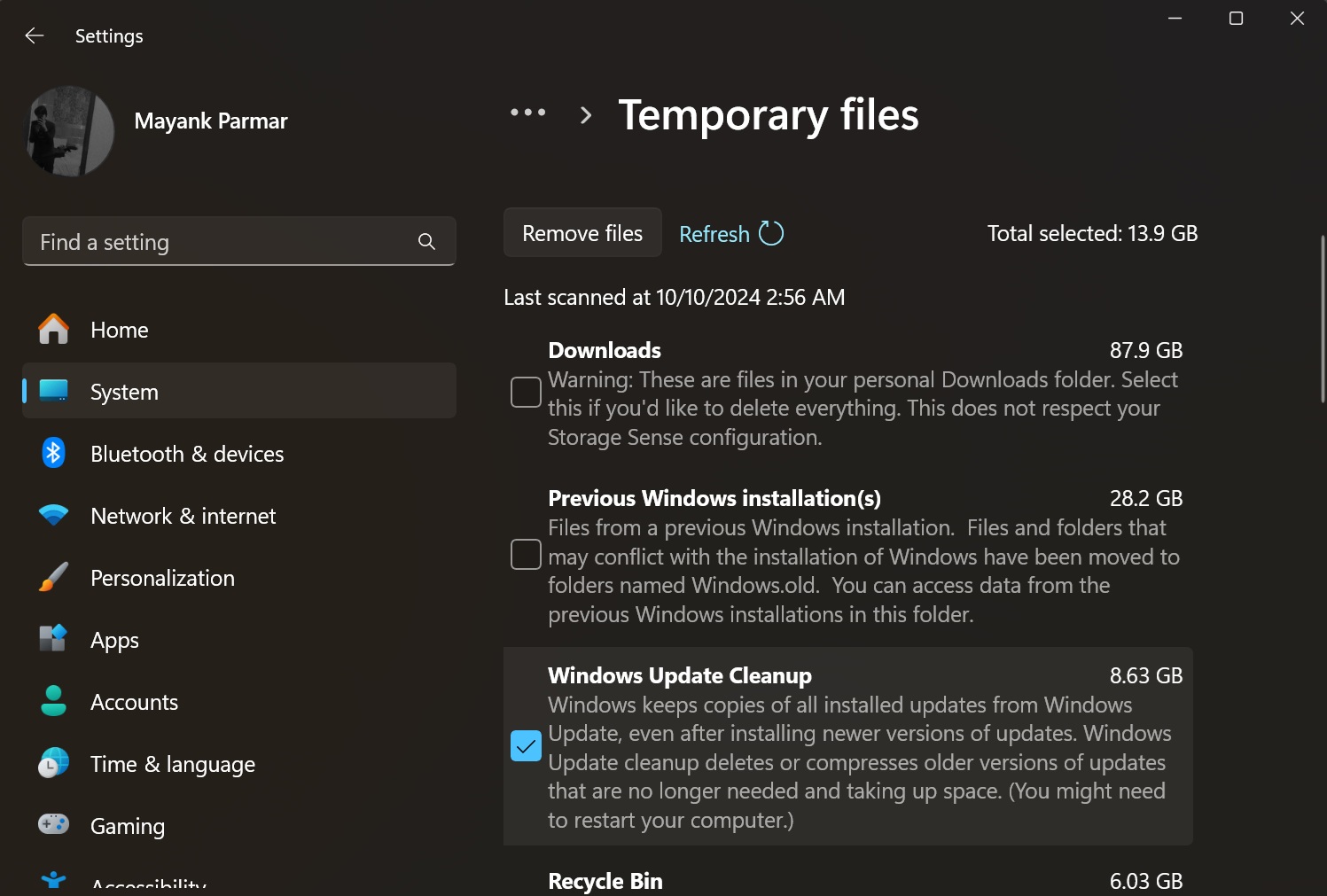
Disk cleanup and Storage settings attempt to remove the update cache files, but they don’t work, as the Windows Update cleanup cache continues to take up to 8.63GB of storage.
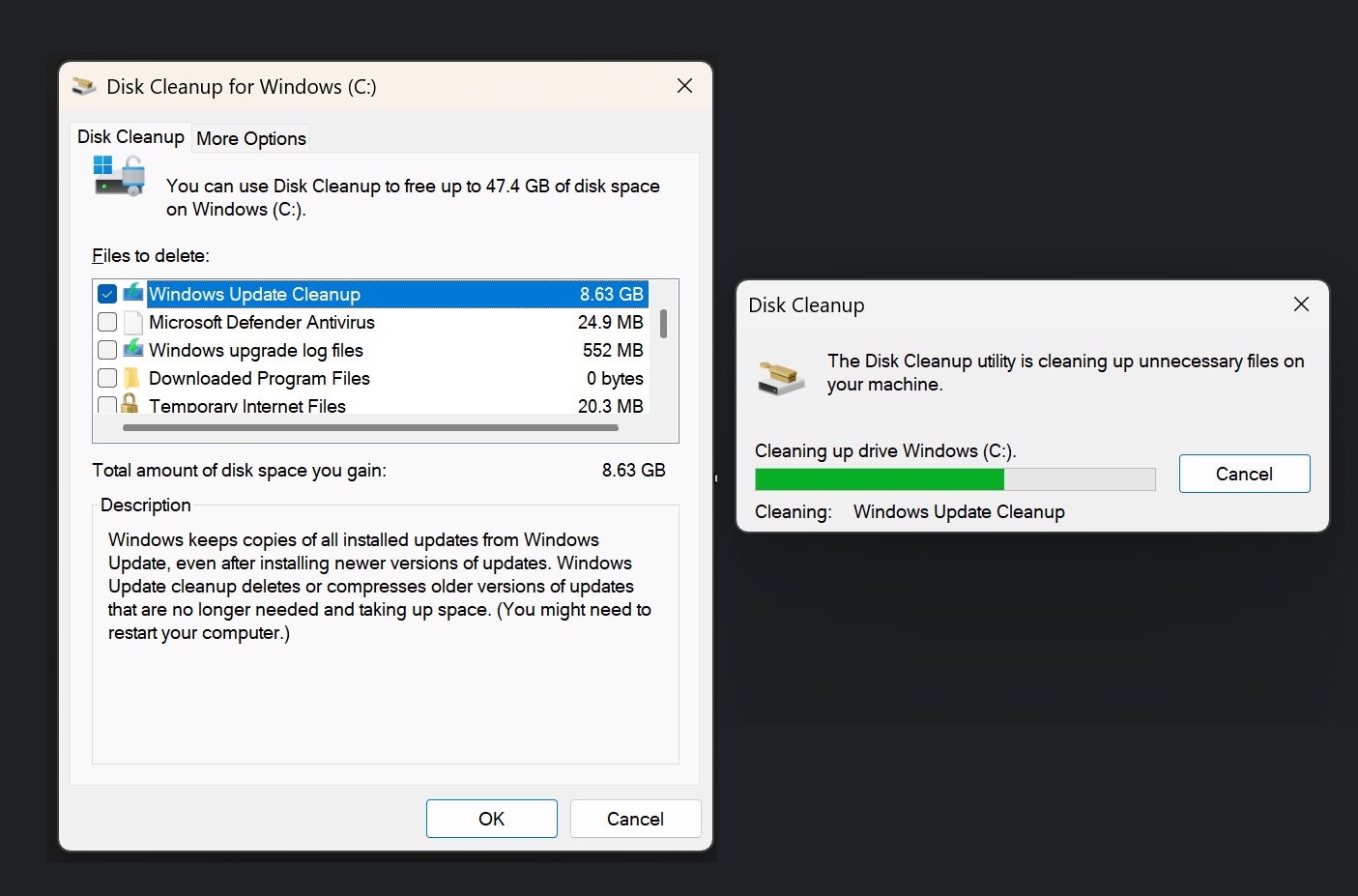
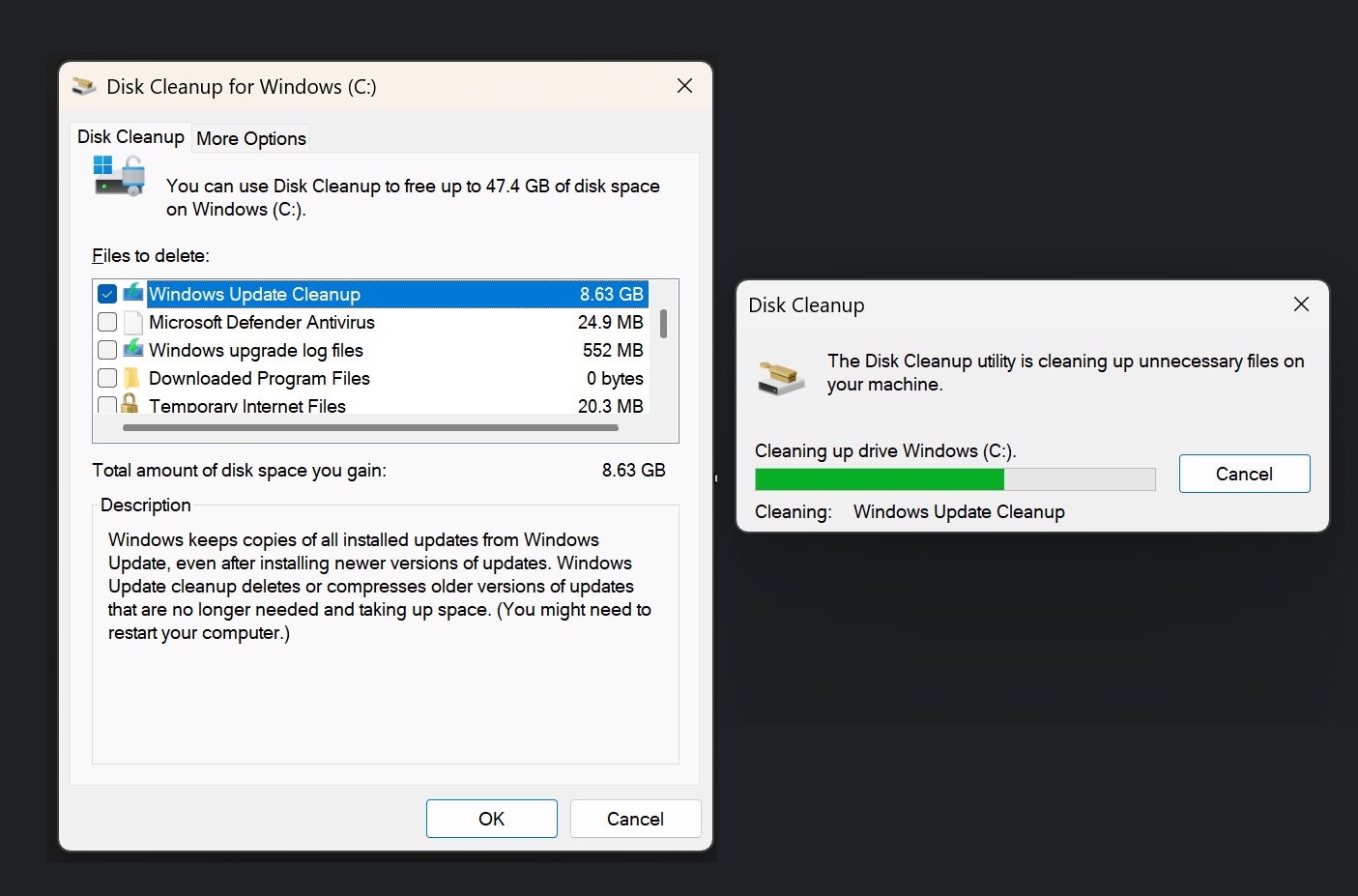
This is pretty odd, so we tried deleting the files in software distribution folder, but it didn’t work. We also removed the windows.old, and attempted to run the Disk Cleanup tool again, and selected the “Windows Update Cleanup” option. The Disk cleanup once again tried to purge the cache files, but did not help either.
It still says 8.63 GB on Disk Cleanup. Windows 11 repair install also does not fix it, but a clean install does bring an end to the problem.
However, it’s probably not worth wasting your time over a clean install because Microsoft is aware of the reports.
Windows Update 8.63GB update cache is a known issue after Windows 11 24H2
It turns out that it’s a widespread issue, and other people have also flagged it in the Feedback Hub, with one user noting: “Same problem here. Tried the cleanup several times, even tried SFC Scannow but did nothing. I presume is a bug that will get fixed.”
“Same issue. It’s leaving 8.63 GB of stuff behind,” one of the users added. “I used Disk cleanup to delete Windows update cleanup files as they take up almost 9GB of space. Even after using Disk cleanup utility, it still shows that they haven’t been cleaned,” another user explained similar issues.
Microsoft told me it’s aware of the reports and plans to release a fix in an upcoming update.
While Microsoft won’t share the details, Windows Latest understands that 8.63GB of update cache has been created due to “checkpoint updates.” We’ve already discussed checkpoint updates, which is a new feature that attempts to reduce the size of Windows updates.
Instead of building updates from the original release (RTM), Windows 11 will now use a more recent checkpoint as the starting point. As a result, updates will be smaller in size, and faster to install.
Windows 11 24H2 ships with the checkpoint updates feature, but this change has caused an issue where a large, undeletable 8.63GB update cache appears.
This happens because components from the current checkpoint update, like September’s KB5043080, are flagged as necessary for future updates, so they cannot be removed during cleanup.
We do not recommend removing these components because they could break future Windows updates. It’s also worth noting that the 8.63GB cache shown in the update cleanup doesn’t look like it’s actually consuming that full amount of space on your PC.
It’s likely less than 8.63GB, and the numbers you’re seeing in Disk Cleanup are inflated.
