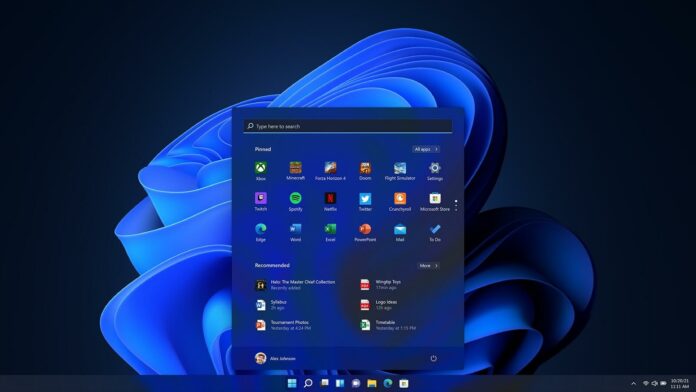Windows 11 KB5044380 for Windows 11 23H2 optional update is now available, and can be downloaded via Settings > Updates & Security > Windows Update. Microsoft has also posted direct download links for KB5044380 offline installer (.msu) on Update Catalog.
October optional patch for Windows 11 23H2 focuses on fixes several issues. Among the key changes is a new feature that allows you to configure the Copilot key on the keyboard.
For newer devices, the Copilot key opens the Copilot app by default. However, if you sign in using a Microsoft Entra ID, the key will instead open the M365 app. You can also choose to have it open another app or the Search function by heading to Settings > Personalization > Text input.
To set the key to open a different app, the app must be in an MSIX package, ensuring it meets Microsoft’s security and privacy standards. It’s important to note that if your keyboard lacks a Copilot key, changing this setting will have no effect.
Download Links for Windows 11 KB5044380
Windows 11 KB5044380 Direct Download Links: 64-bit and ARM | Microsoft Update Catalog.
What’s new in Windows 11 Build 22621.4391
Windows 11 23H2 22621.4391 addresses several key issues. One of the fixes reduces battery consumption during Modern Standby, a problem that had been causing devices to drain power faster than expected.
Additionally, Microsoft Teams users will be happy to know that a bug preventing them from joining meetings when selecting an Outlook reminder has been resolved.
Other notable fixes in Windows 11 KB5044380 update include:
- New phone numbers added for product activation in various regions.
- A fix for Multi-Function Printers (MFPs) that were printing unnecessary network command text when connected via USB.
- A resolution for a vmswitch issue that caused a stop error when using Load Balancing and Failover (LBFO) with virtual switches on virtual machines.
- A problem with collector sets not closing properly when an exception occurred has been fixed, addressing a command freeze issue.
- Updates for Country and Operator Settings Asset (COSA) to ensure profiles for certain mobile operators are up to date.
- A fix for a Windows Hello for Business PIN reset issue, which failed when selecting “I forgot my PIN.”
- Updates to the Windows Kernel Vulnerable Driver Blocklist to protect against Bring Your Own Vulnerable Driver (BYOVD) attacks.
- WebView2 apps now detect input from Xbox 360 and Bluetooth controllers, resolving previous issues.
- A memory leak issue that caused apps to stop responding when using Bluetooth devices has been addressed.
As always, this is an optional update, meaning it won’t be installed automatically. If you want to apply the update, you can do so by going to the Windows Update section in Settings and selecting Download & Install.