Windows 11 KB5044384 is the first optional update for Windows 11 24H2, and as I thought, it’s actually a pretty nice release. It fixes all major bug fixes in the update and can be installed via Settings > Windows Update. Microsoft has also posted direct download links for KB5044384 offline installers (.msu format).
I don’t think we need to explain this, but remember that KB5044384 is an optional update for Windows 11 24H2, so it’s not supposed to download or install automatically on your system. All the changes in the October 2024 optional patch for Windows 11 will begin rolling as part of an automatic patch on November 12 (Patch Tuesday).
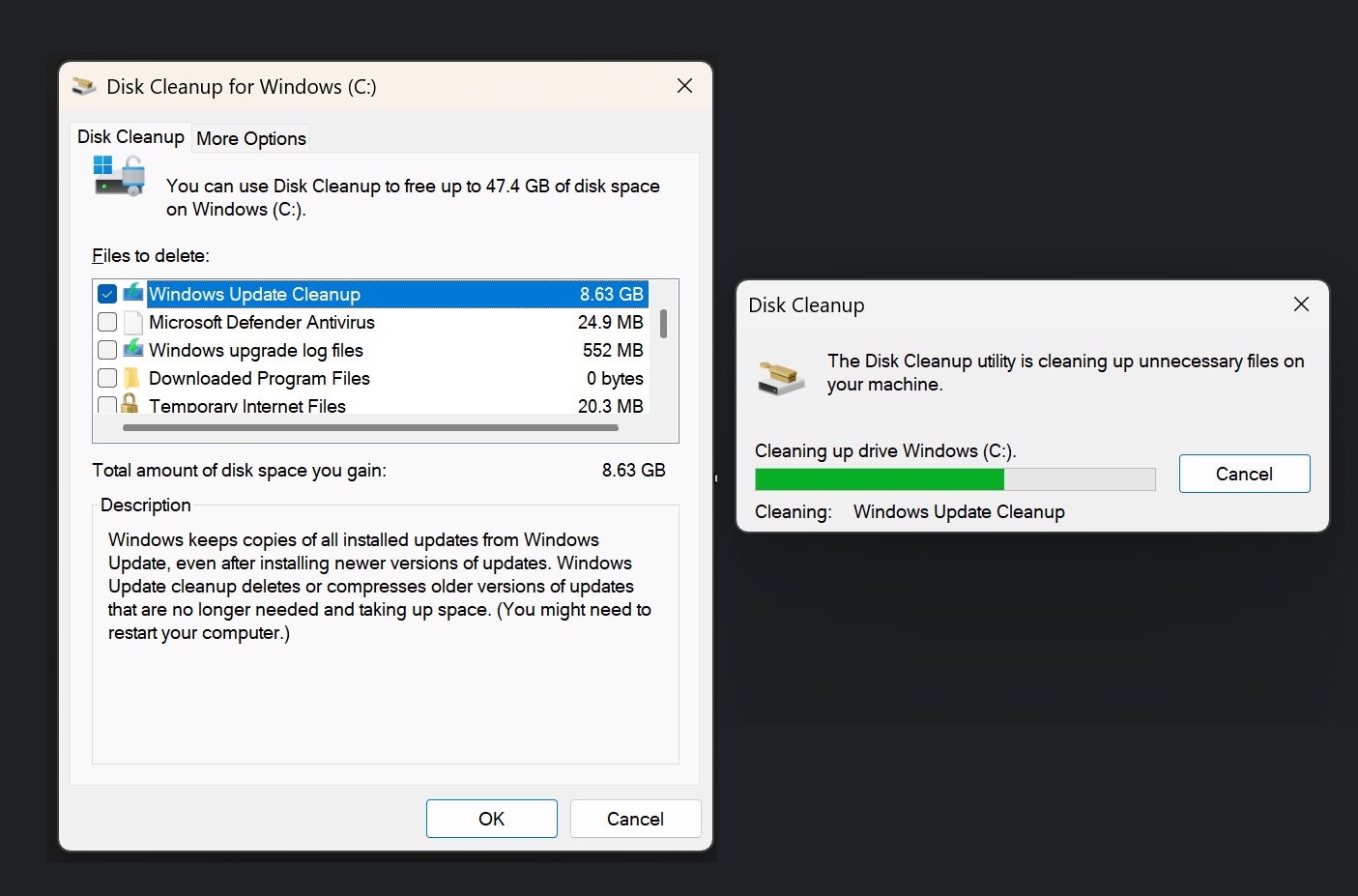
So, what’s fixed and improved in the first optional patch for Windows 11 24H2? In our tests and as confirmed by Microsoft, we noticed that Microsoft has finally patched the 8.63GB reporting bug where Disk Cleanup and Windows Storage reported that Windows Update caching is hijacking your storage.
A bug where SFC/scannow did not work has also been fixed. There are other fixes, too, but we’re going to talk about them later in the article. If you’re on Windows 11 24H2 and you check for updates, you’ll see the following patch as an optional download:
2024-10 Cumulative Update Preview for Windows 11 Version 24H2 for x64-based Systems (KB5044384)
To install it, you can click Download and Install. If you don’t want the update, ignore the alert or click the close button.
Download Links for Windows 11 KB5044384
Windows 11 KB5044384 Direct Download Links: 64-bit and ARM | Microsoft Update Catalag.
What’s new in Windows 11 Build 26100.2161
Windows 11 24H2 Build 26100.2161 has fixed several critical Windows 11 24H2 issues, including the 8.64GB cache bug I just mentioned.
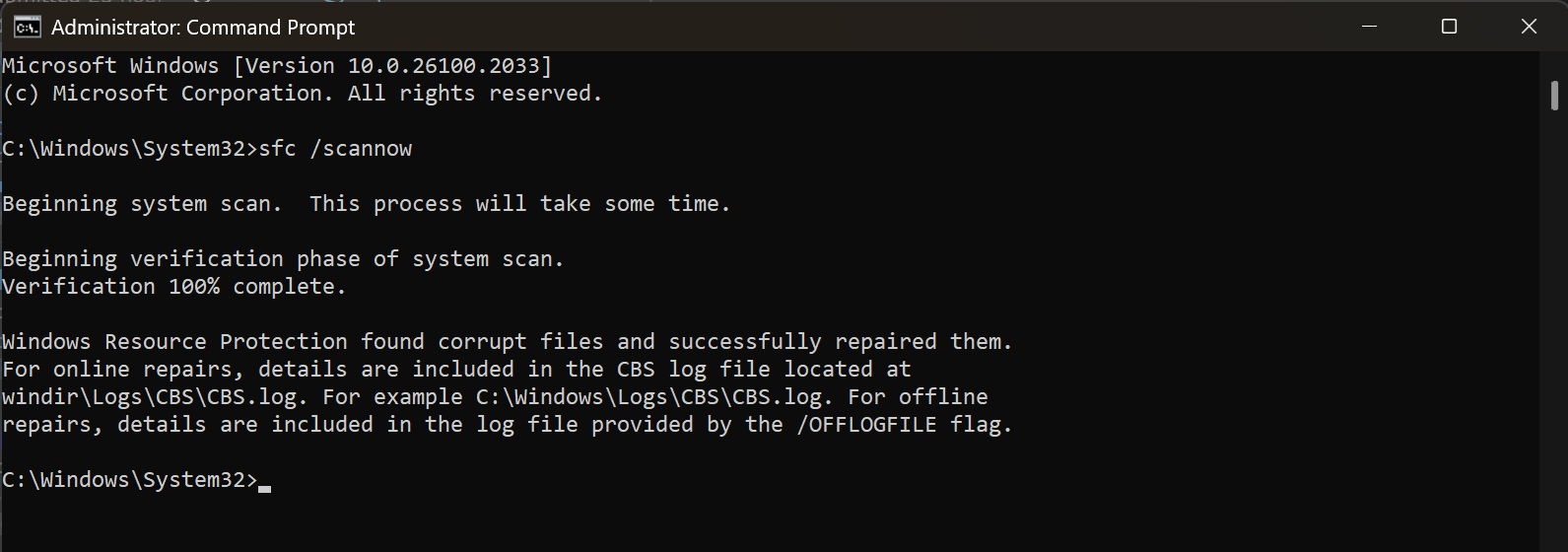
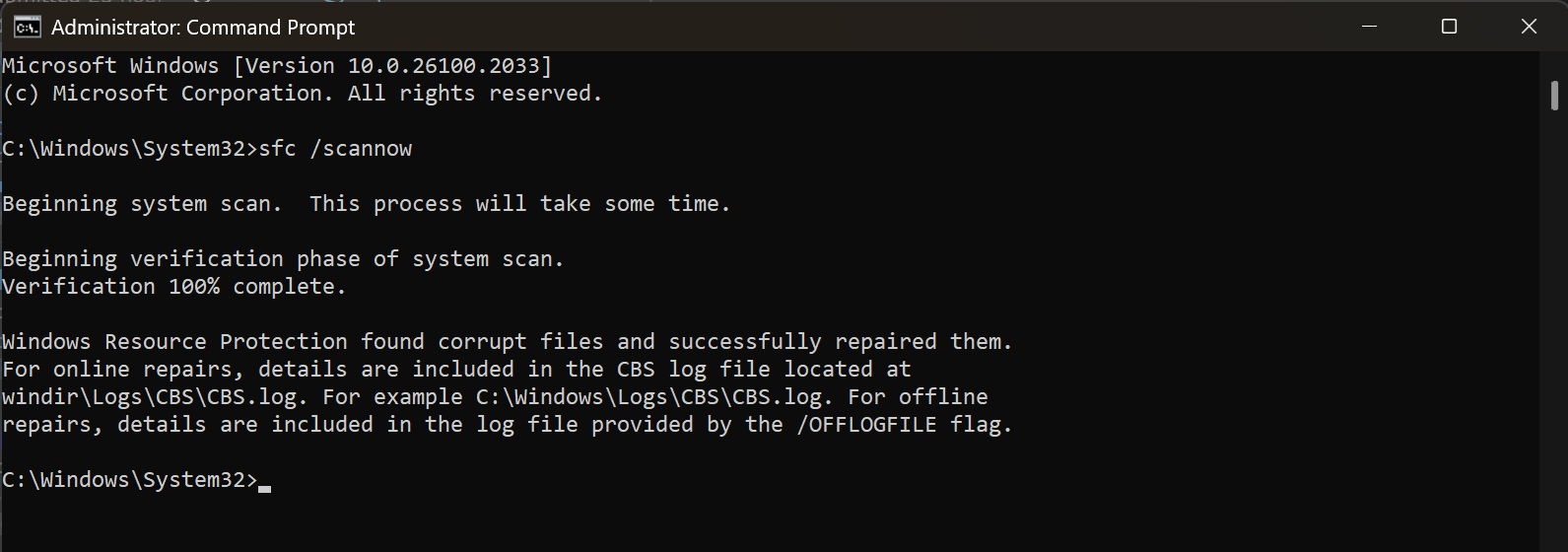
But what else has been fixed? In our tests, Windows Latest noticed that the SFC/scannow bug has been fixed. Previously, a bug in Windows 11 24H2 caused SFC/scannow to incorrectly identify WebView2-related fixes as mismatched. As a result, SFC/scannow tried to repair the broken files on every scan.
This issue has now been fixed with Windows 11 KB5044384. The problem was first flagged by Windows Latest, and then acknowledged by Microsoft in an update to its support document. As of October 24, it has been fixed with the optional patch.
Microsoft is also promising improved “accuracy” for the Disk cleanup, which is a bonus change in the update.
Another pretty annoying bug that causes a black screen when using Alt+Tab has been fixed in the update. For those unaware, Alt+Tab, which remains the best way to multitask on Windows 11 and switch between apps, was showing a black screen after some people upgraded to 24H2.
In our tests, when we pressed ALT + Tab from certain apps or games, we noticed that our screen would go black or black for a few seconds before responding to my shortcut. This has been fixed (finally!).
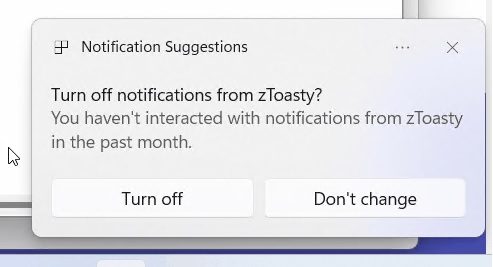
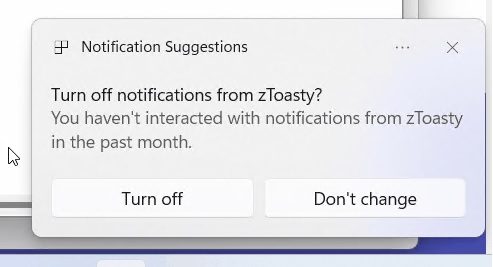
Speaking of new features, Windows 11 Build 26100.2161 is adding a feature that lets you quickly take over the control from notifications suggestions. For those unaware, Microsoft recently turned on a feature that reminds you to turn off app notifications using another notification.
This was quite annoying as it frequently warned people to turn off notifications if they were not interacting with that app’s specific alert. Now, you’ll notice a new “…” in the “turn off notification suggestion” toast with the option to either turn off these alerts or go to Settings > System > Notifications.
You’ll find these apps inside a new “Notifications suggestions” section. The entry is created only when you receive an alert from the system.
Windows 11 KB5044384 also lets you remove Copilot key and replace it with something different. You can change Copilot key to open Windows Search or some other apps, including third-party, but the app needs to be an .msix package. .exe apps would not work.
