The new Outlook app lets you use color-coded categories for emails, notes, and more items. It helps in the easy identification and sorting of the items. Soon, you’ll see a None option and the default items in the Category context menu. It’s part of the company’s efforts to bring Windows 11 email app closer to the Mail & Calendar.
Windows Latest spotted this change on the official Roadmap page for Microsoft 365. It lists a new developmental feature called the “None” color category for Mail and Calendar in the New Outlook for Windows and Web.
This option will help you create and use a category without color. We like this idea, as having tens of color categories can get confusing to view and use. The rollout will start in December 2024, and we won’t see it in the stable version of the app until 2025.
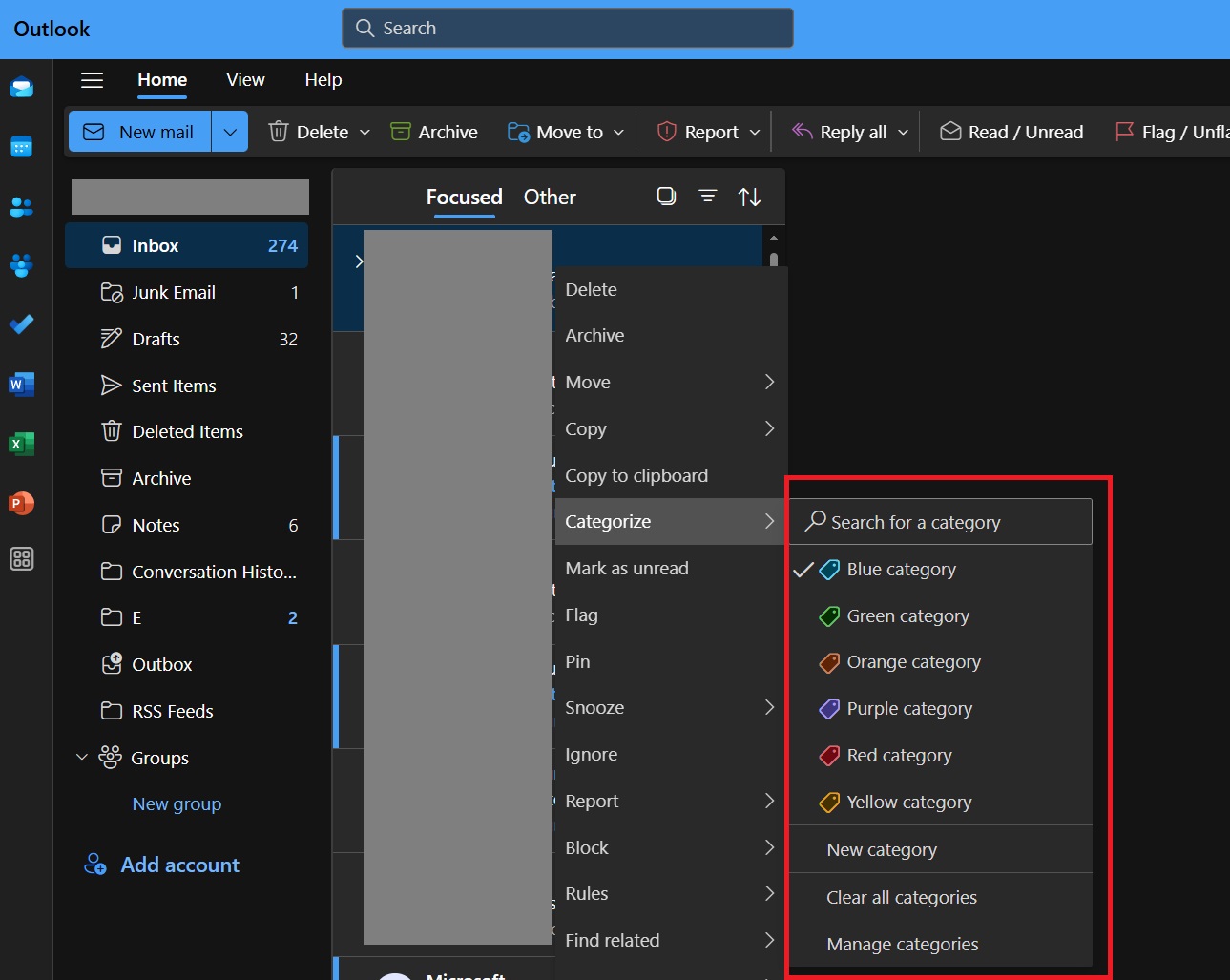
The above image is the screenshot of the existing “Categorize” feature in the new Outlook. The “None” option, which would force Outlook to use one colour, is currently missing. It was available in the retired Mail & Calendar app.
Thankfully, it’s making a return in the next update.
Email as an attachment in Outlook for mobile
Windows Latest spotted another feature listed on the Roadmap page for Outlook.
Until now, you could add an email as an attachment in Outlook and Outlook web app while sending a new mail. The same functionality will now arrive on the iOS and Android app for Outlook in the coming months.
This feature’s rollout also begins in December 2024, which will help you share complete email as an attachment to a contact.
If you don’t know how to send an email as an attachment on the Outlook web app, simply open a mail and click the ellipses icon next to the Forward button.
Select Other reply actions > Forward as attachment option. After that, enter the receiver’s email and other details and hit Send.
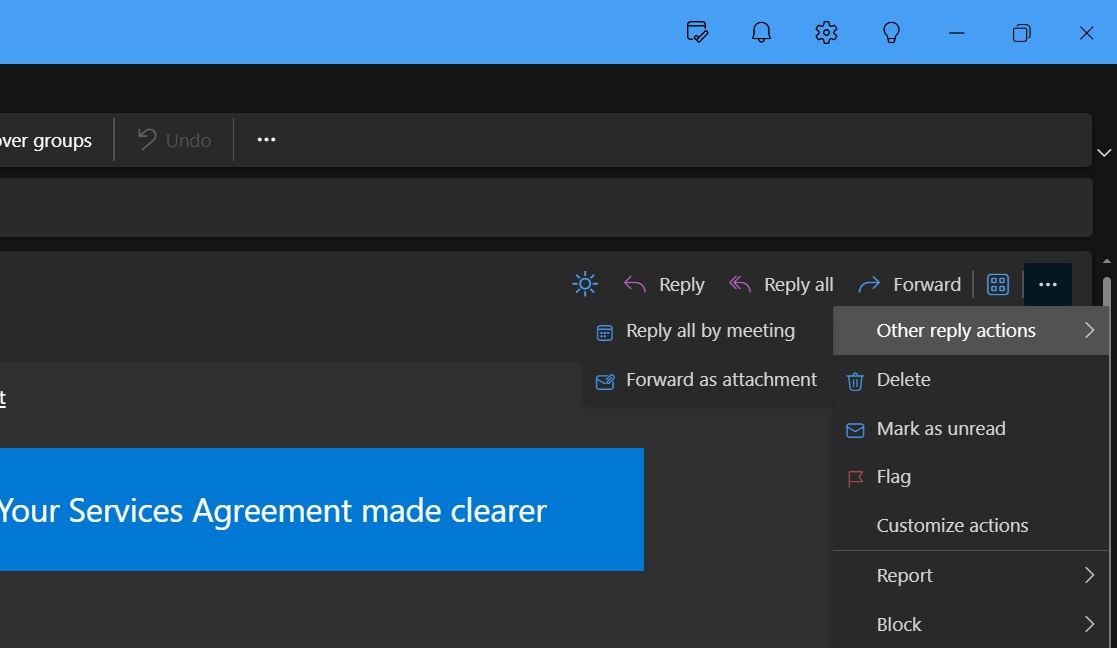
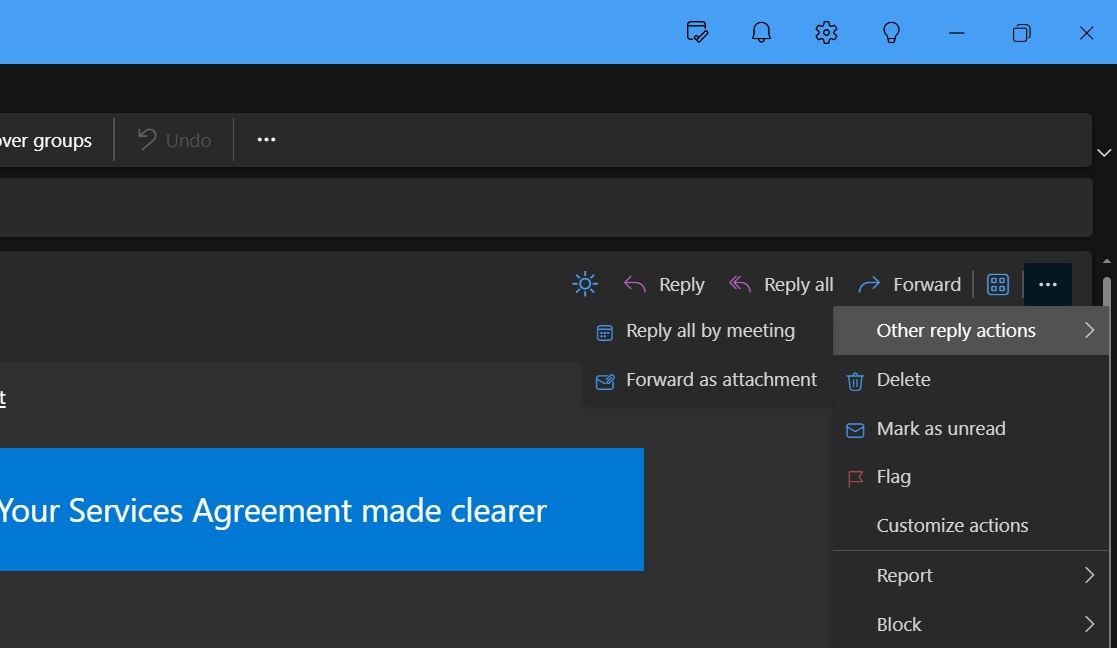
If you aren’t using the new Outlook app on Windows, Microsoft has a detailed document describing its “great” features and how it is better than the old Mail and calendar app. Also, the end of the Mail & calendar is near.
Mail & calendar will retire in 2024
December 31, 2024, marks the end of the Mail and Calendar app we had become accustomed to.
Microsoft implemented forced migration and complicated the use of the old app. The new Outlook has several shortcomings but Microsoft assures it will fix them soon and add new features.
Like us, many users hate Microsoft’s idea of shoveling a new web wrapper into Windows 11. If you use Mail and Calendar, migrate your data to the new app as soon as possible. It will switch to read-only mode starting January 1, 2025.
